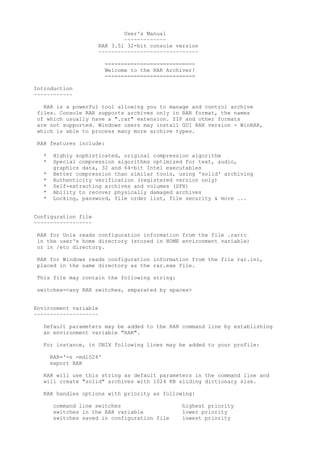
Rar
- 1. User's Manual ~~~~~~~~~~~~~ RAR 3.51 32-bit console version ~~~~~~~~~~~~~~~~~~~~~~~~~~~~~~~ =-=-=-=-=-=-=-=-=-=-=-=-=-=- Welcome to the RAR Archiver! -=-=-=-=-=-=-=-=-=-=-=-=-=-= Introduction ~~~~~~~~~~~~ RAR is a powerful tool allowing you to manage and control archive files. Console RAR supports archives only in RAR format, the names of which usually have a ".rar" extension. ZIP and other formats are not supported. Windows users may install GUI RAR version - WinRAR, which is able to process many more archive types. RAR features include: * Highly sophisticated, original compression algorithm * Special compression algorithms optimized for text, audio, graphics data, 32 and 64-bit Intel executables * Better compression than similar tools, using 'solid' archiving * Authenticity verification (registered version only) * Self-extracting archives and volumes (SFX) * Ability to recover physically damaged archives * Locking, password, file order list, file security & more ... Configuration file ~~~~~~~~~~~~~~~~~~ RAR for Unix reads configuration information from the file .rarrc in the user's home directory (stored in HOME environment variable) or in /etc directory. RAR for Windows reads configuration information from the file rar.ini, placed in the same directory as the rar.exe file. This file may contain the following string: switches=<any RAR switches, separated by spaces> Environment variable ~~~~~~~~~~~~~~~~~~~~ Default parameters may be added to the RAR command line by establishing an environment variable "RAR". For instance, in UNIX following lines may be added to your profile: RAR='-s -md1024' export RAR RAR will use this string as default parameters in the command line and will create "solid" archives with 1024 KB sliding dictionary size. RAR handles options with priority as following: command line switches highest priority switches in the RAR variable lower priority switches saved in configuration file lowest priority
- 2. Log file ~~~~~~~~ If the switch -ilog is specified in the command line or configuration file, RAR will write informational messages, concerning errors encountered while processing archives, into a log file. In Unix this file is named .rarlog and placed in the user's home directory. In Windows it is named rar.log and placed in the same directory as the rar.exe file. Switch -ilog allows to override the default log name. The file order list for solid archiving - rarfiles.lst ~~~~~~~~~~~~~~~~~~~~~~~~~~~~~~~~~~~~~~~~~~~~~~~~~~~~~~ rarfiles.lst contains a user-defined file list, which tells RAR the order in which to add files to a solid archive. It may contain file names, wildcards and special entry - $default. The default entry defines the place in order list for files not matched with other entries in this file. The comment character is ';'. In Windows this file should be placed in the same directory as RAR, in Unix - to the user's home directory or in /etc. Tips to provide improved compression and speed of operation: - similar files should be grouped together in the archive; - frequently accessed files should be placed at the beginning. Normally masks placed nearer to the top of list have a higher priority, but there is an exception from this rule. If rarfiles.lst contains such two masks that all files matched by one mask are also matched by another, that mask which matches a smaller subset of file names will have higher priority regardless of its position in the list. For example, if you have *.cpp and f*.cpp masks, f*.cpp has a higher priority, so the position of 'filename.cpp' will be chosen according to 'f*.cpp', not '*.cpp'. RAR command line syntax ~~~~~~~~~~~~~~~~~~~~~~~ Syntax RAR <command> [ -<switches> ] <archive> [ <@listfiles...> ] [ <files...> ] [ <path_to_extract> ] Description Command line options (commands and switches) provide control of creating and managing archives with RAR. The command is a string (or a single letter) which commands RAR to perform a corresponding action. Switches are designed to modify the way RAR performs the action. Other parameters are archive name and files to be archived into or extracted from the archive. Listfiles are plain text files that contain names of files to process. File names should start at the first column. It is possible to put comments to the listfile after // characters. For example, you may create backup.lst containing the following strings: c:workdoc*.txt //backup text documents c:workimage*.bmp //backup pictures c:workmisc
- 3. and then run: rar a backup @backup.lst If you wish to read file names from stdin (standard input), specify the empty listfile name (just @). Win32 console RAR uses OEM (DOS) encoding in list files. You may specify both usual file names and list files in the same command line. If neither files nor listfiles are specified, then *.* is implied and RAR will process all files In a UNIX environment you need to quote wildcards to avoid them being expanded by shell. For example, this command will extract *.asm files from RAR archives in current path: rar e '*.rar' '*.asm' Command could be any of the following: a Add files to archive. Example: create or update existent archive myarch, adding all files in the current directory rar a myarch c Add archive comment. Comments are displayed while the archive is being processed. Comment length is limited to 62000 bytes Examples: rar c distrib.rar Also comments may be added from a file: rar c -zinfo.txt dummy cf Add files comment. File comments are displayed when the 'v' command is given. File comment length is limited to 32767 bytes. Example: rar cf bigarch *.txt cw Write archive comment to specified file. Example: rar cw oldarch comment.txt d Delete files from archive. Please note if the processing of this command results in removing all the files from the archive, the empty archive would removed.
- 4. e Extract files to current directory. f Freshen files in archive. Updates those files changed since they were packed to the archive. This command will not add new files to the archive. i[i|c|h|t]=<string> Find string in archives. Supports following optional parameters: i - case insensitive search (default); c - case sensitive search; h - hexadecimal search; t - use ANSI, Unicode and OEM character tables (Win32 only); If no parameters are specified, it is possible to use the simplified command syntax i<string> instead of i=<string> It is allowed to specify 't' modifier with other parameters, for example, ict=string performs case sensitive search using all mentioned above character tables. Examples: 1) rar "ic=first level" -r c:*.rar *.txt Perform case sensitive search of "first level" string in *.txt files in *.rar archives on the disk c: 2) rar ih=f0e0aeaeab2d83e3a9 -r e:texts Search for hex string f0 e0 ae ae ab 2d 83 e3 a9 in rar archives in e:texts directory. k Lock archive. Any command which intends to change the archive will be ignored. Example: rar k final.rar l[t,b] List contents of archive [technical]. Files are listed as with the 'v' command with the exception of the file path. i.e. only the file name is displayed. Optional technical information (host OS, solid flag and old version flag) is displayed when 't' modifier is used. Modifier 'b' forces RAR to output only bare file names without any additional information. m[f] Move to archive [files only]. Moving files and directories results in the files and directories being erased upon successful completion of the packing operation. Directories will not be removed if 'f' modifier is used and/or '-ed' switch is applied.
- 5. p Print file to stdout. You may use this command together with -inul switch to disable all RAR messages and print only file data. It may be important when you need to send a file to stdout for use in pipes. r Repair archive. Archive repairing is performed in two stages. First, the damaged archive is searched for a recovery record (see 'rr' command). If the archive contains a recovery record and if the portion of the damaged data is continuous and less than N*512 bytes, where N is number of recovery sectors placed into the archive, the chance of successful archive reconstruction is very high. When this stage has been completed, a new archive will be created, called fixed.arcname.rar, where 'arcname' is the original (damaged) archive name. If a broken archive does not contain a recovery record or if the archive is not completely recovered due to major damage, a second stage is performed. During this stage only the archive structure is reconstructed and it is impossible to recover files which fail the CRC validation, it is still possible, however, to recover undamaged files, which were inaccessible due to the broken archive structure. Mostly this is useful for non-solid archives. When the second stage is completed, the reconstructed archive will be saved as rebuilt.arcname.rar, where 'arcname' is the original archive name. RAR/DOS32 version uses _recover.rar and _reconst.rar instead of names mentioned aboves. While the recovery is in progress, RAR may prompt the user for assistance when a suspicious file is detected. Suspicious entry Name: <possibly filename> Size: <size> Packed: <compressed size> Add it: Yes/No/All Answer 'y' to add this entry to the file fixed.arcname.rar. Example: rar r buggy.rar rc Reconstruct missing and damaged volumes using recovery volumes (.rev files). You need to specify any existing volume as the archive name, for example, 'rar rc backup.part03.rar' Read 'rv' command description for information about recovery volumes. rn Rename archived files. The command syntax is: rar rn <arcname> <srcname1> <destname1> ... <srcnameN> <destnameN>
- 6. For example, the following command: rar rn data.rar readme.txt readme.bak info.txt info.bak will rename readme.txt to readme.bak and info.txt to info.bak in the archive data.rar. It is allowed to use wildcards in the source and destination names for simple name transformations like changing file extensions. For example: rar rn data.rar *.txt *.bak will rename all *.txt files to *.bak. RAR does not check if the destination file name is already present in the archive, so you need to be careful to avoid duplicated names. It is especially important when using wildcards. Such a command is potentially dangerous, because a wrong wildcard may corrupt all archived names. rr[N] Add data recovery record. Optionally, redundant information (recovery record) may be added to an archive. This will cause a small increase of the archive size and helps to recover archived files in case of floppy disk failure or data losses of any other kind. A recovery record contains up to 524288 recovery sectors. The number of sectors may be specified directly in the 'rr' command (N = 1, 2 .. 524288) or, if it is not specified by the user, it will be selected automatically according to the archive size: a size of the recovery information will be about 1% of the total archive size, usually allowing the recovery of up to 0.6% of the total archive size of continuously damaged data. It is also possible to specify the recovery record size in percent to the archive size. Just append the percent character to the command parameter. For example: rar rr3% arcname Note that if you run this command from .bat or .cmd file, you need to use rr3%% instead of rr3%, because the command processor treats the single '%' character as the start of a batch file parameter. You may also use 'p' instead of '%', so 'rr3p' will work too. If data is damaged continuously, then each rr-sector helps to recover 512 bytes of damaged information. This value may be lower in cases of multiple damage. The size of the recovery record may be approximately determined by the formula <archive size>/256 + <number of recovery sectors>*512 bytes. rv[N] Create recovery volumes (.rev files), which can be later used to reconstruct missing and damaged files in a volume set. This command makes sense only for multivolume archives and you need to specify the name of the first volume in the set as the archive name. For example: rar rv3 data.part01.rar
- 7. This feature may be useful for backups or, for example, when you posted a multivolume archive to a newsgroup and a part of subscribers did not receive some of the files. Reposting recovery volumes instead of usual volumes may reduce the total number of files to repost. Each recovery volume is able to reconstruct one missing or damaged RAR volume. For example, if you have 30 volumes and 3 recovery volumes, you are able to reconstruct any 3 missing volumes. If the number of .rev files is less than the number of missing volumes, reconstructing is impossible. The total number of usual and recovery volumes must not exceed 255. The optional <N> parameter specifies a number of recovery volumes to create and must be less than the total number of RAR volumes in the set. You may also append a percent character to this parameter, in such case the number of creating .rev files will be equal to this percent taken from the total number of RAR volumes. For example: rar rv15% data.part01.rar RAR reconstructs missing and damaged volumes either when using 'rc' command or automatically, if it cannot locate the next volume and finds the required number of .rev files when unpacking. Original copies of damaged volumes are renamed to *.bad before reconstruction. For example, volname.part03.rar will be renamed to volname.part03.rar.bad. s[name] Convert archive to SFX. The archive is merged with a SFX module (using a module in file default.sfx or specified in the switch). In the Windows version default.sfx should be placed in the same directory as the rar.exe, in Unix - in the user's home directory, in /usr/lib or /usr/local/lib. s- Remove SFX module from the already existing SFX archive. RAR creates a new archive without SFX module, the original SFX archive is not deleted. t Test archive files. This command performs a dummy file extraction, writing nothing to the output stream, in order to validate the specified file(s). Examples: Test archives in current directory: rar t * or for Unix: rar t '*' User may test archives in all sub-directories, starting with the current path: rar t -r * or for Unix:
- 8. rar t -r '*' u Update files in archive. Adds files not yet in the archive and updates files that have been changed since they were packed into the archive. v[t,b] Verbosely list the contents of archive [technical]. Files are listed using the format: full pathname, file comment, original and compressed size, compression ratio, last update date and time, attributes, CRC, compression method and minimum RAR version required to extract. Optional technical information (host OS, solid flag and old file version flag) is displayed when 't' modifier is used. Modifier 'b' forces RAR to output only bare file names without any additional information. To list the contents of all archive volumes, use an asterisk ('*') in place of the archive file extension or use the '-v' switch. Example: 1) list contents of system.rar archive (technical mode) and redirect output to file techlist.lst rar vt system >techlist.lst 2) list contents of tutorial.rar archive (bare file names mode) rar vb tutorial x Extract files with full path. Example: rar x -av- -c- dime 10cents.txt extract specified file to current path. AV check and comment show are disabled. Switches (used in conjunction with a command): -? Display help on commands and switches. The same as when none or an illegal command line option is entered. -- Stop switches scanning This switch tells to RAR that there are no more switches in the command line. It could be useful, if either archive or file name starts from '-' character. Without '--' switch such a name would be treated as a switch. Example: add all files from the current directory to the solid archive '-StrangeName' RAR a -s -- -StrangeName
- 9. -ac Clear Archive attribute after compression or extraction (Windows version only). -ad Append archive name to destination path. This option may be useful when unpacking a group of archives. By default RAR places files from all archives in the same directory, but this switch creates a separate directory for files unpacked from each archive. Example: rar x -ad *.rar data RAR will create subdirectories below 'data' for every unpacking archive. -ag[format] Generate archive name using the current date and time. Appends the current date string to an archive name when creating an archive. Useful for daily backups. Format of the appending string is defined by the optional "format" parameter or by "YYYYMMDDHHMMSS" if this parameter is absent. The format string may include the following characters: Y - year M - month MMM - month name as text string (Jan, Feb, etc.) W - a week number (a week starts with Monday) A - day of week number (Monday is 1, Sunday - 7) D - day of month E - day of year H - hours M - minutes (treated as minutes if encountered after hours) S - seconds N - archive number. RAR searches for already existing archive with generated name and if found, increments the archive number until generating a unique name. Each of format string characters listed above represents only one character added to archive name. For example, use WW for two digit week number or YYYY to define four digit year. If the first character in the format string is '+', positions of the date string and base archive name are exchanged, so a date will precede an archive name. The format string may contain optional text enclosed in '{' and '}' characters. This text is inserted into archive name. All other characters are added to an archive name without changes. If you need to update an already existing archive, be careful with -ag switch. Depending on the format string and time passed since previous -ag use, generated and existing archive names may mismatch. In this case RAR will create a new archive instead of updating the already existing.
- 10. Examples: 1) use the default YYYYMMDDHHMMSS format rar a -ag backup 2) use DD-MMM-YY format rar a -agDD-MMM-YY backup 3) use YYYYMMDDHHMM format, place date before 'backup' rar a -ag+YYYYMMDDHHMM backup 4) use YYYY-WW-A format, include fields description rar a -agYYYY{year}-WW{week}-A{wday} backup 5) use YYYYMMDD and the archive number. It allows to generate unique names even when YYYYMMDD format mask used more than once in the same day rar a -agYYYYMMDD-NN backup -ao Add files with Archive attribute set (Windows version only). Example: add all disk C: files with Archive attribute set to the 'f:backup' and clear files Archive attribute rar a -r -ac -ao f:backup c:*.* -ap Set path inside archive. This path is merged to file names when adding files to an archive and removed from file names when extracting. For example, if you wish to add the file 'readme.txt' to the directory 'DOCSENG' of archive 'release', you may run: rar a -apDOCSENG release readme.txt or to extract 'ENG' to the current directory: rar x -apDOCS release DOCSENG*.* -as Synchronize archive contents If this switch is used when archiving, those archived files which are not present in the list of the currently added files, will be deleted from the archive. It is convenient to use this switch in combination with -u (update) to synchronize contents of an archive and an archiving directory. For example, after the command: rar a -u -as backup sources*.cpp
- 11. the archive 'backup.rar' will contain only *.cpp files from directory 'sources', all other files will be deleted from the archive. It looks similar to creating a new archive, but with one important exception: if no files are modified since the last backup, the operation is performed much faster than the creation of a new archive. -av Put authenticity verification (registered versions only). RAR will put, in every new and updated archive, information concerning the creator, last update time and archive name. If an archive, containing authenticity verification, is being modified and this switch is not specified, the authenticity verification information will be removed. When extracting, testing, listing or updating an archive with the '-av' switch, RAR will perform integrity validation and display the message: Verifying authenticity information ... In the case of successful authenticity verification, the message 'Ok', creator name and last update information will be displayed. In the case of authenticity verification failure, the message 'FAILED' will be displayed. The Authenticity Verification feature, '-av,' is recommended for use with archives in a software distribution environment. In order to enable the Authenticity verification feature, the program MUST be registered. Please contact your local distribution site or the world-wide distribution center. -av- Disable authenticity verification checking or adding. -cfg- Ignore configuration file and RAR environment variable. -cl Convert file names to lower case. -cu Convert file names to upper case. -c- Disable comments show. -df Delete files after archiving Move files to archive. This switch in combination with the command "A" performs the same action as the command "M". -dh Open shared files Allows to process files opened by other applications for writing. This switch helps if an application allowed read access to file, but if all types of file access are prohibited, the file open operation will still fail.
- 12. This option could be dangerous, because it allows to archive a file, which at the same time is modified by another application, so use it carefully. -ds Do not sort files while adding to a solid archive. -ed Do not add empty directories This switch indicates that directory records are not to be stored in the created archive. When extracting such archives, RAR creates non-empty directories basing on paths of files contained in them. Information about empty directories is lost. All attributes of non-empty directories except a name (access rights, streams, etc.) will be lost as well, so use this switch only if you do not need to preserve such information. -ee Do not process extended attributes Disables saving and restoring extended file attributes. Only for OS/2 versions. -en Do not add "end of archive" block By default, RAR adds an "end of archive" block to the end of a new or updated archive. It allows to skip external data like digital signatures safely, but in some special cases it may be useful to disable this feature. For example, if an archive is transferred between two systems via an unreliable link and at the same time a sender adds new files to it, it may be important to be sure that the already received file part will not be modified on the other end between transfer sessions. This switch cannot be used with volumes, because the end of archive block contains information important for correct volume processing. -ep Exclude paths from names. This switch enables files to be added to an archive without including the path information. This could, of course, result in multiple files existing in the archive with the same name. -ep1 Exclude base dir from names. Do not store the path entered in the command line. Example: all files and directories from the directory tmp will be added to the archive 'test', but the path in archived names will not include 'tmp' rar a -ep1 -r test tmp* This is equivalent to the commands: cd tmp rar a -r ..test cd ..
- 13. -ep2 Expand paths to full. Store full file paths (except a drive letter and leading path separator) when archiving. -ep3 Expand paths to full including the drive letter. Win32 version only. This switch stores full file paths including the drive letter if used when archiving. Drive separators (colons) are replaced by underscore characters. If you use -ep3 when extracting, it will change underscores back to colons and create unpacked files in their original directories and disks. If the user also specified a destination path, it will be ignored. This switch can help to backup several disks to the same archive. For example, you may run: rar a -ep3 -r backup.rar c: d: e: to create backup and: rar x -ep3 backup.rar to restore it. But be cautious and use -ep3 only if you are sure that extracting archive does not contain any malicious files. In other words, use it if you have created an archive yourself or completely trust its author. This switch allows to overwrite any file in any location on your computer including important system files and should normally be used only for the purpose of backup and restore. -e[+]<attr> Specifies file exclude or include attributes mask. <attr> is a number in the decimal, octal (with leading '0') or hex (with leading '0x') format. By default, without '+' sign before <attr>, this switch defines the exclude mask. So if result of bitwise AND between <attr> and file attributes is nonzero, file would not be added to archive. If '+' sign is present, it specifies the include mask. Only those files which have at least one attribute specified in the mask will be added to archive. In Windows version is also possible to use symbols D, S, H, A and R instead of a digital mask to denote directories and files with system, hidden, archive and read-only attributes. The order in which the attributes are given is not significant. Unix version supports D and V symbols to define directory and device attributes. It is allowed to specify both -e<attr> and -e+<attr> in the same command line. Examples:
- 14. 1) archive only directory names without their contents rar a -r -e+d dirs 2) do not compress system and hidden files: rar a -esh files -f Freshen files. May be used with archive extraction or creation. The command string "a -f" is equivalent to the command 'f', you could also use the switch '-f' with the commands 'm' or 'mf'. If the switch '-f' is used with the commands 'x' or 'e', then only old files would be replaced with new versions extracted from the archive. -hp[p] Encrypt both file data and headers. This switch is similar to -p[p], but switch -p encrypts only file data and leaves other information like file names visible. This switch encrypts all sensitive archive areas including file data, file names, sizes, attributes, comments and other blocks, so it provides a higher security level. Without a password it is impossible to view even the list of files in archive encrypted with -hp. Example: rar a -hpfGzq5yKw secret report.txt will add the file report.txt to the encrypted archive secret.rar using the password 'fGzq5yKw' -id[c,d,p,q] Disable messages. Switch -idc disables the copyright string. Switch -idd disables "Done" string at the end of operation. Switch -idp disables the percentage indicator. Switch -idq turns on the quiet mode, so only error messages and questions are displayed. It is allowed to use several modifiers at once, so switch -idcdp is correct. -ieml[.][addr] Send archive by email. Win32 version only. Attach an archive created or updated by the add command to email message. You need to have a MAPI compliant email client to use this switch (most modern email programs support MAPI interface). You may enter a destination email address directly in the switch or leave it blank. In the latter case you will be asked for it by your email program. It is possible to specify several addresses separated by commas or semicolons.
- 15. If you append a dot character to -ieml, an archive will be deleted after it was successfully attached to an email. If the switch is used when creating a multivolume archive, every volume is attached to a separate email message. -ierr Send all messages to stderr. -ilog[name] Log errors to file (registered version only). Write error messages to the file rar.log created in RAR directory. It is possible to specify another log file name instead of the default rar.log in the switch, for example, -ilogc:logbackup.log. If the specifed name does not include the path, the log file will be created in the RAR directory. -inul Disable all messages. -ioff Turn PC off after completing an operation. The hardware must support the power off feature. Win32 version only. -isnd Enable sound. -k Lock archive. Any command which intends to change the archive will be ignored. -kb Keep broken extracted files. RAR, by default, deletes files with CRC errors after extraction. The switch -kb specifies that files with CRC errors should not be deleted. -m<n> Set compression method: -m0 store do not compress file when adding to archive -m1 fastest use fastest method (less compressive) -m2 fast use fast compression method -m3 normal use normal (default) compression method -m4 good use good compression method (more compressive, but slower) -m5 best use best compression method (slightly more compressive, but slowest) If this switch is not specified, RAR uses -m3 method (normal compression). By default, RAR uses only the general compression algorithm in -m1 and -m2 methods, advanced algorithms like audio and true color processing are enabled only in -m3..-m5 modes, the advanced text compression is activated only in -m4..-m5. This default can be overridden using -mc switch. -mc<par>
- 16. Set advanced compression parameters. This switch is intended mainly for benchmarking and experiments. In the real environment it is usually better to allow RAR to select optimal parameters automatically. Please note that improper use of this switch may lead to very serious performance and compression loss, so use it only if you clearly understand what you do. It has the following syntax: -mc[param1][:param2][module][+ or -] where <module> is the one character field denoting a part of the compression algorithm, which has to be configured. It may have the following values: A - audio compression; C - true color (RGB) data compression; D - delta compression; E - 32-bit x86 executables compression; I - 64-bit Intel Itanium executables compression; T - text compression. '+' sign at the end of switch applies the selected algorithm module to all processed data, '-' disables the module at all. If no sign is specified, RAR will choose modules automatically, based on data and the current compression method. Switch -mc- disables all optional modules and allows only the general compression algorithm. <Param1> and <Param2> are module dependent parameters described below. Audio compression, delta compression: <Param1> is a number of byte channels (can be 1 - 31). RAR splits multibyte channels to bytes, for example, two 16-bit audio channels are considered by RAR as four channels one byte each. <Param2> is ignored. 32-bit x86 Intel executables compression, 64-bit Intel Itanium executables compression, true color (RGB) data compression: <Param1> and <Param2> are ignored. Text compression: <Param1> is the order of PPM algorithm (can be 2 - 63). Usually a higher value slightly increases the compression ratio of redundant data, but only if enough memory is available to PPM. In case of lack of memory the result may be negative. Higher order values decrease both compression and decompression speed. <Param2> is memory in megabytes allocated for PPM (1-128). Higher values may increase the compression ratio, but note
- 17. that PPM uses the equal memory size both to compress and decompress, so if you allocate too much memory when creating an archive, other people may have problems when decompressing it on a computer with less memory installed. Decompression will be still possible using virtual memory, but it may become very slow. Examples: 1) switch -mc1a+ forces use of 8-bit mono audio compression for all data. 2) switch -mc10:40t+ forces use of text compression algorithm for all data, sets the compression order to 10 and allocates 40 MB memory. 3) switch -mc12t sets the text compression order to 12, when the text compression is used, but leaves to RAR to decide when to use it. 4) switches -mct- -mcd- disable text and delta compression. -md<n> Select dictionary size <n> in KB. Must be 64, 128, 256, 512, 1024, 2048 or 4096 or a letter 'a', 'b', 'c', 'd', 'e', 'f', 'g' respectively. The sliding dictionary is a special memory area used by the compression algorithm. If the size of the file being compressed (or the total files size in the case of a solid archive) is greater than the dictionary size, then increasing the dictionary size will generally increase compression ratio, decrease packing speed and increase memory requirements. RAR can reduce the dictionary size if it is significantly larger than the size of the source data. It helps to reduce memory requirements without decreasing compression. Default sliding dictionary size is 4096 KB. Example: RAR a -s -mdd sources *.asm or RAR a -s -md512 sources *.asm Will create a solid archive using a 512 KB dictionary. -ms[list] Specify file types to store. Specify file types, which will be stored without compression. This switch may be used to store already compressed files, which helps to increase archiving speed without noticeable loss in the compression ratio. Optional <list> parameter defines the list of file extensions separated by semicolons. For example, -msrar;zip;jpg will force RAR to store without compression all RAR and ZIP archives and JPG images. It is also allowed to specify wildcard file masks in the list, so -ms*.rar;*.zip;*.jpg will work too.
- 18. If <list> is not specified, -ms switch will use the default set of extensions, which includes the following file types: ace, arj, bz2, cab, gz, jpeg, jpg, lha, lzh, mp3, rar, zip, taz, tgz, z -n<f> Include only the specified file <f>. Wildcards may be used both in the name and file parts of file mask. You may specify the switch '-n' several times. This switch does not replace usual file masks, which still need to be entered in the command line. It is an additional filter limiting processed files only to those matching the include mask specified in -n switch. It can help to reduce the command line length sometimes. For example, if you need to compress all *.txt and *.lst files in directories Project and Info, you can enter: rar a -r text Project*.txt Project*.lst Info*.txt Info*.lst or using the switch -n: rar a -r -n*.txt -n*.lst text Project Info -n@<lf> Include files using the specified list file. Similar to -n<f> switch, but reads include masks from the list file. Example: rar a -r -n@inclist.txt text Project Info -oc Set NTFS Compressed attribute. Win32 version only. This switch allows to restore NTFS Compressed attribute when extracting files. RAR saves Compressed file attributes when creating an archive, but does not restore them unless -oc switch is specified. -ol Save symbolic links as the link instead of the file. Unix version only. -os Save NTFS streams. Win32 version only. This switch has meaning only for NTFS file system under Windows NT and allows to save alternative data streams associated with a file. It is especially important under Windows 2000 and XP, which use streams to keep some file dependent information like file descriptions. If you use RAR to backup your NTFS disks, it is recommended to specify this switch. -ow Use this switch when archiving to save file security information and when extracting to restore it. Unix RAR version saves file owner and group when using
- 19. this switch. Win32 version stores owner, group, file permissions and audit information, but only if you have necessary privileges to read them. Note that only NTFS file system supports file based security under Windows. -o+ Overwrite existing files. -o- Do not overwrite existing files. -p[p] Encrypt files with the string <p> as password while archiving. The password is case-sensitive. If you omit the password on the command line, you will be prompted with message "Enter password". Example: rar a -pmyhoney secret1 *.txt add files *.txt and encrypt them with password "myhoney". -p- Do not query password -r Recurse subdirectories. May be used with commands: a, u, f, m, x, e, t, p, v, l, c, cf and s. When used with the commands 'a', 'u', 'f', 'm' will process files in all sub-directories as well as the current working directory. When used with the commands x, e, t, p, v, l, c, cf or s will process all archives in sub-directories as well as the current working directory. -r0 Similar to -r, but when used with the commands 'a', 'u', 'f', 'm' will recurse subdirectories only for those names, which include wildcard characters '*' and '?' -ri<p>[:<s>] Set priority and sleep time. Available only in RAR for Windows. This switch regulates system load by RAR in multitasking environment. Possible task priority <p> values are 0 - 15. If <p> is 0, RAR uses the default task priority. <p> equal to 1 sets the lowest possible priority, 15 - the highest possible. Sleep time <s> is a value from 0 to 1000 (milliseconds). This is a period of time that RAR gives back to the system after every read or write operation while compressing or extracting. Non-zero <s> may be useful if you need to reduce system load even more than can be achieved with <p> parameter. Example: execute RAR with default priority and 10 ms sleep time: rar a -ri0:10 backup *.*
- 20. -rr[N] Add a data recovery record. This switch is used when creating or modifying an archive to add a data recovery record to the archive. See the 'rr[N]' command description for details. -rv[N] Create recovery volumes. This switch is used when creating a multivolume archive to generate recovery volumes. See the 'rv[N]' command description for details. -s Create solid archive. Solid is a special archive type. Please refer to the appendix "Glossary" for further information. Example: create solid archive sources.rar with 512 KB dictionary, recursing all directories, starting with the current directory. Add only .asm files: rar a -s -md512 sources.rar *.asm -r -s<N> Create solid groups using file count Similar to -s, but reset solid statistics after compressing <N> files. Usually decreases compression, but also decreases losses in case of solid archive damages. -se Create solid groups using extension Similar to -s, but reset solid statistics if file extension is changed. Usually decreases compression, but also decreases losses from solid archive damages. -sfx[name] Create SFX archives. If this switch is used when creating a new archive, a Self-Extracting archive (using a module in file default.sfx or specified in the switch) would be created. In the Windows version default.sfx should be placed in the same directory as the rar.exe, in Unix - in the user's home directory, in /usr/lib or /usr/local/lib. Example: rar a -sfxwincon.sfx myinst create SelF-eXtracting (SFX) archive using wincon.sfx SFX-module. -si[name] Read data from stdin (standard input), when creating an archive. Optional 'name' parameter allows to specify a file name of compressed stdin data in the created archive. If this parameter is missing, the name will be set to 'stdin'. This switch cannot be used with -v. Example: type Tree.Far | rar a -siTree.Far tree.rar
- 21. will compress 'type Tree.Far' output as 'Tree.Far' file. -sv Create independent solid volumes By default RAR tries to reset solid statistics as soon as possible when starting a new volume, but only if enough data was packed after a previous reset (at least a few megabytes). This switch forces RAR to ignore packed data size and attempt to reset statistics for volumes of any size. It decreases compression, but increases chances to extract a part of data if one of several solid volumes in a volume set was lost or damaged. Note that sometimes RAR cannot reset statistics even using this switch. For example, it cannot be done when compressing one large file split between several volumes. RAR is able to reset solid statistics only between separate files, but not inside of single file. Ignored, if used to create non-volume archive. -sv- Create dependent solid volumes Disables to reset solid statistics between volumes. It slightly increases compression, but significantly reduces chances to extract a part of data if one of several solid volumes in a volume set was lost or damaged. Ignored, if used to create non-volume archive. -s- Disable solid archiving -t Test files after archiving. This switch is especially useful in combination with the move command, so files will be deleted only if the archive had been successfully tested. -ta<date> Process only files modified after the specified date. Format of the date string is YYYYMMDDHHMMSS. It is allowed to insert separators like '-' or ':' to the date string and omit trailing fields. For example, the following switch is correct: -ta2001-11-20 Internally it will be expanded to -ta20011120000000 and treated as "files modified after 0 hour 0 minutes 0 seconds of 20 November 2001". -tb<date> Process only files modified before the specified date. Format of the switch is the same as -ta<date>. -tk Keep original archive date. Prevents RAR from modifying the archive date when changing an archive.
- 22. -tl Set archive time to newest file. Forces RAR to set the date of a changed archive to the date of the newest file in the archive. -tn<time> Process files newer than the specified time period. Format of the time string is: [<ndays>d][<nhours>h][<nminutes>m][<nseconds>s] For example, use switch -tn15d to process files newer than 15 days and -tn2h30m to process files newer than 2 hours 30 minutes. -to<time> Process files older than the specified time period. Format of the switch is the same as -tn<time>. -ts<m,c,a>[N] Save or restore file time (modification, creation, access). Switch -tsm instructs RAR to save file modification time, -tsc - creation time and tsa - last access time. Optional parameter after the switch is the number between 0 and 4 controlling the file time precision. Value '1' enables 1 second precision, 2 - 0.0065536 sec, 3 - 0.0000256 sec and 4 or '+' enables the maximum NTFS time precision, which is equal to 0.0000001 sec. Value '0' or '-' means that creation and access time are not saved and low (two seconds) precision is used for modification time. Higher precision modes add more data to archive, up to 19 additional bytes per file in case of -tsm4 -tsa4 -tsc4 combination. If no precision is specified, RAR uses '4' (high) value. Default RAR mode is -tsm4 -tsc0 -tsa0, so modification time is stored with the high precision and other times are ignored. It is necessary to specify -tsc and -tsa switches to set creation and access time when unpacking files (precision is irrelevant, but must not be 0). By default RAR sets only the modification time, even if archive contains creation and last access time. Setting the modification time to unpacked files may be also disabled with -tsm-. It is possible to omit the time type letter if you need to apply the switch to all three times. For example, -tsm4 -tsa4 -tsc4 can be replaced by -ts4, -ts+ or -ts. Use -ts- to save only the low precision modification time or to ignore all three file times on unpacking. When creating an archive, RAR automatically reduces the precision if high mode is not supported by the file system. It is not more than 2 seconds on FAT and 1 second in Unix. NTFS time precision is 0.0000001 second. Operating systems limit which time can be set on unpacking. Windows allows to set all three times, Unix - modification and last access, but not creation, DOS supports only the modification time.
- 23. Examples: 1) rar a -ts backup Store all file times with the highest possible precision. 2) rar x -tsa backup Restore modification and last access time. Switch -tsm is not required, because RAR uses it by default. 3) rar a -tsm1 -tsc1 backup Store low precision modification and creation time. Without -tsm1 RAR would save the high precision modification time. -u Update files. May be used with archive extraction or creation. The command string "a -u" is equivalent to the command 'u', you could also use the switch '-u' with the commands 'm' or 'mf'. If the switch '-u' is used with the commands 'x' or 'e', then files not present on the disk and files newer than their copies on the disk would extracted from the archive. -v Create volumes with size autodetection or list all volumes This switch may be used when creating or listing volumes. In the first case it enables volume size autodetection, so new volumes will use all available space on the destination media. It is convenient when creating volumes on removable disks. You may read more about volumes in -v<size> description. In the second case, when this switch is used together with 'V' or 'L' command, it forces RAR to list contents of all volumes starting from that specified in the command line. Without this switch RAR displays contents of only one single specified volume. -v<size>[k|b|f|m|M|g|G] Create volumes with size=<size>*1000 [*1024 | *1]. By default this switch uses <size> as thousands (1000) of bytes (not 1024 x bytes). You may also enter the size in kilobytes using the symbol 'k', in bytes using the symbol 'b', megabytes - 'm', millions of bytes - 'M', gigabytes - 'g', billions (milliards) of bytes - 'G' or select one of several predefined values using the symbol 'f' following the numerical value. Predefined values can be 360, 720, 1200, 1440 or 2880 and replaced with corresponding floppy disk size. If the size is omitted, autodetection will be used. You may specify several -v switches to set different sizes for different volumes. For example: rar a -v100k -v200k -v300k arcname sets 100 KB size for first volume, 200 KB for second and 300 KB for all following volumes. If volumes are created on removable media, then after
- 24. the creation of the first volume, the user will be prompted with: Create next volume: Yes/No/All At this moment in time, you should change the disks. Answering 'A' will cause all volumes to be created without a pause. By default RAR volumes have names like 'volname.partNNN.rar', where NNN is the volume number. Using -vn switch it is possible to switch to another, extension based naming scheme, where the first volume file in a multi-volume set has the extension .rar, following volumes are numbered from .r00 to .r99. When extracting or testing a multi-volume archive you must use only the first volume name. If there is no next volume on the drive and the disk is removable, the user will be prompted with: Insert disk with <next volume name> Insert the disk with the correct volume and press any key. If while extracting, the next volume is not found and volumes are placed on the non-removable disk, RAR will abort with the error message: Cannot find <volume name> Archive volumes may not be modified. The commands 'd', 'f', 'u', 's' cannot be used with Multi-volume sets. The command 'a' may be used only for the creation of a new multi-volume sequence. It is possible, although unlikely, that the file size, of a file in a multi-volume set, could be greater than its uncompressed size. This is due to the fact that 'storing' (no compression if size increases) cannot be enabled for multi-volume sets. Archive volumes may be Self-Extracting (SFX). Such an archive should be created using both the '-v' and '-sfx' switches. Example: create archive in volumes of fixed size: rar a -s -v1440 floparch.rar *.* will create solid volumes of size 1440000 bytes. -vd Erase disk contents before creating volume All files and directories on the target disk will be erased when '-vd' is used. The switch applies only to removable media, the hard disk cannot be erased using this switch. -ver[n] File version control Forces RAR to keep previous file versions when updating files in the already existing archive. Old versions are renamed to 'filename;n', where 'n' is the version number.
- 25. By default, when unpacking an archive without the switch -ver, RAR extracts only the last added file version, the name of which does not include a numeric suffix. But if you specify a file name exactly, including a version, it will be also unpacked. For example, 'rar x arcname' will unpack only last versions, when 'rar x arcname file.txt;5' will unpack 'file.txt;5', if it is present in the archive. If you specify -ver switch without a parameter when unpacking, RAR will extract all versions of all files that match the entered file mask. In this case a version number is not removed from unpacked file names. You may also extract a concrete file version specifying its number as -ver parameter. It will tell RAR to unpack only this version and remove a version number from file names. For example, 'rar x -ver5 arcname' will unpack only 5th file versions. If you specify 'n' parameter when archiving, it will limit the maximum number of file versions stored in the archive. Old file versions exceeding this threshold will be removed. -vn Use the old style volume naming scheme By default RAR volumes have names like 'volname.partNNN.rar', where NNN is the volume number. Using -vn switch it is possible to switch to another, extension based naming scheme, where the first volume file in a multi-volume set has the extension .rar, following volumes are numbered from .r00 to .r99. It may have sense, if you are going to unpack an archive under the plain MS DOS, which does not allow more than one dot in a file name. -vp Pause before each volume By default RAR asks for confirmation before creating or unpacking next volume only for removable drives. This switch forces RAR to ask such confirmation always. It can be useful if disk space is limited and you wish to copy each volume to another media immediately after creation. -w<p> Assign work directory as <p>. This switch may be used to assign the directory for temporary files. -x<f> Exclude specified file <f>, wildcards may be used both in the name and file parts of file mask. You may specify the switch '-x' several times. If mask contains wildcards, it applies to current directory and its subdirectories. It is not recursive without wildcards, so if you wish to exclude some "filename" in all directories, you need to specify two masks: "filename" for current directory and "*filename" for subdirectories. If you know an exact path to file, you can use "pathfilename" syntax to exclude only this copy of "filename". If you use -xpathfilename syntax when unpacking an archive, "path" must be a path inside of archive, not a file path on the disk after unpacking. Examples:
- 26. 1) rar a -r -x*.bak -x*.rar rawfiles *.bak and *.rar files will not be added to rawfiles 2) rar a -r -x*temp* savec c:* compress all files on the disk c: except those in temp directories 3) rar x -x*.txt docs extract all files except *.txt from docs.rar -x@<lf> Exclude files using specified list file. Example: rar a -x@exlist.txt arch *.exe -y Assume Yes on all queries. -z<f> Read archive comment from file <f>. Limitations ~~~~~~~~~~~ Pathname is limited to 259 symbols. Maximum archive comment length is 62000 bytes. Command limitations: The commands 'd','u','f','c','cf' will not operate with archive volumes. The command 'a' cannot be used to update an archive volume, only to create one. Exit values ~~~~~~~~~~~ RAR exits with a zero code (0) in case of successful operation. The exit code of non-zero means the operation was cancelled due to an error: 255 USER BREAK User stopped the process 9 CREATE ERROR Create file error 8 MEMORY ERROR Not enough memory for operation 7 USER ERROR Command line option error 6 OPEN ERROR Open file error 5 WRITE ERROR Write to disk error 4 LOCKED ARCHIVE Attempt to modify an archive previously locked by the 'k' command
- 27. 3 CRC ERROR A CRC error occurred when unpacking 2 FATAL ERROR A fatal error occurred 1 WARNING Non fatal error(s) occurred 0 SUCCESS Successful operation Glossary ~~~~~~~~ Archive Special file containing one or more files optionally compressed and/or encrypted. Compression A method of encoding data to reduce it's size. CRC Cyclic Redundancy Check. Mathematical method calculating special checking information for data validity. SFX Archive module used to extract files from when executed. (SelF-eXtracting module), usually in the form of a .EXE file. Solid An archive packed using a special compression method which sees all files as one continuous data stream. Particularly advantageous when packing a large number of small files. Volume Part of a split archive. Splitting an archive to volumes allows storing them on diskettes. Solid volumes must be extracted starting from first in sequence. Copyrights (c) 1993-2005 Alexander Roshal