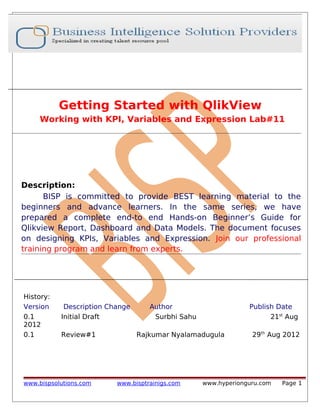
Getting Started with QlikView: KPIs, Variables & Expressions
- 1. Getting Started with QlikView Working with KPI, Variables and Expression Lab#11 Description: BISP is committed to provide BEST learning material to the beginners and advance learners. In the same series, we have prepared a complete end-to end Hands-on Beginner’s Guide for Qlikview Report, Dashboard and Data Models. The document focuses on designing KPIs, Variables and Expression. Join our professional training program and learn from experts. History: Version 0.1 2012 0.1 Description Change Initial Draft Review#1 www.bispsolutions.com Author Surbhi Sahu Publish Date 21st Aug Rajkumar Nyalamadugula www.bisptrainigs.com 29th Aug 2012 www.hyperionguru.com Page 1
- 2. Table of Contents Table of Contents......................................................................................................................... 2 Add an action(linking) to a text object:......................................................................................... 3 Implement pie chart :................................................................................................................... 6 KPI Market Share:...................................................................................................................... 9 Variables:.................................................................................................................................... 13 Expression Overview window: ................................................................................................... 17 Atribute for Report user:............................................................................................................. 20 Report users............................................................................................................................ 20 Straight Table: ........................................................................................................................ 20 A straight table can contain both dimensions and expressions, Straight table also implemented with the report users. ....................................................................................... 20 Before creating the straight table we require the group which we will implement within the table........................................................................................................................................ 20 Now we are going to create group, go to Setting -> Document Properties.............................20 ................................................................................................................................................ 20 ............................................................................................................................................... 21 ................................................................................................................................................... 31 www.bispsolutions.com www.bisptrainigs.com www.hyperionguru.com Page 2
- 3. Add an action(linking) to a text object: We could use the textbox functionality to allow for quick navigation across the document. For example, a text object could be used to switch to a detail sheet when a user clicks on it from a general-level dashboard. In the next example, we will assign an action that will open the Analysis sheet when a user clicks on one of the text objects: These are the steps which required to Implement this feature........... Step 1: Suppose we have a text box and by clicking on it the corresponding chart should appear which gives the information about carrier names for top 5 transported passengers. We want this feature on clicking on the text box. www.bispsolutions.com www.bisptrainigs.com www.hyperionguru.com Page 3
- 4. Step 2: Navigate to dashboard sheet on which we will find the list box “Carrier name” and the Text object “Transported passengers (millions)” . Rename / Replace the sheet ID of Analysis sheet as “SH-analysis”. Copy the sheet ID of the Analysis sheet which is “SH-analysis” . Step 3: Now come to the sheet dashboard were we have created our text objects “Transported passengers (millions)” , right Click and navigate to the properties of text object. Step 4: In Properties Navigate to ‘Actions’ tab and click on ‘Add’ Step 5: After clicking on the Add button, a popup window will open, select the ‘Layout’ option then ->Activate sheet->ok www.bispsolutions.com www.bisptrainigs.com www.hyperionguru.com Page 4
- 5. Step 6: Now it will ask for the sheet ID so paste the sheet ID which were we have copied the ID of the sheet Analysis ->Apply->ok. Step 7:Now clicking on the text object on the dashboard sheet , it would open the Analysis sheet. www.bispsolutions.com www.bisptrainigs.com www.hyperionguru.com Page 5
- 6. This gives the information about top five carrier name on which more passengers travel. Implement pie chart : A pie chart (or a circle graph) is a circular chart divided into sectors, illustrating numerical proportion. In a pie chart, the arc length of each sector (consequently its central angle and area), is proportional to the quantity it represents. This is a specialized graph used in statistics. The independent variable is plotted around a circle in either a clockwise direction or a counter clockwise direction. The dependent variable (usually a percentage) is rendered as an arc whose measure is proportional to the magnitude of the quantity. Each arc is depicted by constructing radial lines from its ends to the center of the circle, creating a wedge-shaped "slice."The independent variable can attain a finite number of discrete values (for example, five). Below are the steps to be followed to create the pie chart. Step 1: Right click on the sheet->New sheet object->chart-> Select “Pie chart”-> Next www.bispsolutions.com www.bisptrainigs.com www.hyperionguru.com Page 6
- 7. Step 2: Under the Dimension tab, select “Carrier Name” field. www.bispsolutions.com www.bisptrainigs.com www.hyperionguru.com Page 7
- 8. Click Apply > Finish. This pie chart does not show properly as it is displaying all the Carrier’s which is very difficult to read or understand in this. www.bispsolutions.com www.bisptrainigs.com www.hyperionguru.com Page 8
- 9. KPI Market Share: Now we are moving toward our next KPI which is market share we have requirement to calculate this for the investment purpose. Some time people invest their share in company and they decide the particular company on the basis of the market share. People interested on those company which having highest share. So calculate the share according to the Sum of transported passengers. Step 1: Navigate to the properties of the Pie chart, under the ‘Dimension limit’ tab select “Restrict which values are displayed using the first expression” -> then check Largest 10 values Step 2:Goto the Expression tab then ->click to the add then give the label as “Market share” and the definition will be Sum([#TransportedPassengers]) www.bispsolutions.com www.bisptrainigs.com www.hyperionguru.com Page 9
- 10. Check ‘Relative’ and the display option ‘Values on Data Points’ -> Apply Step 3:Now the pie chart is created here with the Top 10 Carriers in terms of transported passengers. Step 4:In the pie chart if we take our curser on the section this will popup the section. In this pie chart the top 10 sections are shown and 35.24% observed by other which is useless if we want that this other is not shown. If we want to see all the carriers who have >15% share relative to the total share then goto the Dimension Limits tab, check the option Show only www.bispsolutions.com www.bisptrainigs.com www.hyperionguru.com Page 10
- 11. values that are Greater Than or Equal to choose the 15% this will show only those carriers which having the percent 15% of the total pie chart then Apply->ok This will display nothing because no carrier having the value 15% market share when compared to the total market share. So replace the value with 14.2 as we are having only one carrier which has a market share of 14.22 % > Apply > Finish. This one is our pie chart in which the highest share Southwest Airlines co. which is having the value 14.22% . That’s why it showing in the pie chart. Rest all carriers come under the 85.78%. Step 5: In the 3rd option, if we want to see all the carriers accumulating to 50% of the market share (select as shown below) > Apply > ok. www.bispsolutions.com www.bisptrainigs.com www.hyperionguru.com Page 11
- 12. Step 6: Now the pie chart is created (with 5 carriers) who contribute 50% of the market share and the rest all are there in the 49.77 %. www.bispsolutions.com www.bisptrainigs.com www.hyperionguru.com Page 12
- 13. Variables: A variable is a storage location and an associated symbolic name (an identifier) which contains some known or unknown quantity or information, a value. The variable name is the usual way to reference the stored value; this separation of name and content allows the name to be used independently of the exact information it represents. Suppose we get repetition of any expression again and again so once feed the expression with the variable so the whole expression will replace by a single variable it will not go too lengthy. So to implement this we will go through the Settings > Variable Overview. Then the tab will open which will ask for the expression which you wants to replace with the variable here, a box is available for the comment as we are going to replace the expression for the departure perform so we have written the “Departure perform” in the comment’s and the expression will introduced in the definition box, so for adding the expression click on the definition block (…) then the window will open which will ask you for the particular expression. www.bispsolutions.com www.bisptrainigs.com www.hyperionguru.com Page 13
- 14. Then the window will open which asks for the name you want to give to the variable. Now we have given the variable name as eDeparturePerform then add the definition here We have give the expression here is the Sum(#Departure perform). www.bispsolutions.com www.bisptrainigs.com www.hyperionguru.com Page 14
- 15. Now as the variable is created, now we are going to replace the variable in place of this expression. Suppose we want to replace the expression in the text box we have already created in our previous session is Departure perform here we have used the expression “sum(#Departure perform)”. Goto the properties of text box “Departures Performed”->expression tab -> variables www.bispsolutions.com www.bisptrainigs.com www.hyperionguru.com Page 15
- 16. Explore the variables option here we get the variable “eDepartureperform” >select & paste it While applying the variable in the expression field these things should keep in mind. Enclosing the expression in parentheses: As we want to make sure that the expression always gets calculated in the right order, we enclose it in parentheses., for example, we had an expression vExample containing 10 + 5 without parentheses. If we were to use that variable in an expression containing a fraction, for example, $(vExample) / 5, the wrong result would be returned (11 instead of 3). Not prefixing the variable expression with an equals sign: When the expression in a variable definition is prefixed with an equals sign (=), the variable gets calculated globally. In our example this would mean that the Load Factor % value is calculated once for the entire data model. When used in a chart, all dimensions would be ignored and the expression would just return the same global value for each dimension. As we obviously do not want this to happen, in this example we do not prefix our expression with an equals sign. Dollar Sign Expansion: Enclosing a variable (or an expression) between a dollar sign and parentheses (Dollar Sign Expansion),tells QlikView to interpret the contents, instead of just displaying the contents ,when referencing variables, we should use the Dollar Sign Expansion syntax in order for them to be interpreted . The variable name begins with an e: This is for administration purposes mainly. Having a consistent naming convention helps you, as the developer, as well as any other thirdparty, to easily identify the purpose of any given variable. We commonly use the following prefixes when naming variables: eVariableName: When the purpose of the variable is to serve as an expression definition vVariableName: When the purpose of the variable is to store a value, whether static or calculated www.bispsolutions.com www.bisptrainigs.com www.hyperionguru.com Page 16
- 17. Now the expression in the text box is here replaced with the variable and now its time to see that the text object retain same value or not. Here the text object display the perfect value after we have successfully replaced the expression with the variable. Expression Overview window: This is the window available in the menu tab. , we can use the Expression Overview window to find and replace expressions in a document. Since because this is too difficult to go to each expression and replace the particular so here in expression tab we can get all the expression simultaneously. click on the expression Overview.............. After clicking the Expression Overview the window will open which will show all the expressions available in sheet / dashboard . www.bispsolutions.com www.bisptrainigs.com www.hyperionguru.com Page 17
- 18. now we have to replace the expression so click on the Find/Replace option. www.bispsolutions.com www.bisptrainigs.com www.hyperionguru.com Page 18
- 19. Now the popup window will open here we have to replace sum([#Transported Passenger]) Replace with $(eEnplanedPassenger) then Replace All. Now see that all Sum([#TransportedPassengers]) is replaced by $(eEnplanedPassenger)..... www.bispsolutions.com www.bisptrainigs.com www.hyperionguru.com Page 19
- 20. Atribute for Report user: Report users In QlikView, reports are considered to be more or less static displays of information in a tabular form. Reports can serve multiple purposes; for instance, they can be used to provide users at the operational level with the information they need in their daily activities. They can also be the end-point of an analytical exercise. Typical data visualizations at the report level are straight tables and pivot tables. Now we are going to create a table for the report users, create a new sheet and name as Report. Straight Table: A straight table can contain both dimensions and expressions, Straight table also implemented with the report users. Before creating the straight table we require the group which we will implement within the table. Now we are going to create group, go to Setting -> Document Properties. Now the window will open....... www.bispsolutions.com www.bisptrainigs.com www.hyperionguru.com Page 20
- 21. Choose the required group, we are selecting cyclic group (to toggle between fields), so we have to check the option “Cyclic Group”. Choose the fields “Airline,Destination city and Origin city” > OK. www.bispsolutions.com www.bisptrainigs.com www.hyperionguru.com Page 21
- 22. Then ->Apply->ok Now we are moving toward the chart for implementing new chart right click on the sheet->goto the new sheet object->charts select the table->next www.bispsolutions.com www.bisptrainigs.com www.hyperionguru.com Page 22
- 23. Now select the Cyclic group (which we have created) in the Dimensions tab > Next www.bispsolutions.com www.bisptrainigs.com www.hyperionguru.com Page 23
- 24. Now go to the expression tab. click on the Add option this will allow us to add the expression. Create / Add 3 expressions for the below mentioned 3 variables. Goto the Variables here select the variable eDeparturePerform then paste, this will work as a sum(#DeparturePerformed) expression > Paste the expression > OK www.bispsolutions.com www.bisptrainigs.com www.hyperionguru.com Page 24
- 25. The variable “eLoadFactor” which replaces the sum(#Transported passenger)/sum(#Available seats)->click to the Paste option->ok For the variable eEnplanedpassengers which will replace the sum(#TransportedPassenger)>click to the Add www.bispsolutions.com www.bisptrainigs.com www.hyperionguru.com Page 25
- 26. Now these are all the expressions which have been created. Now here the table is created. Click on the Cyclic Arrow in the chart to see the values for different fields related to the 3 expressions created. www.bispsolutions.com www.bisptrainigs.com www.hyperionguru.com Page 26
- 27. Below is the review of the variables we have created Look here the cyclic group present, this is the group in which we have Implemented the three field Origin City, Airline and Destination city............. www.bispsolutions.com www.bisptrainigs.com www.hyperionguru.com Page 27
- 28. On clicking the Air line this will show all the records of the Airline On clicking the destination city this will display all the record related to the destination city www.bispsolutions.com www.bisptrainigs.com www.hyperionguru.com Page 28
- 29. In this straight table we have added a group which is Airline_Origin_Destination. We will use the expression “GetCurrentField()” which will give us the current field of the expression which is selected onward in the title of the chart. This command will give the information about the current selected field. For implement this goto the ->chart properties ->general tab->then click on the expression tab here add the expression. This expression is very case sensitive a little error is not acceptable in this expression here the expression started with the = symbol because this will display the result if this symbol is not used and the result will not be visible and the whole expression will perform as a simple string. Now the expression is ='KPIs per'&GetCurrentField(Airline_Origin_Destination) will give the current field as a resultant. Then apply->ok www.bispsolutions.com www.bisptrainigs.com www.hyperionguru.com Page 29
- 30. Since here in the title show that KPIs per Destination city and the information showing is of about destination city. If we click on Airline this will show all the data of airline. www.bispsolutions.com www.bisptrainigs.com www.hyperionguru.com Page 30
- 31. If we click on the origin city this will display all the data related to the origin city. www.bispsolutions.com www.bisptrainigs.com www.hyperionguru.com Page 31
