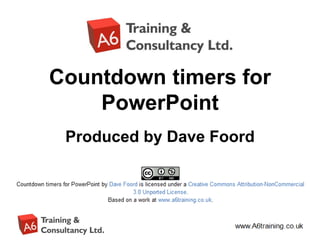
PowerPointTimers (1).pptx
- 1. Countdown timers for PowerPoint Produced by Dave Foord
- 2. Terms of use • These timers are free for anyone to use within education or not for profit organisations. • You are entitled to download this presentation and add to your own internal system (e.g. VLE) to distribute to others. • You do not need to attribute the source, within the presentations where these timers are used. • You are not allowed to re-package this presentation (e.g. Remove the A6 Training and Consultancy Ltd logo, or ownership information, without permission from the owner.
- 3. Countdown Timers • The following slides contain a series of ‘timers’ that can be used in PowerPoint • The idea behind this, is one way to make a PowerPoint presentation to a large audience, slightly more interactive, is to set the students a question, activity, calculation etc. If appropriate a timer can be introduced, to ‘time’ how long is available for them to complete the activity. • There are timers for various different time increments between 10 seconds and 20 minutes. • To use a timer, all you need to do is enter the editing mode of PowerPoint - copy desired timer into your presentation, each timer is made up of many components, so when copying – you need to use the mouse to select all the components to do this – click and hold the mouse, top left of the timer, then whilst holding mouse button down, drag the mouse to bottom right of timer and release – everything within the region should be selected. You can now ‘copy’ – then go into your presentation and paste. • Timers can be resized, or formatted – just make sure you highlight all of the items at the same time (by using same method as above). • Most timers are set to start when they are clicked – the exception being the bar timers which start when you click anywhere on the slide. If you want timers to start automatically when the slide is viewed then this can be achieved by changing the animation settings to start automatically. • Some timers have a sound effect - this could easily be removed or replaced with your own sound effect. • Some timers can be altered to different time increments – see the how to videos (link below) for information. • Look at the notes area on each slide for information on the timers. • For how to guides on using the Countdown timers, visit http://www.a6training.co.uk/resources_powerpoint.php
- 4. Button timers - cream End 1 2 3 4 5 6 7 8 9 10 11 12 13 14 15 16 17 18 19 20 21 22 23 24 25 26 27 28 29 30 31 32 33 34 35 36 37 38 39 40 41 42 43 44 45 46 47 48 49 50 51 52 53 54 55 56 57 58 59 60 End 1 2 3 4 5 6 7 8 9 10 11 12 13 14 15 16 17 18 19 20 21 22 23 24 25 26 27 28 29 30 31 32 33 34 35 36 37 38 39 40 41 42 43 44 45 End 1 2 3 4 5 6 7 8 9 10 11 12 13 14 15 16 17 18 19 20 21 22 23 24 25 26 27 28 29 30 End 1 2 3 4 5 6 7 8 9 10 11 12 13 14 15 16 17 18 19 20 End 1 2 3 4 5 6 7 8 9 10 11 12 13 14 15 End 1 2 3 4 5 6 7 8 9 10
- 5. Button timers - yellow End 1 2 3 4 5 6 7 8 9 10 11 12 13 14 15 16 17 18 19 20 21 22 23 24 25 26 27 28 29 30 31 32 33 34 35 36 37 38 39 40 41 42 43 44 45 46 47 48 49 50 51 52 53 54 55 56 57 58 59 60 End 1 2 3 4 5 6 7 8 9 10 11 12 13 14 15 16 17 18 19 20 21 22 23 24 25 26 27 28 29 30 31 32 33 34 35 36 37 38 39 40 41 42 43 44 45 End 1 2 3 4 5 6 7 8 9 10 11 12 13 14 15 16 17 18 19 20 21 22 23 24 25 26 27 28 29 30 End 1 2 3 4 5 6 7 8 9 10 11 12 13 14 15 16 17 18 19 20 End 1 2 3 4 5 6 7 8 9 10 11 12 13 14 15 End 1 2 3 4 5 6 7 8 9 10
- 6. Button timers - green End 1 2 3 4 5 6 7 8 9 10 11 12 13 14 15 16 17 18 19 20 21 22 23 24 25 26 27 28 29 30 31 32 33 34 35 36 37 38 39 40 41 42 43 44 45 46 47 48 49 50 51 52 53 54 55 56 57 58 59 60 End 1 2 3 4 5 6 7 8 9 10 11 12 13 14 15 16 17 18 19 20 21 22 23 24 25 26 27 28 29 30 31 32 33 34 35 36 37 38 39 40 41 42 43 44 45 End 1 2 3 4 5 6 7 8 9 10 11 12 13 14 15 16 17 18 19 20 21 22 23 24 25 26 27 28 29 30 End 1 2 3 4 5 6 7 8 9 10 11 12 13 14 15 16 17 18 19 20 End 1 2 3 4 5 6 7 8 9 10 11 12 13 14 15 End 1 2 3 4 5 6 7 8 9 10
- 7. Button timers - blue End 1 2 3 4 5 6 7 8 9 10 11 12 13 14 15 16 17 18 19 20 21 22 23 24 25 26 27 28 29 30 31 32 33 34 35 36 37 38 39 40 41 42 43 44 45 End 1 2 3 4 5 6 7 8 9 10 11 12 13 14 15 16 17 18 19 20 21 22 23 24 25 26 27 28 29 30 End 1 2 3 4 5 6 7 8 9 10 11 12 13 14 15 16 17 18 19 20 End 1 2 3 4 5 6 7 8 9 10 11 12 13 14 15 End 1 2 3 4 5 6 7 8 9 10
- 8. Button timers - red End 1 2 3 4 5 6 7 8 9 10 11 12 13 14 15 16 17 18 19 20 21 22 23 24 25 26 27 28 29 30 31 32 33 34 35 36 37 38 39 40 41 42 43 44 45 46 47 48 49 50 51 52 53 54 55 56 57 58 59 60 End 1 2 3 4 5 6 7 8 9 10 11 12 13 14 15 16 17 18 19 20 21 22 23 24 25 26 27 28 29 30 31 32 33 34 35 36 37 38 39 40 41 42 43 44 45 End 1 2 3 4 5 6 7 8 9 10 11 12 13 14 15 16 17 18 19 20 21 22 23 24 25 26 27 28 29 30 End 1 2 3 4 5 6 7 8 9 10 11 12 13 14 15 16 17 18 19 20 End 1 2 3 4 5 6 7 8 9 10 11 12 13 14 15 End 1 2 3 4 5 6 7 8 9 10
- 9. Button timers - white End 1 2 3 4 5 6 7 8 9 10 11 12 13 14 15 16 17 18 19 20 21 22 23 24 25 26 27 28 29 30 31 32 33 34 35 36 37 38 39 40 41 42 43 44 45 46 47 48 49 50 51 52 53 54 55 56 57 58 59 60 End 1 2 3 4 5 6 7 8 9 10 11 12 13 14 15 16 17 18 19 20 21 22 23 24 25 26 27 28 29 30 31 32 33 34 35 36 37 38 39 40 41 42 43 44 45 End 1 2 3 4 5 6 7 8 9 10 11 12 13 14 15 16 17 18 19 20 21 22 23 24 25 26 27 28 29 30 End 1 2 3 4 5 6 7 8 9 10 11 12 13 14 15 16 17 18 19 20 End 1 2 3 4 5 6 7 8 9 10 11 12 13 14 15 End 1 2 3 4 5 6 7 8 9 10
- 10. 1 minute bar timer End
- 11. 1 minute sand timer 1 minute End
- 12. 1 minute full circle timers 1 minute 1 minute 1 minute
- 13. Digital clock timers 2:00 1:59 1:58 1:57 1:56 1:55 1:54 1:53 1:52 1:51 1:50 1:49 1:48 1:47 1:46 1:45 1:44 1:43 1:42 1:41 1:40 1:39 1:38 1:37 1:36 1:35 1:34 1:33 1:32 1:31 1:30 1:29 1:28 1:27 1:26 1:25 1:24 1:23 1:22 1:21 1:20 1:19 1:18 1:17 1:16 1:15 1:14 1:13 1:12 1:11 1:10 1:09 1:08 1:07 1:06 1:05 1:04 1:03 1:02 1:01 1:00 0:59 0:58 0:57 0:56 0:55 0:54 0:53 0:52 0:51 0:50 0:49 0:48 0:47 0:46 0:45 0:44 0:43 0:42 0:41 0:40 0:39 0:38 0:37 0:36 0:35 0:34 0:33 0:32 0:31 0:30 0:29 0:28 0:27 0:26 0:25 0:24 0:23 0:22 0:21 0:20 0:19 0:18 0:17 0:16 0:15 0:14 0:13 0:12 0:11 0:10 0:09 0:08 0:07 0:06 0:05 0:04 0:03 0:02 0:01 End 2:00 1:00 0:59 0:58 0:57 0:56 0:55 0:54 0:53 0:52 0:51 0:50 0:49 0:48 0:47 0:46 0:45 0:44 0:43 0:42 0:41 0:40 0:39 0:38 0:37 0:36 0:35 0:34 0:33 0:32 0:31 0:30 0:29 0:28 0:27 0:26 0:25 0:24 0:23 0:22 0:21 0:20 0:19 0:18 0:17 0:16 0:15 0:14 0:13 0:12 0:11 0:10 0:09 0:08 0:07 0:06 0:05 0:04 0:03 0:02 0:01 End 1:00 1:30 1:29 1:28 1:27 1:26 1:25 1:24 1:23 1:22 1:21 1:20 1:19 1:18 1:17 1:16 1:15 1:14 1:13 1:12 1:11 1:10 1:09 1:08 1:07 1:06 1:05 1:04 1:03 1:02 1:01 1:00 0:59 0:58 0:57 0:56 0:55 0:54 0:53 0:52 0:51 0:50 0:49 0:48 0:47 0:46 0:45 0:44 0:43 0:42 0:41 0:40 0:39 0:38 0:37 0:36 0:35 0:34 0:33 0:32 0:31 0:30 0:29 0:28 0:27 0:26 0:25 0:24 0:23 0:22 0:21 0:20 0:19 0:18 0:17 0:16 0:15 0:14 0:13 0:12 0:11 0:10 0:09 0:08 0:07 0:06 0:05 0:04 0:03 0:02 0:01 End 1:30
- 14. 2 minute bar timer End
- 15. 2 minute sand timer 2 minutes End
- 16. 2 minute full circle timers 2 minutes 2 minutes 2 minutes
- 18. 3 minute sand timer 3 minutes End
- 19. 3 minute full circle timers 3 minutes 3 minutes 3 minutes
- 21. 4 minute sand timer 4 minutes End
- 22. 4 minute full circle timers 4 minutes 4 minutes 4 minutes
- 24. 5 minute sand timer 5 minutes End
- 25. 5 minute full circle timers 5 minutes 5 minutes 5 minutes
- 27. 10 minute sand timer 10 minutes End
- 28. 10 minute full circle timers 10 minutes 10 minutes 10 minutes
- 30. 15 minute sand timer 15 minutes End
- 31. 15 minute full circle timers 15 minutes 15 minutes 15 minutes
- 33. 20 minute sand timer 20 minutes End
- 34. 20 minute full circle timers 20 minutes 20 minutes 20 minutes
Editor's Notes
- Button timers countdown in 1 second increments – above are 6 different timers for 60secs, 45secs, 30secs, 20secs, 15secs, 10 secs. Each timer is constructed from a series of shapes piled on top of each other, and animated to disappear at 1 seconds intervals. To copy a timer, select the entire pile of shapes by clicking and holding the left mouse button whilst drawing a rectangle that completely encapsulates the timer. Note – it is possible to have multiple timers (possibly of different colours) on the same slide as each works independently of others.
- Button timers countdown in 1 second increments – above are 6 different timers for 60secs, 45secs, 30secs, 20secs, 15secs, 10 secs. Each timer is constructed from a series of shapes piled on top of each other, and animated to disappear at 1 seconds intervals. To copy a timer, select the entire pile of shapes by clicking and holding the left mouse button whilst drawing a rectangle that completely encapsulates the timer. Note – it is possible to have multiple timers (possibly of different colours) on the same slide as each works independently of others.
- Button timers countdown in 1 second increments – above are 6 different timers for 60secs, 45secs, 30secs, 20secs, 15secs, 10 secs. Each timer is constructed from a series of shapes piled on top of each other, and animated to disappear at 1 seconds intervals. To copy a timer, select the entire pile of shapes by clicking and holding the left mouse button whilst drawing a rectangle that completely encapsulates the timer. Note – it is possible to have multiple timers (possibly of different colours) on the same slide as each works independently of others.
- Button timers countdown in 1 second increments – above are 6 different timers for 60secs, 45secs, 30secs, 20secs, 15secs, 10 secs. Each timer is constructed from a series of shapes piled on top of each other, and animated to disappear at 1 seconds intervals. To copy a timer, select the entire pile of shapes by clicking and holding the left mouse button whilst drawing a rectangle that completely encapsulates the timer. Note – it is possible to have multiple timers (possibly of different colours) on the same slide as each works independently of others.
- Button timers countdown in 1 second increments – above are 6 different timers for 60secs, 45secs, 30secs, 20secs, 15secs, 10 secs. Each timer is constructed from a series of shapes piled on top of each other, and animated to disappear at 1 seconds intervals. To copy a timer, select the entire pile of shapes by clicking and holding the left mouse button whilst drawing a rectangle that completely encapsulates the timer. Note – it is possible to have multiple timers (possibly of different colours) on the same slide as each works independently of others.
- Button timers countdown in 1 second increments – above are 6 different timers for 60secs, 45secs, 30secs, 20secs, 15secs, 10 secs. Each timer is constructed from a series of shapes piled on top of each other, and animated to disappear at 1 seconds intervals. To copy a timer, select the entire pile of shapes by clicking and holding the left mouse button whilst drawing a rectangle that completely encapsulates the timer. Note – it is possible to have multiple timers (possibly of different colours) on the same slide as each works independently of others.
- This bar timer, will start when anywhere on the slide is clicked. The bar will move from left to right and the word ‘End’ will appear at the end, accompanied by a ‘Deep Gong’ sound. It is possible to change the duration of this timer to any time, by entering the animation settings, and changing the timing for ‘rectangle 3’. Note the time has to be entered as a number of seconds – so if you want 2mins & 30secs – this is entered as 150 (60X2 + 30 = 150).
- This ‘sand timer’ will start on a mouse click anywhere on the slide. The ‘sand’ will drain from the top section to the lower section and when completed will show the word ‘End’. To change the timings of this timer, you need to enter the animation settings, and change the timings for the Isosceles Triangles. There will be 2 that need changing (to the same amount) – one animates the top triangle emptying, whilst the other animates the bottom triangle filling. When you change the timings these have to entered as a number of seconds.
- These timers appear initially as a cream, coloured circle. The timer is initiated by clicking on, at which point the circle will fill up in a clockwise direction with the colour you see above. At the end of the time, a bell will sound. It is possible to change the timings of the timers by entering the animation settings and changing the timings of the relevant ‘Oval’. Note the timings have to be entered in seconds. It is possible to have multiple timers on the same slide as these work independently of each other.
- These digital clock timers countdown from either 2 minutes, 1 min 30secs or 1 minute. The timings of these cannot be easily changed, although the colour can be by simply selecting the entire ‘pile’ of shapes that makes them up, and then formatting the colours. There is a bell timer at the end of the countdown, if this is not desired then enter the animation settings, and delete the animation that ends .wav from the animation listing.
- This bar timer, will start when anywhere on the slide is clicked. The bar will move from left to right and the word ‘End’ will appear at the end, accompanied by a ‘Deep Gong’ sound. It is possible to change the duration of this timer to any time, by entering the animation settings, and changing the timing for ‘rectangle 3’. Note the time has to be entered as a number of seconds – so if you want 2mins & 30secs – this is entered as 150 (60X2 + 30 = 150).
- This ‘sand timer’ will start on a mouse click anywhere on the slide. The ‘sand’ will drain from the top section to the lower section and when completed will show the word ‘End’. To change the timings of this timer, you need to enter the animation settings, and change the timings for the Isosceles Triangles. There will be 2 that need changing (to the same amount) – one animates the top triangle emptying, whilst the other animates the bottom triangle filling. When you change the timings these have to entered as a number of seconds.
- These timers appear initially as a cream, coloured circle. The timer is initiated by clicking on, at which point the circle will fill up in a clockwise direction with the colour you see above. At the end of the time, a bell will sound. It is possible to change the timings of the timers by entering the animation settings and changing the timings of the relevant ‘Oval’. Note the timings have to be entered in seconds. It is possible to have multiple timers on the same slide as these work independently of each other.
- This bar timer, will start when anywhere on the slide is clicked. The bar will move from left to right and the word ‘End’ will appear at the end, accompanied by a ‘Deep Gong’ sound. It is possible to change the duration of this timer to any time, by entering the animation settings, and changing the timing for ‘rectangle 3’. Note the time has to be entered as a number of seconds – so if you want 2mins & 30secs – this is entered as 150 (60X2 + 30 = 150).
- This ‘sand timer’ will start on a mouse click anywhere on the slide. The ‘sand’ will drain from the top section to the lower section and when completed will show the word ‘End’. To change the timings of this timer, you need to enter the animation settings, and change the timings for the Isosceles Triangles. There will be 2 that need changing (to the same amount) – one animates the top triangle emptying, whilst the other animates the bottom triangle filling. When you change the timings these have to entered as a number of seconds.
- These timers appear initially as a cream, coloured circle. The timer is initiated by clicking on, at which point the circle will fill up in a clockwise direction with the colour you see above. At the end of the time, a bell will sound. It is possible to change the timings of the timers by entering the animation settings and changing the timings of the relevant ‘Oval’. Note the timings have to be entered in seconds. It is possible to have multiple timers on the same slide as these work independently of each other.
- This bar timer, will start when anywhere on the slide is clicked. The bar will move from left to right and the word ‘End’ will appear at the end, accompanied by a ‘Deep Gong’ sound. It is possible to change the duration of this timer to any time, by entering the animation settings, and changing the timing for ‘rectangle 3’. Note the time has to be entered as a number of seconds – so if you want 2mins & 30secs – this is entered as 150 (60X2 + 30 = 150).
- This ‘sand timer’ will start on a mouse click anywhere on the slide. The ‘sand’ will drain from the top section to the lower section and when completed will show the word ‘End’. To change the timings of this timer, you need to enter the animation settings, and change the timings for the Isosceles Triangles. There will be 2 that need changing (to the same amount) – one animates the top triangle emptying, whilst the other animates the bottom triangle filling. When you change the timings these have to entered as a number of seconds.
- These timers appear initially as a cream, coloured circle. The timer is initiated by clicking on, at which point the circle will fill up in a clockwise direction with the colour you see above. At the end of the time, a bell will sound. It is possible to change the timings of the timers by entering the animation settings and changing the timings of the relevant ‘Oval’. Note the timings have to be entered in seconds. It is possible to have multiple timers on the same slide as these work independently of each other.
- This bar timer, will start when anywhere on the slide is clicked. The bar will move from left to right and the word ‘End’ will appear at the end, accompanied by a ‘Deep Gong’ sound. It is possible to change the duration of this timer to any time, by entering the animation settings, and changing the timing for ‘rectangle 3’. Note the time has to be entered as a number of seconds – so if you want 2mins & 30secs – this is entered as 150 (60X2 + 30 = 150).
- This ‘sand timer’ will start on a mouse click anywhere on the slide. The ‘sand’ will drain from the top section to the lower section and when completed will show the word ‘End’. To change the timings of this timer, you need to enter the animation settings, and change the timings for the Isosceles Triangles. There will be 2 that need changing (to the same amount) – one animates the top triangle emptying, whilst the other animates the bottom triangle filling. When you change the timings these have to entered as a number of seconds.
- These timers appear initially as a cream, coloured circle. The timer is initiated by clicking on, at which point the circle will fill up in a clockwise direction with the colour you see above. At the end of the time, a bell will sound. It is possible to change the timings of the timers by entering the animation settings and changing the timings of the relevant ‘Oval’. Note the timings have to be entered in seconds. It is possible to have multiple timers on the same slide as these work independently of each other.
- This bar timer, will start when anywhere on the slide is clicked. The bar will move from left to right and the word ‘End’ will appear at the end, accompanied by a ‘Deep Gong’ sound. It is possible to change the duration of this timer to any time, by entering the animation settings, and changing the timing for ‘rectangle 3’. Note the time has to be entered as a number of seconds – so if you want 2mins & 30secs – this is entered as 150 (60X2 + 30 = 150).
- This ‘sand timer’ will start on a mouse click anywhere on the slide. The ‘sand’ will drain from the top section to the lower section and when completed will show the word ‘End’. To change the timings of this timer, you need to enter the animation settings, and change the timings for the Isosceles Triangles. There will be 2 that need changing (to the same amount) – one animates the top triangle emptying, whilst the other animates the bottom triangle filling. When you change the timings these have to entered as a number of seconds.
- These timers appear initially as a cream, coloured circle. The timer is initiated by clicking on, at which point the circle will fill up in a clockwise direction with the colour you see above. At the end of the time, a bell will sound. It is possible to change the timings of the timers by entering the animation settings and changing the timings of the relevant ‘Oval’. Note the timings have to be entered in seconds. It is possible to have multiple timers on the same slide as these work independently of each other.
- This bar timer, will start when anywhere on the slide is clicked. The bar will move from left to right and the word ‘End’ will appear at the end, accompanied by a ‘Deep Gong’ sound. It is possible to change the duration of this timer to any time, by entering the animation settings, and changing the timing for ‘rectangle 3’. Note the time has to be entered as a number of seconds – so if you want 2mins & 30secs – this is entered as 150 (60X2 + 30 = 150).
- This ‘sand timer’ will start on a mouse click anywhere on the slide. The ‘sand’ will drain from the top section to the lower section and when completed will show the word ‘End’. To change the timings of this timer, you need to enter the animation settings, and change the timings for the Isosceles Triangles. There will be 2 that need changing (to the same amount) – one animates the top triangle emptying, whilst the other animates the bottom triangle filling. When you change the timings these have to entered as a number of seconds.
- These timers appear initially as a cream, coloured circle. The timer is initiated by clicking on, at which point the circle will fill up in a clockwise direction with the colour you see above. At the end of the time, a bell will sound. It is possible to change the timings of the timers by entering the animation settings and changing the timings of the relevant ‘Oval’. Note the timings have to be entered in seconds. It is possible to have multiple timers on the same slide as these work independently of each other.
- This bar timer, will start when anywhere on the slide is clicked. The bar will move from left to right and the word ‘End’ will appear at the end, accompanied by a ‘Deep Gong’ sound. It is possible to change the duration of this timer to any time, by entering the animation settings, and changing the timing for ‘rectangle 3’. Note the time has to be entered as a number of seconds – so if you want 2mins & 30secs – this is entered as 150 (60X2 + 30 = 150).
- This ‘sand timer’ will start on a mouse click anywhere on the slide. The ‘sand’ will drain from the top section to the lower section and when completed will show the word ‘End’. To change the timings of this timer, you need to enter the animation settings, and change the timings for the Isosceles Triangles. There will be 2 that need changing (to the same amount) – one animates the top triangle emptying, whilst the other animates the bottom triangle filling. When you change the timings these have to entered as a number of seconds.
- These timers appear initially as a cream, coloured circle. The timer is initiated by clicking on, at which point the circle will fill up in a clockwise direction with the colour you see above. At the end of the time, a bell will sound. It is possible to change the timings of the timers by entering the animation settings and changing the timings of the relevant ‘Oval’. Note the timings have to be entered in seconds. It is possible to have multiple timers on the same slide as these work independently of each other.