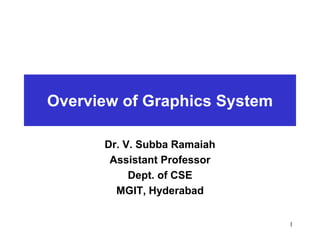
Overview-of-GraphicsSystem@2334444_5.ppt
- 1. Overview of Graphics System Dr. V. Subba Ramaiah Assistant Professor Dept. of CSE MGIT, Hyderabad 1
- 2. 2 Video Display Devices Primary output device : Video monitor (VM). Operation of most VM’s: Standard CRT design CRT: Cathode-Ray tube.
- 3. Cathode-Ray Tube (CRT) (cathode ray) Fig. 1: Basic design of a magnetic-deflection CRT. 3
- 4. Basic operations of a CRT Steps: 1. The electron gun emits a beam of electrons (cathode rays). 2. The electron beam passes through focusing and deflection systems that direct it towards specified positions on the phosphor-coated screen. 3. When the beam hits the screen, the phosphor emits a small spot of light at each position contacted by the electron beam. 4. Redraw the picture repeatedly by quickly directing the electron beam back over the same screen points. This type of display is called a refresh CRT. 4
- 5. Operation of an electron gun with an accelerating anode Fig. 2: Operation of an electron gun with an accelerating anode 5
- 6. Electron gun 1. primary components: Heated metal cathode and a control grid. 2. Heat is supplied to the cathode by directing a current through a coil of wire, called Filament. 3. On the application of heat, all the negatively charged electrons are then accelerated toward the phosphor coating by a high positive voltage. 4. The electron beam intensity is controlled by setting voltage levels on the control grid.. 5. A high negative voltage applied to the control grid will shut off the beam by repelling electrons and stopping them from passing through the small hole at the end of the control grid structure. 6. The amount of light emitted by the phosphor coating depends on the number of electrons striking the screen, we control the brightness of a display by varying the voltage on the control grid. 6
- 7. Focusing system 1. Purpose: to force the electron beam to converge into a small spot as it strikes the phosphor. 2. Can be electrostatic (lens) or magnetic (field) Electrostatic focusing: • used in television & computer graphics monitors. • Action: focuses the electron beam at the center of the screen, in exactly the same way that an optical lens focuses a beam of light at a particular focal distance. Magnetic lens: produces the smallest spot size on the screen and is used in special purpose devices. 7
- 8. Electron beam deflection The deflection of the electron beam can be controlled by horizontal and vertical deflection plates. The voltage applied to vertical plates controls the vertical deflection of the electron beam and the voltage applied to horizontal plates controls the horizontal deflection of the electron beam. The frequency (or color) of the light emitted by the phosphor is proportional to the energy difference between the excited quantum state and the ground state. 8
- 9. Important characteristics of video display devices 1. Persistence 2. Resolution 3. Aspect ratio 9
- 10. 1. Persistence Definition: The time it takes the emitted light from the screen to decay to one-tenth of its original intensity. Lower persistence requires high refresh rate & it is good for animation High persistence is useful for displaying highly complex static picture. Graphics monitors are usually constructed with 10 to 60 microseconds. 10
- 11. 2. Resolution • The maximum number of points that can be displayed without overlap on a CRT. (or) • The number of points per inch or centimeter that can be plotted horizontally & vertically. • The smaller the spot size, the higher the resolution. • The higher the resolution, the better is the graphics system • High quality resolution is 1280x1024 • The intensity distribution of spots on the screen have Gaussian shape. 11
- 12. 12 The intensity is greater at the center of the spot, an d it decreases with Gaussian distribution out to the edges of the spot. Two illuminated phosphor spots are distinguishable when their separation is greater than the diameter at which a spot intensity has fallen to 60% of maximum (at the center of the spot). Brightness (Intensity) distribution of a phosphor spot on the screen
- 14. Type of Display Device Type of CRT Raster-Scan Displays Random-Scan Displays Color CRT Monitors Direct-View Storage Tube Flat-Panel Displays Emissive displays Non-emissive displays 14
- 15. 1. Raster-Scan Displays Raster: A rectangular array of points or dots Pixel: One dot or picture element of the raster Scan Line: A row of pixels 15
- 16. Raster-Scan Displays Based on Television technology Electron beam swept across screen one row at a time from top to bottom Each row is referred to as a scan line Examples: Home television sets and printers 16
- 17. Raster-Scan Displays Pixel or pel (Picture Element): Smallest addressable screen element Picture definition is stored in a memory area called the called Frame buffer (Refresh Buffer) 17
- 18. Raster-Scan Displays The number of bits per pixel in the frame buffer is called depth or bit planes Buffer with 1 bit per pixel – Bitmap Buffer with multiple bits per pixel – Pixmap Refreshing on raster-scan displays is carried out at the rate of 60 to 80 frames per second On some raster-scan systems, each frame is displayed in two passes using an interlaced refresh procedure. In the first pass, the beam sweeps across every other scan line from top to bottom. Then after the vertical retrace, the beam sweeps out the remaining scan lines. 18
- 19. Raster-Scan Displays Retrace Horizontal retrace/Vertical retrace Horizontal retrace – beam returns to left of screen Vertical retrace – beam returns to top left corner of screen 19
- 20. 2. Random-Scan Display Vector Display (vector, stroke-writing, or calligraphic displays) stored as a set of line-drawing commands in an area of memory (refresh display file, display list, display program) draw a picture one line at a time Example: A pen plotter 20
- 21. 21 Random-scan Displays The electron beam directly draws the picture in any specified order. Picture is stored in a display list, refresh display file as a set of line drawing commands. Refreshes by scanning the list 30 to 60 times per second. More suited for line-drawing applications such as architecture and manufacturing.
- 22. Opcode Operand X Y Command Opcode MOVE 1 LINE 2 PLOT 3 Opcode X Y 1 30 30 2 50 80 2 70 30 2 40 55 2 60 55 22
- 23. 23 Random-scan Displays Advantages: High resolution Easy animation Requires little memory Disadvantages: Requires intelligent electron beam (processor controlled) Limited screen density, line-based images Limited color capability. Improved in the 1960’s by the Direct View Storage Tube (DVST) from Tektronix.
- 25. 25 Raster Scan Vs Random Scan Random scan Raster scan Ideal line drawing
- 26. 26 The Bit-map 1-bit-deep frame-buffer 1 1 1 1 1 1 0 0 0 1 1 0 0 1 1 0 0 1 1 0 0 1 1 0 0 1 1 1 1 1 0 0 0 1 1 0 0 1 1 0 0 1 1 0 0 1 1 0 1 1 1 1 1 1 0 0 0 0 0 0 0 0 0 0 Frame buffer Pixels
- 27. 27 Gray Level images n-bits per pixel produce 2n gray levels. Many images use 8-bits per pixel, i.e. 256 gray l evels since it gives acceptable quality. 01 10 11 00 Color image 8-bit per pixel 256 gray level 1-bit per pixel 2 gray levels Black & White 2-bit per pixel 4 gray level
- 28. Raster Displays (Bitmap) Intensity for each pixel depends on the size of frame buffer ex) Black & White system one bit per pixel is needed the frame buffer is commonly called Bitmap 28
- 29. Raster Displays (Pixmap) With multiple bits per pixel, we can display gray-scale or color pictures the frame buffer is commonly called pixmap Ex) Size of Frame Buffer when N=3, with 512 X 512 Size of Frame buffer = 3 X 512 X 512 = 3 X 256k = 768k 29
- 30. Type of Display Device Type of CRT Raster-Scan Displays Random-Scan Displays Color CRT Monitors Direct-View Storage Tube Flat-Panel Displays Emissive displays Non-emissive displays 30
- 31. 3. Color CRT Monitors A CRT monitor displays color pictures by using a combination of phosphors that emit different colored light. By combining the emitted light from the different phosphors, a range of colors can be generated. Two basic techniques: 1. Beam Penetration 2. Shadow Mask 31
- 32. 1. Beam Penetration Method For displaying color pictures used with random-scan monitors. Two layers of phosphor (red and green) are coated onto the inside of the CRT screen. The displayed color depends on how far the electron beam penetrates into the phosphor layers. A beam of slow electrons excites only the outer red layer. A beam of very fast electrons penetrates through the red layer and excites the inner green layer. 32
- 33. 1. Beam Penetration Method At intermediate beam speeds, combinations of red and green light are emitted to show two additional colors, orange and yellow. The speed of the electrons, and hence the screen color at any point, is controlled by the beam acceleration voltage. Advantages: Inexpensive way to produce color in random-scan monitors. Disadvantages: Only limited number of colors (4 ) are produced. The quality of pictures is not as good as with other methods. 33
- 34. 2. Shadow-mask Method Commonly used in raster-scan systems (including color TV). The color CRT has: Three color phosphor dots (red, green and blue) at each pixel position. One phosphor dot emits a red light, another emits a green light, and the third emits a blue light. Three electron guns, each controlling the display of red, green and blue light and a shadow-mask grid just behind the phosphor-coated screen. 34
- 35. Shadow Mask Method The delta-delta method:
- 36. delta-delta shadow-mask method Commonly used in color CRT systems. The three electron beams are deflected and focused as a group onto the shadow mask, which contains a series of holes aligned with the phosphor-dot patterns. When the three beams pass through a hole in the shadow mask, they activate a dot triangle, which appears as a small color spot on the screen. The phosphor dots in the triangles are arranged so that each electron beam can activate only its corresponding color dot when it passes through the shadow mask. 36
- 37. In-line Method Another configuration for the three electron guns is an in-line arrangement in which the three electron guns, and the corresponding red-green-blue color dots on the screen, are aligned along one scan line instead of in a triangular pattern. This in-line arrangement of electron guns is easier to keep in alignment and is commonly used in high-resolution color CRTs. 37
- 39. Shadow Mask Method Delta Method: In-line Method:
- 40. Shadow-mask Method We obtain color variations by varying the intensity levels of the three electron beam. The output color generated depends on the amount of excitation of the RGB colors. 40 Red Green Blue Resultant color 1 1 1 White 1 0 0 Red 0 1 0 Green 0 0 1 Blue 1 0 1 Magenta 0 1 1 Cyan 1 1 0 Yellow 0 0 0 Black
- 41. Composite monitors Adaptations of TV sets that allow bypass of the broadcast circuitry. These display devices still require that the picture information be combined, but no carrier signal is needed. Picture information is combined into a composite signal and then separated by the monitor, so the resulting picture quality is still not the best attainable. 41
- 42. RGB monitors RGB monitors use shadow-mask methods and take the intensity level for each electron gun(red, green, and blue) directly from the computer system without any intermediate processing. An RGB color system with 24 bits of storage per pixel is generally referred to as a full-color system or a true-color system. 42
- 44. Beam penetration vs Shadow-mask methods 44
- 45. Direct View Storage Tube (DVST) 45
- 46. Direct-View Storage Tube For maintaining a screen image is to store the picture information inside the CRT instead of refreshing the screen. Stores the picture information as a charge distribution just behind the phosphor-coated screen. Function of guns: Two guns are used in DVST Primary gun: It is used to store the picture pattern Flood gun or Secondary gun: It is used to maintain picture display. 46
- 47. DVST Advantages: Because of the absence of refreshing, highly complicated pictures can be displayed without any flickering there by providing high resolution. Disadvantages: The chosen parts of the picture cannot be erased. In order to remove a part, the entire screen must be deleted, and the modified picture must be redrawn. Large amount of time is wasted in deleting and redrawing a picture. DVST’s usually do not display colors. 47
- 48. Flat-Panel Displays A class of video devices that have reduced volume, weight and power required compared to a CRT. Significant feature: Thinner than CRT Currently used in TV monitors, Calculators, pocket video games, laptop computers & advertisement boards etc. Two categories of Flat-panel displays are: 1) Emissive Displays 2) Non-emissive Displays 48
- 49. Emissive Displays Emissive Displays are devices that convert electrical energy into light. Examples: Plasma panels Thin-film electroluminescent displays and Light-emitting diodes (LED). 49
- 50. Non-emissive Displays Non-emissive Displays use optical effects to convert sunlight or light from some other source into graphics patterns. Example: Liquid crystal display (LCD) 50
- 51. 1. Emissive Displays: Plasma Panel Display 51
- 52. Emissive Displays: Plasma Panel Display Also called gas discharge displays Constructed by filling the region between two glass plates with a mixture of gasses specially Neon. A set of vertically conducting ribbons is placed on one g lass panel and a set of horizontally conducting ribbons on other glass panel. An appropriate voltage is applied to a pair of horizontal and vertical conductors cause the gas at intersection of two conductors to break down into a glowing plasma of electrons and ions. Picture definition is stored in a refresh buffer and the firi ng voltages are applied to refresh the pixel positions 60 times per second. 52
- 53. Plasma Panel Display Advantages: • Refreshing is not required. • Produce very steady image. • Light weight than CRT • Allow selective writing and selective erasing. • Flat screen and is transparent. Disadvantages: • Poor resolution. • Complex addressing and wiring • Costly than CRTs.
- 54. 2. Thin-film electroluminescent displays Similar to plasma panel except that they contain phosphor such as zinc sulphide doped with manganese between two gas plates. The phosphor acts as a conductor between the two electrodes. Electrical energy is then absorbed by manganese atoms, which then release the energy as a spot of light. Disadvantages: They require more power than plasma panels. Hard to achieve good color and grey scale displays. 54
- 55. 3. Light emitting diode (LED) A device that contains a matrix (grid) of diodes is arranged to form the pixel positions in the display. Picture definition is stored in refresh buffer. As in scan-line refreshing of CRT, information is read from refresh buffer and converted to voltage levels that are applied to the diodes to produce light patterns in the display. 55
- 56. Non-Emissive Displays: Liquid Crystal Display (LCD) Commonly used in calculators, laptops, and portable computers. Produce pictures by passing polarized light through liquid crystal material that can be aligned to either block or transmit the light. Advantages: Low cost Low weight Small size Low power consumption 56
- 57. 57
- 58. Raster Scan System In addition to the CPU, a special-purpose processor, called the video controller or display controller, is used to control the operation of display device. Frame buffer can be anywhere in the system memory. Video controller access the frame buffer to refresh the screen. Other processors such as coprocessors & accelerators to implement various graphics operations Fig.7: Architecture of a simple Raster graphics system
- 59. Architecture of a raster system with a fixed portion of the system reserved for frame buffer A fixed area of the system memory is reserved for the frame buffer, and the video controller is given direct access to the frame-buffer memory.
- 60. Video controller Frame-buffer locations, and the corresponding screen positions, are referenced in Cartesian coordinates. For many graphics monitors, the coordinate origin is defined at the lower left screen corner. The screen surface is then represented as the first quadrant of a two-dimensional system, with positive x values increasing to the right and positive y values increasing from bottom to top. Scan lines are then labeled from ymax, at the top of the screen to 0 at the bottom. Along each scan line, screen pixel positions are labeled from 0 to xmax. 60
- 61. Basic video-controller refresh operations
- 62. Basic refresh operations Two registers are used to store the coordinates of the screen pixels (x register, y register). Initially x register is set to zero & y register is set ymax. The Value from frame buffer for this pixel position is retrieved & used to set the intensity value of the CRT beam. x register is incremented by 1 and process repeated for each pixel along the scan line. Then x register is reset to zero & y register is decremented by one. The process is repeated till y=0, x=xmax
- 63. Basic refresh operations This procedure is repeated for each pixel along the scan line. After the last pixel on the top scan line has been processed, the x register is reset to 0 and the y register is decremented by 1. Pixels along this scan line are then processed in turn, and the procedure is repeated for each successive scan line. After cycling through all pixels along the bottom scan line (y = 0), the video controller resets the registers to the first pixel position on the top scan line and the refresh process starts over. Refresh rate is 60 frames/seconds. 63
- 64. Basic video-controller refresh operations
- 65. Basic refresh operations To speed up pixel processing, video controllers can retrieve multiple pixel values from the refresh buffer on each pass. The multiple pixel intensities are then stored in a separate register and used to control the CRT beam intensity for a group of adjacent pixels. When that group of pixels has been processed, the next block of pixel values is retrieved from the frame buffer. A number of other operations can be performed by the video controller, besides the basic refreshing operations. For various applications, the video controller can retrieve pixel intensities from different memory areas on different refresh cycles. 65
- 66. Basic refresh operations In high quality systems, for example, two frame buffers are often provided so that one buffer can be used for refreshing while the other is being filled with intensity values. Then the two buffers can switch roles. This mechanism is useful in real time animation because it does not waste time in reloading the buffer. Also, some transformations can be accomplished by the video controller. Areas of the screen can be enlarged, reduced, or moved from one location to another during the refresh cycles. In addition, the video controller contains a lookup table, so that pixel values in the frame buffer are used to access the lookup table instead of controlling the CRT beam intensity directly. This provides a fast method for changing screen intensity values. Finally, some systems are designed to allow the video controller to mix the frame-buffer image with an input image from a television camera or other input device. 66
- 67. Architecture of Raster scan graphics system with a display processor
- 68. Raster scan display processor Display processor or graphics controller or display coprocessor Purpose of Display processor – free the CPU from the graphics chores In addition to the system memory, a separate display processor memory area can be provided Major task of Display processor: digitizing a picture definition in an application program into a set of pixel intensity values for storage in frame buffer is called scan conversion.
- 69. Characters defined with rectangular grids of pixel positions (rectangular grid pattern – frame buffer). The array size for character grids can vary from about 5 by 7 to 9 by 12 or more for higher-quality displays. A character grid is displayed by superimposing the rectangular grid pattern into the frame buffer at a specified coordinate position. Character defined as a curve outline (curve outlines, character shapes – frame buffer)
- 70. Display processor operation Generating various line styles (dashed, dotted or solid) displaying color areas performing certain transformations manipulations on displayed objects designed to interface with interactive input devices, such as a mouse. To reduce memory requirements Frame buffer is organized as linked list Encoding intensity information
- 71. 1. Run-length encoding Store each scan line as a set of integer pairs First number of each pair indicates intensity value Second number specifies the number of adjacent pixels on the scan line with that intensity value Advantage: save storage space if a picture is to be constructed with long runs of single color
- 72. 2.Cell encoding Encode the raster as set of rectangular areas. Disadvantages: Encoding runs are that intensity changes are difficult to make and storage requirements actually increase as the length of the runs decreases. It is difficult for the display controller to process the raster when many short runs are involved.
- 73. Random scan systems (Vector systems) Fig : Architecture of random scan system
- 74. Random scan systems An Application program is input & stored in system memory along with a graphics package. Graphics commands in application program are translated to display file by graphics package & stored in system memory. This display file is then accessed by the display processor to refresh the screen. The display processor cycles through each command in the display file program once during every refresh cycle. Sometimes the display processor in a random-scan system is referred to as a display processing unit or a graphics controller.
- 75. Random scan systems Graphics patterns are drawn on a random-scan system by directing the electron beam along the component lines of the picture. Lines are defined by the values for their coordinate endpoints, and these input coordinate values are converted to x and y deflection voltages. A scene is then drawn one line at a time by positioning the beam to fill in the line between specified endpoints.
- 76. Raster Scan System vs Random Scan system 76
- 77. Input Input is any data or instructions entered into the computer in the form of signals The input into the computer can be entered: Through keyboard By selecting commands on the screen and then clicking with mouse By pressing finger on touch screen By speaking into a microphone By sending image through digital camera By scanning data printed on paper through scanner
- 78. Input Devices 1. Keyboard 2. Mouse 3. Trackball and Spaceball 4. Joystick 5. Data Glove 6. Digitizer 7. Image Scanners 8. Touch Panels 9. Light Pens 10. Voice System
- 79. Input Devices mouse trackball light pen data tablet joy stick space ball
- 80. Digitizer Desktop tablet Artistic Digitizer System 3D digitizing system
- 81. Input Devices 81 Light pen Voice system Data glove
- 82. Input Device Image Scanners Hand-held scanner flatbed scanner Wide-format scanner
- 83. 1. Keyboard The keyboard has alphabetic as well as numeric keys. Some special keys are also available. Numeric Keys: 0, 1, 2, 3, 4, 5, 6, 7, 8, 9 Alphabetic keys: a to z (lower case), A to Z (upper case) Special Control keys: Ctrl, Shift, Alt Special Symbol Keys: ; , " ? @ ~ ? : Cursor Control Keys: ↑ → ← ↓ Function Keys: F1 F2 F3....F12. Numeric Keyboard: It is on the right-hand side of the keyboard and used for fast entry of numeric data. 83
- 86. 1. Keyboard An alphanumeric keyboard on a graphics system is used primarily as a device for entering text strings. Keyboard is an efficient device for inputting such as nongraphic data as picture labels associated with a graphic display. Cursor keys and function keys are common features on general purpose keyboards. Cursor control keys can be used to select displayed objects or coordinate positions by positioning the screen cursor. Function keys allow users to enter frequently used operations in a single keystroke. 86
- 87. 1. Keyboard Other types of cursor pointing devices such as track ball or joystick are included on some keyboards. A numeric keypad is often included on the keyboard for fast entry of numeric data. For specialized applications, input to a graphics application may come from a set of buttons, dials or switches that select data values or customized graphics operations. Buttons and switches are often used to input predefined functions and dials are common devices for entering scalar values. Real numbers within some defined range are selected for input with dial rotations. Potentiometers are used to measure dial rotations, which are then converted to deflection voltages for cursor movement. 87
- 88. Input Device Input Device Keyboard, Mouse Button Boxes, Dials 88
- 90. 2. Mouse A mouse is small hand-held box used to position the screen cursor wheels or rollers on the bottom of the mouse can be used to record the amount and direction of movement. Another method for detecting mouse motion is with an optical sensor. For these systems, the mouse is moved over a special mouse pad that has a grid of horizontal and vertical lines. The optical sensor detects movement across the lines in the grid. Since a mouse can be picked up and put down at another position without change in cursor movement, it is used for making relative changes in the position of the screen cursor. 90
- 91. 2. Mouse One, two or three buttons are usually included on the top of the mouse for signaling the execution of some operation such as recording cursor position or invoking a function. Additional devices can be included in the basic mouse design to increase the number of allowable input parameters. The z mouse includes 3 buttons, a thumb wheel on the side, a track ball on the top and a standard mouse ball underneath. With z mouse, we can pick up an object, rotate it and move it in any direction or we can navigate our viewing position and orientation through a 3-D scene. Applications of z-mouse include virtual reality, CAD and animation . 91
- 92. Trackball 92
- 93. 3. Trackball and Spaceball A track ball is a ball that can be rotated with fingers or palm of the hand to produce screen cursor movement. Potentiometers, attached to the ball measure the amount and direction of rotation. Track balls are often mounted on keyboards or other devices such as the z-mouse. While a track ball is a 2-D positioning device, a space ball provides six degrees of freedom. Space ball does not actually move strain gauges measure the amount of pressure applied to the space ball to provide input for spatial positioning and orientation as the ball is pushed or pulled in various directions. Space balls are used for 3-D positioning and selection operations in virtual reality systems, modeling, animation, CAD and other applications. 93
- 94. 4. Joystick A Joystick has a small, vertical lever (called the stick) mounted on the base and used to steer the screen cursor around. Consists of two potentiometers attached to a single lever. Moving the lever changes the settings on the potentiometers. The left or right movement is indicated by one potentiometer and forward or back movement is indicated by other potentiometer 94
- 95. 5. Data Glove The data glove is used to grasp a virtual object. constructed with a series of sensors that detect hand and finger motions. 95
- 96. 5. Data Glove Electromagnetic coupling between transmitting antennas and receiving antennas is used to provide information about the position and orientation of the hand. The transmitting and receiving antennas can each be structured as a set of three mutually perpendicular coils, forming a three-dimensional Cartesian coordinate system. Input from the glove can be used to position or manipulate objects in a virtual scene. A two-dimensional projection of the scene can be viewed on a video monitor, or a three-dimensional projection can be viewed with a headset. 96
- 97. 6. Digitizer A common device for drawing, painting, or interactively selecting coordinate positions on an object is a digitizer. These devices can be used to input coordinate values in either a two-dimensional or a three-dimensional space. Typically, a digitizer is used to scan over a drawing or object and to input a set of discrete coordinate positions, which can be joined with straight-Iine segments to approximate the curve or surface shapes. 97
- 98. Digitizer Desktop tablet Artistic Digitizer System 3D digitizing system
- 99. Data tablet One type of digitizer is the graphics tablet (also referred to as a data tablet), which is used to input two-dimensional coordinates by activating a hand cursor or stylus at selected positions on a flat surface. A hand cursor contains cross hairs for lighting positions, while a stylus is a pencil-shaped device that is pointed at positions on the tablet. Many graphics tablets are constructed with a rectangular grid of wires embedded in the tablet surface. Electromagnetic pulses are generated in sequence along the wires, and an electric signal is induced in a wire coil in an activated stylus or hand cursor to record a tablet position. 99
- 100. 7.Image Scanners Drawings, graphs, color and black-and-white photos, or text can be stored for computer processing with an image scanner by passing an optical scanning mechanism over the information to be stored. The gradations of gray scale or color are then recorded and stored in an array. Once we have the internal representation of a picture, we can apply transformations to rotate, scale, or crop the picture to a particular screen area. We can also apply various image-processing methods to modify the array representation of the picture. For scanned text input, various editing operations can be perfo rmed on the stored documents. Some scanners are able to scan either graphical representatio ns or text, and they come in a variety of sizes and capabilities. 100
- 101. 7.Image Scanners Image Scanners Hand-held scanner flatbed scanner Wide-format scanner
- 102. 8. Touch Panels Touch panels allow displayed objects or screen positions to be selected with the touch of a finger. A typical application of touch panels is for the selection of processing options that are represented with graphical icons. Optical touch panels employ a line of infrared light-emitting diodes (LEDs) along one vertical edge and along one horizontal edge of the frame. The opposite vertical and horizontal edges contain light detectors. These detectors are used to record which beams are interrupted when the panel is touched. 102
- 103. 9. Light Pens pencil-shaped devices are used to select screen positions by detecting the light coming from points on the CRT screen. They are sensitive to the short burst of light emitted from the phosphor coating at the instant the electron beam strikes a particular point. 103
- 104. 9. Light Pens Other Light sources, such as the background light in the room, are usually not detected by a light pen. An activated light pen, pointed at a spot on the screen as the electron beam lights up that spot, generates an electrical pulse that causes the coordinate position of the electron beam to be recorded. As with cursor-positioning devices, recorded Light-pen coordinates can be used to position an object or to select a processing option. 104
- 105. 9. Light Pens Disadvantages: When a light pen is pointed at the screen, part of the screen image is obscured by the hand and pen. Prolonged use of the light pen can cause arm fatigue. Light pens require special implementations for some applications because they cannot detect positions within black areas. Sometimes give false readings due to background lighting in a room. 105
- 106. 10. Voice System Speech recognizers are used in some graphics workstations as input devices to accept voice commands The voice-system input can be used to initiate graphics operations or to enter data. These systems operate by matching an input against a predefined dictionary of words and phrase. A dictionary is set up for a particular operator by having, the operator speak the command words to be used into the system. Each word is spoken several times, and the system analyzes the word and establishes a frequency pattern for that word in the dictionary along with the corresponding function to be performed. 106
- 107. 10. Voice System Later, when a voice command is given, the system searches the dictionary for a frequency-pattern match. Voice input is typically spoken into a microphone mounted on a headset. The microphone is designed to minimize input of other background sounds. If a different operator is to use the system, the dictionary must be reestablished with that operator's voice patterns. Voice systems have some advantage over other input devices, since the attention of the operator does not have to be switched from one device to another to enter a command. 107
- 108. 10. Voice System 108