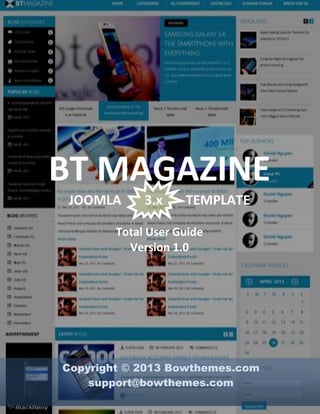
Joomla tutorials to install and customize BT Magazine Template version 1.0, Joomla 3.X
- 1. 1 BT MAGAZINE JOOMLA 3.x TEMPLATE Total User Guide Version 1.0 Copyright © 2013 Bowthemes.com support@bowthemes.com www.bowthemes.com
- 3. 3 Table of Contents INTRODUCTION ............................................................................................................................................................... 4 Template Features ....................................................................................................................................................................................... 4 Compressed File Contents ......................................................................................................................................................................... 4 Accompanying Extensions ........................................................................................................................................................................ 4 HELP AND SUPPORT ........................................................................................................................................................ 5 We support ...................................................................................................................................................................................................... 5 We don’t support .......................................................................................................................................................................................... 5 Support channel ............................................................................................................................................................................................ 5 We recommend.............................................................................................................................................................................................. 5 INSTALLING ..................................................................................................................................................................... 6 1. Installing Quickstart package ..................................................................................................................................................... 6 2. Partial installation ......................................................................................................................................................................... 10 3. Installing EasyBlog ........................................................................................................................................................................ 13 WORKING WITH TEMPLATE MODULE POSITIONS ........................................................................................................ 14 1. BT Magazine – All module positions at a quick glance ................................................................................................... 14 2. BT Magazine – How to work with module positions ........................................................................................................ 15 Position “head-search” .................................................................................................................................................. 16 Logo, main menu ............................................................................................................................................................. 16 Position “sidebar-1” ........................................................................................................................................................ 16 Position “content-mass-top” ....................................................................................................................................... 18 Position sidebar-2 ........................................................................................................................................................... 21 Position “footer”............................................................................................................................................................... 23 HOW TO CUSTOMIZE CONTENT COMPONENT DEFAULT ................................................................................................ 24 1. Configure global in content component ................................................................................................................................ 24 2. Create the category “all” listed all categories as demo ................................................................................................... 24 3. Create the articles in each category ....................................................................................................................................... 24 HOW TO CUSTOMIZE CONTENT IN K2 COMPONENT ..................................................................................................... 25 1. Configure images size in K2 component ............................................................................................................................... 25 2. Create K2 categories listed at front page ............................................................................................................................. 25 3. Configure Category page ............................................................................................................................................................. 26 HOW TO CUSTOMIZE YOUR “CONTACT US” PAGE ......................................................................................................... 30 1. Creating a new contact ................................................................................................................................................................ 30 2. Configuration parameter on contact page .......................................................................................................................... 30 3. Create a link to page contact ..................................................................................................................................................... 30 CUSTOMIZE THE LOOK OF YOUR TEMPLATE ................................................................................................................. 32 a. Changing Logo ................................................................................................................................................................................. 32 b. Configuration of Main Menu ...................................................................................................................................................... 32 c. Changing Favicon ........................................................................................................................................................................... 33 d. Changing Website Title ................................................................................................................................................................ 34 e. Changing Template Layout and Style .................................................................................................................................... 34 f. Changing Template color ............................................................................................................................................................ 34 g. Changing Font style ....................................................................................................................................................................... 34 h. Changing Module Style ................................................................................................................................................................. 35 HOW TO UPGRADE YOUR TEMPLATE ............................................................................................................................ 36 TYPOGRAPHY ............................................................................................................................................................... 37 RECOMMENDATIONS .................................................................................................................................................... 38 CONTACTING BOWTHEMES .......................................................................................................................................... 38 www.bowthemes.com
- 4. 4 Introduction BT Magazine is latest, FREE and responsive Joomla template that fully supports EasyBlog, #1 blogging component by Stack Ideas. Its layout and design are flexible enough to fit any digital magazine, technology blog, or online news site. Using this theme, you will discover numerous other amazing features that will save you a lot of time and effort. Additionally, we focused every last details to bring eye pleasant look and extreme browsing experience to your web visitors. With BT Magazine, let’s blogging more with less! Template demo: http://demo.bowthemes.com/#bt-magazine Template details: http://bowthemes.com/joomla-templates/bt-magazine.html Support forum: http://bowthemes.com/forums/53-bt-magazine/ Template Features Running on T3 Framework Version 3 06 Colors themes support Inbuilt Google Fonts configuration 20+ module positions and various module class suffix Improved style of Joomla! Core system pages. Multiples modules suffix's build-in template for module styling. K2 blog layouts and Joomla blog layout Inbuilt CSS and Javascript Compression Template support for MooTools 1.2 Delivered with source Adobe .PSD files Compatibility with Joomla 2.5, Joomla 3.1 Cross Browser Support: IE8+, Firefox 2+, Safari 3+, Chrome 8+, Opera 9+ Compressed File Contents The BT Magazine Template zipped in file has contents such as following: Extensions (components, modules and plug-ins) Documentation License Photoshop files Quickstart package Screenshots All the files are contained in a zip archived. You need to extract them by using Winrar, Stuffit or your archiving tools Accompanying Extensions This template comes with 03 powerful extensions: BT Content Slider module BT Login module BT Google Map Note: You can only download version of extensions packed with template. To download upgraded version of extension please make sure that your membership account is J!Extensions or J!Developers; or you have already bought this extension as single product. www.bowthemes.com
- 5. 5 Help and Support We support Support service is part of your purchase. So feel free to ask about Bowthemes product. We engage to support following issues: 1. Issues in the products 2. Usage of our products 3. Non‐documented issues, tips and tricks regarding our software. 4. Minor changes to our products in order to work on the site. 5. If you purchase single product, we do provide support only for ONE of your domain name. You can install Bowthemes template in multiple sites, but support is for one domain only. We don’t support However, there are some issues are unsupported by us: 1. Huge customizations. 2. Massively hacking the core files. 3. Third party extension’s conflict issues. If you need customizations, please email us for a quote at support@bowthemes.com. Support channel Our support is done via email system, ticket system for premium subscribers and forum support for both premium and non-premium subscribers. At the moment, we do not provide any support via telephone or live chat. We recommend *Follow us on Facebook, Twitter, Google+, LinkedIn *Remind us about latency of support via Facebook messenger *Encourage us by voting and leave reviews on Joomla Extension Directory www.bowthemes.com
- 6. 6 You are reading: How to install BT Magazine Installing Installing Template file or Quickstart package is your very first decision. If your website already has content and you just want to change its skin, we suggest you to install template file and decide which extensions you would like to add. If you are Joomla novice and your website has no or few data, in most cases, installing Quickstart package is the best choice. 1. Installing Quickstart package * How a Quickstart package works? A Quickstart package is a total Joomla website installation kit that installs the template and all of the components and plug-ins onto your server at once.Bowthemes provides Quickstart package for each template which aims to easy to use and comfortable for users. It will help you save much time of installing and configuring if you plan to start your site from the beginning. Installing Quickstart package is quite easy as you install normal Joomla! In short, Quickstart = Joomla! + Template + Modules or/and Plug-ins + Images* + demo content included Step 1: Download Bow Themes template package: Download quickstart package from bowthemes.com. Please make sure you download correct package for the Joomla version you want to use. Step 2: Unzip Quickstart package The next step is extracting the file locally identified as quickstart. After the extraction is done, it will contain within all files needed to perform this type of installation. Step 3: Extract and upload it to your server Upload all the files into the directory of your website, where you want to install your new Joomla! project. Depending on upload speed of your connection or from your server configuration, this process might take several minutes. If you don't have any FTP software, we recommend FileZilla - a powerful and free FTP solution. Step 4 : Files Installation. Once the page opens it should look something like the image below. Select the language you want to use. If you were to perform a normal installation of Joomla, the website name, Administration e-mail and password would be configured on this page. However, you will find these fields purposely inaccessible. Remember, that this version is prepared by Bow Themes. So after the installation is complete, you can modify your data log without any problems. www.bowthemes.com
- 7. 7 You are reading: How to install BT Magazine Install page 2 is the database page. The details you enter here are important as this is where the actual information for your Joomla installation is going to be stored. In a nutshell you need to create a mysql database, a user for the database and then assign that user to the database you created. This step requires a slight detour and we need to open up CPanel on our server. www.bowthemes.com
- 8. 8 You are reading: How to install BT Magazine Step 5 : Prepare your database Open the cpanel account on your server. Most of the time you find this by navigating to http://www.mysite.com/cpanel. Once you have logged in navigate to the database area of the cpanel account. This may look different on your server depending on the theme ... but the image below shows you what it looks like on one of our servers. You can use the database wizard to step through the process but for those who dont have the wizard on their cpanel install this is how you create the database. Click on the mysql database icon and write the name of the database you want to use for your site in the window provided. You can use any name you want to here. Click on the Create database button and you should receive a success message telling you that the database has been created. Navigate back to the mysql database page and scroll down to where the Create new mysql user input boxes are. The username and password you put in here are really up to you, but for your Joomla site security its advisable that you use the random password generator if you have it on the page. After clicking Create New User you should receive the success message and you should then be able to navigate back to the mysql page and scroll down the page again. Take a note of the username and password - as we will need this later. You now need to assign the user to the database. So where it says "Add user to database" select the database and the user you have just created and make sure they appear in the top and the bottom drop down boxes. Once you have the new user and new database in the select boxes click add. The following screen should appear. Assign full or all privileges to the user and click "make changes" submit or add user or whichever submit button you have there. You should receive another success message telling you that your user ha been added to the database. You need to pay close attention to the names they use here as the database prefix and user prefix will be needed when filling out the information in the next step. As an example the dummy database we created while doing this tutorial is called test and on our server we can access it by using bowthemes_magazine. Step 6: Database Configuration Select MySQL type of database from drop down list and enter the hostname of the database server Joomla! will be installed on (normally it's "localhost"). This may not necessarily be the same as your Web server, so check with your hosting provider if you are not sure. Enter the MySQL username, password and database name that you previously created on your host control panel. when ready press next. Step 7: Install Sample data www.bowthemes.com
- 9. 9 You are reading: How to install BT Magazine Step 8 : Main information configuration The next page will give you a sense of your server compatibility. You will need to troubleshoot any of the flagged areas that are unsuitable for a Joomla installation before you continue here. Once you get the all clear ... click next again. www.bowthemes.com
- 10. 10 You are reading: How to install BT Magazine Step 9 : End Installation Congratulations! The installation is successfully completed. However, before you enjoy your new website, you must delete "installation" directory by Click to button "remove installation folder" or rename/delete it via FTP. After performing this step, click "Site" button to visit the homepage of your website. You will find the new website fully 2. Partial installation If you decide to partially install BT Magazine template, we will guide you through following steps: Check if you have the system requirement A working installation of Joomla 2.5 or 3.1 www.bowthemes.com
- 11. 11 You are reading: How to install BT Magazine *To install this template you must have a working version of Joomla already installed. For information regarding to installing the Joomla platform, please refer to: http://docs.joomla.org/Beginners#Install_Joomla.21 Install T3 Framework plug-in In order to use Bowthemes template, you have to make sure that the plugin JAT3 Framework is installed and enabled. Installing T3 Framework: In the Joomla Administration panel, please follow these steps: Step 1: Go to menu Extensions -> Extension Manager Step 2: Choose “Upload Package File” tab. Browse the install package. Choose file plg_system_t3.v1.3.1.zip in related extensions package Step 3: Click “Upload & Install” Enabling T3 Framework: In the Joomla Administration panel, please follow these steps: Step 1: Go to Plug-in Manager Step 2: Find T3 Framework’s position Step 3: Check the Status to published this plug-in Install BT Magazine template file Installing the template: In the Joomla Administration panel, please follow these steps: Step 1: Go to Extension Manager www.bowthemes.com
- 12. 12 You are reading: How to install BT Magazine Step 2: Choose “Upload Package File” tab. Browse the install package. Choose file bt_magazine_template_v1.0.zip Step 3: Click “Upload & Install” Publishing the template: In the Joomla Administration panel, please follow these steps: Step 1: Go to Template Manager Step 2: Find BT Magazine label Step 3: Check the star icon at “Default” column to make BT Magazine the default template Install BT Magazine related extensions Download the package related extensions, namely BT_Magazine_all_Extensions_Unzip_first.zip and extract it. In the Joomla Administration panel, please follow these steps: Step 1: Go to Extension Manager Step 2: Browse the install extension (Choose the extensions in the related extensions package that you want) Step 3: Click “Upload & Install” www.bowthemes.com
- 13. 13 You are reading: How to install BT Magazine 3. Installing EasyBlog Buy EasyBlog component Set template default for EasyBlog component Please follow our guide to set BT Magazine as default template of Easy Blog component. Firstly, you need to download related extensions package, copy file theme_bowthemes_for_easyblog.zip and paste into this folder: ../components/com_easyblog/themes Extract this file Next, go to Administration -> Components -> EasyBlog -> Themes. Choose Bowthemes Theme (easyblog), this step is necessary to make sure that BT Magazine is the default template EasyBlog configuration EasyBlog makes the configuration works easier by giving their user a detailed documentation guide. To master this component, please view this doc at EasyBlog official site: http://stackideas.com/docs/easyblog Here is the demo link if you want to see this component not in Bowthemes template http://demo.stackideas.com/ www.bowthemes.com
- 14. 14 You are reading: How to work with modules positions Working with Template Module positions “Module” in a Joomla Website is about display contents at front-end the way you want them to do. This section will give you an overview of how BT Magazine template and its modules work together. *Note: BT Magazine comes with 17 built-in module positions. The number of modules contained in each module position is unlimited. For example: you can have 2 or 3 modules in the left or right module position. 1. BT Magazine – All module positions at a quick glance www.bowthemes.com
- 15. 15 You are reading: How to work with modules positions 2. BT Magazine – How to work with module positions To access module Administration area, pleas follow this path: Joomla Administration Extensions Module Manager How to work with those modules? We listed below all necessary BT Magazine modules with detailed instructions, ordered by their positions in BT Magazine template from top to bottom. You can work with them one by one until you are totally satisfied with your front-page. We have these styles to you choose: a. Style default of position “sidebar-1” b. Style with suffix “_style1” c. Style default of position “sidebar-2” www.bowthemes.com
- 16. 16 You are reading: How to work with modules positions d. Style with suffix “_nomargin topauthor” Position “head-search” This is a module BT Social Login with position “head-search”. - - [For Quickstart installation] To change the parameters of the module, please go to Administration -> Select menu Extensions -> Module Manager -> Select position “head-search”, select module BT Social Login and modify the parameters as you want. You can change module that is shown in profile panel as instructions below. To replace this module with another module, please disable it then create a new module with the same type and set position “head-search”. [For partial installation] Make sure this module has been installed. Then published it -> Set position as “head-search” Assign this module to all pages. Here is how to configure module to show it in profile panel: To display module User Menu like in the demo, please create a module that you want (published and assign it show all pages) and choose it follow this image: Logo, main menu Please follow instruction in the next part (Customize the look of your template). Thank you! Position “sidebar-1” All modules at left column have the same position “sidebar-1” a. “Menu” or “EasyBlog Categories” module “Menu” module: [For Quickstart installation] To change the parameters of the module, please go to Administration -> Select menu Extensions -> Module Manager -> Select position “sidebar-1”, select module Menu and modify the menu as you want. [For partial installation] You can create this module as below: www.bowthemes.com
- 17. 17 - - You are reading: How to work with modules positions Go to Administration -> Extensions -> Module Manager ->Click “New” button -> Choose Menu Module. Set position as “sidebar-1”. In tab Basic Options, select your menu. In tab Advanced Options, set Module Class Suffix is “_style1”. Assign this module to pages that you want. “EasyBlog Categories” module: This is a EasyBlog Categories module of EasyBlog [For Quickstart installation] To change the parameters of the module, please go to Administration -> Select menu Extensions -> Module Manager -> Select position “sidebar-1”, select module EasyBlog Categories and modify the menu as you want. [For partial installation] You can create this module as below: Make sure this module have been installed. Then Go to Administration -> Extensions -> Module Manager -> Choose Blog Categories Module ->Set position as “sidebar-1”. In tab Basic Options, set Layout type: “Category Tree”. In tab Advanced Options, set Module Class Suffix is “_style1”. Assign this module to pages that you want. b. “BT Content Showcase” module or “EasyBlog Latest Blogs” module This is a BT Content Showcase Module or EasyBlog Latest Blogs. Get content from content default Joomla, K2 content and EasyBlog content. “EasyBlog Latest Blogs” module - [For Quickstart installation] To change the parameters of the module, please go to Administration -> Select menu Extensions -> Module Manager -> Select position “sidebar-1”, select module EasyBlog Latest Blogs and modify the parameters as you want. - [For partial installation] You can create this module as below: o o o o Make sure this module have been installed. Published this module. Set position as “sidebar-1” At tab “Advanced Options”: Set Module class suffix a s “_style1” “BT ContentSlider” module - [For Quickstart installation] To change the parameters of the module, please go to Administration -> Select menu Extensions -> Module Manager -> Select position “sidebar-1”, select module BT Content Slider and modify the parameters as you want. - [For partial installation] You can create this module as below: o o o o - Make sure this module have been installed. Published this module. Set position as “sidebar-1” At tab Global Setting: Set layout: default Set Module class suffix a s “_style1” o At tab Navigation Setting Navigation Position: None Next & Prev Position: No o At tab Grid Setting Module Width: auto Row Height: auto Number of rows: 4 Number of cols: 1 o At tab Source Setting: Choose source as you want o At tab Item layout Setting Show title: Yes Show intro text: No Show Category Name: No Show Read more: No Show date: Yes Show author: Yes Show image: No Assign this module to pages that you want. www.bowthemes.com
- 18. 18 You are reading: How to work with modules positions c. “EasyBlog Archive” module or “K2 Tool” module “EasyBlog Archive” module - [For Quickstart installation] To change the parameters of the module, please go to Administration -> Select menu Extensions -> Module Manager -> Select position “sidebar-1”, select module EasyBlog Archive and modify the parameters as you want. - [For partial installation] You can create this module as below: o Make sure this module have been installed. o Published this module. o Set position as “sidebar-1” “K2 Tool” module - [For Quickstart installation] To change the parameters of the module, please go to Administration -> Select menu Extensions -> Module Manager -> Select position “sidebar-1”, select module K2 Tool and modify the parameters as you want. - [For partial installation] You can create this module as below: o o o o Make sure this module have been installed. Published this module. Set position as “sidebar-1” At tab Basic Options Layout Calendar Settings: Filter Category as you want Position “content-mass-top” a. “FrontPage” module – module BT Content Slider - This is the module BT Content Slider with special layout Make sure module BT Content Slider have been installed This module is placed in position “content-mass-top” You can configure this module as below: o Global Setting Tab Select layout “frontpageshow” Set navigation bar: None Set Next Back: No Module Width: Auto o Source Setting Tab Select source as you want o Item Layout Setting Show Title: Yes Show Intro Text: Yes www.bowthemes.com
- 19. 19 Show Category Name: Yes Show Read More: No Show Date: No Show Author: No Show Image: Yes Auto Generate Thumbnail: Yes Thumbnail Width: 403 Thumbnail Height: 325 o Assign this module just for item Home page b. “Blocknews” module – module BT Content Slider - This is the module BT Content Slider with special layout Make sure module BT Content Slider have been installed This module is placed in position “content-mass-top” You can configure this module as below: o Global Setting Tab Set layout: “blocknews” Set navigation bar: None Set Next Back: No Module Width: Auto o Source Setting Tab Select source from as you want Select two categories that you want show content Set Number of Articles: 4 Limit for each: Yes o Item Layout Setting www.bowthemes.com You are reading: How to work with modules positions
- 20. 20 Show Title: Yes Show Intro Text: Yes Show Category Name: No Show Read More: Yes Show Date: Yes Show Author: No Show Image: Yes Auto Generate Thumbnail: Yes Thumbnail Width: 71 Thumbnail Height: 71 o Assign this module just for Home page c. “Contact” module This is a module Googlemap only display on contact page www.bowthemes.com You are reading: How to work with modules positions
- 21. 21 - [For Quickstart installation] To find this module, please go to Administration -> Select menu Extensions -> Module Manager -> Select position “content-mass-top”, select module BT Google Map and modify as you want. - [For partial installation] You can create this module step by step: - o If module BT Google Map not installed, please go to Administration, install this module. o Go to menu Extensions -> Module Manager ->Click “New” button -> Choose BT Google Map. o Set position as“content-mass-top” o At tab Basic Options: Fill your address. Assign this module to pages that you want: Position sidebar-2 - You are reading: How to work with modules positions a. “Headlines” module – BT Content Slider This is the module BT Content Slider with custom parameters as follows: o Global Setting Tab Module class suffix: “_nomargin” Layout: “default” Navigation bar: None Next Back: Yes Module Width: Auto Number of Rows: 4 Number of Cols: 1 o Source Setting: Select source from as you want Select categories o Item Layout Setting Show Title: Yes Show Intro Text: No Show Category Name: No Show Read More: No Show Date: No Show Author: No Show Image: Yes Auto Generate Thumbnail: Yes Thumbnail Width: 71 Thumbnail Height: 71 - Assign this module to all pages . - www.bowthemes.com
- 22. 22 - b. “Calendar” module– EasyBlog Calendar Install the module EasyBlog calendar. - You are reading: How to work with modules positions Set position is “sidebar-2” Assign this module to pages that you want. c. “Top Author” module– EasyBlog Latest Bloggers - Install the module easyblog latest bloggers. Set position is “sidebar-2” Set Module Class suffix is “_nomargin topauthor” Assign this module to pages that you want d. “Newletter” module – AcyMailling Module - Install component AcyMailling Publish the AcyMailling Module Set position “sidebar-2” Basic Option Tab o Display Mode “Tableless” e. “Tag Cloud” modules – K2 Tools module or Easy Blog Tag Cloud module “K2 Tool” module - Create a module K2 Tool and config as below: o Set position is “sidebar-2” o Basic Options Tab Select module functionality: “Tag Cloud” Scroll to Tag Cloud Settings label and set parametersas you want www.bowthemes.com
- 23. 23 - You are reading: How to work with modules positions “Easy Blog Tag Cloud” module Install the Easy Blog Tag Cloud module and configure as below: o Set position is “sidebar-2” o At Basic Options Tab Layout: “Default (Tag Cloud)” Change parameters as you want Position “footer” - - [For Quickstart installation] To find this module, please go to Administration -> Select menu Extensions -> Module Manager -> Select position “footer”, select this module and modify as you want. [For partial installation] You want to create this module. Please do it step by steps: Go to Administration -> Extensions -> Module Manager ->Click “New” button -> Choose footer module and set position as “footer” or you can choose Custom HTML module, fill your content and set position as “footer” Assign this module to all pages. www.bowthemes.com
- 24. 24 You are reading: How to customize K2 component How to customize content component default 1. Configure global in content component - - Go to administrator -> menu Content -> Articles -> Click tab “Options” at right bar and configuration parameters as you want If you want your layout as demo, please preparation: o Intro Images : 215 * 215 (Intro Image Float: left) o Full article image: 650 * 365 (Full Text Image Float: none) 2. Create the category “all” listed all categories as demo - Go to administrator -> Content menu -> Create a new category named “All” Create other children categories with parent is category “All” Upload image for each category (size: 215*215) Directory tree: o All Android iOS Social media 3. Create the articles in each category - Go to administrator -> Content menu -> Article Manager -> New o Fill Title, Description, … o Click tab Images and links Upload image for intro image Upload image for full article image Set Image Float www.bowthemes.com
- 25. 25 You are reading: How to customize K2 component How to customize content in K2 component 1. Configure images size in K2 component Image size can be set up at “ Images” tab: 2. Create K2 categories listed at front page In general, K2 Categories display in front-end like this image: We will guide you how to create and show it in front page: Step1: Please go to Administration, select “Components” menu -> K2 -> Categories. Create “All categories” and configuration as below: www.bowthemes.com
- 26. 26 You are reading: How to customize K2 component If you only want to display list categories and don’t want to display list items in this category all. Please set 0 for leading count, primary count, secondary count, links count. Step2: Create the child categories and configuration as below: Step 3: Create an menu item that links to all categories. Go to Administration -> Menus -> Main Menu -> Create new menu item. Choose Menu Item Type is K2 Categories. Set Menu Title is K2 Category. Configuration this menu as below: 3. Configure Category page - We have two layouts for Categories page: Layout default Layout grid www.bowthemes.com
- 27. 27 a. Layout default (Category IOS CENTER) Category layout configuration Category view options configuration www.bowthemes.com You are reading: How to customize K2 component
- 28. 28 Item in category listings configuration b. Layout grid (Category ANDROID CENTER) www.bowthemes.com You are reading: How to customize K2 component
- 29. 29 Category layout configuration Category view options configuration (as layout default) Item in category listings configuration (as layout default) www.bowthemes.com You are reading: How to customize K2 component
- 30. 30 You are reading: How to have your own contact page How to customize your “Contact us” page 1. Creating a new contact Please go to Administration -> Components -> Contacts -> select “Contacts” tab ->Click “New” button and fill needed parameters as below: 2. Configuration parameter on contact page Please go to Administration -> Components -> Contacts -> Click button Options and configuration as below: 3. Create a link to page contact Please go to Administration -> Menus -> Main Menu -> Create a new menu item -> Set up this menu item to link it to Single Contact www.bowthemes.com
- 31. 31 www.bowthemes.com You are reading: How to have your own contact page
- 32. 32 You are reading: How to bring new look to your template Customize the look of your template Note: For more convenient work and prevention of losing your styled file, we therefore suggest writing down your style in custom.css file. To overwrite old style, you may need to use !important css declaration for your style. For example: .logo-image a{ background: url("../images/yourlogo.png")!important; } a. Changing Logo There are two ways to change logo image located on top of the template: - 1st way: Just replace the logo.png on your template folder with the one you want on the top of your site (rename the image file in png first). The folder’s path is: ...templatesbt_Magazineimages - 2nd way: Please go to Administration, select Extensions ->Template Manager -> Template BT Magazine -> Tab Theme -> Upload your logo Then open file: ...templatesbt_Magazinecsscustom.cssto change width and height of your logo: .logo-image a{ width: yourwidthlogo!important; height: yourheightlogo!important; } b. Configuration of Main Menu Please go to Administration -> menu Extensions -> Template Manager -> BT Magazine -> Tab Navigation and change the configuration the way you like: www.bowthemes.com
- 33. 33 c. Changing Favicon Create your favicon. Replace file favicon.icon in folder template bt_magazine. Then clear cache browser. www.bowthemes.com You are reading: How to bring new look to your template
- 34. You are reading: How to bring new look to your template 34 d. Changing Website Title In Administration page: Select “Site” menu Global Configuration -> Change your website title. e. Changing Template Layout and Style The BT Magazine template comes with one default layout made up of 3 columns: The layout parameters are contained in XML files which can be customized from the templates Administration panel, to generate these following layouts: default-content-left, default-content-right. You can also customize the positions by simply moving the blocks around. For an in-depth read on layout customization, please check out article about JA T3 Framework on the Wikipedia: http://wiki.joomlart.com/wiki/JA_T3_Framework_2/Guides#Default_Layout f. Changing Template color In back-end page: Select Extensions menu Template manager BT_Magazine Theme -> Select a color theme. g. Changing Font style We used Google Font for module title and page header. To change font style, you may have to : Search for another Google font Go to this file: ../templates/bt_magazine/tpls/blocks/head.php line 49 <link href='http://fonts.googleapis.com/css?family=Open+Sans:300italic,400,300,600,700,800' rel='stylesheet' type='text/css'> www.bowthemes.com
- 35. 35 You are reading: How to bring new look to your template Change the link appeared here by the new Google font. Next, open the file: .../templates/bt_magazine/less/variables.less line 79 @headingsFontFamily: ‘Open Sans’; // empty to use BS default, Change font Open Sansby your font name. Then go to Administration, menu Extenions -> Template Manager -> template BT Magazine -> click button “Compile Less to Css”. h. Changing Module Style If you just want to make little changes, please write your style on the file ../templates/bt_magazine/css/custom.css and use !important attribute to overwrite old style. www.bowthemes.com
- 36. 36 You are reading: How to upgrade your template How to upgrade your template Bowthemes frequently upgrade our templates to catch up with new Joomla trends and prevent our customer from site-hackers. That’s why template re-installation is must-have skill. Here is how to do it: Create a backup of your template. Uninstall template. In the Joomla Administration panel: Preparation step: Set another template (not BT Magazine) as default Site template. Action steps: Go to Extension Manager Select Manage Select filter criteria in “Type” box is template Find “BT Magazine” label click the checkbox. After all, hit “Uninstall” button Reinstall template. o Download the upgrade package of template and install it. o Go to menu Extensions -> Template Manage -> Set “Default” for newly installed template. Replace the code that you have changed www.bowthemes.com
- 37. 37 You are reading: How to change template typography Typography The typography of the template is managed by the T3 typo system plug-in. This plug-in allows you to utilize advanced typography in your content Before you begin the installation process, you need to ensure that this plug-in is installed and activated. It can be installed like normal Joomla Extension through Extension Manager. Check the Plug-in manager to activate it. From now on, you can use it to style your content just by clicking the JA Typo button and select the style you want from the popup. www.bowthemes.com
- 38. 38 You are reading: Joomla Sources and template support Recommendations Joomla Joomla Quickstart guide – http://help.joomla.org/ghop/feb2008/task048/joomla_15_quickstart.pdf Joomla Getting Started - http://docs.joomla.org/Getting_Started_with_Joomla%21_1.5 T3 Framework Overview - http://wiki.joomlart.com/wiki/JA_T3_Framework_2/Overview Extensions K2 - http://getk2.org/ BT Content Slider - http://bowthemes.com/joomla-extensions/bt-content-slider.html BT Login – http://bowthemes.com/joomla-extensions/bt -login.html BT Google Maps - http://bowthemes.com/joomla-extensions/bt-google-maps.html Contacting Bowthemes All Bowthemes products include forum support, email support and ticket support. Please refer your membership package to select the compatible kind of support, as we may be able to solve the problem without delay. Website: http://bowthemes.com Forum support: http://bowthemes.com/forums/48-bt-Magazines/ Email support: support@bowthemes.com Ticket support: http://bowthemes.com/submit-a-ticket If you encounter any issues with Bowthemes extensions and templates, email us at support@bowthemes.com and we will be happy to answer your questions. This document is proprietary and confidential. No part of this document may be disclosed in any manner to a third party without the prior written consent of Bowthemes Team. www.bowthemes.com
