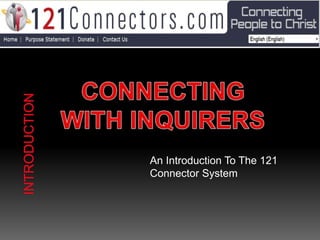
Introduction to the 121 Connectors System
- 1. An Introduction To The 121 Connector System
- 2. After your application is accepted, you will receive an e-mail with information on how to login and create a Username and Password. Please write down this information as you will need it to login successfully in the future. Bookmark this page in your browser. Enter your Username and Password and click, “Go.” If you should ever lose your password, you can Reset your password or Resend an activation e-mail by clicking on the tabs below the login box and filling in your email address.
- 3. 1. HOME: is the first page to open. Please explore all the tabs to familiarize yourself with what each tab represents. 2. QUEUES is where you will find Inquirers waiting for a response. 3. MESSAGES is where you will find messages you have written to Inquirers and messages you have received from Inquirers. 4. 121 TOOLS is where you will find instructions on how the 121 system works and our FAQ data base. 5. PROFILE is where you will find your personal information which can be updated as necessary.
- 4. 1. MY MESSAGES: This is your e-mail inbox and other folders you may want to create to store your conversations you have with Inquirers. 2. MY QUEUES: This is what your “Home Page” opens to by default. 3. MY INQUIRERS: This is a list of all the Inquirers you have replied to in the past. Clicking on their name will show you their original comment. 4. VIEW TESTIMONIES: Here you can see a list of current testimonies and prayer needs from Inquirers around the world. 5. VIEW DISCIPLESHIP SERIES: We offer weekly discipleship lessons by e-mail. Here you can see the current list of lessons being offered.
- 5. View Discipleship Series By clicking on the “View Discipleship Series” the Connector can view the current lessons Network211 is offering to Inquirers.
- 6. Discipleship Series By clicking on the series title you can view the individual lessons. (See the next slide to view a sample lesson)
- 8. New Inquiries on the Group Queues These are Inquiries who have been assigned to a Group that your team has been assigned to answer. You can reply to any of these Inquiries. New Inquiries on the Team Queues As a Connector you are part of a team that has a Team Coach. You can answer any Inquirer that appears in this queue. Your New Inquiries Here you will find Inquiries that have been specifically assigned to you by the director or your team coach.
- 9. More Information Box By dragging the mouse arrow over the “More Information” link, a dropdown box will appear with more information about the Inquirer. You will see the user’s Id number, name, gender, decision and any comments they have made. This is supplied to help you as you seek the Lord’s direction as to which Inquirer you will respond to.
- 10. Inquirer Response Page This is your Inquirer’s response page. Here you will find the default e-mail form with various links already added. We ask that you leave this part of the form intact so that the Inquirer can easily find additional helps and discipleship materials. You will also find the Inquirer’s Comments and Status on this page to make it easier for you to review before responding. We have also included a search box for 121 tools here.
- 11. The Person’s Name When writing to the Inquirer, be sure to check the Inquirer’s name that has been inserted automatically by the system. Depending on how the Inquirer filled out their information, this may need to be edited. I most often use just the first name when writing to the Inquirer, often having to capitalize the name for correct punctuation . Insert a Personal Comment and Prayer This line will need to be deleted and replaced with your message to the Inquirer. Each Inquirer should get a personalized message from the Connector. We are not interested in simply sending a “template” response. Each Inquirer is important and deserves a personal note and prayer!
- 12. Inquirer’s Comments Here are your Inquirer’s comments or prayer request. Always consult this box before answering. This will help you to “personalize” your response to the needs of your Inquirer. You can also copy and paste this comment into your e-mail response form, if fitting. As you read through the response, remember to say a prayer for your Inquirer and ask God to give you wisdom and understanding as to how best to respond. So many people come with such difficult life issues and we, as Connectors, need the Holy Spirit to guide us in our responses.
- 13. Inquirer’s Status • Location • Gender • Activation Status • Type of Inquirer • What web site the Inquirer was viewing
- 14. Activation Status This is important information because If they have activated their account the e- mail template will need to be altered so as not to create any confusion on the part of the Inquirer. The first “bullet” point will need to be deleted.
- 15. Where the Inquirer came from By dragging your mouse arrow over “this site”, you will be able to see what web site the Inquirer was viewing when they clicked on the response button.
- 16. Search 121 Tools We have provided a FAQ (Frequently Asked Questions) data base. Here you will find a wealth of information covering various topics you may encounter as a Connector. Many questions that come into our system are very similar to questions that have already been answered. So if you need some help, take a look here. Simply type a topic or keyword in the search box, hit enter and a separate page will open in our “Tools” data base.
- 17. 121 Tools This is our 121 Tools page. Here you will see a Keyword search engine. Simply type any subject into the search box and if we have that subject in our data base, it will appear here.
- 18. Message Center This is your Messaging Center. From this page you will be able to manage your communication with all your Inquirers.
- 19. Create New Folders Rename Folders . Delete Folders Manage Mail Folders Within the 121 messaging center, you have the ability to create, rename and delete folders. We encourage you to arrange your communications in a way that serves you best. To create a new folder, click on the “My Folders” folder then click the new folder icon.
- 20. New Message Click on this Icon to send a new message within the 121 message system. It will open a new e-mail form. Contact Supervisor Click on this Icon to send a new message within the 121 message system to your supervisor. It will open a new e-mail form. Spam Click on this Icon to mark an Inquirer as SPAM I
- 21. New Message When a new message arrives in your inbox, you will see an “envelope” beside your inbox. New Message The Green icon means that you have a new message and it has not been read. It appears on the right side beside the date of the message. Click here to Respond By clicking on the incoming e-mail, it will open up an e-mail form for your response.
- 22. Notification of New Message Under your profile you have the option of receiving a message at your personal e-mail address alerting you that you have received a reply from an Inquirer. It will come from: manager@121connectors.com
- 23. Reply to your Inquirer Click on the word “Reply” to respond to your Inquirer’s message. This will bring up an e- mail form in which you can respond to your Inquirer. Inquirer Information In the left column you will see your Inquirer’s information along with the Inquirer’s original comment.
- 24. E-Mail Response Form Here is your e-mail response form. You will be able to see the last message the Inquirer wrote to you. Your response will be written at the top of this form. After completing your message, click on the “Send” button. If for some reason you can’t respond, click on the “Discard” button and the system will take you back to the previous page Inquirer Information In the left column you will see your Inquirer’s information along with the Inquirer’s original comment.
- 25. Results of 121 Connector Ministry To logon and see real time responses, go to http://www.project100million.com We praise God for what He has done! We praise God for you because you will be a part of each Discipleship Connection. God bless you as you minister to people around the world.
- 26. If you have any questions or comments please let us know! We are here to help you in your ministry as a 121 Connector. Network211 E-mail: manager121@network211.com Phone: 1-417-866-6767 30 Day Response - Why We Do What We Do!