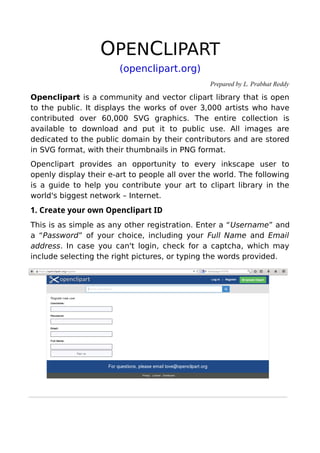
Intro to OpenClipArt - by Swecha
- 1. OPENCLIPART (openclipart.org) Prepared by L. Prabhat Reddy Openclipart is a community and vector clipart library that is open to the public. It displays the works of over 3,000 artists who have contributed over 60,000 SVG graphics. The entire collection is available to download and put it to public use. All images are dedicated to the public domain by their contributors and are stored in SVG format, with their thumbnails in PNG format. Openclipart provides an opportunity to every inkscape user to openly display their e-art to people all over the world. The following is a guide to help you contribute your art to clipart library in the world's biggest network – Internet. 1. Create your own Openclipart ID This is as simple as any other registration. Enter a “Username” and a “Password” of your choice, including your Full Name and Email address. In case you can't login, check for a captcha, which may include selecting the right pictures, or typing the words provided.
- 2. 2. Uploading a Clipart Once you are done with the registration, you can go ahead and upload your clipart. To upload a clipart, you can press the top right “Upload Clipart” button, which will take you to the upload page. There, browse the svg file you want to upload and select it. Then, give an appropriate title. Your clipart can attract more viewers if the title is catchy and creative. Writing keywords for your clipart is very important if you want your clipart to be viewed. When people are searching cliparts, they search based on certain keywords. If they match your keyword, the clipart would be available for the viewer. Describe your clipart. If you want to convey something through your clipart, its description will give the viewers a better understanding about it. Also, since you are working on the Bala Swecha platform, let us write “Created on Bala Swecha platform” in the description box. An important thing to remember is, NEVER post any trademarked/copyrighted clipart, logo or character (Example – Tom&Jerry, Mickey mouse) from your ID, since it conveys a message that you are stealing the creator's property, which is against the Proprietary rules.
- 3. 3. Managing your Cliparts Once you have uploaded some cliparts, you would probably have a variety of cliparts related to different topics. If they were organised, viewing them would be easier. If a person wanted to obtain images of chairs, cupboards or tables, he would search for them in a furniture “collection”. You can group related images and make them into collections. To make and add an image to a collection, view the clipart page. Then, press the leftmost blue-coloured “ ” button on the right side of the screen. On the new page, press “Create a new collection” option. There, give a name to your collection and add it. If you already have a collection, then press “Update an existing collection” If you want to edit your clipart on the internet after uploading it, you can select the “ “ icon on the right side of the screen. This way, you wont be able to alter the clipart, but you can add some effects and make it look different. Eventhough, it is recommended that you process the image in inkscape only.
- 4. 4. Views, Favorites and Comments Thousands of people all around the world look at images in Openclipart everyday. When they select the title of the clipart or the clipart itself, then it is “viewed”. As more people see your clipart, more views it gets. More views it gets, more popular it becomes. Also, if the audience like your clipart, then they usually press the love“ “ button. Every popular clipart is loved by at least 6-7 people. Having more views and favorites makes your clipart more likely to be viewed. Once your clipart has acheived certain popularity, many people would've viewed your clipart, each having their own thoughts about it. If they find it very appealing, or very appaling, they would probably comment on your clipart, expressing their good or bad views. You should always check for comments in your clipart, as it is necessary that you reply to it as soon as possible. If you don't, there is a chance that your clipart might be disliked by people. All the recently made clipart is displayed on the homepage, but they are replaced when a new clipart is made. If you want your clipart on the homepage, having more views, favorites and comments or making newer collections will get you there. Also, making cliparts based on worldnews, famous people or the dailysketch challenge would put your clipart on the home page.
