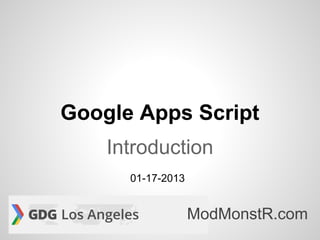
Intro to Google Apps Script
- 1. Google Apps Script Introduction 01-17-2013 ModMonstR.com
- 2. What is Google Apps Script? ● A Google Cloud-based scripting technology used in the Google Apps/Drive ecosystem ● Write code in JavaScript and HTML ● Has native APIs to most Google services, except Google+, Blogger, and YouTube ● Has Web Service support ● Has App Engine integration support
- 3. Script Execution ● Invocation Methods: ○ Google Drive ○ Google Spreadsheet ○ Web (Sites or Web App) ● Scheduling Capabilities ○ By Specific Times ○ By Time Interval ● Quotas ○ Goes against the executor's Google Account
- 4. Container-Bound vs Standalone ● Container-Bound scripts ○ Resides within a Google Spreadsheet ○ Goes away with the spreadsheet ● Standalone scripts ○ Resides in Google Drive ○ Can be scheduled to execute ○ As a Web App, it can be deployed to the Chrome App Store
- 5. Google API Support Default and Experimental Google APIs
- 6. Default Google APIs ● Blob ● Finance ● Script ● Browser ● Gmail ● ScriptDb ● Buttons ● Groups ● Sites ● Cache ● Html ● Soap ● Calendar ● Jdbc ● Spreadsheet ● Charts ● Language ● Ui ● Contacts ● Lock ● UrlFetch ● Content ● Logger ● Utilities ● DocList ● Mail ● Xml ● Document ● Maps ● Domain ● Properties
- 7. Experimental Google APIs These APIs need to be enabled by going to the Resources>Use Google APIs menu ● AdSense ● Analytics ● BigQuery ● Prediction ● Tasks ● UrlShortener
- 9. About Good Morning World 1. Gathers Calendar events for the current day 2. Write them in a Google Document 3. Shorten the URL of the Document via goo.gl 4. Email the shortened URL 5. Schedule the script
- 10. Create the Script 1. Go to Google Drive 2. Click Create>More>Script 3. Click Blank Project 4. Rename Untitled project to your project's name 1 2 3 2 2 4
- 11. Initialize function myFunction() { //Get current Date and format as a string var today = new Date(); var todayString = today.getFullYear().toString() + lPad (1+today.getMonth())+lPad(today.getDate()); } function lPad(i){ return i<10?"0"+i:i; } ● The current date is obtained and saved as a string in yyyymmdd format for file naming ● The lPad function pads a zero to the left if the input is a single-digit number
- 12. Step 1. Gather Today's Calendar Events var cal = CalendarApp. getDefaultCalendar(). getEventsForDay(today); ● CalendarApp is used to reference the end- user's Calendar ● getDefaultCalendar() obtains the end- user's default calendar ● getEventsForDay(Date) obtains all events for the specified date ● today is the current date from previous slide
- 13. Step 2. Write them in a Document //Create a Google Document, //filename starts with the current date var doc = DocumentApp.create(todayString+'-Good Morning'); ● Create the Google Document ● The filename begins with the current date in yyyymmdd format ● Doing so enables the Document filenames to sort naturally
- 14. Step 2. Write them in a Document //Header part of the document doc.appendParagraph("Good Morning World"); doc.appendParagraph("Below are the activities for today, " + today); doc.appendHorizontalRule() ● The header is composed of three parts: ○ A greeting ○ Language to indicate today's events ○ A horizontal rule to delineate the Calendar Events from the header
- 15. Step 2. Write them in a Document //Iterate through the Calendar and write to the Document var i = 0; for(i = 0;i<cal.length;i++){ doc.appendParagraph(basicTime(cal[i].getStartTime()) + ' to ' + basicTime(cal[i].getEndTime()) + ' - ' + cal[i]. getTitle() + ' in ' + cal[i].getLocation()); } ● The Calendar events are stored as an array of CalendarEvent objects ● Iterate via a for loop ● Inside, add a paragraph to the Document with the time range, title, and location of the event
- 16. Step 2. Write them in a Document function basicTime(t){ var output = lPad(t.getHours()) + ":" + lPad(t.getMinutes()); return output; } ● basicTime formats the input time in hh:mm format ● This function is called in the previous slide to format the Start and End time of the calendar event
- 17. Step 2. Write them in a Document //Save and close the Document doc.saveAndClose(); ● We are done with the Google Document ● Save changes and Close it
- 18. Step 3. Shorten Document URL // Get the URL of the document var url = doc.getUrl(); // Shorten the URL var toShorten = UrlShortener.newUrl().setLongUrl(url) var shortUrl = UrlShortener.Url.insert(toShorten); ● getUrl() gets the Document's URL ● toShorten gets a url object by converting from getUrl's output (string) ● shortUrl contains the shortened Url
- 19. Step 4. Email the shortened URL // Get the email address of the active user - that's you var emailAddress = Session.getActiveUser().getEmail(); // Send yourself an email with a link to the document GmailApp.sendEmail(emailAddress, 'Today's Calendar Events', 'Attached is a link to Document containing ' + 'today's activities ' + shortUrl.getId()); ● emailAddress contains the end-user's email address ● sendEmail sends the email ● the ' results in a ' character
- 20. Step 4. Email the shortened URL ● We need to enable the URL Shortener API ● Click Resources ● Click User Google APIs...
- 21. Step 4. Email the shortened URL 1. Set URL Shortener API to on 2. Click OK 1 2
- 22. Step 5. Schedule 1. Go to Resources 2. Click Current script's triggers... 1 2
- 23. Step 5. Schedule 1. Click No triggers set up. Click here to add one now. 1
- 24. Step 5. Schedule ● Run - Pick the main function in the script ● Events - Configure the scheduling ● Click Save
- 25. Step 5. Schedule ● Authorization is similar to Android apps ● Each Google service accessed by the script is listed in the authorization request
- 26. Step 5. Schedule ● Click Grant access
- 27. Step 5. Schedule ● Confirmation of authorization
- 28. To Run 1. Select the goodMorningWorld function 2. Click on the play button to run 2 1
- 29. Output ● Email sent containing the shortened URL
- 30. Output ● Google Document generated by the script
- 31. Resources ● This Presentation: ○ http://goo.gl/2dGhW ● Sample Source Code: ○ http://www.modmonstr.com/search/label/Apps%20Script ● Google ○ http://script.google.com ○ https://developers.google.com/apps-script/articles ○ https://developers.google.com/apps-script/videos ● Stack Overflow ○ http://stackoverflow.com/questions/tagged/google-apps- script
- 32. Next Time ● Container-bound Apps Script ● Web App ● Chrome Web Store deployment