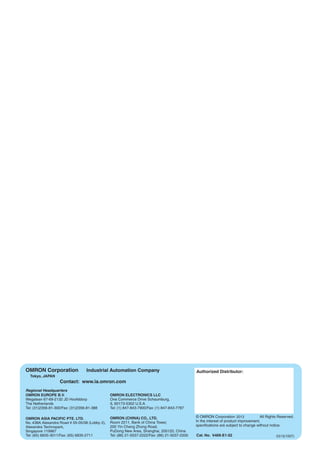1. The document discusses using the CX-Programmer integrated simulation to test ladder logic programs and associated HMI screens.
2. It provides instructions on starting the integrated simulation, opening a project, checking operation of the ladder and screen, resizing screens and saving locations.
3. The document also covers simulating PLC errors to test error handling programs and saving error log data to a CSV file.
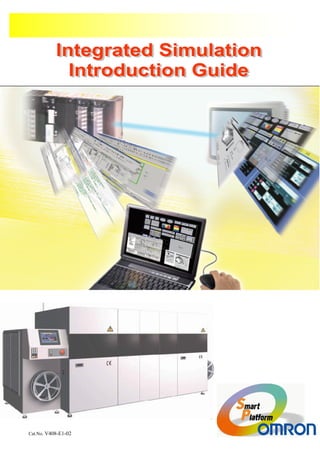

![3
Selet[Start]-[All Programs]
-[OMRON]-[CX-One]
-[CX-Programmer]
-[CX-Programmer]
When using Windows Vista or
later OS, click mouse right
button and select [Run as
administrator].
1. Executing the Integrated Simulation (Starting up the CX-Programmer)1. Executing the Integrated Simulation (Starting up the CX-Programmer)
1.Exectuing
the Integrated
Simulation
3.Operation
check
4.Resizing,
Always on
Top,
Saving
2.Starting up
the integrated
simulation
5.Quitting the
integrated
simulation
and restarting
6. PLC Error
Simulator
7.Saving
an error
log data](https://image.slidesharecdn.com/integratedsimulationintroductionguide-200418115555/85/Integrated-simulation-introduction-guide-3-320.jpg)
![4
2. Opening a Project and Starting up
the Integrated Simulation
2. Opening a Project and Starting up
the Integrated Simulation
Click
Executing the “Integrated Simulation” that is easier
to use.
Left-click an icon with
mouse to start up the
integration simulation.
Left-click an icon with the
mouse to open the project.
Open the ladder program
data.
C:¥Program Files¥OMRON
¥CX-One¥Sample Program
¥Simulation_DEMO_2007.cx
p
Click
Confirm the program.
Click
Select the CX-Designer
which interact with.
C:¥Program Files¥OMRON
¥CX-One¥Sample Program
¥Simulation_DEMO_2007.IP
P
to start up the integrated
simulation
Cannot find an icon! Then...
Select [View]Select [View]--[Toolbars] on[Toolbars] on
the menu.the menu.
Enable to switch all
tool bars and display
/nondisplay of window.
One point!
1.Exectuing
the Integrated
Simulation
3.Operation
check
4.Resizing,
Always on
Top,
Saving
2.Starting up
the integrated
simulation
5.Quitting the
integrated
simulation
and restarting
6. PLC Error
Simulator
7.Saving
an error
log data](https://image.slidesharecdn.com/integratedsimulationintroductionguide-200418115555/85/Integrated-simulation-introduction-guide-4-320.jpg)
![5
3. Operation Check3. Operation Check Ladder program is operated simultaneous with a screen.
The CX-Programmer (CX-
Simulator) of the back is [Monitor
mode].
No operation
required.
Wait for about 30
second..
The following
operations are
automatically
executed.
Starting up the CX-
Simulator ,Connection,
Ladder transfer,
Starting up the CX-
Designer, Test screen
(TEST MODE screen)
【 Test tool 】
The address used on the
screen is displayed
The message is displayed when PV
exceeds 20, or PV reaches SP.
Click the “RUN” button
PV on the screen is
added automatically
by pressing the
“RUN” button.
The ”STOP” button
lights up when PV
reaches SP
PV returns to 0 by
pressing the “RESET”
button.
Click the “RESET” button
The “Stop” button lights up
when PV reaches SV
1.Exectuing
the Integrated
Simulation
3.Operation
check
4.Resizing,
Always on
Top,
Saving
2.Starting up
the integrated
simulation
5.Quitting the
integrated
simulation
and restarting
6. PLC Error
Simulator
7.Saving
an error
log data](https://image.slidesharecdn.com/integratedsimulationintroductionguide-200418115555/85/Integrated-simulation-introduction-guide-5-320.jpg)
![6
4. Resizing/Always on Top /Saving a Location4. Resizing/Always on Top /Saving a Location
Click [View]-[Zoom]
on the menu of
“TEST MODE”.
The size can be
changed when
releasing the left
mouse button.
The following contents are available on the TEST
MODE screen (test screen) of the CX-Designer.
1) Resizing 2)Always on Top 3)Saving a location
4.1. Resizing a Screen4.1. Resizing a Screen
Point the cursor to
the lower right of
“TEST MODE”. The
shape of a mouse
icon is changed to a
right and left arrow.
Select [Fit] on the
[Zoom] dialog and
press the [OK]
button.
Drag to the upper
left corner with the
left mouse button
clicked.
Can scale it to a
desired size.
1.Exectuing
the Integrated
Simulation
3.Operation
check
4.Resizing,
Always on
Top,
Saving
2.Starting up
the integrated
simulation
5.Quitting the
integrated
simulation
and restarting
6. PLC Error
Simulator
7.Saving
an error
log data](https://image.slidesharecdn.com/integratedsimulationintroductionguide-200418115555/85/Integrated-simulation-introduction-guide-6-320.jpg)
![7
Select [Option]-
[Always on Top] on
the menu of the
“TEST MODE”.
4.2. Always on Top4.2. Always on Top
Move “TEST MODE”.
The test screen is
always displayed to
the front even if
pressing the window
of the CX-
Programmer.
Click an icon [PLC-
PT Integrated
Simulation] on the
CX-Programmer.
Click [OK] on the
message.
The test screen is
always displayed to
the front and isn’t
hidden by other
windows.
4.3. Saving a location
and restarting it on the
CX-Programmer
4.3. Saving a location
and restarting it on the
CX-Programmer
Select [File]-[Quit] on
the menu of “TEST
MODE” .
Click [Yes] to close the
test screen.
The integrated
simulation is restarted.
The test screen is
displayed its location
and screen size in
status when quitting.
1.Exectuing
the Integrated
Simulation
3.Operation
check
4.Resizing,
Always on
Top,
Saving
2.Starting up
the integrated
simulation
5.Quitting the
integrated
simulation
and restarting
6. PLC Error
Simulator
7.Saving
an error
log data](https://image.slidesharecdn.com/integratedsimulationintroductionguide-200418115555/85/Integrated-simulation-introduction-guide-7-320.jpg)
![8
5. Quitting the Integrated
Simulation and Restarting it on
the CX-Designer
5. Quitting the Integrated
Simulation and Restarting it on
the CX-Designer
[Quitting the integrated simulation][Quitting the integrated simulation]--[Editing a screen][Editing a screen]--
[Restarting the integrated simulation with CX[Restarting the integrated simulation with CX--Designer]Designer]
5.1 Quitting the CX-Designer and
Restarting
5.1 Quitting the CX-Designer and
Restarting
Use this when the edition of the screen data is occurred.
In this manual, you’ll exit the screen and restart the integrated
simulation.
Click [x] on the upper-
right corner of “TEST
MODE” or select [File]-
[Quit] on the test
screen to exit “TEST
MODE”.
Click
The message is
displayed.
Select a object and
double-click with the mouse
“CX-Select the label
background of “CX-One
Integrated Simulation”
with the CX-Designer.
5.2 Editing a Screen
on the CX-Designer
5.2 Editing a Screen
on the CX-Designer
Select “green”
Click
5.3 Saving5.3 Saving
Click an icon with the
mouse with CX-
Designer.
The screen edition has been
completed.
A background color of label will be changed to green.
1.Exectuing
the Integrated
Simulation
3.Operation
check
4.Resizing,
Always on
Top,
Saving
2.Starting up
the integrated
simulation
5.Quitting the
integrated
simulation
and restarting
6. PLC Error
Simulator
7.Saving
an error
log data](https://image.slidesharecdn.com/integratedsimulationintroductionguide-200418115555/85/Integrated-simulation-introduction-guide-8-320.jpg)
![9
5.4 Restarting up the
Integrated Simulation
5.4 Restarting up the
Integrated Simulation
It’s unnecessary to specify the
ladder program because the CX-
Programmer and the CX-Simulator
have been already operating.
Start up the integrated
simulation.
Left-click an icon with
the mouse on the CX-
Designer
Restart up the integrated
simulation
The screen edition is reflected and the [Integrated Simulation]The screen edition is reflected and the [Integrated Simulation] can be easilycan be easily
restarted.restarted.
Execute the [Integrated Simulation] again.
[Note]
The [Integrated Simulation] can be easily restarted from either
the CX-Programmer or the CX-Designer.
1.Exectuing
the Integrated
Simulation
3.Operation
check
4.Resizing,
Always on
Top,
Saving
2.Starting up
the integrated
simulation
5.Quitting the
integrated
simulation
and restarting
6. PLC Error
Simulator
7.Saving
an error
log data](https://image.slidesharecdn.com/integratedsimulationintroductionguide-200418115555/85/Integrated-simulation-introduction-guide-9-320.jpg)
![10
6. PLC Error
Simulation
6. PLC Error
Simulation
Select [Simulation]-
[PLC Error
Simulator] on the
menu of the CX-
Programmer.
The simulator can easily have PLC error occur and
you will be able to confirm the operation of an
error monitoring program on the computer.
Start up the [PLC Error Simulator]
Error List
Classify “Cpu Fatal Errors”
“Non Fatal Errors” in
categories and display the
list. Click an error that you
want to occur.
Error Simulator Log
Display the information, such as
the generated error and its data.
Able to save it with the CSV file
to write the test report.
[Generate Error] button
Display the information, such as
the error that was occurred after
selecting in the error list and its
data. Able to save it with the CSV
file to write the test report.
[Clear Error] button
Clear an error
selected in the error
list.
[Clear All] button
Clear an error
selected in the error
list.
After starting up,
select a flag in the
error list. In this
manual, select
“Program Error”.
Sub Error Detail Information
Set the required details of an error
that was selected in the error list.
The selected items are different
according to an error. It is not
displayed when an error in the error
list is not selected.
6.1 Starting up the PLC Error
Simulator
6.1 Starting up the PLC Error
Simulator
1.Exectuing
the Integrated
Simulation
3.Operation
check
4.Resizing,
Always on
Top,
Saving
2.Starting up
the integrated
simulation
5.Quitting the
integrated
simulation
and restarting
6. PLC Error
Simulator
7.Saving
an error
log data](https://image.slidesharecdn.com/integratedsimulationintroductionguide-200418115555/85/Integrated-simulation-introduction-guide-10-320.jpg)
![11
Set as follow on the PLC
Error Simulator.
・Error List:
Category:
Cpu_Fatal_Setup_Errors
Error: Program Error
・Sub Error Detail
Information: Instruction
Processing Error Flag
The [PLC Error] is occurred on the
simulation.
Press the [Generate
Error] button.
6.2. Generate Error (CPU Fatal Error)6.2. Generate Error (CPU Fatal Error)
The generated error is turned to
yellow.
An error is displayed in the log.
The error message will blink in the lower left-hand corner of the CX-Programmer.
Double-click [Error
log] on the project
work space of the
CX-Programmer.
The generated error message is displayed.
Occur the [CPU Fatal Error] on the simulation, and confirm the status for the CX-Programmer and CX-
Designer (TEST MODE).
1.Exectuing
the Integrated
Simulation
3.Operation
check
4.Resizing,
Always on
Top,
Saving
2.Starting up
the integrated
simulation
5.Quitting the
integrated
simulation
and restarting
6. PLC Error
simulator
7.Saving
an error
log data](https://image.slidesharecdn.com/integratedsimulationintroductionguide-200418115555/85/Integrated-simulation-introduction-guide-11-320.jpg)
![12
6.3.Clear Error6.3.Clear Error
Clear the generated error after checking its simulation.
Press the [Clear Error]
button on the [PLC
Error Simulator]
An error is cleared and the screen will be
changed to the following display.
The [Clear Error] is
registered in the log.
Turn to purple and you
can recognize that an
error was cleared.
1.Exectuing
the Integrated
Simulation
3.Operation
check
4.Resizing,
Always on
Top,
Saving
2.Starting up
the integrated
simulation
5.Quitting the
integrated
simulation
and restarting
6. PLC Error
Simulator
7.Saving
an error
log data](https://image.slidesharecdn.com/integratedsimulationintroductionguide-200418115555/85/Integrated-simulation-introduction-guide-12-320.jpg)
![13
Set as follow on PLC
Error Simulator.
・Error list:
Category:
Cpu_Non_Fatal_Setup
_Errors
Error:
PLC Setup Error Flag
The [PLC error] is occurred on the simulation
Press the [Generate
Error] button.
6.4.Generate Error (Non Fatal Error)6.4.Generate Error (Non Fatal Error)
The error message will blink in the lower left-hand corner of the CX-Programmer.
Occur the [Non Fatal Error] on the simulation, and confirm the status for the CX-Programmer, and CX-
Designer (TEST MODE)
1.Exectuing
the Integrated
Simulation
3.Operation
check
4.Resizing,
Always on
Top,
Saving
2.Starting up
the integrated
simulation
5.Quitting the
integrated
simulation
and restarting
6. PLC Error
Simulator
7.Saving
an error
log data
The generated error is turned to
yellow.
An error is displayed in the log.
Double-click [Error
log] on the project
work space of the
CX-Programmer.
The generated error message is displayed.](https://image.slidesharecdn.com/integratedsimulationintroductionguide-200418115555/85/Integrated-simulation-introduction-guide-13-320.jpg)
![14
6.5.Clear Error6.5.Clear Error
1.Exectuing
the Integrated
Simulation
3.Operation
check
4.Resizing,
Always on
Top,
Saving
2.Starting up
the integrated
simulation
5.Quitting the
integrated
simulation
and restarting
6. PLC Error
Simulator
7.Saving
an error
log data
Clear the generated error after checking its simulation.
Press the [Clear Error]
button on the [PLC
Error Simulator]
An error is cleared and the screen will be
changed to the following display.
The [Clear Error] is
registered in the log.
Turn to purple and you
can recognize that an
error was cleared.](https://image.slidesharecdn.com/integratedsimulationintroductionguide-200418115555/85/Integrated-simulation-introduction-guide-14-320.jpg)
![15
Save the error information occurred in the past in CSV file for the validation result of error
procedure. (This helps to prepare the text report.)
7. Saving an Error Log Data in the File.7. Saving an Error Log Data in the File.
Select [File]-[Save
Log As…] on PLC
Error Simulator.
[Note]
Though the file name can be entered the
first time, and after the second time it will
be overwritten and saved.
Enter
[ErrorSimulatorLog]
on the “Save as”
dialog and press
the “Save” button.
CSV
CSV
Save as
[ErrorSimulatorLog.csv]
Open the
[ErrorSimulatorLog.
csv] file on
Microsoft Excel.
It’s possible to check the error information (log list) occurred in the past on Excel.
[Note]
You can also save the generated error logs in the following timing.
・When selecting [File]-[Exit] on the menu.
・When pressing the [Clear All] button.
That’s All! Thanks you.
1.Exectuing
the Integrated
Simulation
3.Operation
check
4.Resizing,
Always on
Top,
Saving
2.Starting up
the integrated
simulation
5.Quitting the
integrated
simulation
and restarting
6. PLC Error
Simulator
7.Saving
an error
log data](https://image.slidesharecdn.com/integratedsimulationintroductionguide-200418115555/85/Integrated-simulation-introduction-guide-15-320.jpg)