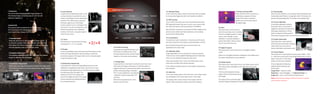
InfiRay Thermal Monocular E6 Pro V2 Instruction Manual - Optics Trade
- 1. 1.Switch On Turn on the device by pressing the Power button 2s. The infrared image comes on,stays on,and the LED indicator is lighted on. 2.Switch Off The camera will be switched off by long pressing the Power button and release the button when the count down timer change from 3 to 0. 3.Standby Mode When the device is on,short press the Power button to enter the standby mode with indicator light flickering. Short press the Power button again to wake up the device from the standby mode to the normal mode. 5.Switch the Image Mode Short press the Image Mode button to switch the image mode from white hot,black hot,red hot,pseudo color, target highlight mode circularly. White Hot Black Hot Red Hot Pseudo Color Highlight 7. E-Zoom Short press the E-zoom button for image zooming from 1×-2×-4× circularly. 10. Hot Spot Tracking Long press the Image Mode button and Photo button simultaneously to start hot spot tracking function and the hottest objects on the screen can be tracked. ×2/×4 6.Laser Indicator Long press the Image Mode button to call out laser indicator,meanwhile the cursor shows on the display screen indicating the position of 50 meters away.Long press the button again to turn off the laser function,and the cursor is changed to the user cursor.The user can adjust the cursor position through the cursor calibration function in the menu.Long press again to close the user cursor. 8. Storage In the normal display mode,short press the Photo button to take photos and long-pressing for video recording.A video time prompt box appears in the upper-right corner.Long press again to quit and save the video. 4.Eyepiece Adjustment The eyepiece adjustment can help user to get the clearest image for different eye conditions. 9. Stadiametric Rangefinder Long press the E-zoom and Image Mode buttonto turn the stadiametric rangefinder mode on/off.Then by short or long pressing the Image Mode button or the Photo button to adjust the selecting rang of the target.The distance of human(1.7m target),wild boar (0.9m target) and hare (0.2m target) can be measured and displayed behind the corresponding icon. 11. Setting Menu Long press the E-zoom button to enter the main menu,then short press the Image mode button or the Photo button to toggle up and down.And short press the E-zoom button to perform following settings: Ultraclear / Wi-Fi / screen brightness / hue selection / calibration mode /analog video / PIP and more. When done,long press the E-zoom button to exit the menu. 12. Ultraclear Mode In this mode,the image contrast is enhanced,which is suitable for cloudy,rainy,foggy and other harsh weather conditions. 13. WiFi Function Turn on WiFi in the main menu,and connect the phone to the WiFi signal that names Eye_xxxxx-xxxxxx,xxxxx-xxxxxx is the SN code of the device,and the password is 12345678. After the WiFi connection is successful,the APP installed on the phone can be used for real-time operations,such as taking photos and recording videos. 14.Hue Selection There are two hues for selections: C (cool) hue and W (warm) hue.Short press the menu button to switch between C and W. But the switch between the warm and cool hues is not applicable to the Color mode. 15.Calibration Mode Image degradation can be improved by manual correction. There are two mode available-B(background) and S(shutter), which can be switched through the main menu. Press and hold down the E-zoom and Photo button at the same time to achieve the manual correction. If the mode B is selected,the lens cover shall be closed during the correction. 16.Video Out Turn on the analog video in the main menu, and a video output icon will appear on the lower-right corner of the image. The analog video can be output to the monitor with the specific video transmission cable via the MCX interface. 19. Digital Compass Short press the E-zoom button to turn the digital compass on/off. When is on,the digital compass is displayed in the middle top of the screen,indicating the current direction. 18. More Short press the E-zoom button to enter the secondary menu, including functions of digital compass / motion sensor / auto-standby / cursor calibration / compass calibration / system information / factory resets / return to the main menu,etc. 21. Auto Standby When the auto standby is on,the device will automatically enter the standby state if there is no operation within 15 minutes,and power off automatically after 15 minutes in the standby state. 22. Cursor Calibration In the reticle calibration interface, short press the E-zoom button to toggle from all directions.Short press the image mode button or Photo button to adjust the reticle position. When done,long press the E-zoom button to save and exit. 23. System Information Short press the E-zoom button to enter the system information interface, under which user can check all version information and product code. 24. Factory Resets Short press the E-zoom button for factory reset.Select √ (Yes) or × (No) with a short press of the Image Mode button or Photo button.Press the E-zoom button briefly to confirm your selection. If Yes is selected,the following settings will be restored to the factory state: Image Mode - white hot mode, Brightness - level 2,E-zoom - ×1,Calibration Mode - S, Image Hue - warm, and the other functions are off. Note: Restore factory settings will format memory,so please save the date in advance. COMPONENTS CONTROLS Eyeshade Eyepiece Adjustment Indicator Photo E-zoom Image Mode Power Laser Lens 17. Picture in Picture (PIP) When the PIP function is turned on,a small window appears at the top center of the screen,showing a double zoom of the center area of the target image. 20. Motion Sensor Short press the E-zoom button to turn the motion sensor on/off. The motion sensor will display on the right side of the screen when it is on. The horizontal represents the dip angle,and the vertical represents the pitch angle. The values of the current dip angle and pitch angle are displayed on the bottom of the scale plate.
- 2. Eye Ⅱ 单目热像望远镜 V3.0 IRay Technology Co.,Ltd. Add: 11th Guiyang Street, YEDA,Yantai 264006,P.R.China Tel: 0086-400-998-3088 Web: www.infirayoutdoor.com Email: infirayoutdoor@infiray.com 1.The rated charging voltage of this product is 5V,please charge timely when power is low,so as to avoid the service life loss caused by battery over-discharge. 2.The thermal imager is not recommended to use in high- temperature environment for a long time,if the temperature is too high,the imager will enter the high-temperature protection state,and automatically shut down. 3.The use of temperature is recommended at -10°C to +50° C 4.Make sure that the USB/MCX port cover on the bottom of the thermal imager is tightly plugged firstly when using in water environment,such as rainy days. 5.Under any circumstances (whether on or off),do not expose the thermal imager directly into the high-intensity radiation sources (such as the sun,laser,etc.),to avoid irreversible damage to the device. 6.The B correction mode will reduce the frequency of automatic shutter correction after the condition of the device become stable.If the image gets worse,please cover the lens cover for manual background correction. 7.When the device is not used for a long time,it should be charged at least 2 months during storage and stored in a dry and ventilated environment. 8.Do not shine the laser pointer on human eyes. 9.The laser and cursor function depends on the legal restrictions of different countries and region. 10.Do not be charged in an environment above 40° C. ATTENTION THERMAL MONOCULAR 2021.01 QUICK START GUIDE ★ The laser and cursor function may be disabled due to the legal restrictions in your countries and regions. ★★ Actual operation time depends on the intensity of WiFi use and the built-in video recorder. ★★★ Technical parameters of the device may be improved without prior notice of the customer. Eye Ⅱ Series Model E3Plus V2.0 E3Max V2.0 E6+ V2.0 E6Pro V2.0 Detector Resolution 384×288 640×480 Pixel Size, um 12 NETD,mk ≤50 Frame Rate,Hz 50 Objective Lens, mm 25 35 50 Field of View, ° 10.5×7.9 7.5×5.7 12.5×10.0 8.8×7.0 Display 1280×960 LCOS ★ Laser , nm 650 Magnification,× 2.5~10 3.5~14.0 2.1~8.4 3.0~12.0 E-zoom,× 2/4 Max. Battery ★★ Life , h 7 6 Weight, g 450 520 Dimension,mm 181×65×64 186×65×64 188×65×64 202×65×64 Detection Range,m (Target:1.7m×0.5m, P(n)=99%) 1298 1818 2597 EyeⅡV2.0 Series WeChat Official Account Official Website EyeⅡ V2.0 Series 25.Charge When the indicator light is flashing red, it means the battery is less than 10%, please charge in time.At the same time,there will be relevant text prompts on the screen. Open the USB cover at the bottom,plug in the USB charging cable,and connect with the power to charge,you can also charge with the power adapter or any other power supply such as portable power. The indicator light is orange when charging and green when full. When the warning indication of power less than 3% appears on the display screen,if the device is not charged in time,the device will automatically shut down after 3s. 26.Data Catching After connecting the device with the computer via USB cable, the memory of the device can be read on the computer.
