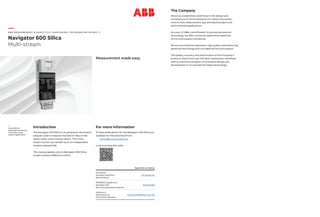
IM_NAV6S_MS-EN_F.pdf
- 1. — ABB MEASUREMENT & ANALY TICS | USER GUIDE | IM/NAV6S/MS -EN REV. F Navigator 600 Silica Multi-stream Measurement made easy Introduction The Navigator 600 Silica is an advanced colorimetric analyzer used to measure the level of silica in the steam water cycle in power plants. This multi- stream version can sample up to six independent streams sequentially. This manual applies only to Navigator 600 Silica model numbers AW641/xxxxx9xx. For more information Further publications for the Navigator 600 Silica are available for free download from: www.abb.com/analytical or by scanning this code: Search for or click on Data Sheet Navigator 600 Silica Silica analyzer DS/NAV6S-EN PROFIBUS Supplement Navigator 600 Silica and phosphate analyzers IM/NAV6PBS Addendum RoHS Directive 2011/65/EU (RoHS II) ADD/MEASUREMENT/001-EN — Cost-effective automated monitoring of silica for a wide range of applications The Company We are an established world force in the design and manufacture of instrumentation for industrial process control, flow measurement, gas and liquid analysis and environmental applications. As a part of ABB, a world leader in process automation technology, we offer customers application expertise, service and support worldwide. We are committed to teamwork, high quality manufacturing, advanced technology and unrivaled service and support. The quality, accuracy and performance of the Company’s products result from over 100 years experience, combined with a continuous program of innovative design and development to incorporate the latest technology.
- 2. Configuration Level Common Configuration Measurement Logging Communications Logging Level* Not enabled from: Audit Log Alarm Log * This level cannot be accessed from ‘Configuration/Logging’ Alarm Relays Current Outputs
- 3. Navigator 600 Silica Multi-stream Contents IM/NAV6S/MS–EN Rev. F 1 Contents 1 Safety ...............................................................................3 1.1 Health & Safety ........................................................3 1.2 Electrical Safety – IEC 61010-1:2010 .......................3 1.3 Symbols – IEC 61010-1:2010 ..................................4 1.4 Product Recycling Information .................................5 1.5 Product Disposal ......................................................5 1.6 Restriction of Hazardous Substances (RoHS) ...........5 1.7 Chemical Reagents ..................................................5 1.8 Safety Precautions ...................................................5 1.9 Safety Conventions ..................................................6 1.10 Safety Recommendations ........................................6 1.11 Service and Repairs .................................................6 1.12 Potential Safety Hazards ..........................................6 2 Overview ..........................................................................7 3 Principle of Operation .....................................................8 3.1 Chemical Principle ....................................................8 3.2 Liquid Handling ......................................................10 3.3 Multi-Stream Operation ..........................................12 3.4 Single Stream Operation for Maintenance ..............14 3.5 Out of Sample ........................................................14 4 Installation .....................................................................15 4.1 Accessories ...........................................................15 4.2 Sampling Requirements .........................................16 4.3 Location .................................................................16 4.4 Reagent Bottle Location .........................................17 4.4.1 Behind Mounting Plate or Wall ....................17 4.4.2 To Side of Analyzer .....................................17 4.4.3 Below Analyzer ...........................................17 4.5 Mounting ................................................................18 4.5.1 Mounting Dimensions .................................18 4.5.2 Mounting the Analyzer ................................19 4.5.3 Mounting the Reagent Shelf (Optional) ........19 4.6 Electrical Connections ............................................20 4.6.1 Connections Overview ................................21 4.6.2 Accessing and Making Connections ...........22 4.6.3 Ethernet Connections .................................23 4.6.4 Alarm Relay Contact Protection and Interference Suppression ............................23 4.7 Preparing the Analytical Section .............................24 4.7.1 Connecting Sample Inlet and Drain Line(s) ..24 4.7.2 Connecting the Contaminated Drain Tube ..24 5 Configuration ................................................................ 25 5.1 Front Panel Controls .............................................. 25 5.2 Navigation and Editing ........................................... 25 5.2.1 Text Editing ................................................ 25 5.2.2 Numeric Editing .......................................... 25 5.2.3 Other Methods of Editing ........................... 26 5.2.4 Menus ........................................................ 26 5.3 Common ............................................................... 28 5.3.1 Setup ......................................................... 28 5.3.2 Screen ....................................................... 28 5.3.3 Time ........................................................... 29 5.3.4 Security ...................................................... 30 5.3.5 User ........................................................... 32 5.3.6 Messages .................................................. 33 5.4 Measurement ....................................................... 34 5.4.1 Setup ......................................................... 34 5.4.2 Streams ..................................................... 35 5.4.3 Diagnostics ................................................ 35 5.5 Alarm Relays ......................................................... 36 5.6 Current Outputs ..................................................... 38 5.7 Logging ................................................................. 39 5.7.1 Recording .................................................. 39 5.7.2 Chart .......................................................... 39 5.7.3 Archive ....................................................... 40 5.8 Communications ................................................... 41 5.8.1 Ethernet ..................................................... 41 5.8.2 email 1 and email 2 .................................... 42 6 Start-up ......................................................................... 43 6.1 Commissioning the Analyzer .................................. 43 6.1.1 Start-up and Configuration ......................... 43 6.2 Performing a Baseline Calibration .......................... 44 7 Calibration & Maintenance ........................................... 45 7.1 Zero Calibration ..................................................... 46 7.2 Secondary Calibration ........................................... 47 7.3 Cleaning ................................................................ 47 7.4 Setup Calibration / Clean ....................................... 48 7.5 Calibration ............................................................. 49 8 Maintenance ................................................................. 50 8.1 Scheduled Maintenance ........................................ 50 8.1.1 Chemical Solutions ..................................... 50 8.1.2 Solution Replacement ................................ 51 8.1.3 Annual Service ........................................... 51 8.2 Periodic Maintenance ............................................ 53 8.2.1 Sample Filter Replacement ......................... 53 8.2.2 Reagent Tube Filter Replacement ............... 53 8.3 DC Fuse Replacement ........................................... 54 8.4 Manual Test Settings ............................................. 54 8.5 Start / Stop Pumps ................................................ 54
- 4. Navigator 600 Silica Multi-stream Contents 2 IM/NAV6S/MS–EN Rev. F 9 Logging ..........................................................................55 9.1 SD Cards ...............................................................56 9.2 Reset Archiving ......................................................57 9.3 File Viewer ..............................................................57 9.4 Archive File Types ...................................................58 9.5 Data Files ...............................................................58 9.5.1 Data Filenames ...........................................58 9.5.2 Log Files .....................................................59 9.5.3 Daylight Saving ...........................................59 9.5.4 Filename Examples .....................................59 10 Chart Functions .............................................................60 10.1 Historical Review ....................................................60 10.2 Operator Messages ................................................60 10.3 Chart Annotation ....................................................60 10.4 Screen Interval .......................................................60 10.5 Scales ....................................................................61 10.6 Trace Select ...........................................................61 11 Alarm Acknowledge ......................................................61 12 Diagnostic Information ..................................................62 12.1 Reagent and Solution Levels ..................................62 12.2 System Information ................................................62 12.3 Measurement Status ..............................................62 12.4 Valves and Pumps Status .......................................63 12.5 Statistics ................................................................63 13 Specification ..................................................................64 Appendix A – Solutions .....................................................66 A.1 Reagent Solutions ..................................................66 A.2 Secondary Calibration Solutions .............................66 A.3 Cleaning Solution ...................................................67 A.3.1 Regular Cleaning Solution (for Automatic Cleaning Operation) ....................................67 A.3.2 Extra Strength Cleaning Solution (for Troubleshooting and More Intense Wet Section Cleaning) .................................67 A.3.3 Safety Labels ..............................................67 Appendix B – Diagnostics and Alarms .............................68 B.1 Analyzer Diagnostic Information ..............................68 B.2 Audit Log and Alarm Event Log ..............................74 B.2.1 Audit Log – Icons ........................................74 B.2.2 Alarm Event Log – Icons .............................74 Appendix C – Troubleshooting .........................................75 C.1 Analyzer Malfunction ..............................................75 C.2 Single-Stream Mode for Maintenance .....................75 C.3 Calibration Errors and Noisy or Incorrect Readings .................................................75 C.3.1 Air in System ...............................................76 C.3.2 Optical System Errors .................................77 C.3.3 Chemistry and Color Generation Errors .......78 C.3.4 Zero and Secondary Calibration Valve Malfunction .................................................79 Appendix D – Online Help ................................................. 80 Appendix E – Web Server ................................................. 81 E.1 Stream Values ........................................................ 82 E.2 Reagent & Solution Levels ..................................... 82 E.3 Measurement Status .............................................. 82 E.4 Valve & Pump Status ............................................. 82 E.5 Statistics ................................................................ 82 E.6 System Information ................................................ 82 E.7 Logging Status ...................................................... 82 E.8 Operator Messages .............................................. 83 E.9 Configuration ......................................................... 83 E.10 FTP Access ........................................................... 83 E.11 FTP Access via Internet Explorer ............................ 84 E.12 FTP Access via DataManager ................................ 84 E.13 File Transfer Program ............................................. 84 Appendix F – Updating the Software ............................... 85 Appendix G – Analyzing a Grab Sample ............................................. 86 Appendix H – Spare Parts ................................................ 87
- 5. Navigator 600 Silica Multi-stream 1 Safety IM/NAV6S/MS–EN Rev. F 3 1 Safety Information in this manual is intended only to assist our customers in the efficient operation of our equipment. Use of this manual for any other purpose is specifically prohibited and its contents are not to be reproduced in full or part without prior approval of the Technical Publications Department. 1.1 Health & Safety 1.2 Electrical Safety – IEC 61010-1:2010 This equipment complies with the requirements of IEC 61010-1:2010 'Safety Requirements for Electrical Equipment for Measurement, Control and Laboratory Use' and complies with US NEC 500, NIST and OSHA. If the equipment is used in a manner NOT specified by the Company, the protection provided by the equipment may be impaired. Health and Safety To ensure that our products are safe and without risk to health, the following points must be noted: The relevant sections of these instructions must be read carefully before proceeding. Warning labels on containers and packages must be observed. Installation, operation, maintenance and servicing must only be carried out by suitably trained personnel and in accordance with the information given. Normal safety precautions must be taken to avoid the possibility of an accident occurring when operating in conditions of high pressure and / or temperature. Chemicals must be stored away from heat, protected from temperature extremes and powders kept dry. Normal safe handling procedures must be used. When disposing of chemicals ensure that no two chemicals are mixed. Safety advice concerning the use of the equipment described in this manual or any relevant Material Safety Data Sheets (where applicable) may be obtained from the Company, together with servicing and spares information.
- 6. Navigator 600 Silica Multi-stream 1 Safety 4 IM/NAV6S/MS–EN Rev. F 1.3 Symbols – IEC 61010-1:2010 One or more of the following symbols may appear on the equipment labelling: Protective earth (ground) terminal. Functional earth (ground) terminal. Direct current supply only. Alternating current supply only. Both direct and alternating current supply. The equipment is protected through double insulation. This symbol, when noted on a product, indicates a potential hazard that could cause serious personal injury and / or death. The user should reference this instruction manual for operation and / or safety information. This symbol, when noted on a product enclosure or barrier, indicates that a risk of electrical shock and / or electrocution exists and indicates that only individuals qualified to work with hazardous voltages should open the enclosure or remove the barrier. This symbol indicates that the marked item can be hot and should not be touched without care. This symbol indicates the presence of devices sensitive to electrostatic discharge and indicates that care must be taken to prevent damage to them. This symbol identifies a risk of chemical harm and indicates that only individuals qualified and trained to work with chemicals should handle chemicals or perform maintenance on chemical delivery systems associated with the equipment. This symbol indicates the need for protective eye wear. This symbol indicates the need for protective hand wear. Electrical equipment marked with this symbol may not be disposed of in European public disposal systems. In conformity with European local and national regulations, European electrical equipment users must now return old or end-of-life equipment to the manufacturer for disposal at no charge to the user. Products marked with this symbol indicates that the product contains toxic or hazardous substances or elements. The number inside the symbol indicates the environmental protection use period in years.
- 7. Navigator 600 Silica Multi-stream 1 Safety IM/NAV6S/MS–EN Rev. F 5 1.4 Product Recycling Information 1.5 Product Disposal 1.6 Restriction of Hazardous Substances (RoHS) 1.7 Chemical Reagents 1.8 Safety Precautions Please read the entire manual before unpacking, setting up, or operating this instrument. Pay particular attention to all warning and caution statements. Failure to do so could result in serious injury to the operator or damage to the equipment. To ensure the protection provided by this equipment is not impaired, do not use or install this equipment in any manner other than that specified in this manual. Electrical equipment marked with this symbol may not be disposed of in European public disposal systems after 12 August 2005. In conformity with European local and national regulations (EU Directive 2002/96/EC), European electrical equipment users must now return old or end-of-life equipment to the manufacturer for disposal at no charge to the user. Note. For return for recycling, please contact the equipment manufacturer or supplier for instructions on how to return end-of-life equipment for proper disposal. Note. The following only applies to European customers. ABB is committed to ensuring that the risk of any environmental damage or pollution caused by any of its products is minimized as far as possible. The European Waste Electrical and Electronic Equipment (WEEE) Directive (2002/96/EC) that came into force on August 13 2005 aims to reduce the waste arising from electrical and electronic equipment; and improve the environmental performance of all those involved in the life cycle of electrical and electronic equipment. In conformity with European local and national regulations (EU Directive 2002/96/EC stated above), electrical equipment marked with the above symbol may not be disposed of in European public disposal systems after 12 August 2005. The European Union RoHS Directive and subsequent regulations introduced in member states and other countries limits the use of six hazardous substances used in the manufacturing of electrical and electronic equipment. Currently, monitoring and control instruments do not fall within the scope of the RoHS Directive, however ABB has taken the decision to adopt the recommendations in the Directive as the target for all future product design and component purchasing. Warning. To familiarize yourself with handling precautions, dangers and emergency procedures, always review the Material Safety Data Sheets prior to handling containers, reservoirs, and delivery systems that contain chemical reagents and standards. Protective eye wear and protective hand wear. is always recommended when contact with chemicals is possible.
- 8. Navigator 600 Silica Multi-stream 1 Safety 6 IM/NAV6S/MS–EN Rev. F 1.9 Safety Conventions 1.10 Safety Recommendations For safe operation, it is imperative that these service instructions be read before use and that the safety recommendations mentioned herein be scrupulously respected. If danger warnings are not heeded to, serious material or bodily injury could occur. 1.11 Service and Repairs Other than the serviceable items listed in Appendix H, page 87, none of the instrument's components can be serviced by the user. Only ABB personnel or ABB-approved representatives are authorized to attempt repairs to the system and only ABB-approved components must be used. Any attempt at repairing the instrument in contravention of these principles could cause damage to the instrument and injury to the person carrying out the repair. It renders the warranty null and void and could compromise the correct working of the instrument and the electrical integrity or the CE compliance of the instrument. If you have any problems with installation, starting, or using the instrument please contact the company that sold it to you. If this is not possible, or if the results of this approach are not satisfactory, please contact the manufacturer's Customer Service. 1.12 Potential Safety Hazards The following potential safety hazards are associated with operating the analyzer: Electrical (line voltage) Potentially hazardous chemicals Warning. In this manual, a warning is used to indicate a condition that, if not met, could cause serious personal injury and / or death. Do not move beyond a warning until all conditions have been met. If a warning sign appears on the instrument itself, refer to Precautionary Labels – UL Certification and Electrical Safety – CEI/IEC 61010-1:2001-2 for an explanation. Caution. A caution is used to indicate a condition that, if not met, could cause minor or moderate personal injury and / or damage to the equipment. Do not move beyond a caution until all conditions have been met. Note. A note is used to indicate important information or instructions that must be considered before operating the equipment. Warning. The installation of the instrument must be performed exclusively by personnel specialized and authorized to work on electrical installations, and in accordance with relevant local regulations.
- 9. Navigator 600 Silica Multi-stream 2 Overview IM/NAV6S/MS–EN Rev. F 7 2 Overview The measurement of silica in a sample involves the addition of various chemical reagent solutions* to the sample, in a specific order, under constant temperature conditions. The result is a chemical complex, in solution, that has a characteristic color. The absorbance of this colored complex is proportional to the concentration of the silica in the original sample, thus making it possible for the measurement to be made optically. During operation, a signal generated from the sensing system is converted by the analyzer into data and this information is presented on the display. Analyzer main components are shown in Fig. 2.1. The hinged lower door provides environmental protection for the liquid handling section to ensure stabilized measurement conditions. To maintain optimum measurement accuracy, the analyzer performs a zero and secondary calibration automatically, at predetermined intervals, using solenoid valves. Data is stored in the analyzer's internal memory and can be archived either to an SD Card or via an internet connection. The SD card can also be used to upgrade the analyzer's software – see Appendix F, page 85. *For information about reagent solutions, contact your local ABB representative. Fig. 2.1 Main Components Display Electronics Section Liquid Handling Section Keypad Peristaltic Pump Reaction Block Constant-head Unit Hinged Door to Liquid Handling Section Cable Entries (Both Sides of the Case) *Date Label *A second (identical) Date Label is fixed to the underside of the Electronics Section
- 10. Navigator 600 Silica Multi-stream 3 Principle of Operation 8 IM/NAV6S/MS–EN Rev. F 3 Principle of Operation 3.1 Chemical Principle The chemical method used by the analyzer is based on the reaction of ammonium molybdate with silicate species, in acidic conditions, to form a yellow molybdosilicic acid complex. To improve the sensitivity of the method the yellow complex is reduced to the blue form. The absorbance of the blue complex is measured spectroscopically in the optical system. Referring to Fig. 7.3, the sequence of events in the analyzer is as follows: 1. Sample flows into a reaction coil that is maintained at a temperature of 45 °C (113 °F). 2. The first acid reagent is added to the sample to reduce the pH to a value between 1.4 and 1.8. 3. Ammonium molybdate is added to the acidified sample. 4. The first reaction coil provides a 2-minute delay where the yellow molybdosilicic acid is developed. 5. The second acid reagent is then added to reduce the pH value further to between 0.8 and 1.0. This is the value required to stop the formation of the yellow complex. The solution enters the second delay coil that provides a further 2 minutes for the reaction to take place. 6. The reduction solution is added to reduce the yellow molybdosilicic acid complex to the more optically-absorbent blue form. The solution enters the third reaction coil that provides a 1 minute delay. 7. The amount of blue color formed is directly proportional to the concentration of silica in the sample. The fully developed solution passes to the measuring cuvette where the intensity of the color is measured. 8. During the zero calibration the analyzer generates a zero solution by diverting the sample to the point where the second acid is added. The pH at this point is too low for any silica in the sample to react with the molybdate, so a zero solution is produced (refer also to Section 7.1, page 46. During the zero calibration the system allows any silica present in the first acid and molybdate solutions (Reagents 1 and 2) to form the yellow molybdosilicic acid complex. This is then converted to the blue form when it reacts with the reduction solution. Note. In applications where the sample contains phosphate, the second acid reagent has a different formulation to destroy any molybdophosphoric acid complexes that would form an interfering blue complex in the next stage of the reaction.
- 11. Navigator 600 Silica Multi-stream 3 Principle of Operation IM/NAV6S/MS–EN Rev. F 9 Fig. 3.1 Chemical Schematic 1.4 to 1.8 pH providing conditions for the production of yellow ß-molybdosilicic acid First Acid 0.8 to 1.0 pH providing reducing conditions to stop formation of yellow complex Reacted sample to optical unit Sample 2 Minutes 2 Minutes 1 Minute Reduction Solution Second Acid Molybdate Production of blue molybdosilicic acid complex Auto-zero valve Temperature controlled at 45 ° C (167F)
- 12. Navigator 600 Silica Multi-stream 3 Principle of Operation 10 IM/NAV6S/MS–EN Rev. F 3.2 Liquid Handling Referring to Fig. 3.2: The sample enters the analyzer via the constant head unit 1 situated at the bottom of the unit. Multi-stream analyzers can have 2, 4 or 6 constant head units fitted, depending on the version. Each constant head unit is fitted with an 'Out of Sample' switch that determines if sample is present. This is used by the microprocessor to measure only streams with sample present. If all streams are out of sample, the analyzer instigates a Shutdown procedure (see Section 3.5, page 14). Once a sample stream returns the analyzer re-starts automatically. Each constant head unit is fitted with a solenoid valve. The valves are used to select each stream to be sampled. The sample is drawn up from the constant head unit by the peristaltic pump 2 via a sample filter that protects the liquid handling section from blockages caused by particulates in the sample. The sample passes through the clean and secondary calibration valves before entering a pre-heater coil that heats the sample to encourage dissolved air in the sample to form bubbles. These bubbles are removed by the primary debubbler 3 and pumped to drain by the de-gassing channel on the peristaltic pump. This is necessary to reduce the effect of bubbles in the sample causing variable reagent mixing, resulting in noisy readings. The sample then passes through the zero valve 4 and into the heated reaction coil 5 where it mixes with the reagents to form a blue complex (described in detail in Section 3.1, page 8). The sample exits the reaction coil and passes into the secondary debubbler assembly 6. This dual-purpose assembly: removes any bubbles that may have originated from the reagents or by further degassing of the sample and diverts the sample flow away from the cuvette via a solenoid valve during the optical measurement phase Although the reaction of the sample is continuous, the sample flow into the cuvette is stopped 2 minutes prior to the optical measurement. This is achieved by diverting the sample to drain just prior to cuvette. The 2 minute delay allows the solution in the cuvette to settle so that an accurate absorbance reading can be achieved. Note. If particulates exceed 60 microns in size, it is essential to fit external filters to the sample lines prior to entering the analyzer.
- 13. Navigator 600 Silica Multi-stream 3 Principle of Operation IM/NAV6S/MS–EN Rev. F 11 Fig. 3.2 Flow Schematic 2 3 4 5 6 1 Secondary Calibration Valve Cleaning Valve Constant Head Unit(s) To Drain Sample(s) Cleaning Solution Calibration Solution Reduction 2nd Acid Molybdate 1st Acid Sample Filter Peristaltic Pump To Drain Secondary Debubbler Cuvette Valve Cuvette Reaction Block Primary Debubbler Pre-heater Assembly Auto-zero Valve
- 14. Navigator 600 Silica Multi-stream 3 Principle of Operation 12 IM/NAV6S/MS–EN Rev. F 3.3 Multi-Stream Operation Between 2 and 6 sample streams can be fitted to the analyzer depending on the version. The sample streams are connected to constant head units and a solenoid valve connected to each constant head unit selects the stream to be sampled by the analyzer. The analyzer samples the streams in a sequence that is defined in the Configuration menu (see Section 5, page 25). The sampling time is set to a minimum of 12 minutes for upscale changes and 14 minutes for downscale changes. Sampling times are user-configurable up to 60 minutes and may need to be increased from the default values of 12 and 14 minutes if carry-over effects become significant. The upscale time should be equal to, or less than, the downscale time. Table 3.1 lists recommended minimum downscale sampling times for some typical stream values. The minimum times recommended should ensure that accurate silica readings are returned in the fastest possible time. The analyzer uses the value of the maximum measurement range set in Configuration to determine whether to utilize the upscale or downscale sampling time. When switching from one stream to the next, if the maximum range value: decreases – the downscale time is used increases – the upscale time is used does not change – the upscale time is used. The analyzer dead time (the time between the stream valve energizing and the corresponding response on the analyzer display) is approximately 12 minutes. This dead time is utilized in the analyzer to minimize the stream sampling time (refer to Fig. 3.3, page 13). The stream valve (stream 1) is on for the allotted sampling time, it then switches off and the next stream valve in the sequence switches on. The reading for stream 1 is not taken for another 11 minutes; this enables a stable reading of stream 1 to be taken in the shortest duration. Soon after the reading for stream 1 has been updated, the next stream in the sequence begins to enter the cuvette and the signal starts to respond. The reading for each stream is held until it is sampled and updated again. The reading is also held if there is a 'Loss of Sample' on that stream or the stream is de-selected. If all but one stream is out of sample, the duration between reading updates is the upscale sampling time. If a stream is unavailable during the sampling period the analyzer selects the next available stream in the sequence. The stream sequence is normally set to sample each stream in turn – for example, on a 4-stream analyzer the sequence would be set to 1, 2, 3, 4. However, greater priority could be given to a particular stream, for example, stream 1, by programming the sequence 1, 2, 1, 3, 1, 4 or 1, 1, 2, 3, 4 and so on. To ensure the most accurate zero, connect the lowest expected silica stream to stream 1. High Concentration Value Low Concentration Value Minimum Downscale Time 50 ppb 5 ppb 14 minutes 200 ppb 5 ppb 18 minutes 500 ppb 5 ppb 26 minutes 500 ppb 50 ppb 20 minutes 2000 ppb 50 ppb 26 minutes Table 3.1 Suggested Downscale Sampling Times to Reduce Effects of Carry-Over
- 15. Navigator 600 Silica Multi-stream 3 Principle of Operation IM/NAV6S/MS–EN Rev. F 13 Fig. 3.3 Multi-Stream Timing Stream 1 Solenoid Valve Open Stream 2 Solenoid Valve Open Stream 3 Solenoid Valve Open Stream 4 Solenoid Valve Open Reading Taken for Stream 2 Reading Taken for Stream 3 Reading Taken for Stream 1 Yellow Sampling Symbol Displayed Blue Update Symbol Displayed Dead Time 11.5 minutes. Dead Time 11.5 minutes. Sampling Interval Nominal 12 minutes. Update Time 10 minutes. Toggles between time left to end of update and time of last update Sampling period and amount of time left (the period the stream solenoid is energized) Update period – time left before the stream value is updated
- 16. Navigator 600 Silica Multi-stream 3 Principle of Operation 14 IM/NAV6S/MS–EN Rev. F 3.4 Single Stream Operation for Maintenance It may be necessary to switch the analyzer to single stream mode during commissioning or to carry out maintenance. Single stream mode is initiated by enabling one stream only. This stops the multi-stream sequence and results in reading updates every 3 minutes – 1 minute sample flowing in the cuvette, 2 minutes sample stopped in the cuvette. The analyzer is not designed to run in this mode continuously, but it can be used to check the basic performance on the analyzer without having to wait for the normal stream update. Selecting more than one stream puts the analyzer back into multi-stream operation. 3.5 Out of Sample If the analyzer detects that a sample is lost (via the out of sample switch) during its sampling period, it continues to sample for 10 seconds and then switches to the next enabled stream in the sequence that has sample present. If an enabled stream in the sequence is not present the analyzer skips that stream and goes to the next enabled stream in the sequence. If all but one stream is out of sample, the duration between reading updates is the upscale sampling time. If all streams are out of sample the analyzer shuts down automatically to prevent air being drawn into the analyzer and to conserve reagents. The automatic shutdown procedure is: 1. The reagent pump stops. 2. Secondary calibration solution is pumped through the system to purge the reaction coil of reagents and developed solution. 3. The sample pump, reaction heater and pre-heater are switched off. 4. The analyzer waits in standby mode until a sample is restored. 5. When a sample returns and the analyzer has been out of all samples for less than 24 hours a purge sequence is started. If the analyzer has been out of all samples for more than 24 hours a purge and clean sequence is started. If all enabled streams are out of sample, but there are disabled streams with sample present, the analyzer continues to run on the available disabled stream. The diagnostic message 'No valid streams available' is displayed in the diagnostic window. Stream values are not updated, but the analyzer continues to run and perform scheduled calibrations and cleans. As soon as an enabled stream has sample present the multistream sequence initiates and the readings update accordingly.
- 17. Navigator 600 Silica Multi-stream 4 Installation IM/NAV6S/MS–EN Rev. F 15 4 Installation 4.1 Accessories The following accessories are supplied with the analyzer: 4 x 2.5 l reagent bottle and cap 1 x 500 ml cleaning solution bottle and cap 1 x 500 ml standard solution bottle and cap 1 x DataManager software CD Cable Gland Kit comprising: 10 x two-wire cable glands for relays or Profibus 1 x one-wire cable gland for power 11 x nuts for above glands 11 x O-rings for above glands 1 x large cable gland, washer and nut for Ethernet Annual Spares Kit including: 4 x capstans 2 x capstan covers 1 x set of pump tubes 14 x filter discs Optional accessories that may have been ordered with the analyzer include: 2 x reagent shelves 1 x Profibus card, installed 1 x Profibus manual
- 18. Navigator 600 Silica Multi-stream 4 Installation 16 IM/NAV6S/MS–EN Rev. F 4.2 Sampling Requirements The sampling point must be as near as possible to the analyzer and must provide a thoroughly mixed, representative sample. The sample must conform to the following conditions: Sample must contain less than 10 ppm suspended solids with a particle size no greater than 60 µm. (If particle sizes exceed 60 µm, use a 60 µm filter.) Sample temperature must be within the range 5 to 55 °C (41 to 131 °F). Sample flow rates must be within the range 20 to 500 ml/min. Sample must be at atmospheric pressure. 4.3 Location For general location requirements refer to Fig. 4.1. Install indoors in a clean, dry, well ventilated and vibration-free location giving easy access and where short sample lines can be used. Avoid rooms containing corrosive gases or vapors – for example, chlorination equipment or chlorine gas cylinders. Select a location away from strong electrical and magnetic fields. If this is not possible, particularly in applications where mobile communications equipment is expected to be used, screened cables within flexible, earthed metal conduit must be used. It is also advisable to ensure drains are adjacent and near ground level, so that the analyzer waste outlet can be as short as possible, together with maximum fall. Mount reagent solutions less than 1 m (3.28 ft) from the bottom of the analyzer housing – see Fig. 4.2, page 17. Ensure that the power supply and power isolation switch are adjacent to the analyzer. Fig. 4.1 Location Near to Sample Eye-level Location Avoid Vibration Filtered Sample Humidity Ambient Temperature 45 °C (113 °F) Max. 5 °C (41 °F) Min. 0 to 95% Above Sea Level < 2000 m (< 6561 ft.)
- 19. Navigator 600 Silica Multi-stream 4 Installation IM/NAV6S/MS–EN Rev. F 17 4.4 Reagent Bottle Location 4.4.1 Behind Mounting Plate or Wall 4.4.2 To Side of Analyzer To prevent reagent flow due to gravity during maintenance, ensure top of reagent bottles are below the level of the pumps. Ensure reagent tubes reach the bottom of all 4 reagent bottles. 4.4.3 Below Analyzer Mount the reagent bottles below the front of the analyzer and install a protective cover (not supplied) over the reagent bottles. Caution. Do not place reagent bottles on the floor. Dimensions in m (ft.) Fig. 4.2 Reagent Bottles Mounted Behind the Mounting Plate or Wall Maximum 1 (3.28) Reagent tube length 1.3 (4.26) Dimensions in m (ft.) Fig. 4.3 Reagent Bottles Mounted to the Side of the Analyzer Dimensions in m (ft.) Fig. 4.4 Reagent Bottles Mounted Directly Below the Analyzer Maximum 1 (3.28) Reagent tube length 1.3 (4.26) Ensure top of reagent bottles are below level of pumps Maximum 1 (3.28) Reagent tube length 1.3 (4.26) Protective Cover (not supplied)
- 20. Navigator 600 Silica Multi-stream 4 Installation 18 IM/NAV6S/MS–EN Rev. F 4.5 Mounting 4.5.1 Mounting Dimensions Dimensions in mm (in.) Fig. 4.5 Mounting Dimensions 314 (12.36) 271 (10.67) 182 (7.16) 638 (25.12) 280 (11.02) 560 (22.05) 184 (7.25) 150 (5.90) 300 (11.81) 289 (11.34) 122 (4.80) 770 (30.31) Reagent bottles mounted on optional brackets (two bottles per bracket) – see Sections 4.4.1, 4.4.2 and 4.4.3, page 17 for reagent bottle mounting options Example – two brackets mounted side-by-side with end plates attached to wall Maximum 1000 (39.4) Maximum 1000 (39.4)
- 21. Navigator 600 Silica Multi-stream 4 Installation IM/NAV6S/MS–EN Rev. F 19 4.5.2 Mounting the Analyzer Referring to Fig. 4.6: 1. Mark the wall using the dimensions shown or, with the analyzer supported carefully against the wall, mark through the mounting holes. 2. Drill and plug 3 holes A and B, suitable for M6 or 1 /4 in. fixings. 3. Screw in top fixing A, leaving a gap of 20 mm (0.78 in.) between the fixing head and the wall. 4. Hang the analyzer onto fixing A, ensuring the analyzer is retained firmly against the wall. 5. Secure the analyzer to the wall using 2 fixings B. 4.5.3 Mounting the Reagent Shelf (Optional) If used, mount the reagent shelf(ves) no more than 1 m (3.3 ft.) from the analyzer’s bottom plate – see Fig. 4.5, page 18. Each shelf can be attached through the back plate or either of the side plates. If two shelves are attached through their side plates, ensure they are arranged with the back plates facing each other. Referring to Fig. 4.7: 1. Mark the wall using the dimensions shown or, with the shelf supported carefully against the wall, mark through the mounting holes. 2. For each shelf, drill and plug holes suitable for M8 or 5 /16 in. fixings. 3. Hang the shelf onto the screws and tighten the fixings to secure the shelf firmly against the wall. Dimensions in mm (in.) Fig. 4.6 Mounting the Analyzer Note. Clearance – the enclosure doors can open 180°. If mounting in a confined area, allow sufficient clearance for cables on the door hinge side (min. 270 mm, 10.6 in.) and 100 mm (3.93 in.) on door opening side. Note. It is not possible to adjust fixing A once the analyzer is placed over it. If necessary, remove the analyzer and adjust the fixing. 525 (20.7) 200 (7.8) All Dimensions in mm (in.) Fig. 4.7 Reagent Mounting Shelf (option) 165 (6.59) 114 (4.48) 75 (2.95) 76 (3.00) 81 (3.18) 165 (6.59) 82 (3.23) 75 (2.95)
- 22. Navigator 600 Silica Multi-stream 4 Installation 20 IM/NAV6S/MS–EN Rev. F 4.6 Electrical Connections Warning. The analyzer is not fitted with a switch therefore an isolation device such as a switch or circuit breaker conforming to local safety standards must be fitted to the final installation. It must be fitted in close proximity to the analyzer within easy reach of the operator and must be marked clearly as the disconnection device for the analyzer. Remove all power from supply, relay and any powered control circuits and high common mode voltages before accessing or making any connections. Use cable appropriate for the load currents: 3-core cable rated 3 A and 75 °C (167 °F) minimum, and voltage: 100 / 240 V that conform to either IEC 60227 or IEC 60245, or to the National Electrical Code (NEC) for the US, or the Canadian Electrical Code for Canada. The terminals accept cables 0.8 to 2.5 mm2 (18 to 14 AWG). Ensure the correct fuses are fitted – Fig. 4.8, page 21, for fuse details. Use screened cable for signal inputs and relay connections. Replacement of the internal battery (type Varta CR2025 3V lithium cell) must be carried out by an approved technician only. The analyzer conforms to Installation Category II of IEC 61010. All connections to secondary circuits must have insulation to required local safety standards. After installation, there must be no access to live parts, for example, terminals. If the analyzer is used in a manner not specified by the Company, the protection provided by the equipment may be impaired. All equipment connected to the analyzer's terminals must comply with local safety standards (IEC 60950, EN61010-1). Route signal leads and power cables separately, preferably in an earthed (grounded) flexible metal conduit. The ethernet and bus interface connectors must only be connected to SELV circuits. USA and Canada Only The supplied cable glands are provided for the connection of signal input and ethernet communication wiring ONLY. The supplied cable glands and use of cable / flexible cord for connection of the mains power source to the mains input and relay contact output terminals is not permitted in the USA or Canada. For connection to mains (mains input and relay contact outputs), use only suitably rated field wiring insulated copper conductors rated min. 300 V, 14 AWG, 90C. Route wires through suitably rated flexible conduits and fittings.
- 23. Navigator 600 Silica Multi-stream 4 Installation IM/NAV6S/MS–EN Rev. F 21 4.6.1 Connections Overview Note. Field wiring terminal screws must be tightened to a torque of 0.6 to 0.8 Nm (5 to 7 lbf.in). Fig. 4.8 Connections Overview O/P 6 O/P 5 O/P 4 O/P 3 O/P 2 O/P 1 Socket for Optional Digital Communications Ethernet RJ45 Connector NO C NC NO C NC NO C NC NO C NC NO C NC Hold/Maintenance Relay Calibration Failed Relay Alarm 2 Relay Alarm 4 Relay Alarm 6 Relay NO C NC NO C NC NO C NC NO C NC NO C NC Out of Service Relay Calibration in Progress Relay Alarm 1 Relay Alarm 3 Relay Alarm 5 Relay AC Fuse 1 A Type T or **DC Fuse 12.5 A Type T 100 V to 240 V AC ±10 % (90 V min. to 264 V max.) 50 / 60 Hz L N E + – E TB7 Current Outputs TB8 Optional Digital Communications TB2 TB3 TB4 TB5 TB6 TB1 Use fuse rated: AC Supply 1 A (max.), Type T, 250 V DC Supply* 12.5 A 125 V DC Type T Manufacturer* SCHURTER, Model SPT 5 x 20 Series 18 to 36 V DC **see Fig. 8.4, page 54, for DC fuse replacement details
- 24. Navigator 600 Silica Multi-stream 4 Installation 22 IM/NAV6S/MS–EN Rev. F 4.6.2 Accessing and Making Connections Referring to Fig. 4.9: 1. Turn door retaining screws A 1 /4 turn counter-clockwise and open the electronics section door. 2. Using a cross-head screwdriver, remove 4 screws B and remove transparent cover plate C. 3. For each cable entry required, slide retaining clip D off blanking plug E and remove the plug. 4. Fit cable gland F and secure using nut G. 5. Remove gland nut H and feed cable I through it. 6. Feed the cable through cable gland F and into the electronics section enclosure. 7. Remove each connection plug J and, using a small flat-bladed screwdriver, make connections to the plug. Ensure wires are connected to the correct terminals – see Fig. 4.8, page 21. 8. Reconnect the terminal block plugs to the appropriate sockets on the application board. 9. Tighten gland nut H for each connection made. 10. If required, fit the Ethernet cable – see Section 4.6.3, page 23. 11. Replace transparent cover plate C and secure with 4 screws B. 12. Close the electronics section door and turn door retaining screws A 1 /4 turn clockwise to secure. Note. Cable entry holes are located on both sides of the enclosure. Application board connection labels for the terminal blocks are identified in Fig. 4.8, page 21. Warning. Remove all power from supply, relay and any powered control circuits and high common mode voltages before accessing or making any connections. Fig. 4.9 Accessing and Making Electrical Connections A B C D E F G H J I Note. Cable glands are supplied with single- and twin-holed bushes. Use the single-holed bush for the mains power cable.
- 25. Navigator 600 Silica Multi-stream 4 Installation IM/NAV6S/MS–EN Rev. F 23 4.6.3 Ethernet Connections The Ethernet gland is different from the other connections to accommodate an RJ45 plug: 1. Referring to Fig. 4.9: a. Turn door retaining screws A 1 /4 turn counter-clockwise and open the electronics section door. b. Using a cross-head screwdriver, remove 4 screws B and remove transparent cover plate C. 2. Referring to Fig. 4.10: a. Slide retaining clip A off blanking plug B and remove plug. b. Fit cable gland C and secure using nut D. c. Remove gland nut E and feed cable F through it. d. Fit split-bush G and split-washer H to cable F. e. Feed the cable through cable gland C and into the electronics section enclosure. f. Plug RJ45 connector I into the RJ45 socket on the application board (see Fig. 4.8, page 21 for location details) and tighten gland nut E. 3. Referring to Fig. 4.9: a. Replace transparent cover plate C and secure with 4 screws B. b. Close the electronics section door and turn door retaining screws A 1 /4 turn clockwise to secure. 4.6.4 Alarm Relay Contact Protection and Interference Suppression If the relays are used to switch loads on or off, the relay contacts can become eroded due to arcing. Arcing also produces RFI that can cause analyzer malfunctions and incorrect readings. To minimize the effects of RFI, arc suppression components are required; these are resistor / capacitor networks for AC applications or diodes for DC applications. These components are connected across the load. Maximum relay ratings are: 250 V, 5 A AC, 1250 VA (non-inductive) 30 V, 5 A DC 150 W For AC applications, the value of the resistor / capacitor network depends on the load current and inductance that is switched. Initially, fit a 100R / 0.022 µF RC suppressor unit. If the analyzer malfunctions the value of the RC network is too low for suppression and an alternative value must be used. For DC applications fit a diode – see Fig. 4.11. For general applications use an alternative IN5406 type (600 V peak inverse voltage at 3 A). Warning. Remove all power from supply, relay and any powered control circuits and high common mode voltages before accessing or making any connections. Fig. 4.10 Ethernet Connections A B C D E F G H I Fig. 4.11 Relay Contact Protection Note. The minimum voltage must be >12 V and the minimum current >100 mA for reliable switching. NC C NO NC C NO L N + – C R Relay Contacts External AC Supply A – AC Applications B – DC Applications External DC Supply Relay Contacts Load Load Diode
- 26. Navigator 600 Silica Multi-stream 4 Installation 24 IM/NAV6S/MS–EN Rev. F 4.7 Preparing the Analytical Section 4.7.1 Connecting Sample Inlet and Drain Line(s) Referring to Fig. 4.12: 1. Connect sample inlet tube to constant-head unit sample inlet connector A. 2. Connect drain tube to constant-head unit outlet connector B. 3. Repeat steps 1 and 2 for remaining constant head units. 4. Refer to Section 6, page 43 to startup the analyzer. 4.7.2 Connecting the Contaminated Drain Tube A contaminated drain tube is supplied fitted to the analyzer. Cut the tube to a suitable length at the free end to ensure it has no kinks and is as short as possible. Keep the tube's cut end in free space to eliminate the risk of air locks. If an alternative contaminated drain tube is used, refer to Fig. 4.13 and route contaminated drain tube A upwards through centre channel B and connect it to contaminated drain collector C. Fig. 4.12 Connecting the Sample Inlet and Drain Line(s) Note. To ensure an accurate zero calibration, connect the sample with the lowest expected silica concentration to Stream 1. B A 9 mm (1 /3 in.) PVC Tubing 6 mm (1 /4 in.) PVC Tubing Fig. 4.13 Connecting the Contaminated Drain Tube Note. Keep the contaminated drain tube as short as possible and route it as vertically as possible to allow free draining. If samples are to be recycled, use separate drains for contaminated and sample outlets. B A C 9 mm (1 /3 in.) PVC Tubing
- 27. Navigator 600 Silica Multi-stream 5 Configuration IM/NAV6S/MS–EN Rev. F 25 5 Configuration 5.1 Front Panel Controls a Menu Key – Displays or hides the context-sensitive operator menu associated with each view. It also cancels the menu without making a change or returns to the previous menu level. b Group Key – Toggles between the operator and log screens. Left Key – Scroll left. c Up / Down Keys – Highlights menu items and scrolls through previously recorded data. d View Key – Toggles between the operator and graph screens. Right Key – Scroll right. e Enter Key – Selects the highlighted menu item. 5.2 Navigation and Editing Depending on the type of field to be edited, the software provides a variety of methods for entering values. 5.2.1 Text Editing If the field to be edited requires text, a keyboard is displayed: To enter text, use the , , and keys to highlight the required character and press . There are three set of characters, uppercase, lowercase and symbols. To toggle between each, highlight the bottom, right-hand button and press . To finish, highlight 'OK' and press , or press to exit without making any changes. 5.2.2 Numeric Editing If the field to be edited requires a numeric value, a number-pad is displayed: To enter a number, use the , , and keys to highlight the required number and press . To finish, highlight 'OK' and press , or press to exit without making any changes. Fig. 5.1 Front Panel Controls
- 28. Navigator 600 Silica Multi-stream 5 Configuration 26 IM/NAV6S/MS–EN Rev. F 5.2.3 Other Methods of Editing There are several other methods of editing, for example: Checkboxes To toggle the selection, use the and keys to highlight the required checkbox and press . To finish, highlight 'OK' and press , or press to exit without making any changes. Slider Bars To select a value, use the and keys to move the slider. To finish, press or press to exit without making any changes. Tabs To select a tab, use the and keys. 5.2.4 Menus Press to open the menu and use the and keys to select a menu item. Press to open the menu item: Note. The tab indicates that there are more tabs available.
- 29. Navigator 600 Silica Multi-stream 5 Configuration IM/NAV6S/MS–EN Rev. F 27 Fig. 5.2 System Configuration Valid Password Entered Configuration Level Protected Invalid Password Entered Configuration Level Unprotected Displayed only if 'Security system' parameter is set to 'Basic' – see on-line help system Displayed only if 'Security system' parameter is set to 'Advanced' – see on-line help system Edit the current configuration. Changes are not implemented until saved on exit from Configuration Open a configuration saved previously to internal or external storage (up to 16 configurations can be stored in internal memory) – see Note 1 Cancel Toggle between internal / external storage Accept selection Open a new configuration with the default settings – see Note 1 Cancel and return to 'Operator' level See Note 2 Note. 1. If 'New Configuration' or 'Open Configuration' is selected and the modified configuration file is saved, new data files for all log files are created and any unarchived data is lost. 2. Existing security configuration parameters are retained when a configuration is opened from file or when a new configuration is loaded (the security remains as currently configured). Check 'Load security configuration from file' to overwrite the current configuration with data from the file to be loaded. The option to load or retain the security configuration applies only to Advanced Security mode and is available only to the System Administrator (User 1). If a new or existing configuration file is opened by a user other than the System Administrator, existing security settings are retained.
- 30. Navigator 600 Silica Multi-stream 5 Configuration 28 IM/NAV6S/MS–EN Rev. F 5.3 Common There are nine Common Configuration screens: 5.3.1 Setup 5.3.2 Screen Fields Description Language Lists the available languages. A new language selection does not take effect until the configuration is saved. Instrument Tag The instrument (analyzer) tag text is displayed in the top-left corner of the operator views. Up to 20 characters can be used. The instrument (analyzer) tag is also displayed on the analyzer on configuration and audit log files. Fields Description Screen saver wait time The time delay for the screen-saver. The screen dims after the time set. Screen Capture Toggles between 'Enabled' and 'Disabled'. Note. An SD card must be fitted for screen capture. If enabled, press to capture the current log or chart screen to the VRDBMP folder on the SD card. A confirmation dialog box is displayed for each screen capture. Brightness Adjusts the brightness of the screen.
- 31. Navigator 600 Silica Multi-stream 5 Configuration IM/NAV6S/MS–EN Rev. F 29 5.3.3 Time Fields Description Date and Time Warning. Changing the time can result in the permanent loss of data. Once it is changed a warning is displayed stating that recording is disabled until the configuration has been saved. Daylight Saving – Enable Enables automatic daylight saving time adjustment. Options are: Off. The 'Daylight Saving – Start' and 'Daylight Saving – End' fields are not available. Auto – USA. The start and end of the daylight saving period in the USA is calculated automatically. The clock is incremented automatically by 1 hour at 2:00 am on the second Sunday in March and decremented automatically by 1 hour at 2:00 am on the first Sunday in November. Auto – Europe. The start and end of the daylight saving period in Central Europe is calculated automatically. The clock is incremented automatically by 1 hour at 2:00 am on the last Sunday in March and decremented automatically by 1 hour at 2:00 am on the last Sunday in October. Auto – Custom. The start and end date and time can be edited. Daylight Saving – Start If 'Daylight Saving – Enable' is set to USA or Europe, the start date is displayed but cannot be edited. If 'Daylight Saving – Enable' is set to 'Custom' the date and time can be edited. Daylight Saving – End If 'Daylight Saving – Enable' is set to USA or Europe, the end date is displayed but cannot be edited. If 'Daylight Saving – Enable' is set to 'Custom' the date and time can be edited.
- 32. Navigator 600 Silica Multi-stream 5 Configuration 30 IM/NAV6S/MS–EN Rev. F 5.3.4 Security 'User 1' is the System Administrator and is the only user that has access to the 'Security type' parameter. User 1 details cannot be changed by any other user. There are two types of security: Basic Enables up to four users to have access to the 'Configuration' menu. Each user has a password that can have up to four digits. A separate password can be set to gain access to the 'Calibration & Maintenance' and 'Logging' menus. All four users use this password. Advanced Enables up to twelve users to have password-protected access to any of the 'Configuration', 'Calibration & Maintenance' or 'Logging' menus. Each user can be assigned a unique 20-digit (alphanumeric) case-sensitive password. A minimum password length can be set. User 1 can set permissions for each user to access the 'Calibration & Maintenance' and / or 'Logging' menus. Access to the 'Configuration' menu can also be set – see Section 5.3.5, page 32. – Passwords are set by User 1. If permissions are set, users can subsequently change their own passwords. – Password expiry dates can be set. – Inactive user accounts can be disabled after a set time. – Password failure limits can be set. – A minimum password length can be set. Note. A separate password for access to the 'Calibration & Maintenance' and 'Logging' menus is not required.
- 33. Navigator 600 Silica Multi-stream 5 Configuration IM/NAV6S/MS–EN Rev. F 31 Fields Description Security type A page opens with two fields: Security system – toggles between 'Basic' and 'Advanced'. Configuration security – toggles between 'Password protected' and 'Internal switch protected'. Operator level security Set access to the 'Calibration & Maintenance' and 'Logging' menus. If set to 'Off', no password is required. If set to 'On' and 'Security type' is set to 'Basic' an additional 'Operator level password' field is displayed. If set to 'On' and 'Security type' is set to 'Advanced', all users are required to enter their user password to gain access to the 'Calibration & Maintenance' and 'Logging' menus. Operator level password Displayed only if 'Security system' is set to 'Basic' and 'Operator level security' is set to 'On'. All users are required to enter this password to gain access to the 'Calibration & Maintenance' and 'Logging' menus. The following tabs are displayed only if 'Security System' is set to 'Advanced'. Reconfigure preset Passwords are set initially by User 1 (System Administrator) but any user can subsequently change their own password. When set to 'Yes' each user must change their password after it is used for the first time following initial configuration. Password expiry Select the number of days that the password is valid for. When a password expires, the user is prompted to provide a new password. Inactive user disabling Select the number of days after which an inactive user's access privileges are de-activated. Password failure limit Enter the number of consecutive incorrect password entries allowed by a user. If the number of incorrect entries exceeds this limit, the user's access privileges are de-activated and can be reinstated only by the System Administrator (User 1). Min password length Sets the minimum length required for user's passwords.
- 34. Navigator 600 Silica Multi-stream 5 Configuration 32 IM/NAV6S/MS–EN Rev. F 5.3.5 User Fields Description If 'Security system' is set to 'Basic' this tab lists the four users, User 1 to User 4. Selecting a user opens a new page with two fields: Name – the user’s name, up to 20 characters. Password – each user can be assigned a unique 4-digit security code for Configuration level access. If 'Security System' is set to 'Advanced' and User 1 (administrator) is logged on, the 'User' tab shows additional fields: User 1 Name User 1 identification tag – up to 20 characters. User 1 Access A page opens with two checkboxes to select whether User 1 has 'Calibration and Maintenance' and / or 'Logging access'. User 1 Password User 1's password – a unique 20-character (alphanumeric) security code. A minimum password length applies. View / Edit Other Users Selects the other user's access levels and passwords. If selected additional fields appear: User X Name Where X is the user number (2 to 12) – up to 20 characters can be used. User X Access Where X is the user number (2 to 12). A dialog box is displayed listing the access available for the user: Calibration & Maintenance Logging Configuration (No access) Configuration (Load) Configuration (Limited) Configuration (Full) User X Password Where X is the user number (2 to 12). The password for User X. If 'Security System' is set to 'Advanced' and a user other than User 1 is logged on, the 'User' tab has three fields. These fields can be edited only if User 1 has set the security field 'Reconfigure preset' to 'Yes' – See page 31. Where X is the user number (2 to 12). User X Name User X identification tag. Up to 20 characters. User X Access Where X is the user number (2 to 12). A dialog box is displayed listing the access available for the user: Calibration & Maintenance Logging User X Password User X's password – a unique 20-character (alphanumeric) security code. A minimum password length applies.
- 35. Navigator 600 Silica Multi-stream 5 Configuration IM/NAV6S/MS–EN Rev. F 33 5.3.6 Messages Fields Description Messages Up to 24 messages can be defined to indicate a particular event or action has occurred. These are displayed on the chart when the relevant annotation is enabled.
- 36. Navigator 600 Silica Multi-stream 5 Configuration 34 IM/NAV6S/MS–EN Rev. F 5.4 Measurement There are three tabs in the 'Measurement' screen: 5.4.1 Setup Fields Description Display Units The display units for silica concentration. Three options are available: ppb µg/l µg/kg Reaction / Pre-Heat Temp The reaction temperature range is 37 to 50 °C (98 to 122 °F) in 0.1 °C (0.18 °F) increments. The analyzer is optimized to run at a reaction temperature of 45 °C (113 °F). Any changes to the reaction temperature may affect analyzer performance. The pre-heater temperature range is 37 °C to 80 °C (98 to 176 °F) in 0.1 °C (0.18 °F) increments. The analyzer is optimized for operation at a pre-heater temperature of 75 °C (167 °F). Any changes to the pre-heater temperature may affect analyzer performance. Enable Streams The stream(s) to be enabled for sampling. Stream Sequence The order in which the streams are sampled. Up Scale Time The time taken for the analyzer to measure a full step change from a low concentration sample to a high concentration sample (12 to 60 minutes). Down Scale Time The time taken for the analyzer to measure a full step change from a high concentration sample to a low concentration sample (14 to 60 minutes).
- 37. Navigator 600 Silica Multi-stream 5 Configuration IM/NAV6S/MS–EN Rev. F 35 5.4.2 Streams 5.4.3 Diagnostics Fields Description Stream 1 to 6 For each available stream a page opens with three fields: Stream 1 (2 to 6) Tag – adds an identification for the current stream. Range Low – sets the low range value (0 to 5000 ppb). Range High – sets the high range value (0 to 5000 ppb). If the difference between the low and high value is too small, the trace displayed appears very noisy. The difference between the low and high value must be at least 50 ppb. Fields Description Reagent Bottle Capacity The Reagent Bottle Capacity can be set between 0.1 and 10.0 liters. This should be changed only if the initial volume of each reagent installed is not 2.5 liters. This value is used to predict the level of reagent remaining in the bottle. Reagent Limit The early warning alarm point for the reagent solutions. Can be set between 1 and 30 days. Set to a suitable interval to allow new reagents to be ordered.
- 38. Navigator 600 Silica Multi-stream 5 Configuration 36 IM/NAV6S/MS–EN Rev. F 5.5 Alarm Relays Fig. 5.3 High / Low Process Alarms Fig. 5.4 High / Low Latch Alarms Fig. 5.5 High / Low Annunciate Alarms Hysteresis Concentration Alarm On Alarm switches off automatically Alarm Off Trip Point High Alarm Action Low Alarm Action Hysteresis Concentration Concentration Alarm On Alarm switches off automatically Concentration Hysteresis Alarm Off Trip Point Alarm On Alarm Latched Alarm Off Alarm acknowledged by operator Earliest point that the alarm can be acknowledged Earliest point that the alarm can be acknowledged Hysteresis Alarm On Alarm Latched Concentration Alarm acknowledged by operator High Latch Alarm Action Low Latch Alarm Action Concentration Alarm acknowledged by operator Concentration Alarm switches off automatically Alarm Off Trip Point Alarm acknowledged by operator Hysteresis Alarm On Alarm switches off automatically High Annunciate Alarm Action Low Annunciate Alarm Action Hysteresis Alarm On
- 39. Navigator 600 Silica Multi-stream 5 Configuration IM/NAV6S/MS–EN Rev. F 37 There are six tabs in the Alarm Relays screen, one for each alarm: Fields Description Alarm Source Each of the six alarms can be configured independently to one of the following sources: None – no other fields are visible Stream 1 to Stream 6 Cleaning in progress If 'Alarm Source' is set to Stream X, additional fields appear: Alarm Type If 'Alarm Source' is set to Stream X, the alarm type can be set to: High / Low process – see Fig. 5.3, page 36. High / Low latch – see Fig. 5.4, page 36. High / Low annunciate– see Fig. 5.5, page 36. Out of sample – the alarm state is active if an out-of-sample condition occurs in the selected stream source. Alarm Tag The Alarm identification tag – up to 20 characters. Trip The value at which the alarm is to activate (0 to 5000 ppb). Hysteresis When an alarm trip value is exceeded, the alarm does not become active until the time hysteresis value has expired. If the signal goes out of the alarm condition before the time hysteresis has expired, the hysteresis value is reset – see page 36 for hysteresis actions. The hysteresis value is set in concentration units (0 to 5000 ppb), and the hysteresis time is set in seconds (0 to 5000 s). Fail Safe If set to 'Yes' the alarm relay is normally energized and is de-energized when an alarm condition occurs. If set to 'No' the alarm relay is normally de-energized and is energized when an alarm condition occurs. Log Enable If set to 'On' all changes in the alarm state in the Alarm Event log are recorded – see Section 9.5.2, page 59.
- 40. Navigator 600 Silica Multi-stream 5 Configuration 38 IM/NAV6S/MS–EN Rev. F 5.6 Current Outputs There are six tabs in the Current Outputs screen, one for each output: Fields Description Output Source The 'Output Source' field has several options: None. No other fields are visible Stream 1 to Stream 6 – Additional fields appear Output Range The high and low limits for the output range. Both values can be set independently (0 to 5000 ppb). If the difference between the zero and span is too small, the output is very noisy. Output Type The electrical high and low limits (0 to 22 mA). For example, if the output range is set to 0 to 2000 ppb and the 'Output Type' to 4.00 to 20.00 mA, at 0 ppb the output is 4.00 mA and at 2000 ppb the output is 20.00 mA. Out of Sample Ind. Out of sample indicator. If set to 'Yes', the output goes to the default output value when an out of sample condition occurs for the selected stream source. Default Output The output value used when an out of sample condition occurs and 'Out of Sample Ind.' is set to 'Yes' (0 to 22 mA).
- 41. Navigator 600 Silica Multi-stream 5 Configuration IM/NAV6S/MS–EN Rev. F 39 5.7 Logging There are three tabs in the 'Logging' screen: 5.7.1 Recording 5.7.2 Chart Fields Description Sample Rate The frequency (up to 720 minutes) at which stream data is recorded to the analyzer's internal memory and the SD card (if fitted). Fields Description Chart view enable The orientation and direction of the chart display. Options are: Horizontal --> Horizontal <-- Vertical Chart annotation Enables chart annotations to be visible. Options are: None Alarms Alarms & Operator Messages Chart divisions The major and minor chart divisions. Trace pointers Toggles the trace pointers on / off. Screen interval The amount of data shown on the screen. Trace width The width of each trace in pixels (1 to 3).
- 42. Navigator 600 Silica Multi-stream 5 Configuration 40 IM/NAV6S/MS–EN Rev. F 5.7.3 Archive Used to configure the data that is to be recorded on the SD card – see Section 9, page 55. When external archive media contains approximately 300 files, its read / write performance becomes too slow, archiving is stopped automatically and the icon is displayed alternating with the icon. In this condition, data continues to be recorded on the internal memory. Replace the SD card with an empty card to prevent loss of unarchived data. Fields Description Archive file format The file format that archive files saved as. Toggles between 'Text Format' and 'Binary Format'. Archive file enables At least one of these options must be selected for data to be archived automatically to an SD Card. A dialog box is displayed showing the log files that are to be recorded: Text format file containing the stream data. Binary format file containing stream data. Alarm event log file enable (*.e) Audit log file enable (*.a) New file interval Available only if 'Wrap' is set to 'Off' and text format is selected. The interval that text format stream data files are created. Options are: Off Hourly Daily Monthly Wrap If set to 'On', the oldest archived data on the SD card is deleted automatically when the SD card approaches its maximum capacity. If set to 'Off', archiving stops when the SD card is full. The analyzer continues to store data internally – see Section 9, page 55. When an empty SD card is inserted, archiving continues from the point that the last archive was made.
- 43. Navigator 600 Silica Multi-stream 5 Configuration IM/NAV6S/MS–EN Rev. F 41 5.8 Communications There are three tabs in the I/O modules screen: 5.8.1 Ethernet Configures the way that the analyzer can be accessed via an Ethernet network – see Appendix E, page 81. Note. Changes to the 'IP-address', 'Subnet mask' and 'Default Gateway' parameters are implemented only after the analyzer has been restarted. Change the addressing parameters, exit and save the configuration, then power down and restart the analyzer. Fields Description IP-address The IP-address to be assigned to the analyzer. The IP address is used by the TCP/IP protocol to distinguish between different devices. The address is a 32 bit value expressed with four values (0 to 255), each separated by a period (.). Subnet mask The subnet mask is used to indicate which part of the IP address is for the network ID and which is for the host ID. Set each section that is part of the network ID to 255. For example, 255.255.255.0 indicates first 24 bits are for the network ID. Default Gateway The IP address for the 'Default gateway' (for example, router, switch) required to communicate with other networks. The default setting is '0.0.0.0' FTP user 1 to FTP user 4 Enables up to four users to access the analyzer via the internet. A dialog box is displayed with four options: User name – the name of user granted FTP access (up to 12 characters). Password – the password required for FTP login (up to 12 characters). Access Level – toggles between 'Full' or 'Read-only' access. Remote Operation – toggles between 'None', 'Operator' or 'Configuration'. Note. If a user is given full access via FTP, that user is able to select from the saved configuration files in the analyzer.
- 44. Navigator 600 Silica Multi-stream 5 Configuration 42 IM/NAV6S/MS–EN Rev. F 5.8.2 email 1 and email 2 The analyzer can be configured to send emails to a maximum of 6 recipients in response to certain events. The addressees can all subscribe to the same SMTP server or the analyzer can be configured to send emails via 2 different SMTP servers to a maximum of 3 addressees per server. Up to 10 independently configurable triggers may be enabled to generate an email when the selected source becomes active. When a trigger source becomes active, an internal 1 minute delay timer is started. At the end of that minute, an email is generated that includes, not only the event that initiated the delay timer, but every other event that occurred during the delay period together with any enabled reports. The data returned in the email therefore reflects the real-time alarm state at the time the email was generated, not the state when the first trigger source became active. Each email sent includes a link to the analyzer's embedded web server, enabling the analyzer's data and status to be viewed remotely using an internet browser on a PC. Fields Description SMTP Server IP Address The IP address of the SMTP server through which emails are to be routed. Recipient 1 to Recipient 3 The email address of recipient 1 to 3. Inverted Triggers The option to invert triggers 1 to 6. Trigger 1 to 10 The trigger for an email message to be sent. A dialog box is displayed with three options: None – no triggers are set. Archive state – a dialog box is displayed with six options: – Archive media not present – Too many files on the archive media – Archive media 100% full – Archive media 80% full – Archive media present – Archive on-line Event group – a dialog box is displayed with nine options: – Solutions (reagent, cleaning solution, secondary solution is low or out) – Samples (out of one or more samples) – Optics (faulty optics) – Temperatures (control block / electronics out of limits) – Power (excessive current) – Calibration (factor / offset error or missed calibration) – Hardware (temperature sensor, analog-to-digital converter 1 to 3 failures) – Service (service due / media card full) – Alarm Relays (alarm relay active)
- 45. Navigator 600 Silica Multi-stream 6 Start-up IM/NAV6S/MS–EN Rev. F 43 6 Start-up 6.1 Commissioning the Analyzer Refer to Appendix A for details of reagents, calibration solutions and cleaning solutions. Before operating the analyzer: 1. Ensure the analyzer has been installed correctly – see Section 4, page 15. 2. Ensure all reagent, calibration and cleaning solution bottles are filled with the appropriate solutions. 3. Ensure the reagent bottles are mounted safely and securely in the trays* (if supplied) and the bottle tops are fitted securely. *These accessories are not included with all models. 6.1.1 Start-up and Configuration The following steps describe briefly how to start up and configure the analyzer prior to operation: 1. Clip the pump plattens into place. 2. Ensure at least one sample stream is connected and flowing. 3. Ensure the drain tube from the analyzer is: a. connected and directed to a drain b. as short as possible and routed as vertically as possible. 4. Switch on power to the analyzer. 5. After the initial power up procedure a message is displayed asking if the 'Power Up Sequence' should be aborted. Select 'Stop' to abort the automatic start up. 6. Check that the failure icon ( ) is not displayed in the diagnostic window. If it is displayed, resolve the cause of the failure before proceeding. 7. Purge the zero calibration line and the secondary and clean solution lines as follows: a. Press the key, select 'Calibration & Maintenance' and select the 'Manual Test Settings' button. b. Select 'Test Pumps' and increase the sample pump speed to 5 rpm using the key pad. c. Exit the 'Test Pumps' page and enter the 'Test Valves' page. d. Select 'Cleaning ON' to energize the clean valve. Leave on for at least 1 minute to flush the clean solution line. e. De-energize the clean valve and energize the secondary calibration valve in the 'Test Valves' page. Leave on for a least 1 minute to flush the secondary solution line. f. De-energize the secondary calibration valve and energize the zero cal valve. Leave on for at least 30 seconds. g. Once all lines have been flushed, select 'Normal Mode' to exit 'Manual Test Settings'. The analyzer returns to the correct pump speed and de-energizes the valves. h. A recovery period is initiated (this can be dismissed to access the menu). 8. Press the key, select 'Calibration & Maintenance' and select 'Solution Replacement'. Select 'Replace Cleaning Solution' and then 'Replace Secondary Cal Solution' – this updates the dates they were installed. 9. Select 'Replace All Reagent Solutions' – this initiates a purge sequence followed by a recovery sequence that enables the analyzer to stabilize. 10. Initiate a Manual Clean procedure. At this stage a baseline calibration must be performed. Warning. Protective eye wear and protective hand wear must be worn when contact with chemicals is possible. Take appropriate Health & Safety precautions. Note. The analyzer reading takes some time to settle after the initial Commissioning procedure – this is due mainly to the gradual wetting of the internal plastic flow path. Therefore, if an accurate calibration is required it is advisable to wait several hours before initiating a calibration.
- 46. Navigator 600 Silica Multi-stream 6 Start-up 44 IM/NAV6S/MS–EN Rev. F 6.2 Performing a Baseline Calibration To perform a Baseline calibration: 1. Press the key and select 'Calibration & Maintenance' in the menu. 2. Select the 'Calibration' button and press the key. 3. Change the 'Secondary Calibration' value to match the concentration of the secondary calibration solution being used. 4. Start a 'Baseline Calibration'. The 'Baseline Calibration' window is displayed: Note. Before starting the initial Baseline calibration, it is important to check the reagent lines are fully purged and there is no air flowing through the reaction block. Check there are no air bubbles in the cuvette by checking the stability of the 'Measure Detector mV' signal in the 'Measurement Status' / 'Diagnostic Information' page. If the signal is moving by more than 20 mV over a 30 second period, air may still be present in the cuvette. Initiate a manual clean sequence.
- 47. Navigator 600 Silica Multi-stream 7 Calibration & Maintenance IM/NAV6S/MS–EN Rev. F 45 7 Calibration & Maintenance A full two-point calibration of the analyzer is performed by running an internally-generated zero calibration and replacing the sample automatically with a secondary calibration solution of a known concentration. Fig. 7.1 Calibration & Maintenance Overview Fig. 7.2 Calibration Progress Invalid Password Valid Password No Password Required Password Required (if set) Setup Calibration / Clean – see Section 7.4, page 48 Calibration – see Section 7.5, page 49 Solutions Replacement – see Section 8.1.2, page 51 Annual Service – see Section 8.1.3, page 51 Manual Test Settings – see Section 8.4, page 54
- 48. Navigator 600 Silica Multi-stream 7 Calibration & Maintenance 46 IM/NAV6S/MS–EN Rev. F 7.1 Zero Calibration During the zero calibration the sample is diverted from its normal flowpath by the Auto Zero valve into the second mixing stage. The pH value at this point is too low to allow the silica-molybdate reaction to take place, consequently a solution equivalent to a zero silica concentration is produced. During the zero calibration the system continues to allow the first acid and molybdate solutions (reagents 1 and 2) to flow, allowing the silica content of these reagents to react and therefore be compensated for in the final measured silica value. Each time the reagents are replenished, a BASELINE CALIBRATION is initiated. During the Zero calibration section, the background offset is compensated for and the Zero Offset parameter is set to 0.0ppb. In a Baseline Calibration the Zero section is always followed by a Secondary Calibration. During continuous running the analyzer exhibits a certain amount of drift (that usually affects the zero calibration) due to: changes in the reagent solutions 'dirtying' of the cuvette windows. If this is not compensated for, by carrying out regular calibrations, significant inaccuracies can be introduced. The degree of zero drift is indicated by the Zero Offset – see Fig. 7.4. Fig. 7.3 Chemical Schematic During a Zero 1.4 to 1.8 pH providing conditions for the production of yellow ß-molybdosilicic acid First Acid 0.8 to 1.0 pH providing reducing conditions to stop formation of yellow complex Reacted sample to optical unit Sample 2 Minutes 2 Minutes 1 Minute Reduction Solution Second Acid Molybdate Production of blue molybdosilicic acid complex Auto-zero valve Temperature controlled at 45 ° C (167F) Small quantity of SiO2 in reagents Fig. 7.4 Zero Calibration Theoretical Response Calibration Factor 1.0 Display and Reading ppb SiO 2 Zero Offset 2 ppb Absorbance Baseline
- 49. Navigator 600 Silica Multi-stream 7 Calibration & Maintenance IM/NAV6S/MS–EN Rev. F 47 7.2 Secondary Calibration During the Secondary calibration a known value silica (secondary) standard is passed through the normal sample flowpath, allowing a full chemical reaction to take place. The silica chemistry is so reproducible that this response can be compared to a theoretical response built into the analyzer. The theoretical response has an ideal calibration factor of 1.0. If the response is not perfect, compensation is applied to make the readings correct and the resulting Calibrating factor provides an indication of how much compensation is required – see Fig. 7.5. If this is within acceptable limits, the calibration passes and the necessary compensation is applied. If the results are outside acceptable limits the analyzer shows a calibration fail. Calibration options comprise: Baseline (2-point, resets zero) – runs both a zero and a secondary calibration. Perform this routine only after the reagents have been replaced or after an annual service. This routine can only be initiated manually. Zero (1-point) – required to compensate for any zero drift. Performed weekly or as required to ensure accurate silica measurement. Secondary (1-point) – to verify sensitivity (as required) or if the secondary calibration solution has been replaced. Zero & Secondary (2-point) – can be performed instead of a weekly zero calibration to compensate for drift and verify sensitivity. The zero, secondary and zero & secondary sequences can be initiated manually or at programmed intervals. Table 7.1 shows the timings for the full calibration sequence. 7.3 Cleaning The analyzer can be programmed to introduce an alkaline cleaning solution through the normal solution flowpath automatically. The alkaline solution has 2 main functions: to remove the build up of precipitation or deposits in the system due to the acidic chemistry conditions inside the reaction block and optical unit. If cleaning is carried out frequently, build up, and its effects on the zero offset, are minimized. to keep all the surfaces very clean and wetted, reducing the effects of bubble formation due to sample and reagent degassing. Cleaning can be initiated either manually or automatically at pre-programmed intervals with an adjustable duration. The ideal frequency and duration of cleaning is determined by monitoring the zero offset parameter at the end of each calibration sequence. If the zero offset is not increasing by more than 1 ppb from one zero calibration to the next, cleaning can be less frequent. The recommended initial starting point is to clean frequently for a short period, for example, weekly for 30 minutes. Fig. 7.5 Secondary Calibration 100 % 0 % Theoretical Response – Calibration Factor 1.0 Analyzer Response Calibration Factor 0.9 Display and Reading ppb SiO 2 Zero Offset – 2 ppb Absorbance Baseline Activity Zero (if required) Secondary Cal (if required) Recovery (introduce sample) Normal Operation Valve Energized Zero Secondary None None Timing (minutes) Default 36 24 18 N/A Calibration Relay Energized Energized Energized De-energized Table 7.1 Calibration Sequence
- 50. Navigator 600 Silica Multi-stream 7 Calibration & Maintenance 48 IM/NAV6S/MS–EN Rev. F 7.4 Setup Calibration / Clean Enables scheduled calibration and cleaning. Fields Description Automatic Schedule The automatic calibration schedule for the analyzer. A dialog box is displayed with the following options: Zero Frequency – the frequency zero calibrations are performed (off to 7 days). Next Zero – if 'Zero Frequency' has been enabled, this displays / sets the scheduled date for the zero calibration. Once a scheduled calibration has been performed the date is incremented by the number of days set in 'Zero Frequency'. Important. A warning is displayed if the Next Zero is scheduled 6 hours (or less) after an automatic clean. It is recommended that an automatic clean and zero are separated by 6 hours to ensure the best zero accuracy; this also applies to manually triggered functions. Secondary Frequency – the frequency secondary calibrations are performed (off to 4 weeks). Next Secondary – if 'Secondary Frequency' has been enabled, this displays / sets the scheduled date for the secondary calibration. Once a scheduled calibration has been performed the date is incremented by the number of days set in 'Secondary Frequency'. Important. A warning is displayed if the 'Next Secondary' is scheduled 6 hours (or less) after an automatic clean. It is recommended that they are separated by 6 hours to ensure the best calibration accuracy; this also applies to manually-triggered functions. Clean Frequency – the frequency the analyzer is cleaned (off to 4 weeks). Next Clean – if 'Clean Frequency' has been enabled, this displays / sets the scheduled date for analyzer cleaning. Once a scheduled clean has been performed the date is incremented by the number of weeks set in 'Clean Frequency'. Manual Clean – to ensure zero accuracy, perform a zero at least 6 hours after the clean sequence has completed. Secondary Calibration Value The value of the secondary calibration solution used (10 to 5000 ppb) – see Appendix A.2, page 66. Important. This is the same value that is used in the 'Calibration' options – see Section 6.2. Changing the value here also changes the value in the 'Calibration' options. Automatic Scheduled Clean Duration The duration used in scheduled automatic cleans (20, 30, 60 minutes, 2, 4, 6, 8, 12 hrs). See Note. Manual Clean Duration The duration used when a manual clean is initiated (20, 30, 60 minutes, 2, 4, 6, 8, 12 hrs). See Note. Reset Cal. Factor & Offset Immediately resets the calibration factor and the calibration offset to the default factory setting. This option can be used when a calibration has not been performed correctly. A non-adjustable clean duration is used automatically when the analyzer is returned to service following out-of-service conditions such as excessive zero offset, power loss for more than 24 hours and loss of sample for more than 24 hours. Note. All Cleans are followed by an 18 minute recovery period.
- 51. Navigator 600 Silica Multi-stream 7 Calibration & Maintenance IM/NAV6S/MS–EN Rev. F 49 7.5 Calibration Enables manual calibrations to be performed. Fields Description Secondary Calibration Value The value of the secondary calibration solution used (10 to 5000 ppb) – see Appendix A.2, page 66. Note. This is the same value used in the 'Setup Calibration / Clean' options. Changing the value here also changes the value in the 'Setup Calibration / Clean' options. If the analyzer does not have any active alarms or warnings that can affect a calibration, the following options are available: Baseline (2 point, resets zero offset) Both a zero and a secondary calibration are performed. A new calibration factor is calculated and the Zero Offset is reset to 0.0 ppb. A recovery period follows. A baseline calibration must be performed when the reagents have been replaced or an annual service has been performed. A progress bar is displayed indicating the maximum time required for the operation. Zero (1 point) A zero calibration is performed and a new zero offset calculated. The recovery period follows. A progress bar is displayed indicating the time required for the operation. Secondary (1 point) A secondary calibration only is performed and a new calibration factor calculated. A recovery period follows. A progress bar is displayed indicating the time required for the operation. Zero & Secondary (2 point) Both a zero and secondary calibration are performed. A new zero offset and calibration factor are calculated. A recovery period follows. A progress bar is displayed indicating the time required for the operation.
- 52. Navigator 600 Silica Multi-stream 8 Maintenance 50 IM/NAV6S/MS–EN Rev. F 8 Maintenance 8.1 Scheduled Maintenance 8.1.1 Chemical Solutions Reagent, calibration and cleaning solutions are necessary to maintain the analyzer in operation. Use the bottles supplied. If solutions are stored, keep them in polythene bottles with tightly fitting tops. Take care when storing the bottles. Ensure they are date stamped, used in strict rotation and not used after the expiry date. Take care to avoid spillages if solutions are transferred from bulk containers to the analyzer's own bottles. Any spillages must be diluted with water and flushed to drain. For information about reagent solutions refer to Appendix A, page 66. Warning. Ensure personal protective equipment (PPE) such as gloves and eye protection are worn during any maintenance and that any spillages are cleaned-up using clean water. To familiarize yourself with handling precautions, dangers and emergency procedures, always review the Material Safety Data Sheets prior to handling containers, reservoirs, and delivery systems that contain chemical reagents and standards. Take care if cleaning any spillages and observe all relevant safety instructions – see Section 1, page 3. Clean the analyzer using a damp cloth only; mild detergent can be used as a cleaning aid. Do not use Acetone or any organic solvents. Isolate electrical components before maintenance or cleaning. Observe all health and safety procedures for handling chemicals – see Section 1, page 3. Note. Due to the specialized nature of this type of analyzer, maintenance must be performed only by qualified personnel. Training can be provided by the Company via a network of local or overseas agents, or may be performed on the users' premises. Caution. Avoid contamination of the solutions. When replacing solutions, the reagent and standard solution bottles must be emptied and rinsed with high purity water before re-filling. Do not top solution bottles up, always refill them. Bottle tops must be fitted to keep out dust (dust can be a source of silica). Analyzer performance relies heavily on the integrity of these solutions, so it is very important to prepare, store and handle them with care.
- 53. Navigator 600 Silica Multi-stream 8 Maintenance IM/NAV6S/MS–EN Rev. F 51 8.1.2 Solution Replacement The analyzer has predictive capability that notifies when the solutions require changing. For details of the reagent, clean and calibration solutions, refer to Appendix A, page 66. The analyzer is taken offline when solution replacement is in progress. 8.1.3 Annual Service The analyzer is taken offline and the pumps are stopped when an annual service is in progress. The annual service requires the pump tubing and all capstans to be replaced. Once the service has been completed, the last annual service date is reset and a purge routine is run automatically. After each annual service, perform a manual clean and, 6 hours later, a baseline calibration. It is recommended that the pump tubing and pump capstans in the annual pump refurbishment kit are replaced after one year of operation. Note. To prevent air getting into the reagent lines, ensure the peristaltic pumps are switched off prior to lifting the reagents lines out of the reagent bottles. This is done either automatically by entering the solution replacement page or manually through the Manual Test Settings menu. Fields Description Replace All Reagent Solutions Prompts for the reagents to be changed. When all reagent solutions have been changed, the analyzer purges the reagent lines so that the fresh reagent solutions enter the reaction coil. The analyzer then goes through a recovery sequence and then prompts the user to instigate a calibration. A Baseline calibration must be carried out after replacing reagent solutions. Replace Secondary Cal. Solution Prompts for the secondary calibration solution to be changed. Once changed the date of the replacement in the Diagnostic Display is reset. Replace Cleaning Solution Prompts for the cleaning solution to be changed. Once changed the date of the replacement in the Diagnostic Display is reset. Calibration Opens the 'Calibration' window – see Section 7.5, page 49 to enable the analyzer to be re-calibrated by running a Baseline calibration routine. Fig. 8.1 Pump Tubing and Capstan Replacement
- 54. Navigator 600 Silica Multi-stream 8 Maintenance 52 IM/NAV6S/MS–EN Rev. F Referring to Fig. 8.1: 1. Unlock catch A, use handle B to slide the analytical section forward and lock it into place using catch A. 2. Release the pump tube clips on the downstream side to prevent back-siphoning of reagents (and possible contamination of solutions in the bottles) when platen C is unlatched. 3. Using a screwdriver, remove capstan screw D and washer E, 4. Remove pump end plate F (pull off squarely), ensuring that the shaft-to-bearing adaptor is not lost. 5. Unlatch and rotate each platen C, to access the pump tubing. Slide the platens off the pivot pin. 6. Unlatch the other side of the pump tubing G and discard the tubing. 7. Slide off and discard each capstan H. 8. Replace each capstan. Ensure the capstans are aligned to maximize mixing effectiveness. 9. If not already fitted, clip cover I to the outer capstan. 10. Clip the new tubing into place. Ensure the correct tubing is used for each pump and the seals are in place: Wet the mating surfaces with demineralized water and squeeze between the two points shown below to ensure that tubing clips into place correctly: 11. Ensure the tubing is aligned correctly over the rollers. 12. Refit the platens C and pump end plate F. 13. Refit washer E and capstan screw D. Tighten screw D and clip each platen C into place: 14. Unlock the analytical section and slide it back into the normal operation position. Lock the analytical section into place. For part numbers, refer to the Spares section – see Appendix H, page 87. Once the service has been completed, the annual service date is reset and a purge routine is run automatically to purge the system of air. After the purge sequence, perform a Baseline calibration. Brown Orange Violet Red Rear Green Blue Front Gray Note. When fitting the pump end plate, ensure the shaft / bearing adaptor engages with the central hole in the pump shaft and that the pivot pin aligns with the mating hole in the pump end plate F.
- 55. Navigator 600 Silica Multi-stream 8 Maintenance IM/NAV6S/MS–EN Rev. F 53 8.2 Periodic Maintenance 8.2.1 Sample Filter Replacement The sample filter prevents large particles from entering the wet section. Filter longevity is related to the level of particulates in the samples. To replace the sample filter: 1. Press the key. The main menu is displayed: 2. Using the and keys, highlight 'Start / Stop Pumps' and press the key. 3. Referring to Fig. 8.2: a. Remove cap A from filter holder B. b. Using a suitable tool, remove filter D from filter holder B. c. Wet the new filter with demineralized water and fit it into the holder. d. Wet O-ring E with demineralized water and refit cap A to filter holder B. 4. Start the pumps and check that the sample solution is flowing. If there is air leaking into the filter housing, tighten the filter cap onto the filter holder. 8.2.2 Reagent Tube Filter Replacement Each reagent tube has an integral filter fitted into the sinker. To replace the reagent tube filter: 1. Press the key. The main menu is displayed: 2. Using the and keys, highlight 'Start / Stop Pumps' and press the key. 3. Referring to Fig. 8.3: a. Remove cap A from reagent or solution bottle B. b. Using a suitable tool, remove filter C from sinker D. c. Fit a new filter. d. Reposition the reagent tube in reagent bottle B and refit cap A. 4. Start the pumps. Fig. 8.2 Sample Filter Replacement Note. Do not remove the sample tubing from connector C. A B C D E Warning. Ensure that gloves and goggles are worn during any maintenance and that any spillages are cleaned up using high-purity water. Observe all health and safety procedures for handling chemicals. Fig. 8.3 Reagent Tube Filter Replacement
- 56. Navigator 600 Silica Multi-stream 8 Maintenance 54 IM/NAV6S/MS–EN Rev. F 8.3 DC Fuse Replacement Referring to Fig. 8.4: 1. Turn door retaining screws A1/ 4 turn counter-clockwise and open the electronics section door. 2. Using a cross-head screwdriver, remove 4 screws B and remove transparent cover plate C. 3. Carefully remove the fuse from fuse holder D on DC power board E. 4. Fit a new fuse (12.5 A 125 V DC Type T, SCHURTER, Model SPT 5 x 20 Series) into fuse holder D on DC power board E. 5. Refit transparent cover plate C and secure with 4 screws B 6. Close the electronics section door and turn door retaining screws A1/ 4 turn clockwise to secure. 8.4 Manual Test Settings This function is used to aid troubleshooting – see Appendix C, page 75. The analyzer is taken offline when Manual Test Settings are used. On exiting Manual Test Settings it is possible to exit via Normal Mode and Test Mode. On exiting 'Normal' mode the settings revert to the default settings. Exiting via Test Mode maintains the settings entered while in Manual Test Settings so that the readings can be monitored after changes have been made. 8.5 Start / Stop Pumps This function is available on the first menu and is used to stop and start the peristaltic pumps manually for maintenance purposes. Caution. Only use replacement fuse: 12.5 A 125 V DC Type T, SCHURTER, Model SPT 5 x 20 Series Fig. 8.4 Replacing the DC Fuse Warning. Isolate the analyzer and cables from electrical supply before accessing the DC fuse.