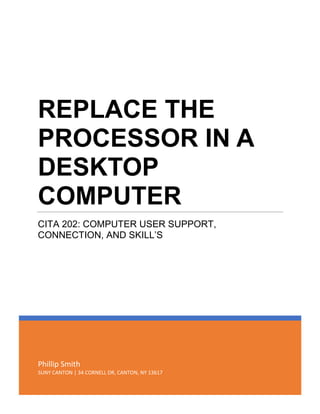
How to replace processor
- 1. Phillip Smith SUNY CANTON | 34 CORNELL DR, CANTON, NY 13617 REPLACE THE PROCESSOR IN A DESKTOP COMPUTER CITA 202: COMPUTER USER SUPPORT, CONNECTION, AND SKILL’S
- 2. REPLACE THE PROCESSOR IN A DESKTOP COMPUTER 05/03/2018 PHILLIP SMITH 1 REPLACE THE PROCESSOR IN A DESKTOP COMPUTER Required Materials: • Computer • Replacement processor (AMD or Intel) • Philips Screwdriver • Isopropyl alcohol • Paper towel or microfiber cloth • Thermal Paste Before you begin: • Caution: Make sure that the replacement processor is compatible with the socket on the computer's motherboard • Caution: Turn your computer off and unplug your power cord • Caution: Press and hold the power button to discharge all residual power within the motherboard and cpu. • Caution: Discharge any static electricity you’ve built up by touching a large piece of metal that is grounded Additional Notes: • Depending on your processor’s manufacturer (AMD or Intel), the pins mentioned in step 5 will be located on the processor itself (AMD) or the socket (Intel) • The CPU cooler for air-cooled systems is the unit containing a fan screwed on top of an almost equally sized piece of metal (known as the heatsink) • If you would like to upgrade your computer’s CPU cooler, do so at step 11 • Installation instructions for the CPU cooler may vary, so be sure to consult the manual included with the cooler.
- 3. REPLACE THE PROCESSOR IN A DESKTOP COMPUTER 05/03/2018 PHILLIP SMITH 2 Step 1: Remove the Computer's Side Panel 1) Use screwdriver to remove panel screws. (if the panel has them) 2) Once the screws are removed, pop the panel off. 3) Some side panel will slide off, and some will simply come undone when unscrewed.
- 4. REPLACE THE PROCESSOR IN A DESKTOP COMPUTER 05/03/2018 PHILLIP SMITH 3 Step 2: Locate and Remove the CPU Cooler • If the CPU is air-cooled: 1) Unplug the cooler's fan from the motherboard 2) Unscrew the cooler from the motherboard • If the CPU is liquid-cooled 1) Unscrew the cooler's water block from the motherboard CPU Fan
- 5. REPLACE THE PROCESSOR IN A DESKTOP COMPUTER 05/03/2018 PHILLIP SMITH 4 Step 3: Clean the Cooler’s Contact Patch 1) Using isopropyl alcohol, clean the cooler's patch of any thermal paste 2) Use either paper towels or microfiber cloth. Tip: Do not use regular water. Only use a small about of rubbing alcohol. Contact Patch
- 6. REPLACE THE PROCESSOR IN A DESKTOP COMPUTER 05/03/2018 PHILLIP SMITH 5 Step 4: Lift the Retention Arm of the CPU Socket 1) This is the retention bracket resting on the processor. This holds it in place and prevents it from shifting if computer gets bumped or moved. 2) This is the retention bracket being unlocked and lifted. You press down on the silver or bronze retention hook. This will slide slightly to the right or left depending on direction. The bracket will them dislodge from the mounting screw and pop open. 3) This is the retention bracket fully unlocked and cpu removed. (1) (2) (3)
- 7. REPLACE THE PROCESSOR IN A DESKTOP COMPUTER 05/03/2018 PHILLIP SMITH 6 Step 5: Remove the Old Processor 1) Remove the processor without touching the pins on the socket or processor as this can bend the pins 2) If you plan to reuse the processor, remove the old thermal paste using isopropyl alcohol Caution: AMP based processors have pin connectors on the bottom of the processor. Be extra careful not to bend these. Even bending one can ruin the processor and keep it from preforming at its best or even break it completely.
- 8. REPLACE THE PROCESSOR IN A DESKTOP COMPUTER 05/03/2018 PHILLIP SMITH 7 Step 6: Insert the New Processor 1) Locate the corner of the CPU socket marked with a triangle and line it up to match the corner of the new processor with the triangle 2) Gently drop the new processor into the CPU socket 3) Lower the retention arm of the socket to lock the processor into place Tip: With AMD based processor’s make sure you don’t force it into place. As this could bend or break pins on the bottom. It should take a lot of force to lock it into place.
- 9. REPLACE THE PROCESSOR IN A DESKTOP COMPUTER 05/03/2018 PHILLIP SMITH 8 Step 7: Apply Thermal Paste 1) Following the instructions on the tube of thermal paste, apply the appropriate amount (about 1 ml) onto the new processor as seen in the picture below Tip: If you don’t want to read like most people an approximate amount is a pea size amount of thermal paste is about what you’ll need. See above
- 10. REPLACE THE PROCESSOR IN A DESKTOP COMPUTER 05/03/2018 PHILLIP SMITH 9 Step 8: Reinstall the CPU Cooler 1) Being careful not to overtighten any screws, screw in the cooler by tightening the screws on opposite corners to avoid uneven pressure on the motherboard 2) Plug the cooler’s fan into the motherboard if it was unplugged in step 2 Tip: When reinstalling the fan, the best I was taught was to not just tighten all the screen one at a time, but to slightly tighten them a little bit at a time. Going diagonal from the previous one you just tighten. This applies a nice even pressure across the processor lowering the chance of causing damage to it.
- 11. REPLACE THE PROCESSOR IN A DESKTOP COMPUTER 05/03/2018 PHILLIP SMITH 10 Step 9: Closing the Case 1) Once everything is in place simply reattach the side panel back to the computer. 2) Try keeping the screws all in the same place and not moving them around. Final Tip: My recommendation is to take your time and not to try and rush or force anything to go in or out. All the components you’re are dealing with in this process are extremely delicate and are very easy to break if not handled with care. This document can be applied to generally any processor on the market. Save maybe extreme third-party equipment.