Report
Share
Download to read offline
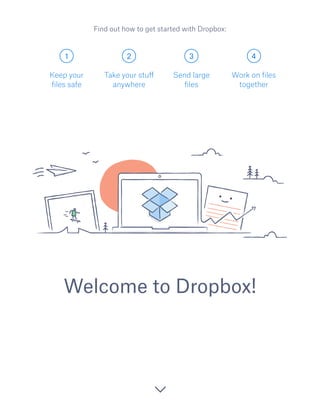
Recommended
Recommended
https://app.box.com/s/7hlvjxjalkrik7fb082xx3jk7xd7liz3TỔNG ÔN TẬP THI VÀO LỚP 10 MÔN TIẾNG ANH NĂM HỌC 2023 - 2024 CÓ ĐÁP ÁN (NGỮ Â...

TỔNG ÔN TẬP THI VÀO LỚP 10 MÔN TIẾNG ANH NĂM HỌC 2023 - 2024 CÓ ĐÁP ÁN (NGỮ Â...Nguyen Thanh Tu Collection
More Related Content
Recently uploaded
https://app.box.com/s/7hlvjxjalkrik7fb082xx3jk7xd7liz3TỔNG ÔN TẬP THI VÀO LỚP 10 MÔN TIẾNG ANH NĂM HỌC 2023 - 2024 CÓ ĐÁP ÁN (NGỮ Â...

TỔNG ÔN TẬP THI VÀO LỚP 10 MÔN TIẾNG ANH NĂM HỌC 2023 - 2024 CÓ ĐÁP ÁN (NGỮ Â...Nguyen Thanh Tu Collection
Recently uploaded (20)
QUATER-1-PE-HEALTH-LC2- this is just a sample of unpacked lesson

QUATER-1-PE-HEALTH-LC2- this is just a sample of unpacked lesson
Python Notes for mca i year students osmania university.docx

Python Notes for mca i year students osmania university.docx
NO1 Top Black Magic Specialist In Lahore Black magic In Pakistan Kala Ilam Ex...

NO1 Top Black Magic Specialist In Lahore Black magic In Pakistan Kala Ilam Ex...
Simple, Complex, and Compound Sentences Exercises.pdf

Simple, Complex, and Compound Sentences Exercises.pdf
TỔNG ÔN TẬP THI VÀO LỚP 10 MÔN TIẾNG ANH NĂM HỌC 2023 - 2024 CÓ ĐÁP ÁN (NGỮ Â...

TỔNG ÔN TẬP THI VÀO LỚP 10 MÔN TIẾNG ANH NĂM HỌC 2023 - 2024 CÓ ĐÁP ÁN (NGỮ Â...
PANDITA RAMABAI- Indian political thought GENDER.pptx

PANDITA RAMABAI- Indian political thought GENDER.pptx
HMCS Max Bernays Pre-Deployment Brief (May 2024).pptx

HMCS Max Bernays Pre-Deployment Brief (May 2024).pptx
Interdisciplinary_Insights_Data_Collection_Methods.pptx

Interdisciplinary_Insights_Data_Collection_Methods.pptx
Introduction to TechSoup’s Digital Marketing Services and Use Cases

Introduction to TechSoup’s Digital Marketing Services and Use Cases
Beyond_Borders_Understanding_Anime_and_Manga_Fandom_A_Comprehensive_Audience_...

Beyond_Borders_Understanding_Anime_and_Manga_Fandom_A_Comprehensive_Audience_...
Featured
More than Just Lines on a Map: Best Practices for U.S Bike Routes
This session highlights best practices and lessons learned for U.S. Bike Route System designation, as well as how and why these routes should be integrated into bicycle planning at the local and regional level.
Presenters:
Presenter: Kevin Luecke Toole Design Group
Co-Presenter: Virginia Sullivan Adventure Cycling AssociationMore than Just Lines on a Map: Best Practices for U.S Bike Routes

More than Just Lines on a Map: Best Practices for U.S Bike RoutesProject for Public Spaces & National Center for Biking and Walking
Featured (20)
AI Trends in Creative Operations 2024 by Artwork Flow.pdf

AI Trends in Creative Operations 2024 by Artwork Flow.pdf
Content Methodology: A Best Practices Report (Webinar)

Content Methodology: A Best Practices Report (Webinar)
How to Prepare For a Successful Job Search for 2024

How to Prepare For a Successful Job Search for 2024
Social Media Marketing Trends 2024 // The Global Indie Insights

Social Media Marketing Trends 2024 // The Global Indie Insights
Trends In Paid Search: Navigating The Digital Landscape In 2024

Trends In Paid Search: Navigating The Digital Landscape In 2024
5 Public speaking tips from TED - Visualized summary

5 Public speaking tips from TED - Visualized summary
Google's Just Not That Into You: Understanding Core Updates & Search Intent

Google's Just Not That Into You: Understanding Core Updates & Search Intent
The six step guide to practical project management

The six step guide to practical project management
Beginners Guide to TikTok for Search - Rachel Pearson - We are Tilt __ Bright...

Beginners Guide to TikTok for Search - Rachel Pearson - We are Tilt __ Bright...
Unlocking the Power of ChatGPT and AI in Testing - A Real-World Look, present...

Unlocking the Power of ChatGPT and AI in Testing - A Real-World Look, present...
More than Just Lines on a Map: Best Practices for U.S Bike Routes

More than Just Lines on a Map: Best Practices for U.S Bike Routes
Getting started with dropbox
- 1. 1 2 3 4 Welcome to Dropbox! Keep your files safe Take your stuff anywhere Send large files Work on files together Find out how to get started with Dropbox:
- 2. Keep your files safe Dropbox lets you save photos, docs, videos and other files - all in one place - and automatically backs up your stuff. So, if your computer breaks down or you leave your phone on the train, your stuff is safe. On Windows or Mac 1. Make sure you’ve installed the desktop app on your computer. 2. Drag and drop files into the Dropbox folder. That’s it! Add files to your Dropbox WINDOWS 1 continued home MAC
- 3. On iOS or Android 1. Tap the More actions menu (...) icon in the top right-hand corner. 2. Choose Upload file (in iOS) or Upload here (in Android). 3. Select the location you’d like to upload files from. 4. Select the files you’d like to add, then tap Upload. IOS ANDROID continued On dropbox.com 1. Sign in to dropbox.com. 2. Click the Upload button at the top of the window. 3. Choose the file you’d like to add and click Open. 4. Or just drag and drop files directly into your web browser. home
- 4. Save your photos and docs to Dropbox and access them on any computer, phone or tablet using the Dropbox app. Every file you save to Dropbox is automatically synced to all of your devices, so you can get to your stuff from anywhere. Take your stuff anywhere 2 Get the desktop app Get the iOS app Get the Android app continued Install the desktop and mobile apps home
- 5. Need to send a file? Just add it to your Dropbox, share a link to it, and you’re all done. No matter how large the file is, anyone with the link can view or download a copy - even if they don’t have a Dropbox account. On dropbox.com 1. Sign in to dropbox.com and find the file or folder you’d like to share. 2. Hover over the file or folder and click the Share button that appears. 3. Enter the email addresses of the people you want to share a file with and click Send. Or click Create a link to share with anyone, even if they don’t use Dropbox. You can copy and paste the link into an email, instant message or wherever you’d like people to access it. Send large files 3 continued home Share a link to a file
- 6. On Windows or Mac 1. Install the Dropbox desktop app if you haven’t already done so. 2. Open your Dropbox folder and find the file or folder you’d like to share. 3. Right click on the file and select Copy Dropbox link. The link will be copied automatically. Paste it where you like. continued home
- 7. Collaborate on presentations and docs - without emailing files backwards and forwards. Just create a shared folder and add other people to it. When you edit a file in a shared folder, everyone instantly gets the latest version on their devices. On dropbox.com 1. Sign in to dropbox.com and click on the Sharing tab on the left- hand side of the window. 2. Choose New shared folder at the top of the window, select I’d like to create and share a new folder, then click Next. 3. Enter a name for your shared folder, then click Next. Work on files together 4 continued Set up a shared folder home
- 8. 4. Enter the email addresses of the people you want to invite. 5. Add a personal message and set Can edit or Can view permissions, then click Share. continued home
- 9. You’re all set to use Dropbox. Get started now and let us know what you think on Twitter. Hooray, you’re now a Dropbox all-star! 5 continued home See more tips and tricks Check out our Help Centre to learn how to recover old versions of files, save space on your computer with Selective Sync, and explore other advanced features. Dropbox also includes a number of security tools to help you further protect your account and data. Visit our Security page to learn how to create a strong, unique password, enable two-step verification, and adjust your security settings. There’s even more to Dropbox Need more space or extra sharing controls? Check out Dropbox Pro. Looking for a better way to collaborate at work? Check out Dropbox for Business.