Report
Share
Download to read offline
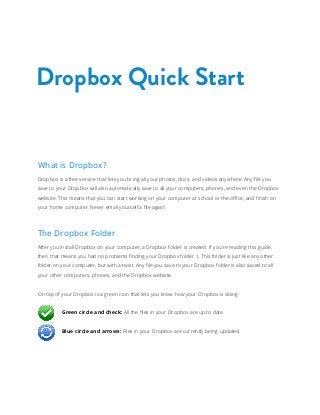
Recommended
Standards of business conduct notes

This very short document appears to be a note left for someone while they were away from home or work. It indicates that something happened or changed during the time they were out, leaving them curious about what occurred. The note also expresses a sentiment of missing the person it was intended for.
Town & Country Cleaning - Summary Example Cleans

Town & Country Cleaning Ltd provides various cleaning services including residential cleaning for individual homes, commercial cleaning for businesses, and residential communal cleaning for apartment buildings or complexes. The company is led by Managing Director Lee Turner and provides examples of their work for each type of cleaning service offered.
Town & Country Cleaning - Coombe Hill Golf Club

This document is a case study about Coombe Hill Golf Club in London that discusses the challenges the golf club faced with its cleaning needs and how working with Town & Country Cleaning Ltd addressed these challenges. Town & Country Cleaning Ltd provided cleaning services for the clubhouse, changing rooms, locker rooms and other facilities to help maintain high standards of cleanliness.
Grupo 2 gilbert 2011

El documento presenta información sobre Gilbert, una ciudad en Argentina. Proporciona detalles sobre la ubicación de Gilbert en la provincia de Entre Ríos y sobre la escuela secundaria a la que asisten los estudiantes. También incluye datos generales sobre la geografía, el clima, la comida típica y los lugares turísticos de Argentina.
MICS5 rezime konačnih rezultata

MICS5 izveštaj je baziran na Istraživanju višestrukih pokazatelja položaja žena i dece u Srbiji 2014 (MICS) i Istraživanju višestrukih pokazatelja položaja žena i
dece u romskim naseljima u Srbiji 2014, koja su sprovedena tokom 2014. od strane Republičkog zavoda za statistiku, uz tehničku i finansijsku podršku UNICEF-a.
AES on modern GPUs

This document discusses optimizing AES encryption algorithms for GPU architectures. It presents three optimization approaches: 1) storing Sbox tables in constant memory, 2) caching Sbox tables in local memory, and 3) overlapping kernel execution with I/O using multiple command queues. Optimization 2 improved performance on an AMD iGPU from 100MB/sec to 210MB/sec. Optimization 3 improved performance further by overlapping computation and I/O. The conclusions recommend caching over constant memory, overlapping execution with I/O, and note iGPU AES performance will continue increasing with each new generation.
Recommended
Standards of business conduct notes

This very short document appears to be a note left for someone while they were away from home or work. It indicates that something happened or changed during the time they were out, leaving them curious about what occurred. The note also expresses a sentiment of missing the person it was intended for.
Town & Country Cleaning - Summary Example Cleans

Town & Country Cleaning Ltd provides various cleaning services including residential cleaning for individual homes, commercial cleaning for businesses, and residential communal cleaning for apartment buildings or complexes. The company is led by Managing Director Lee Turner and provides examples of their work for each type of cleaning service offered.
Town & Country Cleaning - Coombe Hill Golf Club

This document is a case study about Coombe Hill Golf Club in London that discusses the challenges the golf club faced with its cleaning needs and how working with Town & Country Cleaning Ltd addressed these challenges. Town & Country Cleaning Ltd provided cleaning services for the clubhouse, changing rooms, locker rooms and other facilities to help maintain high standards of cleanliness.
Grupo 2 gilbert 2011

El documento presenta información sobre Gilbert, una ciudad en Argentina. Proporciona detalles sobre la ubicación de Gilbert en la provincia de Entre Ríos y sobre la escuela secundaria a la que asisten los estudiantes. También incluye datos generales sobre la geografía, el clima, la comida típica y los lugares turísticos de Argentina.
MICS5 rezime konačnih rezultata

MICS5 izveštaj je baziran na Istraživanju višestrukih pokazatelja položaja žena i dece u Srbiji 2014 (MICS) i Istraživanju višestrukih pokazatelja položaja žena i
dece u romskim naseljima u Srbiji 2014, koja su sprovedena tokom 2014. od strane Republičkog zavoda za statistiku, uz tehničku i finansijsku podršku UNICEF-a.
AES on modern GPUs

This document discusses optimizing AES encryption algorithms for GPU architectures. It presents three optimization approaches: 1) storing Sbox tables in constant memory, 2) caching Sbox tables in local memory, and 3) overlapping kernel execution with I/O using multiple command queues. Optimization 2 improved performance on an AMD iGPU from 100MB/sec to 210MB/sec. Optimization 3 improved performance further by overlapping computation and I/O. The conclusions recommend caching over constant memory, overlapping execution with I/O, and note iGPU AES performance will continue increasing with each new generation.
Add ons main (2)

1. Mr. Ankit took earthquake add-on cover in his Standard Fire and Special Perils Policy for his restaurant in Srinagar, J&K. This proved useful when an earthquake caused minor damages like breaking of the boundary wall and damage to interior materials.
2. The add-on covers Mr. Ankit had taken were earthquake cover and covers for debris removal and damage to interior materials.
3. Donna's cyber cafe suffered water damage from a storm. Her Standard Fire and Special Perils Policy included an earthquake add-on cover, allowing her insurance company to approve her claim for replacing damaged flooring based on her statement alone.
Faculty of Engineering, Built Environment and Information Technology:/Ebit pa...

Faculty of Engineering, Built Environment and Information Technology:/Ebit pa...University of Pretoria
Faculty of Engineering, Built Environment and Information Technology:/Ebit part2 built_environment-2014SWCDO 101: All I Want presentation

The document promotes an app called All I Want that allows users to create wishlists of things they want, share those lists with friends, and never forget important dates. It encourages users to invite friends to download the app and follow them for a chance to win prizes in a StartUp Weekend raffle, with 3 winners selected randomly and 1 for the most followed user.
Lifeline & Moodle - Saving Lives Tom Hulse

Lifeline provides crisis support services and suicide prevention training across Australia, answering over 110 online chats and 2000 calls per day. As a registered training organization, it offers nationally accredited counseling certification. Lifeline implemented an e-learning system using Moodle to provide consistent training to its 11,000 volunteers and staff in a cost-effective way, as the nonprofit has volunteers spread across the country with limited access to centers. The Moodle platform allows Lifeline to standardize training, reach remote volunteers, and help save more lives through its counseling services.
Africa (120slides)

Africa is the second largest continent, with diverse geography, climate and people. It has experienced a long history including ancient civilizations, colonization by European powers and the growth of new nations. Today, Africa faces challenges such as poverty, corruption, disease and conflict, but also shows signs of economic development and cooperation through organizations like the African Union. Key facts are its location surrounding the equator, the Sahara and other deserts, diverse ethnic groups and languages, and important rivers like the Nile.
Co opnetworking2

This document discusses several multi-level marketing companies including Isagenix, whose representative Dana had positive results from using the company's products as shown in before and after photos, and Rodan & Fields, whose representative Tori promoted the company's products. Steam therapy and It Works! were also briefly mentioned.
Italian reverse mortgage prestito vitalizio ipotecario

MINISTERO DELLO SVILUPPO ECONOMICO DECRETO 22 dicembre 2015, n. 226 Regolamento recante norme in materia di disciplina del prestito vitalizio ipotecario, ai sensi dell'articolo 11-quaterdecies, comma 12-quinquies, del decreto-legge 30 settembre 2005, n. 203, convertito, con modificazioni, dalla legge 2 dicembre 2005, n. 248, come modificato dall'articolo 1, comma 1, della legge 2 aprile 2015, n. 44. (16G00024) (GU Serie Generale n.38 del 16-2-2016) note: Entrata in vigore del provvedimento: 02/03/2016
快速办理(新加坡SMU毕业证书)新加坡管理大学毕业证文凭证书一模一样

学校原件一模一样【微信:741003700 】《(新加坡SMU毕业证书)新加坡管理大学毕业证文凭证书》【微信:741003700 】学位证,留信认证(真实可查,永久存档)原件一模一样纸张工艺/offer、雅思、外壳等材料/诚信可靠,可直接看成品样本,帮您解决无法毕业带来的各种难题!外壳,原版制作,诚信可靠,可直接看成品样本。行业标杆!精益求精,诚心合作,真诚制作!多年品质 ,按需精细制作,24小时接单,全套进口原装设备。十五年致力于帮助留学生解决难题,包您满意。
本公司拥有海外各大学样板无数,能完美还原。
1:1完美还原海外各大学毕业材料上的工艺:水印,阴影底纹,钢印LOGO烫金烫银,LOGO烫金烫银复合重叠。文字图案浮雕、激光镭射、紫外荧光、温感、复印防伪等防伪工艺。材料咨询办理、认证咨询办理请加学历顾问Q/微741003700
【主营项目】
一.毕业证【q微741003700】成绩单、使馆认证、教育部认证、雅思托福成绩单、学生卡等!
二.真实使馆公证(即留学回国人员证明,不成功不收费)
三.真实教育部学历学位认证(教育部存档!教育部留服网站永久可查)
四.办理各国各大学文凭(一对一专业服务,可全程监控跟踪进度)
如果您处于以下几种情况:
◇在校期间,因各种原因未能顺利毕业……拿不到官方毕业证【q/微741003700】
◇面对父母的压力,希望尽快拿到;
◇不清楚认证流程以及材料该如何准备;
◇回国时间很长,忘记办理;
◇回国马上就要找工作,办给用人单位看;
◇企事业单位必须要求办理的
◇需要报考公务员、购买免税车、落转户口
◇申请留学生创业基金
留信网认证的作用:
1:该专业认证可证明留学生真实身份
2:同时对留学生所学专业登记给予评定
3:国家专业人才认证中心颁发入库证书
4:这个认证书并且可以归档倒地方
5:凡事获得留信网入网的信息将会逐步更新到个人身份内,将在公安局网内查询个人身份证信息后,同步读取人才网入库信息
6:个人职称评审加20分
7:个人信誉贷款加10分
8:在国家人才网主办的国家网络招聘大会中纳入资料,供国家高端企业选择人才
一比一原版(uc毕业证书)加拿大卡尔加里大学毕业证如何办理

原版一模一样【微信:741003700 】【(uc毕业证书)加拿大卡尔加里大学毕业证成绩单】【微信:741003700 】学位证,留信认证(真实可查,永久存档)原件一模一样纸张工艺/offer、雅思、外壳等材料/诚信可靠,可直接看成品样本,帮您解决无法毕业带来的各种难题!外壳,原版制作,诚信可靠,可直接看成品样本。行业标杆!精益求精,诚心合作,真诚制作!多年品质 ,按需精细制作,24小时接单,全套进口原装设备。十五年致力于帮助留学生解决难题,包您满意。
本公司拥有海外各大学样板无数,能完美还原。
1:1完美还原海外各大学毕业材料上的工艺:水印,阴影底纹,钢印LOGO烫金烫银,LOGO烫金烫银复合重叠。文字图案浮雕、激光镭射、紫外荧光、温感、复印防伪等防伪工艺。材料咨询办理、认证咨询办理请加学历顾问Q/微741003700
【主营项目】
一.毕业证【q微741003700】成绩单、使馆认证、教育部认证、雅思托福成绩单、学生卡等!
二.真实使馆公证(即留学回国人员证明,不成功不收费)
三.真实教育部学历学位认证(教育部存档!教育部留服网站永久可查)
四.办理各国各大学文凭(一对一专业服务,可全程监控跟踪进度)
如果您处于以下几种情况:
◇在校期间,因各种原因未能顺利毕业……拿不到官方毕业证【q/微741003700】
◇面对父母的压力,希望尽快拿到;
◇不清楚认证流程以及材料该如何准备;
◇回国时间很长,忘记办理;
◇回国马上就要找工作,办给用人单位看;
◇企事业单位必须要求办理的
◇需要报考公务员、购买免税车、落转户口
◇申请留学生创业基金
留信网认证的作用:
1:该专业认证可证明留学生真实身份
2:同时对留学生所学专业登记给予评定
3:国家专业人才认证中心颁发入库证书
4:这个认证书并且可以归档倒地方
5:凡事获得留信网入网的信息将会逐步更新到个人身份内,将在公安局网内查询个人身份证信息后,同步读取人才网入库信息
6:个人职称评审加20分
7:个人信誉贷款加10分
8:在国家人才网主办的国家网络招聘大会中纳入资料,供国家高端企业选择人才
办理(uc毕业证书)加拿大卡尔加里大学毕业证【微信:741003700 】外观非常简单,由纸质材料制成,上面印有校徽、校名、毕业生姓名、专业等信息。
办理(uc毕业证书)加拿大卡尔加里大学毕业证【微信:741003700 】格式相对统一,各专业都有相应的模板。通常包括以下部分:
校徽:象征着学校的荣誉和传承。
校名:学校英文全称
授予学位:本部分将注明获得的具体学位名称。
毕业生姓名:这是最重要的信息之一,标志着该证书是由特定人员获得的。
颁发日期:这是毕业正式生效的时间,也代表着毕业生学业的结束。
其他信息:根据不同的专业和学位,可能会有一些特定的信息或章节。
办理(uc毕业证书)加拿大卡尔加里大学毕业证【微信:741003700 】价值很高,需要妥善保管。一般来说,应放置在安全、干燥、防潮的地方,避免长时间暴露在阳光下。如需使用,最好使用复印件而不是原件,以免丢失。
综上所述,办理(uc毕业证书)加拿大卡尔加里大学毕业证【微信:741003700 】是证明身份和学历的高价值文件。外观简单庄重,格式统一,包括重要的个人信息和发布日期。对持有人来说,妥善保管是非常重要的。
HijackLoader Evolution: Interactive Process Hollowing

CrowdStrike researchers have identified a HijackLoader (aka IDAT Loader) sample that employs sophisticated evasion techniques to enhance the complexity of the threat. HijackLoader, an increasingly popular tool among adversaries for deploying additional payloads and tooling, continues to evolve as its developers experiment and enhance its capabilities.
In their analysis of a recent HijackLoader sample, CrowdStrike researchers discovered new techniques designed to increase the defense evasion capabilities of the loader. The malware developer used a standard process hollowing technique coupled with an additional trigger that was activated by the parent process writing to a pipe. This new approach, called "Interactive Process Hollowing", has the potential to make defense evasion stealthier.
Honeypots Unveiled: Proactive Defense Tactics for Cyber Security, Phoenix Sum...

Adli Wahid, Senior Internet Security Specialist at APNIC, delivered a presentation titled 'Honeypots Unveiled: Proactive Defense Tactics for Cyber Security' at the Phoenix Summit held in Dhaka, Bangladesh from 23 to 24 May 2024.
快速办理(Vic毕业证书)惠灵顿维多利亚大学毕业证完成信一模一样

学校原件一模一样【微信:741003700 】《(Vic毕业证书)惠灵顿维多利亚大学毕业证》【微信:741003700 】学位证,留信认证(真实可查,永久存档)原件一模一样纸张工艺/offer、雅思、外壳等材料/诚信可靠,可直接看成品样本,帮您解决无法毕业带来的各种难题!外壳,原版制作,诚信可靠,可直接看成品样本。行业标杆!精益求精,诚心合作,真诚制作!多年品质 ,按需精细制作,24小时接单,全套进口原装设备。十五年致力于帮助留学生解决难题,包您满意。
本公司拥有海外各大学样板无数,能完美还原。
1:1完美还原海外各大学毕业材料上的工艺:水印,阴影底纹,钢印LOGO烫金烫银,LOGO烫金烫银复合重叠。文字图案浮雕、激光镭射、紫外荧光、温感、复印防伪等防伪工艺。材料咨询办理、认证咨询办理请加学历顾问Q/微741003700
【主营项目】
一.毕业证【q微741003700】成绩单、使馆认证、教育部认证、雅思托福成绩单、学生卡等!
二.真实使馆公证(即留学回国人员证明,不成功不收费)
三.真实教育部学历学位认证(教育部存档!教育部留服网站永久可查)
四.办理各国各大学文凭(一对一专业服务,可全程监控跟踪进度)
如果您处于以下几种情况:
◇在校期间,因各种原因未能顺利毕业……拿不到官方毕业证【q/微741003700】
◇面对父母的压力,希望尽快拿到;
◇不清楚认证流程以及材料该如何准备;
◇回国时间很长,忘记办理;
◇回国马上就要找工作,办给用人单位看;
◇企事业单位必须要求办理的
◇需要报考公务员、购买免税车、落转户口
◇申请留学生创业基金
留信网认证的作用:
1:该专业认证可证明留学生真实身份
2:同时对留学生所学专业登记给予评定
3:国家专业人才认证中心颁发入库证书
4:这个认证书并且可以归档倒地方
5:凡事获得留信网入网的信息将会逐步更新到个人身份内,将在公安局网内查询个人身份证信息后,同步读取人才网入库信息
6:个人职称评审加20分
7:个人信誉贷款加10分
8:在国家人才网主办的国家网络招聘大会中纳入资料,供国家高端企业选择人才
How to make a complaint to the police for Social Media Fraud.pdf

How to make a complaint to the police for Social Media Fraud.pdf
一比一原版新西兰林肯大学毕业证(Lincoln毕业证书)学历如何办理

原版办【微信号:95270640】【新西兰林肯大学毕业证(Lincoln毕业证书)】【微信号:95270640】《成绩单、外壳、雅思、offer、真实留信官方学历认证(永久存档/真实可查)》采用学校原版纸张、特殊工艺完全按照原版一比一制作(包括:隐形水印,阴影底纹,钢印LOGO烫金烫银,LOGO烫金烫银复合重叠,文字图案浮雕,激光镭射,紫外荧光,温感,复印防伪)行业标杆!精益求精,诚心合作,真诚制作!多年品质 ,按需精细制作,24小时接单,全套进口原装设备,十五年致力于帮助留学生解决难题,业务范围有加拿大、英国、澳洲、韩国、美国、新加坡,新西兰等学历材料,包您满意。
【我们承诺采用的是学校原版纸张(纸质、底色、纹路)我们拥有全套进口原装设备,特殊工艺都是采用不同机器制作,仿真度基本可以达到100%,所有工艺效果都可提前给客户展示,不满意可以根据客户要求进行调整,直到满意为止!】
【业务选择办理准则】
一、工作未确定,回国需先给父母、亲戚朋友看下文凭的情况,办理一份就读学校的毕业证【微信号95270640】文凭即可
二、回国进私企、外企、自己做生意的情况,这些单位是不查询毕业证真伪的,而且国内没有渠道去查询国外文凭的真假,也不需要提供真实教育部认证。鉴于此,办理一份毕业证【微信号95270640】即可
三、进国企,银行,事业单位,考公务员等等,这些单位是必需要提供真实教育部认证的,办理教育部认证所需资料众多且烦琐,所有材料您都必须提供原件,我们凭借丰富的经验,快捷的绿色通道帮您快速整合材料,让您少走弯路。
留信网认证的作用:
1:该专业认证可证明留学生真实身份
2:同时对留学生所学专业登记给予评定
3:国家专业人才认证中心颁发入库证书
4:这个认证书并且可以归档倒地方
5:凡事获得留信网入网的信息将会逐步更新到个人身份内,将在公安局网内查询个人身份证信息后,同步读取人才网入库信息
6:个人职称评审加20分
7:个人信誉贷款加10分
8:在国家人才网主办的国家网络招聘大会中纳入资料,供国家高端企业选择人才
留信网服务项目:
1、留学生专业人才库服务(留信分析)
2、国(境)学习人员提供就业推荐信服务
3、留学人员区块链存储服务
【关于价格问题(保证一手价格)】
我们所定的价格是非常合理的,而且我们现在做得单子大多数都是代理和回头客户介绍的所以一般现在有新的单子 我给客户的都是第一手的代理价格,因为我想坦诚对待大家 不想跟大家在价格方面浪费时间
对于老客户或者被老客户介绍过来的朋友,我们都会适当给一些优惠。
选择实体注册公司办理,更放心,更安全!我们的承诺:客户在留信官方认证查询网站查询到认证通过结果后付款,不成功不收费!
Securing BGP: Operational Strategies and Best Practices for Network Defenders...

Md. Zobair Khan,
Network Analyst and Technical Trainer at APNIC, presented 'Securing BGP: Operational Strategies and Best Practices for Network Defenders' at the Phoenix Summit held in Dhaka, Bangladesh from 23 to 24 May 2024.
KubeCon & CloudNative Con 2024 Artificial Intelligent

Cloud Native Compute Foundation and KubeCon 2024 - Paris
Cloud Native Artifical Intelligenet (CNAI)
怎么办理(umiami毕业证书)美国迈阿密大学毕业证文凭证书实拍图原版一模一样

原版定制【微信:bwp0011】《(umiami毕业证书)美国迈阿密大学毕业证文凭证书》【微信:bwp0011】成绩单 、雅思、外壳、留信学历认证永久存档查询,采用学校原版纸张、特殊工艺完全按照原版一比一制作(包括:隐形水印,阴影底纹,钢印LOGO烫金烫银,LOGO烫金烫银复合重叠,文字图案浮雕,激光镭射,紫外荧光,温感,复印防伪)行业标杆!精益求精,诚心合作,真诚制作!多年品质 ,按需精细制作,24小时接单,全套进口原装设备,十五年致力于帮助留学生解决难题,业务范围有加拿大、英国、澳洲、韩国、美国、新加坡,新西兰等学历材料,包您满意。
【业务选择办理准则】
一、工作未确定,回国需先给父母、亲戚朋友看下文凭的情况,办理一份就读学校的毕业证【微信bwp0011】文凭即可
二、回国进私企、外企、自己做生意的情况,这些单位是不查询毕业证真伪的,而且国内没有渠道去查询国外文凭的真假,也不需要提供真实教育部认证。鉴于此,办理一份毕业证【微信bwp0011】即可
三、进国企,银行,事业单位,考公务员等等,这些单位是必需要提供真实教育部认证的,办理教育部认证所需资料众多且烦琐,所有材料您都必须提供原件,我们凭借丰富的经验,快捷的绿色通道帮您快速整合材料,让您少走弯路。
留信网认证的作用:
1:该专业认证可证明留学生真实身份
2:同时对留学生所学专业登记给予评定
3:国家专业人才认证中心颁发入库证书
4:这个认证书并且可以归档倒地方
5:凡事获得留信网入网的信息将会逐步更新到个人身份内,将在公安局网内查询个人身份证信息后,同步读取人才网入库信息
6:个人职称评审加20分
7:个人信誉贷款加10分
8:在国家人才网主办的国家网络招聘大会中纳入资料,供国家高端企业选择人才
【关于价格问题(保证一手价格)】
我们所定的价格是非常合理的,而且我们现在做得单子大多数都是代理和回头客户介绍的所以一般现在有新的单子 我给客户的都是第一手的代理价格,因为我想坦诚对待大家 不想跟大家在价格方面浪费时间
对于老客户或者被老客户介绍过来的朋友,我们都会适当给一些优惠。
Bengaluru Dreamin' 24 - Personal Branding

Session on Personal Branding presented at Bengaluru Dreamin
More Related Content
Viewers also liked
Add ons main (2)

1. Mr. Ankit took earthquake add-on cover in his Standard Fire and Special Perils Policy for his restaurant in Srinagar, J&K. This proved useful when an earthquake caused minor damages like breaking of the boundary wall and damage to interior materials.
2. The add-on covers Mr. Ankit had taken were earthquake cover and covers for debris removal and damage to interior materials.
3. Donna's cyber cafe suffered water damage from a storm. Her Standard Fire and Special Perils Policy included an earthquake add-on cover, allowing her insurance company to approve her claim for replacing damaged flooring based on her statement alone.
Faculty of Engineering, Built Environment and Information Technology:/Ebit pa...

Faculty of Engineering, Built Environment and Information Technology:/Ebit pa...University of Pretoria
Faculty of Engineering, Built Environment and Information Technology:/Ebit part2 built_environment-2014SWCDO 101: All I Want presentation

The document promotes an app called All I Want that allows users to create wishlists of things they want, share those lists with friends, and never forget important dates. It encourages users to invite friends to download the app and follow them for a chance to win prizes in a StartUp Weekend raffle, with 3 winners selected randomly and 1 for the most followed user.
Lifeline & Moodle - Saving Lives Tom Hulse

Lifeline provides crisis support services and suicide prevention training across Australia, answering over 110 online chats and 2000 calls per day. As a registered training organization, it offers nationally accredited counseling certification. Lifeline implemented an e-learning system using Moodle to provide consistent training to its 11,000 volunteers and staff in a cost-effective way, as the nonprofit has volunteers spread across the country with limited access to centers. The Moodle platform allows Lifeline to standardize training, reach remote volunteers, and help save more lives through its counseling services.
Africa (120slides)

Africa is the second largest continent, with diverse geography, climate and people. It has experienced a long history including ancient civilizations, colonization by European powers and the growth of new nations. Today, Africa faces challenges such as poverty, corruption, disease and conflict, but also shows signs of economic development and cooperation through organizations like the African Union. Key facts are its location surrounding the equator, the Sahara and other deserts, diverse ethnic groups and languages, and important rivers like the Nile.
Co opnetworking2

This document discusses several multi-level marketing companies including Isagenix, whose representative Dana had positive results from using the company's products as shown in before and after photos, and Rodan & Fields, whose representative Tori promoted the company's products. Steam therapy and It Works! were also briefly mentioned.
Italian reverse mortgage prestito vitalizio ipotecario

MINISTERO DELLO SVILUPPO ECONOMICO DECRETO 22 dicembre 2015, n. 226 Regolamento recante norme in materia di disciplina del prestito vitalizio ipotecario, ai sensi dell'articolo 11-quaterdecies, comma 12-quinquies, del decreto-legge 30 settembre 2005, n. 203, convertito, con modificazioni, dalla legge 2 dicembre 2005, n. 248, come modificato dall'articolo 1, comma 1, della legge 2 aprile 2015, n. 44. (16G00024) (GU Serie Generale n.38 del 16-2-2016) note: Entrata in vigore del provvedimento: 02/03/2016
Viewers also liked (8)
Faculty of Engineering, Built Environment and Information Technology:/Ebit pa...

Faculty of Engineering, Built Environment and Information Technology:/Ebit pa...
Italian reverse mortgage prestito vitalizio ipotecario

Italian reverse mortgage prestito vitalizio ipotecario
Recently uploaded
快速办理(新加坡SMU毕业证书)新加坡管理大学毕业证文凭证书一模一样

学校原件一模一样【微信:741003700 】《(新加坡SMU毕业证书)新加坡管理大学毕业证文凭证书》【微信:741003700 】学位证,留信认证(真实可查,永久存档)原件一模一样纸张工艺/offer、雅思、外壳等材料/诚信可靠,可直接看成品样本,帮您解决无法毕业带来的各种难题!外壳,原版制作,诚信可靠,可直接看成品样本。行业标杆!精益求精,诚心合作,真诚制作!多年品质 ,按需精细制作,24小时接单,全套进口原装设备。十五年致力于帮助留学生解决难题,包您满意。
本公司拥有海外各大学样板无数,能完美还原。
1:1完美还原海外各大学毕业材料上的工艺:水印,阴影底纹,钢印LOGO烫金烫银,LOGO烫金烫银复合重叠。文字图案浮雕、激光镭射、紫外荧光、温感、复印防伪等防伪工艺。材料咨询办理、认证咨询办理请加学历顾问Q/微741003700
【主营项目】
一.毕业证【q微741003700】成绩单、使馆认证、教育部认证、雅思托福成绩单、学生卡等!
二.真实使馆公证(即留学回国人员证明,不成功不收费)
三.真实教育部学历学位认证(教育部存档!教育部留服网站永久可查)
四.办理各国各大学文凭(一对一专业服务,可全程监控跟踪进度)
如果您处于以下几种情况:
◇在校期间,因各种原因未能顺利毕业……拿不到官方毕业证【q/微741003700】
◇面对父母的压力,希望尽快拿到;
◇不清楚认证流程以及材料该如何准备;
◇回国时间很长,忘记办理;
◇回国马上就要找工作,办给用人单位看;
◇企事业单位必须要求办理的
◇需要报考公务员、购买免税车、落转户口
◇申请留学生创业基金
留信网认证的作用:
1:该专业认证可证明留学生真实身份
2:同时对留学生所学专业登记给予评定
3:国家专业人才认证中心颁发入库证书
4:这个认证书并且可以归档倒地方
5:凡事获得留信网入网的信息将会逐步更新到个人身份内,将在公安局网内查询个人身份证信息后,同步读取人才网入库信息
6:个人职称评审加20分
7:个人信誉贷款加10分
8:在国家人才网主办的国家网络招聘大会中纳入资料,供国家高端企业选择人才
一比一原版(uc毕业证书)加拿大卡尔加里大学毕业证如何办理

原版一模一样【微信:741003700 】【(uc毕业证书)加拿大卡尔加里大学毕业证成绩单】【微信:741003700 】学位证,留信认证(真实可查,永久存档)原件一模一样纸张工艺/offer、雅思、外壳等材料/诚信可靠,可直接看成品样本,帮您解决无法毕业带来的各种难题!外壳,原版制作,诚信可靠,可直接看成品样本。行业标杆!精益求精,诚心合作,真诚制作!多年品质 ,按需精细制作,24小时接单,全套进口原装设备。十五年致力于帮助留学生解决难题,包您满意。
本公司拥有海外各大学样板无数,能完美还原。
1:1完美还原海外各大学毕业材料上的工艺:水印,阴影底纹,钢印LOGO烫金烫银,LOGO烫金烫银复合重叠。文字图案浮雕、激光镭射、紫外荧光、温感、复印防伪等防伪工艺。材料咨询办理、认证咨询办理请加学历顾问Q/微741003700
【主营项目】
一.毕业证【q微741003700】成绩单、使馆认证、教育部认证、雅思托福成绩单、学生卡等!
二.真实使馆公证(即留学回国人员证明,不成功不收费)
三.真实教育部学历学位认证(教育部存档!教育部留服网站永久可查)
四.办理各国各大学文凭(一对一专业服务,可全程监控跟踪进度)
如果您处于以下几种情况:
◇在校期间,因各种原因未能顺利毕业……拿不到官方毕业证【q/微741003700】
◇面对父母的压力,希望尽快拿到;
◇不清楚认证流程以及材料该如何准备;
◇回国时间很长,忘记办理;
◇回国马上就要找工作,办给用人单位看;
◇企事业单位必须要求办理的
◇需要报考公务员、购买免税车、落转户口
◇申请留学生创业基金
留信网认证的作用:
1:该专业认证可证明留学生真实身份
2:同时对留学生所学专业登记给予评定
3:国家专业人才认证中心颁发入库证书
4:这个认证书并且可以归档倒地方
5:凡事获得留信网入网的信息将会逐步更新到个人身份内,将在公安局网内查询个人身份证信息后,同步读取人才网入库信息
6:个人职称评审加20分
7:个人信誉贷款加10分
8:在国家人才网主办的国家网络招聘大会中纳入资料,供国家高端企业选择人才
办理(uc毕业证书)加拿大卡尔加里大学毕业证【微信:741003700 】外观非常简单,由纸质材料制成,上面印有校徽、校名、毕业生姓名、专业等信息。
办理(uc毕业证书)加拿大卡尔加里大学毕业证【微信:741003700 】格式相对统一,各专业都有相应的模板。通常包括以下部分:
校徽:象征着学校的荣誉和传承。
校名:学校英文全称
授予学位:本部分将注明获得的具体学位名称。
毕业生姓名:这是最重要的信息之一,标志着该证书是由特定人员获得的。
颁发日期:这是毕业正式生效的时间,也代表着毕业生学业的结束。
其他信息:根据不同的专业和学位,可能会有一些特定的信息或章节。
办理(uc毕业证书)加拿大卡尔加里大学毕业证【微信:741003700 】价值很高,需要妥善保管。一般来说,应放置在安全、干燥、防潮的地方,避免长时间暴露在阳光下。如需使用,最好使用复印件而不是原件,以免丢失。
综上所述,办理(uc毕业证书)加拿大卡尔加里大学毕业证【微信:741003700 】是证明身份和学历的高价值文件。外观简单庄重,格式统一,包括重要的个人信息和发布日期。对持有人来说,妥善保管是非常重要的。
HijackLoader Evolution: Interactive Process Hollowing

CrowdStrike researchers have identified a HijackLoader (aka IDAT Loader) sample that employs sophisticated evasion techniques to enhance the complexity of the threat. HijackLoader, an increasingly popular tool among adversaries for deploying additional payloads and tooling, continues to evolve as its developers experiment and enhance its capabilities.
In their analysis of a recent HijackLoader sample, CrowdStrike researchers discovered new techniques designed to increase the defense evasion capabilities of the loader. The malware developer used a standard process hollowing technique coupled with an additional trigger that was activated by the parent process writing to a pipe. This new approach, called "Interactive Process Hollowing", has the potential to make defense evasion stealthier.
Honeypots Unveiled: Proactive Defense Tactics for Cyber Security, Phoenix Sum...

Adli Wahid, Senior Internet Security Specialist at APNIC, delivered a presentation titled 'Honeypots Unveiled: Proactive Defense Tactics for Cyber Security' at the Phoenix Summit held in Dhaka, Bangladesh from 23 to 24 May 2024.
快速办理(Vic毕业证书)惠灵顿维多利亚大学毕业证完成信一模一样

学校原件一模一样【微信:741003700 】《(Vic毕业证书)惠灵顿维多利亚大学毕业证》【微信:741003700 】学位证,留信认证(真实可查,永久存档)原件一模一样纸张工艺/offer、雅思、外壳等材料/诚信可靠,可直接看成品样本,帮您解决无法毕业带来的各种难题!外壳,原版制作,诚信可靠,可直接看成品样本。行业标杆!精益求精,诚心合作,真诚制作!多年品质 ,按需精细制作,24小时接单,全套进口原装设备。十五年致力于帮助留学生解决难题,包您满意。
本公司拥有海外各大学样板无数,能完美还原。
1:1完美还原海外各大学毕业材料上的工艺:水印,阴影底纹,钢印LOGO烫金烫银,LOGO烫金烫银复合重叠。文字图案浮雕、激光镭射、紫外荧光、温感、复印防伪等防伪工艺。材料咨询办理、认证咨询办理请加学历顾问Q/微741003700
【主营项目】
一.毕业证【q微741003700】成绩单、使馆认证、教育部认证、雅思托福成绩单、学生卡等!
二.真实使馆公证(即留学回国人员证明,不成功不收费)
三.真实教育部学历学位认证(教育部存档!教育部留服网站永久可查)
四.办理各国各大学文凭(一对一专业服务,可全程监控跟踪进度)
如果您处于以下几种情况:
◇在校期间,因各种原因未能顺利毕业……拿不到官方毕业证【q/微741003700】
◇面对父母的压力,希望尽快拿到;
◇不清楚认证流程以及材料该如何准备;
◇回国时间很长,忘记办理;
◇回国马上就要找工作,办给用人单位看;
◇企事业单位必须要求办理的
◇需要报考公务员、购买免税车、落转户口
◇申请留学生创业基金
留信网认证的作用:
1:该专业认证可证明留学生真实身份
2:同时对留学生所学专业登记给予评定
3:国家专业人才认证中心颁发入库证书
4:这个认证书并且可以归档倒地方
5:凡事获得留信网入网的信息将会逐步更新到个人身份内,将在公安局网内查询个人身份证信息后,同步读取人才网入库信息
6:个人职称评审加20分
7:个人信誉贷款加10分
8:在国家人才网主办的国家网络招聘大会中纳入资料,供国家高端企业选择人才
How to make a complaint to the police for Social Media Fraud.pdf

How to make a complaint to the police for Social Media Fraud.pdf
一比一原版新西兰林肯大学毕业证(Lincoln毕业证书)学历如何办理

原版办【微信号:95270640】【新西兰林肯大学毕业证(Lincoln毕业证书)】【微信号:95270640】《成绩单、外壳、雅思、offer、真实留信官方学历认证(永久存档/真实可查)》采用学校原版纸张、特殊工艺完全按照原版一比一制作(包括:隐形水印,阴影底纹,钢印LOGO烫金烫银,LOGO烫金烫银复合重叠,文字图案浮雕,激光镭射,紫外荧光,温感,复印防伪)行业标杆!精益求精,诚心合作,真诚制作!多年品质 ,按需精细制作,24小时接单,全套进口原装设备,十五年致力于帮助留学生解决难题,业务范围有加拿大、英国、澳洲、韩国、美国、新加坡,新西兰等学历材料,包您满意。
【我们承诺采用的是学校原版纸张(纸质、底色、纹路)我们拥有全套进口原装设备,特殊工艺都是采用不同机器制作,仿真度基本可以达到100%,所有工艺效果都可提前给客户展示,不满意可以根据客户要求进行调整,直到满意为止!】
【业务选择办理准则】
一、工作未确定,回国需先给父母、亲戚朋友看下文凭的情况,办理一份就读学校的毕业证【微信号95270640】文凭即可
二、回国进私企、外企、自己做生意的情况,这些单位是不查询毕业证真伪的,而且国内没有渠道去查询国外文凭的真假,也不需要提供真实教育部认证。鉴于此,办理一份毕业证【微信号95270640】即可
三、进国企,银行,事业单位,考公务员等等,这些单位是必需要提供真实教育部认证的,办理教育部认证所需资料众多且烦琐,所有材料您都必须提供原件,我们凭借丰富的经验,快捷的绿色通道帮您快速整合材料,让您少走弯路。
留信网认证的作用:
1:该专业认证可证明留学生真实身份
2:同时对留学生所学专业登记给予评定
3:国家专业人才认证中心颁发入库证书
4:这个认证书并且可以归档倒地方
5:凡事获得留信网入网的信息将会逐步更新到个人身份内,将在公安局网内查询个人身份证信息后,同步读取人才网入库信息
6:个人职称评审加20分
7:个人信誉贷款加10分
8:在国家人才网主办的国家网络招聘大会中纳入资料,供国家高端企业选择人才
留信网服务项目:
1、留学生专业人才库服务(留信分析)
2、国(境)学习人员提供就业推荐信服务
3、留学人员区块链存储服务
【关于价格问题(保证一手价格)】
我们所定的价格是非常合理的,而且我们现在做得单子大多数都是代理和回头客户介绍的所以一般现在有新的单子 我给客户的都是第一手的代理价格,因为我想坦诚对待大家 不想跟大家在价格方面浪费时间
对于老客户或者被老客户介绍过来的朋友,我们都会适当给一些优惠。
选择实体注册公司办理,更放心,更安全!我们的承诺:客户在留信官方认证查询网站查询到认证通过结果后付款,不成功不收费!
Securing BGP: Operational Strategies and Best Practices for Network Defenders...

Md. Zobair Khan,
Network Analyst and Technical Trainer at APNIC, presented 'Securing BGP: Operational Strategies and Best Practices for Network Defenders' at the Phoenix Summit held in Dhaka, Bangladesh from 23 to 24 May 2024.
KubeCon & CloudNative Con 2024 Artificial Intelligent

Cloud Native Compute Foundation and KubeCon 2024 - Paris
Cloud Native Artifical Intelligenet (CNAI)
怎么办理(umiami毕业证书)美国迈阿密大学毕业证文凭证书实拍图原版一模一样

原版定制【微信:bwp0011】《(umiami毕业证书)美国迈阿密大学毕业证文凭证书》【微信:bwp0011】成绩单 、雅思、外壳、留信学历认证永久存档查询,采用学校原版纸张、特殊工艺完全按照原版一比一制作(包括:隐形水印,阴影底纹,钢印LOGO烫金烫银,LOGO烫金烫银复合重叠,文字图案浮雕,激光镭射,紫外荧光,温感,复印防伪)行业标杆!精益求精,诚心合作,真诚制作!多年品质 ,按需精细制作,24小时接单,全套进口原装设备,十五年致力于帮助留学生解决难题,业务范围有加拿大、英国、澳洲、韩国、美国、新加坡,新西兰等学历材料,包您满意。
【业务选择办理准则】
一、工作未确定,回国需先给父母、亲戚朋友看下文凭的情况,办理一份就读学校的毕业证【微信bwp0011】文凭即可
二、回国进私企、外企、自己做生意的情况,这些单位是不查询毕业证真伪的,而且国内没有渠道去查询国外文凭的真假,也不需要提供真实教育部认证。鉴于此,办理一份毕业证【微信bwp0011】即可
三、进国企,银行,事业单位,考公务员等等,这些单位是必需要提供真实教育部认证的,办理教育部认证所需资料众多且烦琐,所有材料您都必须提供原件,我们凭借丰富的经验,快捷的绿色通道帮您快速整合材料,让您少走弯路。
留信网认证的作用:
1:该专业认证可证明留学生真实身份
2:同时对留学生所学专业登记给予评定
3:国家专业人才认证中心颁发入库证书
4:这个认证书并且可以归档倒地方
5:凡事获得留信网入网的信息将会逐步更新到个人身份内,将在公安局网内查询个人身份证信息后,同步读取人才网入库信息
6:个人职称评审加20分
7:个人信誉贷款加10分
8:在国家人才网主办的国家网络招聘大会中纳入资料,供国家高端企业选择人才
【关于价格问题(保证一手价格)】
我们所定的价格是非常合理的,而且我们现在做得单子大多数都是代理和回头客户介绍的所以一般现在有新的单子 我给客户的都是第一手的代理价格,因为我想坦诚对待大家 不想跟大家在价格方面浪费时间
对于老客户或者被老客户介绍过来的朋友,我们都会适当给一些优惠。
Bengaluru Dreamin' 24 - Personal Branding

Session on Personal Branding presented at Bengaluru Dreamin
Recently uploaded (12)
HijackLoader Evolution: Interactive Process Hollowing

HijackLoader Evolution: Interactive Process Hollowing
Honeypots Unveiled: Proactive Defense Tactics for Cyber Security, Phoenix Sum...

Honeypots Unveiled: Proactive Defense Tactics for Cyber Security, Phoenix Sum...
How to make a complaint to the police for Social Media Fraud.pdf

How to make a complaint to the police for Social Media Fraud.pdf
Securing BGP: Operational Strategies and Best Practices for Network Defenders...

Securing BGP: Operational Strategies and Best Practices for Network Defenders...
KubeCon & CloudNative Con 2024 Artificial Intelligent

KubeCon & CloudNative Con 2024 Artificial Intelligent
Getting started
- 1. What is Dropbox? Dropbox is a free service that lets you bring all your photos, docs, and videos anywhere. Any file you save to your Dropbox will also automatically save to all your computers, phones, and even the Dropbox website. This means that you can start working on your computer at school or the office, and finish on your home computer. Never email yourself a file again! The Dropbox Folder After you install Dropbox on your computer, a Dropbox folder is created. If you’re reading this guide, then that means you had no problems finding your Dropbox folder :). This folder is just like any other folder on your computer, but with a twist. Any file you save to your Dropbox folder is also saved to all your other computers, phones, and the Dropbox website. On top of your Dropbox is a green icon that lets you know how your Dropbox is doing: Green circle and check: All the files in your Dropbox are up to date. Blue circle and arrows: Files in your Dropbox are currently being updated. Dropbox Quick Start
- 2. Adding files to your Dropbox Step 1 Drag and drop a file into your Dropbox folder. Step 2 The blue icon means your file’s syncing with Dropbox. That’s it! The green icon means that your file has finished saving to your other computers and the Dropbox website. Now that your file’s in Dropbox, any changes made to it will be automatically detected and updated to your other computers. The Dropbox Right-click/Context Menu When you Right-Click (Windows/Linux) or Control-Click (Mac) a file or folder in your Dropbox, you’ll see a menu that lets you do a few neat things with Dropbox: • Share a Folder Invite your friends, family and teammates to a folder in your Dropbox. It’ll be as if you saved that folder straight to their computers. • View Previous Versions View a record of changes made to a file. You can choose to go back to an earlier version of a file if you’d like. • Browse on Dropbox Website View a file on the Dropbox website. • Get Link Make a link to any file or folder in your Dropbox. You can then send this link to anyone you’d like to view the file — even if they don’t have Dropbox!
- 3. The Dropbox Tray/Menu bar icon The Dropbox tray or menu bar icon is located on the bottom (Windows) or top (Mac/Linux) of your screen, and lets you check the status and settings of your Dropbox. The same green, blue, and red icons that appear on the files and folders in your Dropbox also appear over this icon to let you know the sta- tus of your Dropbox. Right-clicking this icon gives you a few options: • Open your Dropbox folder, the Dropbox website, or the Dropbox help center. • See which files were recently changed. • View an estimate of how long it will take Dropbox to finish updating files. • Change preferences for your connection, Dropbox folder location, and more. What do I do now? Try dragging some photos or docs into your Dropbox. Then visit the Dropbox website at https://www.dropbox.com. When you log in, your files will be waiting for you! To learn more about Dropbox, take our tour at http://www.dropbox.com/tour or visit the help center at http://www.dropbox.com/help.
- 4. Frequently Asked Questions How much does Dropbox cost? Dropbox is free! If you run out of space, visit https://www.dropbox.com/plans to view our available sub- scriptions. How much space does my Dropbox have? Free accounts come with 2GB of space (deleted files and revisions won’t count against your limit). You can always check your usage by visiting your account settings page at https://www.dropbox.com/ac- count. How long until my files are fully synced? Dropbox will download as fast or as slow as your network allows, and will try its best to not hog your connection. If you’d like to limit your upload or download rates, you can change them in Dropbox’s pref- erences. For step by step instructions, visit the help article at https://www.dropbox.com/help/26. Dropbox is fast! How could it have possibly synced all of my files in that time? Dropbox will look to see if it already has the file you’re trying to upload. If it senses that it already has the file, it won’t bother to upload it again. If the file has been changed recently, it will only upload/download the changes rather than the whole thing. How secure is Dropbox? Dropbox takes the security of your files and of our software very seriously. Dropbox uses Secure Socket Layer (SSL) and AES-256 encryption. AES-256 is the same encryption standard used by banks to secure customer data. Can I access Dropbox on my mobile device? The Dropbox App is available for iPhone, iPad, Android, and Blackberry. To install Dropbox on your mobile device, visit http://www.dropbox.com/mobile. You can also get to your Dropbox at any time by visiting http://www.dropbox.com from your phone.