This document provides instructions for setting up a new LIFEBOOK notebook. It outlines the initial startup process which includes turning on the notebook, connecting to power, booting the system, accepting license agreements, connecting to WiFi or a network, installing additional software and drivers, creating a backup, and accessing the user guide. It also provides an overview of notebook features and components, battery usage tips, and contact information for support.
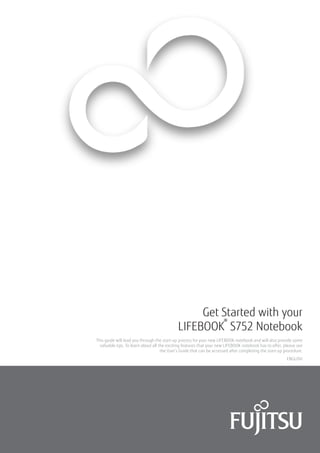
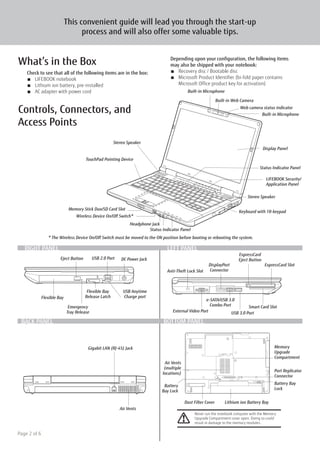
![2
1
Ge
t Started with your
LIFEBO
OK
® AH
532 No
tebook
Initial Start Up
Power/Suspend/Resume
Button
LAN Port
DC Power
Jack
AC Cable
AC
Adapter
1. Open the Display Panel
■■ Ensure that your LIFEBOOK is on a hard level surface and that the air vents are not blocked.
■■ Lift the display, being careful not to touch the screen.
■■ Adjust the display until it is at a comfortable viewing angle.
2. Connect AC Power
■■ Plug the power cord into the AC adapter.
■■ Plug the AC adapter into your notebook.
■■ Connect the power cord to an electrical outlet.
3. Booting the System
■■ We strongly recommend that you not attach any external devices and do not put a DVD/CD in
your drive until you have gone through the initial power on sequence.
■■ Press the Power/Suspend/Resume button.
■■ The notebook is now on and the battery is being charged.
■■ When you turn on your notebook for the first time, it will display a Fujitsu logo on the screen.
If you do nothing the system will load the operating system, and then the Windows Welcome
will begin.
4. Starting Windows®
for the First Time
■■ After you boot up the system the first time and follow the instructions on the screen, you will
eventually come to the Welcome window. After the Welcome window appears, the screen will
black out for up to several minutes. This is normal. DO NOT ATTEMPT TO POWER DOWN THE
SYSTEM AT THIS POINT. While the screen is blacked out, your system configuration is being
set up and the necessary files are being installed.
■■ During the course of the first start up, you will need to read and accept the End User License
Agreements (EULAs) for Microsoft and Fujitsu.
■■ For Windows 8 Users:
Following first boot, you will arrive at the Metro start screen. Some useful shortcuts for your
reference: Press the Windows + D key to go to traditional Windows desktop. Press Windows + M
key to load the traditional Windows desktop and minimize all applications.
5. Connect to the Internet or Network
■■ Ensure the Wireless Status Indicator is “On,” or—
■■ Connect an Ethernet cable (not supplied) to the LAN jack on your notebook and to a wall
jack or to Ethernet router (not included).
■■ Register your LIFEBOOK with Fujitsu Service and Support via our website (http://solutions.
us.fujitsu.com/www/content/support/). This helps us to better serve you.
6. Activate Additional Utilities, Applications, Drivers
■■ Double click the “Fujitsu BonusApps” icon on your desktop to access bonus software which
you can install. You can select all, a few, or none.
Note: If you are running Windows 7, go to the Fujitsu support site (http://solutions.us.fujitsu.
com/www/content/support/) to download Fujitsu Software Download Manager (FSDM). It
can be used to download and update drivers.
7. Create backup media with System Backup and Restore*
■■ Click on the [System Backup and Restore*] icon to create backup recovery media and
application discs.
■■ Look in the User’s Guide (Troubleshooting Your LIFEBOOK) for more detailed instructions.
*Note: For Windows 7 use myRecovery.
8. User’s Guide
■■ Your electronic User’s Guide contains important detailed information about your new
computer. You can access your User’s Guide by selecting its icon from the traditional
Windows desktop. You will need to be connected to the Internet.
If you reject the terms of the license agreement you will be asked to review the license agreement for
information on returning Windows®
or to shut down your LIFEBOOK.
You cannot use your LIFEBOOK until you have accepted the license agreement. If you stop the process your
LIFEBOOK will return to the beginning of the Windows®
LIFEBOOK Process, even if you shut your LIFEBOOK
down and start it up again.
Caution
Recovery discs (for your pre-loaded factory image) are NOT included with LIFEBOOKS that are shipped
with System Backup and Restore*. If your hard drive crashes or the computer system becomes corrupted,
you can use the recovery discs that you create to restore the system to its original condition. You can also
purchase the recovery Disc from Service and Support by calling 800-8FUJITSU (800-838-5487).
Page 3 of 6](https://image.slidesharecdn.com/s752gsgb5fk-0641-01en-00-170111051549/85/Fujitsu-LIFEBOOK-S752-Getting-Started-Guide-3-320.jpg)


