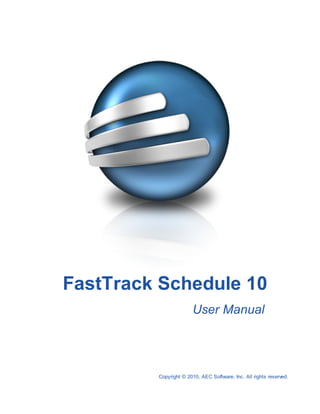
FastTrack Schedule 10 User Manual Guide
- 1. FastTrack Schedule 10 User Manual Copyright © 2010, AEC Software, Inc. All rights reserved.
- 2. FastTrack Schedule Documentation Version 10.0.0 by Carol S. Williamson AEC Software, Inc. With FastTrack Schedule 10, the new version of the award-winning project manager, it’s easier than ever to plan and manage your projects. Powerful track ing tools and dynamic status reports k eep team members in sync, costs under control, and projects on schedule.
- 3. FastTrack Schedule 10 User Manual Copyright © 2010, AEC Software, Inc. All rights reserved. All rights reserved. No parts of this work may be reproduced in any form or by any means - graphic, electronic, or mechanical, including photocopying, recording, taping, or information storage and retrieval systems - without the written permission of the publisher. Products that are referred to in this document may be either trademarks and/or registered trademarks of the respective owners. The publisher and the author make no claim to these trademarks. While every precaution has been taken in the preparation of this document, the publisher and the author assume no responsibility for errors or omissions, or for damages resulting from the use of information contained in this document or from the use of programs and source code that may accompany it. In no event shall the publisher and the author be liable for any loss of profit or any other commercial damage caused or alleged to have been caused directly or indirectly by this document. Prepared October, 2010 in Dulles, Virginia, USA Publisher AEC Software, Inc. Managing Editor Carol S. Williamson Technical Editor Kalvin K. Saccal Art Designer The Bigger Design Special thanks to: All the people who contributed to this document, to all current and previous AEC Software family members who inspire and create great products, and to all partners and associates of AEC Software.
- 4. 4 FastTrack Schedule 10 User Manual Table of Contents Chapter 1 What is FastTrack Schedule? 15 Chapter 2 The FastTrack Schedule Environment 16 1 Views ................................................................................................................................... 16 The Schedule.......................................................................................................................................................... 16 View The Calendar .......................................................................................................................................................... 17 View The Resource.......................................................................................................................................................... 18 View 2 Action Columns ................................................................................................................................... 19 Action Colum .......................................................................................................................................................... 19 ns 3 Toolbars ................................................................................................................................... 19 The Tools .......................................................................................................................................................... 19 The Bar Styles group .......................................................................................................................................................... 21 The View s group .......................................................................................................................................................... 22 The Tim eline .......................................................................................................................................................... 22 Range Chapter 3 Schedule Files 24 1 Effort ................................................................................................................................... 24 Driven and Fixed Duration Scheduling 2 Opening a schedule ................................................................................................................................... 25 3 Saving a schedule ................................................................................................................................... 26 4 Converting files between Windows and Macintosh ................................................................................................................................... 27 5 Converting schedules from previous versions ................................................................................................................................... 28 6 Dragging and dropping files ................................................................................................................................... 30 7 Using................................................................................................................................... 30 context menus 8 Navigating in the Views ................................................................................................................................... 31 9 Using................................................................................................................................... 31 the Project Information form 10 Using................................................................................................................................... 32 the ExpressDate pop-up calendar 11 Using................................................................................................................................... 33 the ExpressTime pop-up clock 12 Going to today ................................................................................................................................... 34 13 Defining font attributes for a selected item ................................................................................................................................... 35 14 Checking for spelling errors ................................................................................................................................... 36 15 Defining find and replace text ................................................................................................................................... 38 16 Setting a schedule password ................................................................................................................................... 40 17 Editing file properties ................................................................................................................................... 42 18 Using................................................................................................................................... 42 XML files with FastTrack Schedule 19 Using................................................................................................................................... 43 MPX files with FastTrack Schedule Chapter 4 Ranges 44 1 Working with ranges ................................................................................................................................... 44 Copyright © 2010, AEC Software, Inc. All rights reserved. 4
- 5. Contents 5 2 Defining a range ................................................................................................................................... 45 3 Applying a range ................................................................................................................................... 46 4 Editing a range ................................................................................................................................... 47 5 Deleting a range ................................................................................................................................... 47 6 Duplicating a range ................................................................................................................................... 48 7 The MasterRange ................................................................................................................................... 49 8 The All Bars Range ................................................................................................................................... 50 Chapter 5 Preferences 51 1 Accessing application preferences ................................................................................................................................... 51 2 Setting general application preferences ................................................................................................................................... 52 3 Setting date preferences ................................................................................................................................... 53 4 Setting time preferences ................................................................................................................................... 56 5 Setting number preferences ................................................................................................................................... 57 6 Setting editing preferences ................................................................................................................................... 58 7 Setting save preferences ................................................................................................................................... 60 8 Setting AutoArchive preferences ................................................................................................................................... 61 9 Setting update preferences ................................................................................................................................... 62 10 Accessing document preferences ................................................................................................................................... 62 11 Setting project preferences ................................................................................................................................... 63 12 Setting general document preferences ................................................................................................................................... 66 13 Setting currency preferences ................................................................................................................................... 69 14 Setting tracking preferences ................................................................................................................................... 69 15 Setting QuickLook preferences ................................................................................................................................... 71 16 Setting document specific AutoArchive preferences ................................................................................................................................... 72 17 Setting privacy preferences ................................................................................................................................... 73 Chapter 6 The Timeline 74 1 Changing the timeline range ................................................................................................................................... 74 2 Changing the timeline units ................................................................................................................................... 75 3 Changing the schedule duration units ................................................................................................................................... 75 4 Changing the resource duration units ................................................................................................................................... 77 5 Resizing timeline-columns ................................................................................................................................... 77 6 Formatting the timeline's gridlines ................................................................................................................................... 78 7 Using................................................................................................................................... 80 Shift Schedule 8 Shifting items in the timeline ................................................................................................................................... 82 9 Formatting datelines ................................................................................................................................... 83 Chapter 7 Rows 85 1 Working with rows ................................................................................................................................... 85 Copyright © 2010, AEC Software, Inc. All rights reserved. 5
- 6. 6 FastTrack Schedule 10 User Manual 2 Selecting rows ................................................................................................................................... 86 3 Inserting rows ................................................................................................................................... 87 4 Entering activity and resource names ................................................................................................................................... 88 5 Outlining activities ................................................................................................................................... 89 6 Displaying outline levels ................................................................................................................................... 90 7 Collapsing activities and resource subrows ................................................................................................................................... 90 8 Expanding activities and resource subrows ................................................................................................................................... 92 9 Resizing rows ................................................................................................................................... 93 10 Moving rows ................................................................................................................................... 94 11 Showing and hiding rows ................................................................................................................................... 94 12 Showing and hiding resource subrows ................................................................................................................................... 96 13 Formatting rows in the Schedule View ................................................................................................................................... 97 14 Formatting rows by outline level ................................................................................................................................... 99 15 Changing the font attributes of rows ................................................................................................................................... 102 16 Formatting rows in the Resource View ................................................................................................................................... 103 17 Formatting summary bars ................................................................................................................................... 105 18 AutoFitting row height ................................................................................................................................... 107 19 Going to row number ................................................................................................................................... 109 Chapter 8 Columns 109 1 Working with columns ................................................................................................................................... 109 2 Schedule View Column Guide ................................................................................................................................... 110 3 Displaying columns ................................................................................................................................... 116 4 Hiding columns ................................................................................................................................... 117 5 Moving columns ................................................................................................................................... 119 6 Locking and unlocking columns ................................................................................................................................... 120 7 Using the column map ................................................................................................................................... 121 8 Changing the column name ................................................................................................................................... 122 9 Defining default values ................................................................................................................................... 123 10 Defining column summaries ................................................................................................................................... 125 11 Defining value lists ................................................................................................................................... 128 12 Using value lists ................................................................................................................................... 130 13 Entering and editing hyperlinks ................................................................................................................................... 131 14 Launching a file or URL address ................................................................................................................................... 133 15 Formatting the display of column data ................................................................................................................................... 134 16 Changing font attributes of column headings ................................................................................................................................... 135 17 Changing the font attributes of cells ................................................................................................................................... 136 18 Formatting font styles by outline level ................................................................................................................................... 137 19 Showing and hiding column headings ................................................................................................................................... 139 20 Using a work breakdown structure ................................................................................................................................... 140 Copyright © 2010, AEC Software, Inc. All rights reserved. 6
- 7. Contents 7 21 Changing the width of columns ................................................................................................................................... 142 22 AutoFitting column width ................................................................................................................................... 142 23 Showing and hiding Action Columns ................................................................................................................................... 143 24 Using Action Columns ................................................................................................................................... 144 Chapter 9 Activity Bars & Milestones 146 1 Working with activity bars and milestones ................................................................................................................................... 146 2 Drawing activity bars and milestones ................................................................................................................................... 146 3 Dragging activity bars and milestones ................................................................................................................................... 147 4 Typing dates to draw activity bars and milestones ................................................................................................................................... 148 5 Changing a bar or milestone to a different style ................................................................................................................................... 149 6 Deleting a bar or milestone ................................................................................................................................... 150 7 Going to a bar ................................................................................................................................... 150 8 Formatting a bar style ................................................................................................................................... 151 9 Creating a new bar style ................................................................................................................................... 151 10 Editing an existing bar style ................................................................................................................................... 153 11 Understanding constraints ................................................................................................................................... 154 12 Setting bar constraints ................................................................................................................................... 156 13 Creating custom point styles ................................................................................................................................... 157 14 Working with bar labels ................................................................................................................................... 158 15 Defining activity bar alignment ................................................................................................................................... 159 Chapter 10 Progress Tracking 160 1 Scheduled, Revised, and Actual dates ................................................................................................................................... 160 2 Progress tracking example ................................................................................................................................... 161 3 Defining Scheduled dates ................................................................................................................................... 163 4 Defining Revised dates ................................................................................................................................... 164 5 Defining Actual dates and Percent Complete ................................................................................................................................... 165 6 Displaying Scheduled, Revised, Actual bars ................................................................................................................................... 167 7 Resetting Actual dates ................................................................................................................................... 169 8 Resetting Revised dates ................................................................................................................................... 170 Chapter 11 Linking Bars 171 1 Linking ................................................................................................................................... 171 2 Managing links ................................................................................................................................... 172 3 Defining types of links ................................................................................................................................... 174 4 Understanding Lead and Lag time ................................................................................................................................... 175 5 Linking activity bars ................................................................................................................................... 175 6 Unlinking activity bars ................................................................................................................................... 176 7 Dragging linked bars ................................................................................................................................... 177 Copyright © 2010, AEC Software, Inc. All rights reserved. 7
- 8. 8 FastTrack Schedule 10 User Manual 8 Showing and hiding links ................................................................................................................................... 178 9 Formatting links ................................................................................................................................... 178 10 What is a critical path? ................................................................................................................................... 179 11 Critical path and bar priority ................................................................................................................................... 180 12 Showing and hiding the critical path ................................................................................................................................... 181 13 Formatting the display of a critical path ................................................................................................................................... 181 Chapter 12 Information Forms 183 1 Opening Information forms ................................................................................................................................... 183 2 Working in the Row tab of the Information form ................................................................................................................................... 183 3 Working in the Bars tab of the Information form ................................................................................................................................... 184 4 The ................................................................................................................................... 186 Bars>Tracking tab of the Information form 5 The ................................................................................................................................... 187 Bars>Columns tab of the Information form 6 The ................................................................................................................................... 188 Bars>Links tab of the Information form 7 The ................................................................................................................................... 189 Bars>Assignments tab of the Information form 8 Understanding the Resource Information form ................................................................................................................................... 189 Chapter 13 Layouts 191 1 Using layouts ................................................................................................................................... 191 2 Defining a layout ................................................................................................................................... 191 3 Deleting a layout ................................................................................................................................... 193 4 Duplicating a layout ................................................................................................................................... 194 5 Applying a layout ................................................................................................................................... 195 Chapter 14 The Calendar View 196 1 The ................................................................................................................................... 196 Calendar View 2 Printing the Calendar View ................................................................................................................................... 196 3 Setting the Calendar View page options ................................................................................................................................... 197 4 Formatting the Calendar View ................................................................................................................................... 198 5 Formatting the display of the calendar in the Calendar View ................................................................................................................................... 199 6 Formatting the display of bars in the Calendar View ................................................................................................................................... 199 7 Formatting text in the Calendar View ................................................................................................................................... 201 8 Formatting the display of bar labels in the Calendar View ................................................................................................................................... 201 9 Formatting the text of bar labels in the Calendar View ................................................................................................................................... 202 10 Formatting the appearance of gridlines in the Calendar View ................................................................................................................................... 203 Chapter 15 Resources and Assignments 204 1 Working with Resources ................................................................................................................................... 204 2 Understanding the Resource Information form ................................................................................................................................... 204 3 Creating resources ................................................................................................................................... 206 4 Creating and editing a resource work calendar ................................................................................................................................... 206 Copyright © 2010, AEC Software, Inc. All rights reserved. 8
- 9. Contents 9 5 Assigning resources to bars ................................................................................................................................... 208 6 Understanding Contours ................................................................................................................................... 210 7 Formatting row text in the Resource View ................................................................................................................................... 211 8 Formatting rows in the Resource View ................................................................................................................................... 212 9 Formatting graph data in the Resource View ................................................................................................................................... 215 Chapter 16 Consolidation 215 1 Understanding Consolidation ................................................................................................................................... 215 2 Consolidating files ................................................................................................................................... 218 3 Consolidation and work calendars ................................................................................................................................... 220 4 Working with a master file ................................................................................................................................... 221 5 Updating a master file ................................................................................................................................... 222 Chapter 17 Printing & Previewing 223 1 Working with Print Preview ................................................................................................................................... 223 2 Using Print Preview ................................................................................................................................... 224 3 Adding headers and footers ................................................................................................................................... 225 4 Inserting page #, date, time, and file name ................................................................................................................................... 226 5 Adding titles and pictures to Print Preview ................................................................................................................................... 228 6 Fitting the document to a number of pages ................................................................................................................................... 229 7 Making a wall chart ................................................................................................................................... 230 8 Breaking printed pages at rows ................................................................................................................................... 231 9 Printing a schedule ................................................................................................................................... 232 10 Choosing Page Options ................................................................................................................................... 233 11 Setting up the page ................................................................................................................................... 236 12 Exporting the page as a picture ................................................................................................................................... 237 Chapter 18 Filters & Sorts 239 1 Working with filters and sorts ................................................................................................................................... 239 2 Creating or editing filters ................................................................................................................................... 240 3 Working with Schedule and Calendar View filters ................................................................................................................................... 241 4 Setting filter options ................................................................................................................................... 241 5 Creating a column/value filter ................................................................................................................................... 245 6 Creating a date/time filter ................................................................................................................................... 246 7 Working with Resource View filters ................................................................................................................................... 248 8 Deleting a filter ................................................................................................................................... 250 9 Duplicating a filter ................................................................................................................................... 250 10 Applying a filter ................................................................................................................................... 251 11 Showing and hiding rows ................................................................................................................................... 252 12 Restoring hidden rows ................................................................................................................................... 254 Copyright © 2010, AEC Software, Inc. All rights reserved. 9
- 10. 10 FastTrack Schedule 10 User Manual 13 Defining sort criteria ................................................................................................................................... 254 14 Deleting a sort ................................................................................................................................... 256 15 Duplicating a sort ................................................................................................................................... 257 16 Applying a sort ................................................................................................................................... 258 17 Restoring sorted rows ................................................................................................................................... 259 Chapter 19 Work Calendars 260 1 Using Work Calendars ................................................................................................................................... 260 2 Defining the Work Calendar ................................................................................................................................... 261 3 Displaying the Work Calendar ................................................................................................................................... 264 4 Calculating durations in work units ................................................................................................................................... 266 5 Dragging bars using the Work Calendar ................................................................................................................................... 267 Chapter 20 Importing and Exporting 268 1 Importing data ................................................................................................................................... 268 2 Inserting a picture ................................................................................................................................... 272 3 Exporting data ................................................................................................................................... 274 4 Exporting data as HTML ................................................................................................................................... 278 5 Exporting data as a Microsoft Project XML file ................................................................................................................................... 281 6 Exporting a picture ................................................................................................................................... 282 7 Using MPX with FastTrack Schedule ................................................................................................................................... 284 Chapter 21 Timescales 285 1 Working with timescale rows ................................................................................................................................... 285 2 Formatting timescale rows ................................................................................................................................... 287 3 Showing, hiding, and mirroring timescale areas ................................................................................................................................... 287 4 Inserting new timescale rows ................................................................................................................................... 289 5 Formatting timescale row units ................................................................................................................................... 290 6 Formatting timescale row gridlines ................................................................................................................................... 290 7 Changing the font attributes of timescale rows ................................................................................................................................... 291 8 Moving timescale rows ................................................................................................................................... 292 9 Changing the height of timescale rows ................................................................................................................................... 293 10 Changing the width of timescale & timeline-columns ................................................................................................................................... 293 Chapter 22 Alignment Grids 294 1 Showing and hiding the alignment grid ................................................................................................................................... 294 2 Using alignment grids ................................................................................................................................... 295 3 Defining alignment grids ................................................................................................................................... 295 4 Defining activity bar alignment ................................................................................................................................... 298 5 Defining text box alignment ................................................................................................................................... 299 6 Defining picture alignment ................................................................................................................................... 301 Copyright © 2010, AEC Software, Inc. All rights reserved. 10
- 11. Contents 11 7 Aligning items to grids ................................................................................................................................... 304 8 Snapping items to grids ................................................................................................................................... 304 Chapter 23 Summary Graphs 305 1 Showing and hiding summary graph rows ................................................................................................................................... 305 2 Inserting new summary graph rows ................................................................................................................................... 306 3 Deleting summary graph rows ................................................................................................................................... 307 4 Formatting summary graph rows ................................................................................................................................... 308 5 Choosing units for summary graph rows ................................................................................................................................... 309 6 Choosing data to summarize in summary graphs ................................................................................................................................... 310 7 Choosing summary operations for summary graphs ................................................................................................................................... 311 8 Formatting the display of summary graph rows ................................................................................................................................... 312 9 Labeling summary graph rows ................................................................................................................................... 313 10 Changing the font attributes of summary graph rows ................................................................................................................................... 314 11 Moving summary graph rows ................................................................................................................................... 315 12 Changing the height of summary graph rows ................................................................................................................................... 316 Chapter 24 Calculations 316 1 Overview of using calculations ................................................................................................................................... 316 2 What is a calculation? ................................................................................................................................... 317 3 What are the elements of a calculation? ................................................................................................................................... 318 4 Defining a calculation column ................................................................................................................................... 319 5 Entering a calculation ................................................................................................................................... 320 Chapter 25 Text Boxes, Pictures, & Legends 322 1 Working with text boxes, pictures, and legends ................................................................................................................................... 322 2 Bringing items to front ................................................................................................................................... 325 3 Sending items to back ................................................................................................................................... 326 4 Formatting items ................................................................................................................................... 327 5 Text................................................................................................................................... 329 Boxes Adding text boxes .......................................................................................................................................................... 329 Editing text boxes .......................................................................................................................................................... 330 Resizing text boxes .......................................................................................................................................................... 331 Moving text boxes .......................................................................................................................................................... 331 Changing the font attributes of text boxes .......................................................................................................................................................... 332 Adding pointers to item s .......................................................................................................................................................... 333 Form atting pointers .......................................................................................................................................................... 334 6 Pictures ................................................................................................................................... 336 Adding pictures .......................................................................................................................................................... 336 Form atting item s .......................................................................................................................................................... 337 Resizing pictures .......................................................................................................................................................... 340 Moving pictures .......................................................................................................................................................... 341 7 Legends ................................................................................................................................... 342 Copyright © 2010, AEC Software, Inc. All rights reserved. 11
- 12. 12 FastTrack Schedule 10 User Manual Inserting legends .......................................................................................................................................................... 342 Form atting legends .......................................................................................................................................................... 342 Moving legends .......................................................................................................................................................... 344 Resizing legends .......................................................................................................................................................... 345 Chapter 26 FastSteps 345 1 What are FastSteps? ................................................................................................................................... 345 2 Defining a new FastSteps sequence ................................................................................................................................... 346 3 Editing an existing FastSteps sequence ................................................................................................................................... 348 4 Deleting a FastSteps sequence ................................................................................................................................... 349 5 Duplicating a FastSteps sequence ................................................................................................................................... 350 6 Running an existing FastSteps sequence ................................................................................................................................... 350 Chapter 27 iCalendar Integration 351 1 Working with iCalendar files ................................................................................................................................... 351 2 Publishing schedules as iCalendar files ................................................................................................................................... 352 3 Unpublishing an iCalendar schedule ................................................................................................................................... 352 4 Importing iCalendar files ................................................................................................................................... 353 5 Exporting data as an iCalendar ................................................................................................................................... 353 6 Using the Schedule Publish Log ................................................................................................................................... 354 Chapter 28 MindManager Integration 355 1 Working with MindManager files ................................................................................................................................... 355 2 Importing MindManager Files ................................................................................................................................... 355 3 Opening MindManager Files ................................................................................................................................... 355 4 Exporting Data as MindManager Files ................................................................................................................................... 356 Chapter 29 Reference Information 356 1 Keyboard Shortcuts ................................................................................................................................... 356 2 Additional Help Resources ................................................................................................................................... 359 AEC Softw are support services .......................................................................................................................................................... 359 Online Help .......................................................................................................................................................... 360 3 Function Reference ................................................................................................................................... 362 Function Reference .......................................................................................................................................................... 362 Num ber Functions .......................................................................................................................................................... 362 Text Functions.......................................................................................................................................................... 363 Statistical Functions .......................................................................................................................................................... 365 Logical Functions .......................................................................................................................................................... 365 Date and Tim.......................................................................................................................................................... 366 e Functions 4 Operator Reference ................................................................................................................................... 367 Operator Reference .......................................................................................................................................................... 367 5 Comparison Operators ................................................................................................................................... 368 Com parison.......................................................................................................................................................... 368 Operators 6 Release Notes ................................................................................................................................... 370 Release Notes .......................................................................................................................................................... 370 Copyright © 2010, AEC Software, Inc. All rights reserved. 12
- 13. Contents 13 Release Notes Version 10.0.1 .......................................................................................................................................................... 370 Release Notes Version 10.0.0 .......................................................................................................................................................... 371 7 Requirements ................................................................................................................................... 372 Hardw are and softw are requirem ents .......................................................................................................................................................... 372 Chapter 30 Glossary 373 1 Action Columns ................................................................................................................................... 373 2 Activities ................................................................................................................................... 374 3 Actual Dates ................................................................................................................................... 374 4 Arrow tool ................................................................................................................................... 374 5 Assignments ................................................................................................................................... 374 6 Assignment subrow ................................................................................................................................... 375 7 Bar ................................................................................................................................... 375 8 Bar Labels ................................................................................................................................... 375 9 BarStyles group ................................................................................................................................... 375 10 Bar Tracking Window ................................................................................................................................... 376 11 Bar tool ................................................................................................................................... 376 12 Calendar Title ................................................................................................................................... 376 13 The ................................................................................................................................... 376 Calendar View 14 Chaining ................................................................................................................................... 377 15 Chart ................................................................................................................................... 377 16 Collapsed ................................................................................................................................... 378 17 Columns ................................................................................................................................... 378 18 Column Summaries ................................................................................................................................... 378 19 Context-clicking ................................................................................................................................... 378 20 Component ................................................................................................................................... 379 21 Critical Path ................................................................................................................................... 379 22 Cursor Tracking Area ................................................................................................................................... 380 23 Datelines ................................................................................................................................... 380 24 Dependent Activities ................................................................................................................................... 380 25 Duration ................................................................................................................................... 381 26 Early Start or Finish ................................................................................................................................... 381 27 Expanded ................................................................................................................................... 381 28 Expand/Collapse Action Column ................................................................................................................................... 381 29 Full ................................................................................................................................... 381 Allocation Line 30 Finish ................................................................................................................................... 382 31 Gantt ................................................................................................................................... 382 32 Graph ................................................................................................................................... 382 33 Linking ................................................................................................................................... 383 34 Milestone ................................................................................................................................... 383 Copyright © 2010, AEC Software, Inc. All rights reserved. 13
- 14. 14 FastTrack Schedule 10 User Manual 35 Outline ................................................................................................................................... 383 36 Out of Range Days ................................................................................................................................... 383 37 Overtime ................................................................................................................................... 383 38 Legends ................................................................................................................................... 384 39 Link................................................................................................................................... 384 tool 40 Links ................................................................................................................................... 384 41 Milestones ................................................................................................................................... 384 42 Percent Complete ................................................................................................................................... 385 43 Percent Usage subrow ................................................................................................................................... 385 44 Pictures ................................................................................................................................... 385 45 Pointers ................................................................................................................................... 385 46 Project Hierarchies ................................................................................................................................... 385 47 Revised tool ................................................................................................................................... 386 48 Revised Dates ................................................................................................................................... 386 49 Rows ................................................................................................................................... 386 50 Row................................................................................................................................... 386 Number Action Column 51 Schedule ................................................................................................................................... 386 52 Scheduled Dates ................................................................................................................................... 387 53 Slack ................................................................................................................................... 387 54 Slipping ................................................................................................................................... 387 55 Spot................................................................................................................................... 387 Allocation 56 Start ................................................................................................................................... 389 57 Summary Bars ................................................................................................................................... 389 58 Summary Graphs ................................................................................................................................... 389 59 Text................................................................................................................................... 389 Boxes 60 Text................................................................................................................................... 389 61 Timeline Graph ................................................................................................................................... 390 62 Timeline Units ................................................................................................................................... 390 63 Timescale Areas ................................................................................................................................... 390 64 Timescale Rows ................................................................................................................................... 390 65 The ................................................................................................................................... 390 Tools 66 Usage Graph Scale ................................................................................................................................... 392 67 Work Calendars ................................................................................................................................... 392 68 Work in Place ................................................................................................................................... 393 Index 394 Copyright © 2010, AEC Software, Inc. All rights reserved. 14
- 15. What is FastTrack Schedule? 15 1 What is FastTrack Schedule? What is FastTrack Schedule? Click here if you experience problems viewing the help system. FastTrack Schedule is a project management application for tracking all your projects, activities, tasks, resources, to-do lists, and deadlines. FastTrack Schedule helps you organize, track, and manage your projects by graphically representing start and finish dates as bars along a timeline graph. Within project management, this type of schedule is known as a Gantt chart–named after its creator, Henry Gantt. FastTrack Schedule automates the Gantt chart, making it a dynamic timeline. In addition to extensive graphic capabilities and customizable features, it is also a powerful database. As you draw, resize, and move bars along the timeline graph, it automatically updates start and finish dates, durations, dependencies, percent complete values, and costs. To enter an activity you can draw a bar directly on the timeline graph and have FastTrack Schedule enter the duration and dates for you, or you can enter the duration or the dates in columns and have FastTrack Schedule draw the bar for you. In fact, everything you can do to an activity bar, can be done with your mouse and the tools in FastTrack ScheduleToolbars or by editing values in columns. This flexibility allows you to concentrate on the activities you are scheduling, instead of the act of scheduling those activities. There are three Views in FastTrack Schedule: The Schedule View The Calendar View The Resource View Each view offers a specific set of functionality, though all Views are interrelated. See also: The Tools The Bar Styles The Timeline Range Copyright © 2010, AEC Software, Inc. All rights reserved.
- 16. 16 FastTrack Schedule 10 User Manual 2 The FastTrack Schedule Environment 2.1 Views 2.1.1 The Schedule View The Schedule View This is the primary View of FastTrack Schedule; all other Views support the Schedule View. It is in this View that you enter activities; draw activity bars along a timeline; link bars; view critical paths; track the Scheduled, Revised and Actual dates and times of tasks in your schedule; insert pictures, text boxes, and legends; and create and view summary graphs. See also: The Tools group The Resource View The Calendar View Copyright © 2010, AEC Software, Inc. All rights reserved.
- 17. The FastTrack Schedule Environment 17 2.1.2 The Calendar View The Calendar View The Calendar View displays information from the Schedule View in the traditional look of a wall calendar. This allows you to view time vertically rather than horizontally, as you do in the Schedule and Resource Views. You can view and print completely customizable calendars that can be filtered to display only those activities you want to see. You can also create a calendar of any number of contiguous weeks. In the Calendar View you can draw bars; move bars; hide bars; filter activities – to view only those bars you want to see; edit Scheduled, Revised and Actual dates and times; apply ranges and FastSteps; and print the calendar in current, monthly, and custom configurations. See also: The Schedule View The Resource View Copyright © 2010, AEC Software, Inc. All rights reserved.
- 18. 18 FastTrack Schedule 10 User Manual 2.1.3 The Resource View The Resource View In this View you track and manage the use of resources in your project. You can see exactly to which tasks your resources are assigned, what percentage of their total available time is being used, and how many hours they are working in a given unit of time. In this View, you can create resources, move bars in the timeline, and change the Scheduled, Revised and Actual dates of tasks. Until you assign the resources you have created to a task in the Schedule View, no bars will appear in the Resource View. The Resource View allows you to track many resources in one window with colorful and dynamic bar graphs. You can collapse and expand the subrows to display only the information you need to see. You can easily determine when a resource has been over allocated or when it is available to be assigned more hours. You can also spot allocate resources. See also: The Schedule View The Calendar View Copyright © 2010, AEC Software, Inc. All rights reserved.
- 19. The FastTrack Schedule Environment 19 2.2 Action Columns 2.2.1 Action Columns Action Columns FastTrack ScheduleAction Columns simplify working with activities and resources. The Action Columns can be displayed to the left of the columns in the Schedule and Resource Views. They simplify operations performed on rows, subrows, and outline levels. Row Number/Select Row Clicking here selects the row for moving, deleting, copying, cutting, formatting, and hiding. Page Break Clicking here makes the corresponding row the last row on a printed page. Information Form Clicking here opens the Information form in the Schedule View and the Resource Information form in the Resource View. Expand/Collapse Clicking here collapses and expands outline levels in the Schedule View and subrows in the Resource View. 2.3 Toolbars 2.3.1 The Tools The Tools Copyright © 2010, AEC Software, Inc. All rights reserved.
- 20. 20 FastTrack Schedule 10 User Manual FastTrack Schedule’s Tools group holds six tools. Unless a tool is locked, the default setting for each tool is to revert back to the Arrow tool after use. When locked, the selected tool is locked down and can be used multiple times. Arrow tool The general-purpose tool that selects, moves, and resizes items in all Views. When you want to drag an activity bar, row, column or graphic item this is the tool you need to have selected. Bar Tool The Bar Tool draws activity bars in the timeline graph with a default Constrain Type of "Start On Or After." Link Bars Tool Lets you draw links between bars to create dependencies. Revise Tool Changes the activity's Revised start and/or finish dates, times, and durations. % Complete Tool Defines the percent complete and Actual start, finish, and duration of an activity. Text Tool Draws and edits text boxes for use as labels and titles. Note: Selecting a tool changes the appearance and purpose of the mouse cursor. Each tool has its own operations and, while a tool is selected, clicking and dragging the mouse performs those operations. Copyright © 2010, AEC Software, Inc. All rights reserved.
- 21. The FastTrack Schedule Environment 21 See also: The Schedule View The Resource View The Calendar View The Bar Style group The View group The Timeline Range 2.3.2 The Bar Styles group The Bar Styles Group The cells of the Bar Styles group contain the bar styles defined for the schedule. You can use the Bar Styles group to change the bar style applied to an activity, or, by clicking the dialog launcher, open the Format Bar Styles dialog where you can design a new bar style or edit an existing bar style. Note: When you select a new bar style new bars will be drawn in that style and, if an activity bar in the timeline graph is selected when you choose a new bar style, that bar changes to the newly selected bar style. See also: Copyright © 2010, AEC Software, Inc. All rights reserved.
- 22. 22 FastTrack Schedule 10 User Manual The Schedule View The Resource View The Calendar View The Tools group The View group The Timeline Range 2.3.3 The Views group The Views Group There are three Views in FastTrack Schedule: the Schedule View, Calendar View, and Resource View. The Views group, which is visible on every tab, allows you to switch from one View to another, instantly. See also: The Schedule View The Resource View The Calendar View The Tools group The Bar Style group The Timeline Range 2.3.4 The Timeline Range The Timeline Range Copyright © 2010, AEC Software, Inc. All rights reserved.
- 23. The FastTrack Schedule Environment 23 The Schedule, Resource, and Calendar Views can each show a different span, or range, of dates. The Timeline Range gives you immediate access to the Start and Finish dates of the timeline in the Schedule and Resource Views, and the calendar in the Calendar View. The dates you set in the Timeline Range affect only the View you are looking at and always correspond to the Start and Finish dates displayed in the respective Format Schedule, Resource, or Calendar View dialogs. You can also use : Go To Bar to take you to the first bar in a selected row. From the Home tab, on the Edit group, click Go To and select Bar. All Bars Range to display the timeline in a range that encompasses every bar. From the Project tab, on the Timeline group, click All Bars Range. Timeline Units to quickly change the units in which the timeline displays. From the Project tab, on the Timeline group, click Timeline Units. See also: The Schedule View The Resource View The Calendar View The Tools group Copyright © 2010, AEC Software, Inc. All rights reserved.
