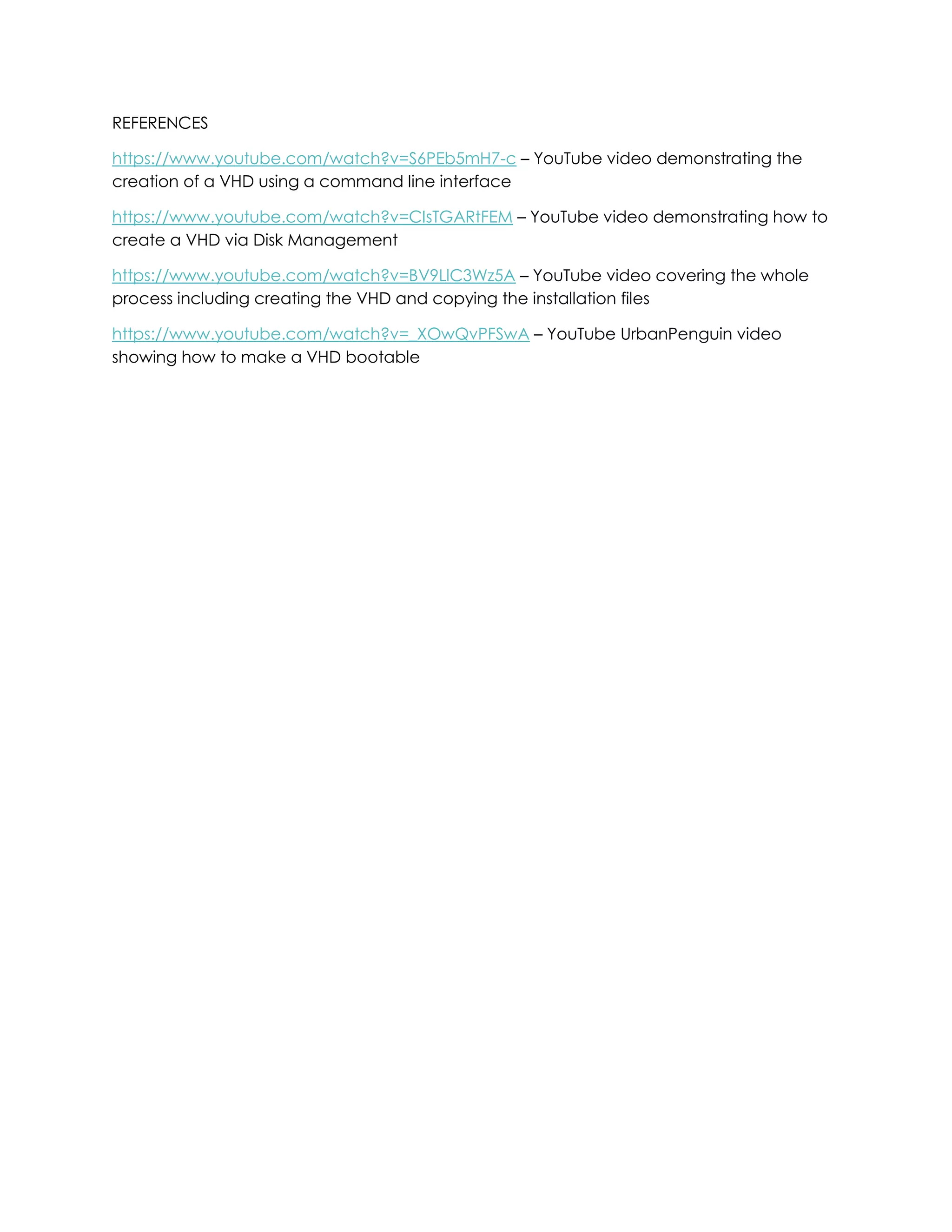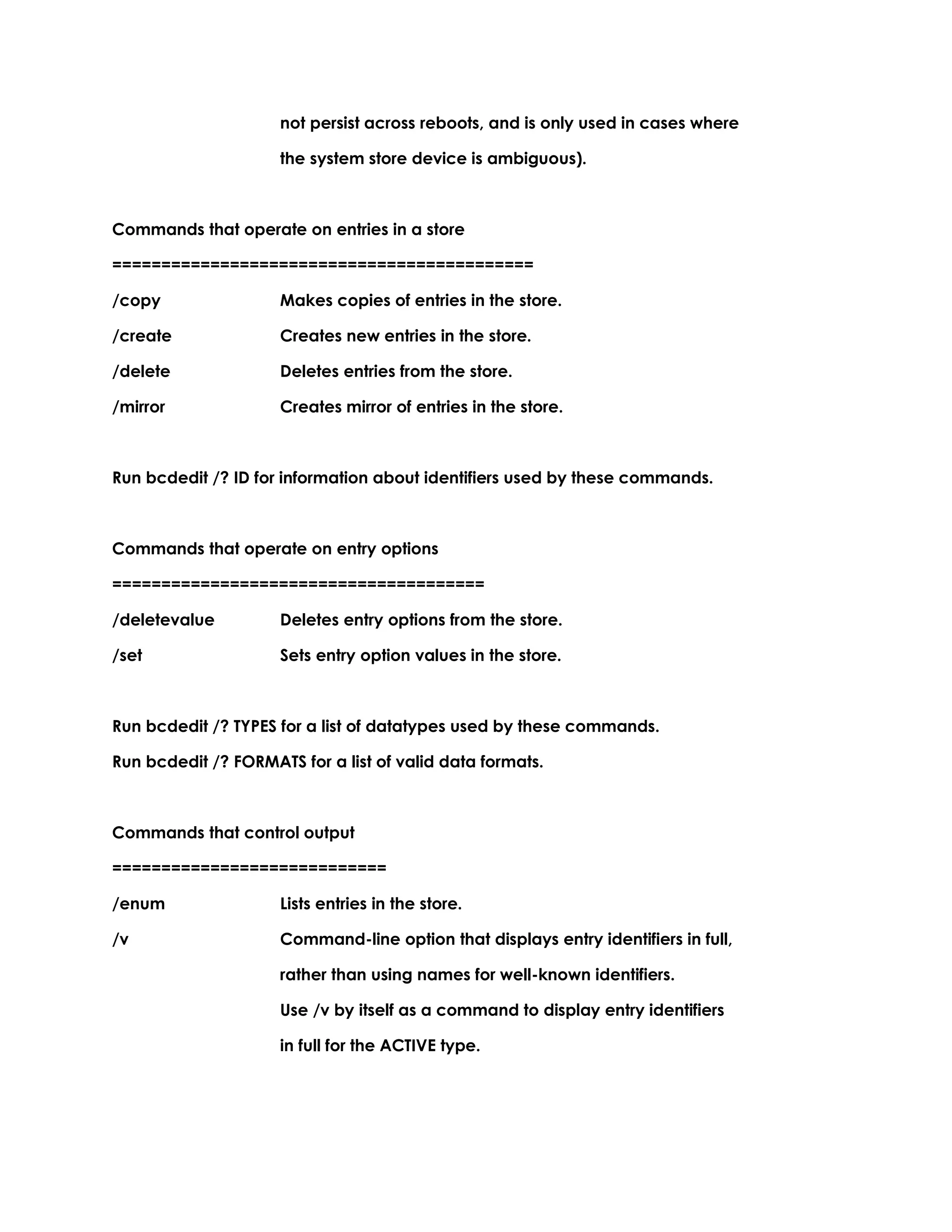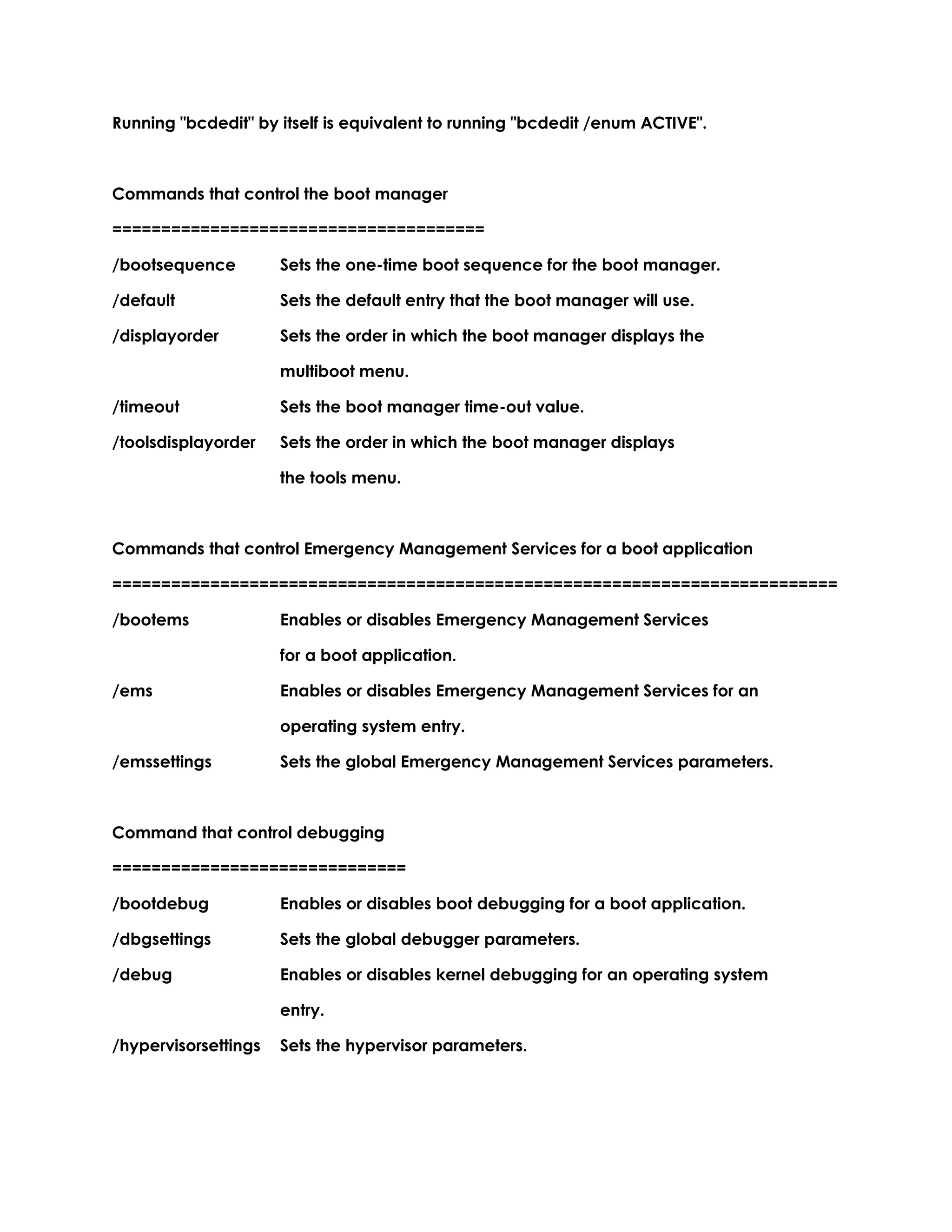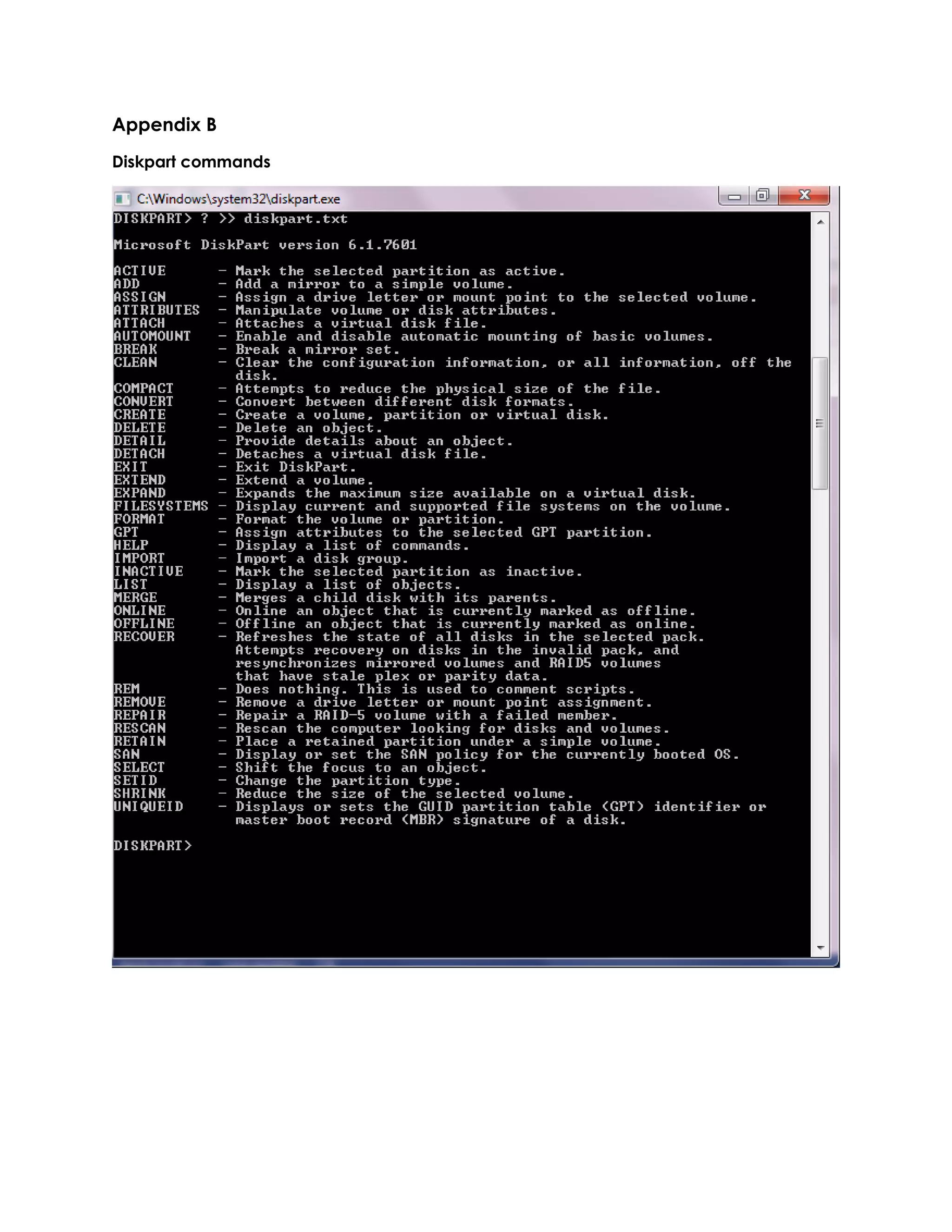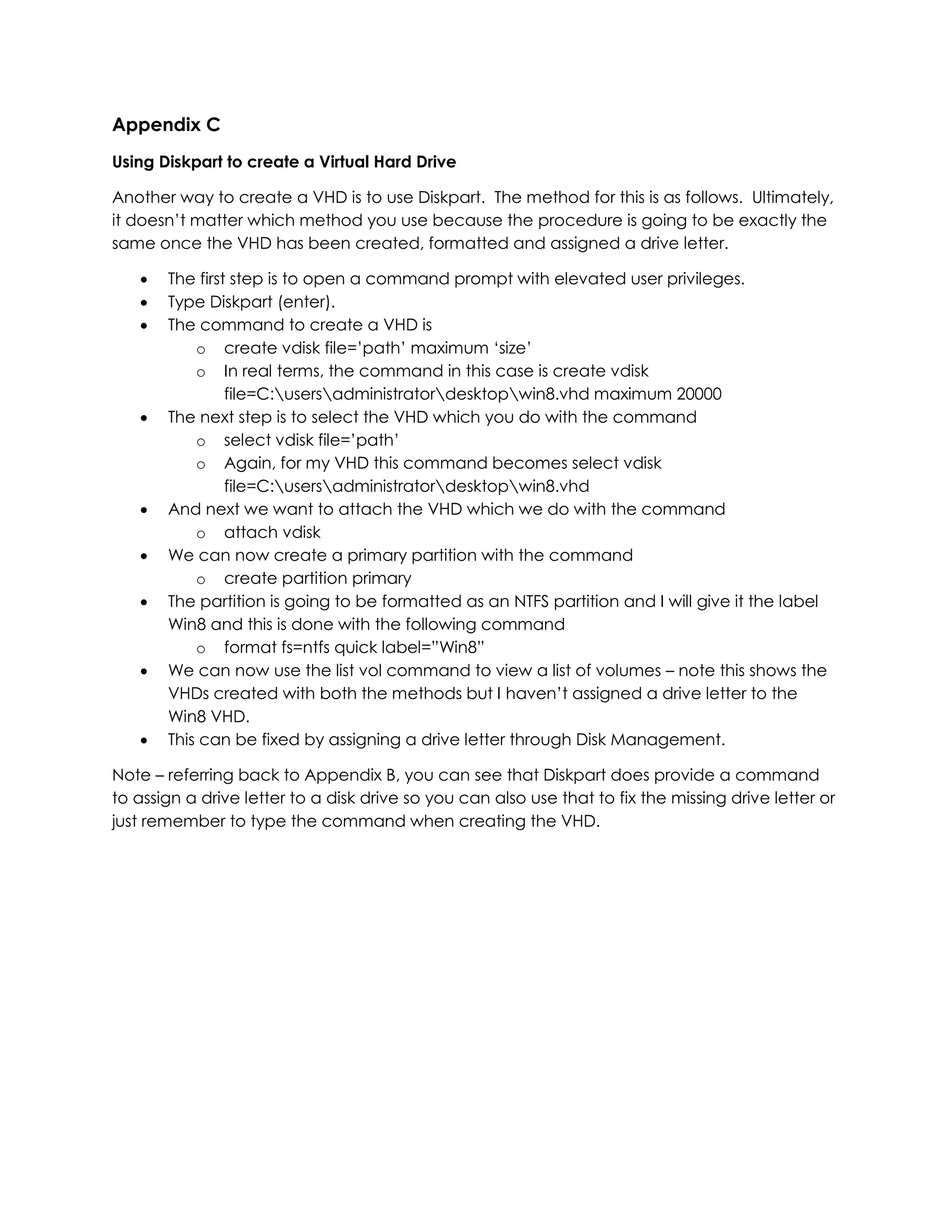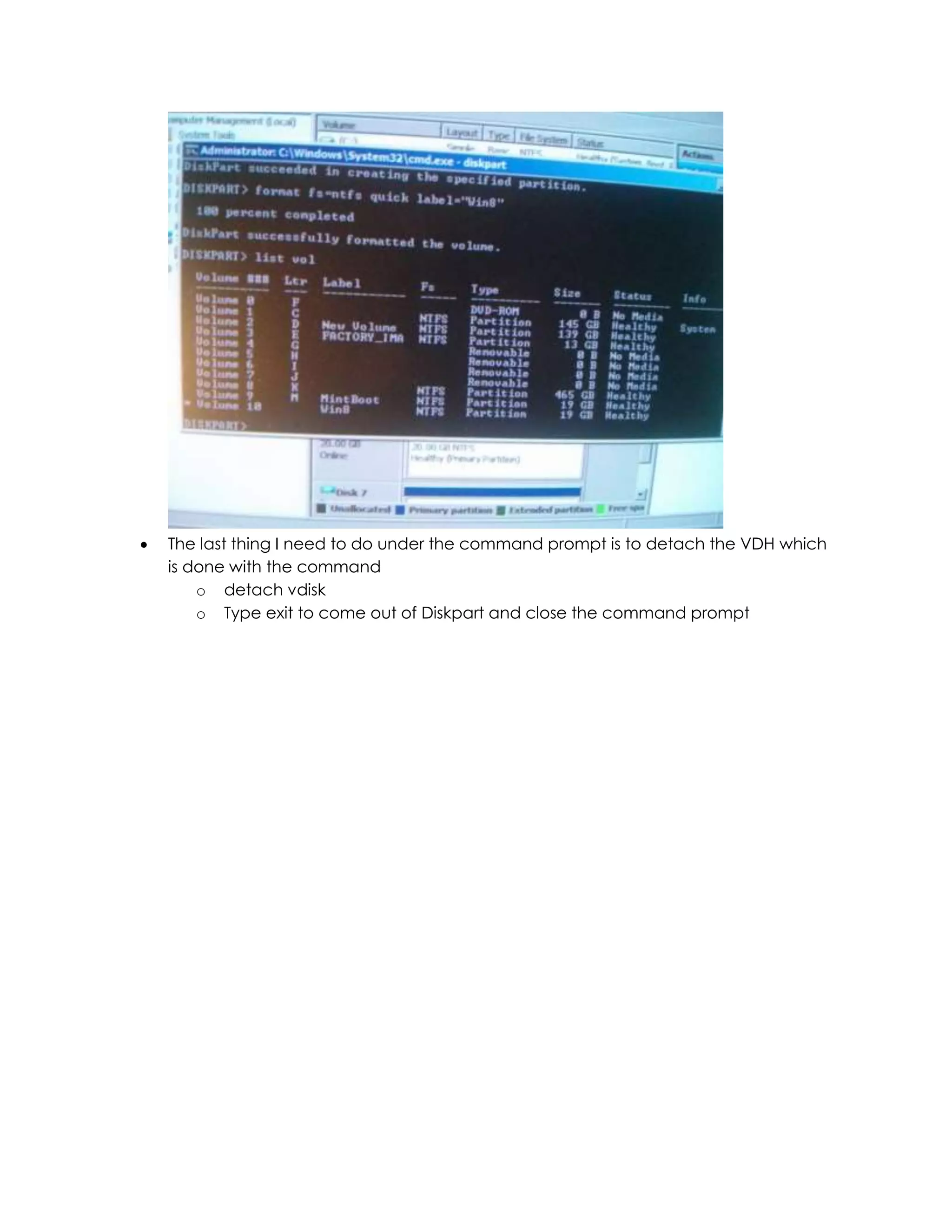The document discusses how to create a virtual hard drive (VHD) and install an operating system on it to enable dual booting. It describes using Disk Management or Diskpart to create a VHD, installing an OS using Windows AIK, and making the VHD bootable using bcdedit commands. Troubleshooting tips are provided for issues encountered like the OS not booting from the VHD and ensuring the correct device and osdevice settings in the BCD file. Appendices provide details on bcdedit and Diskpart commands.
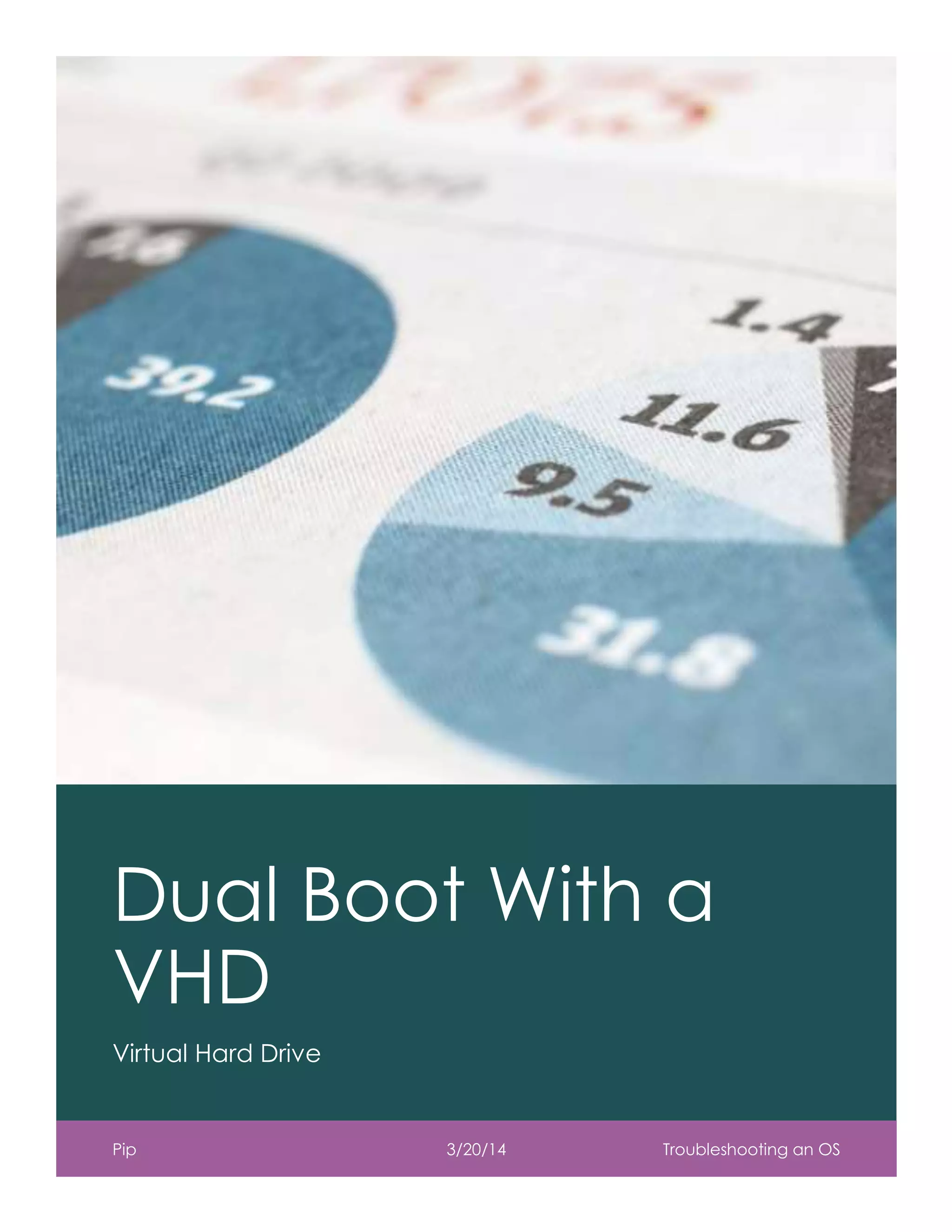
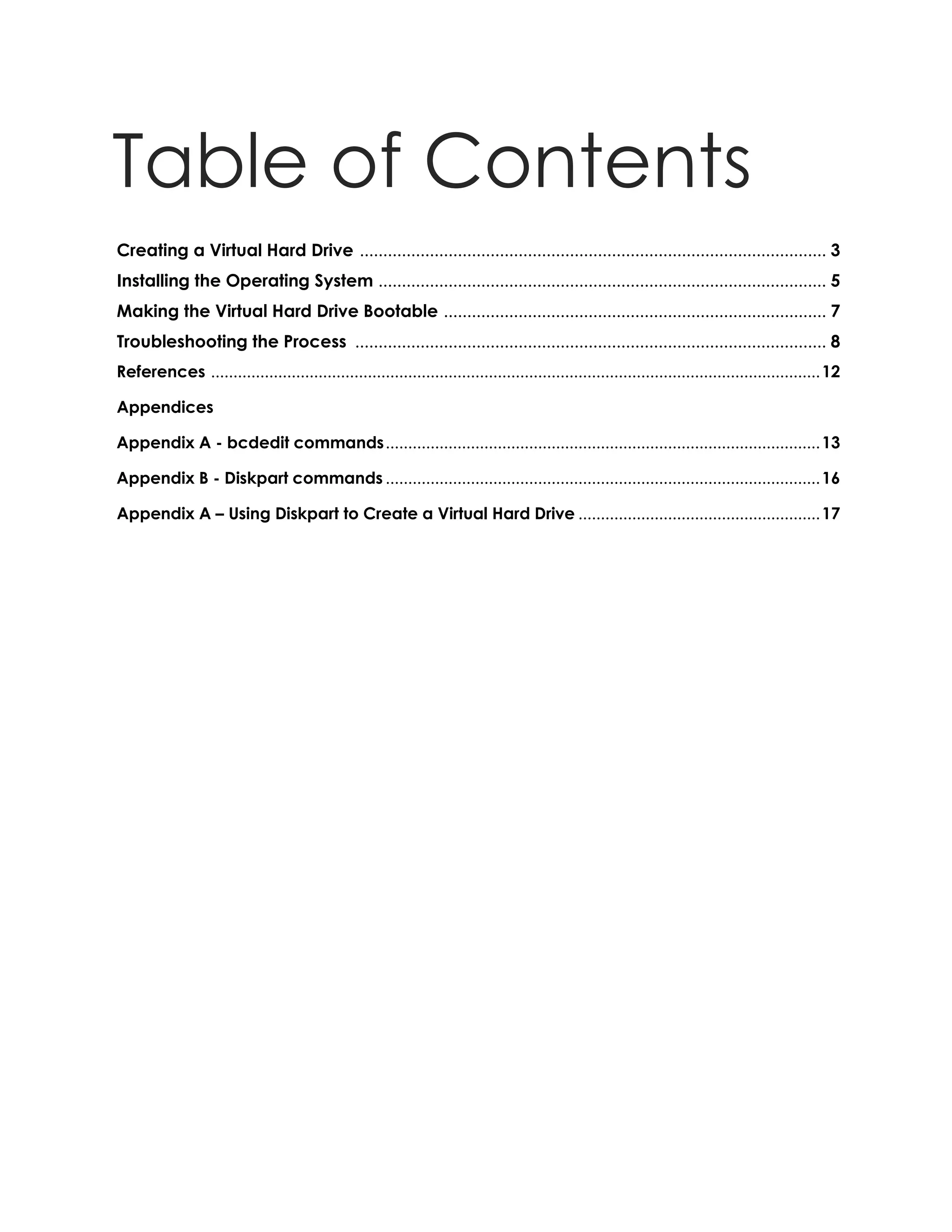
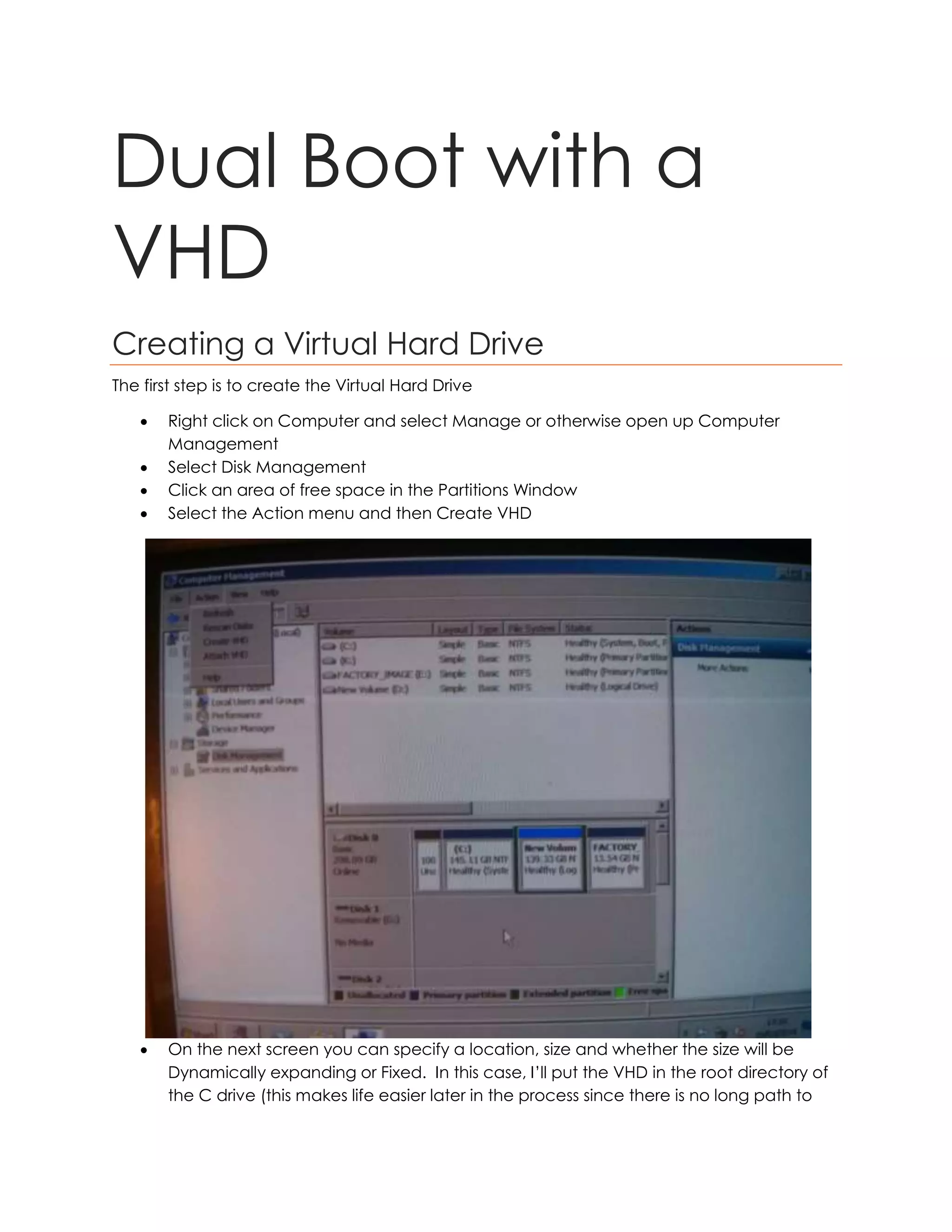
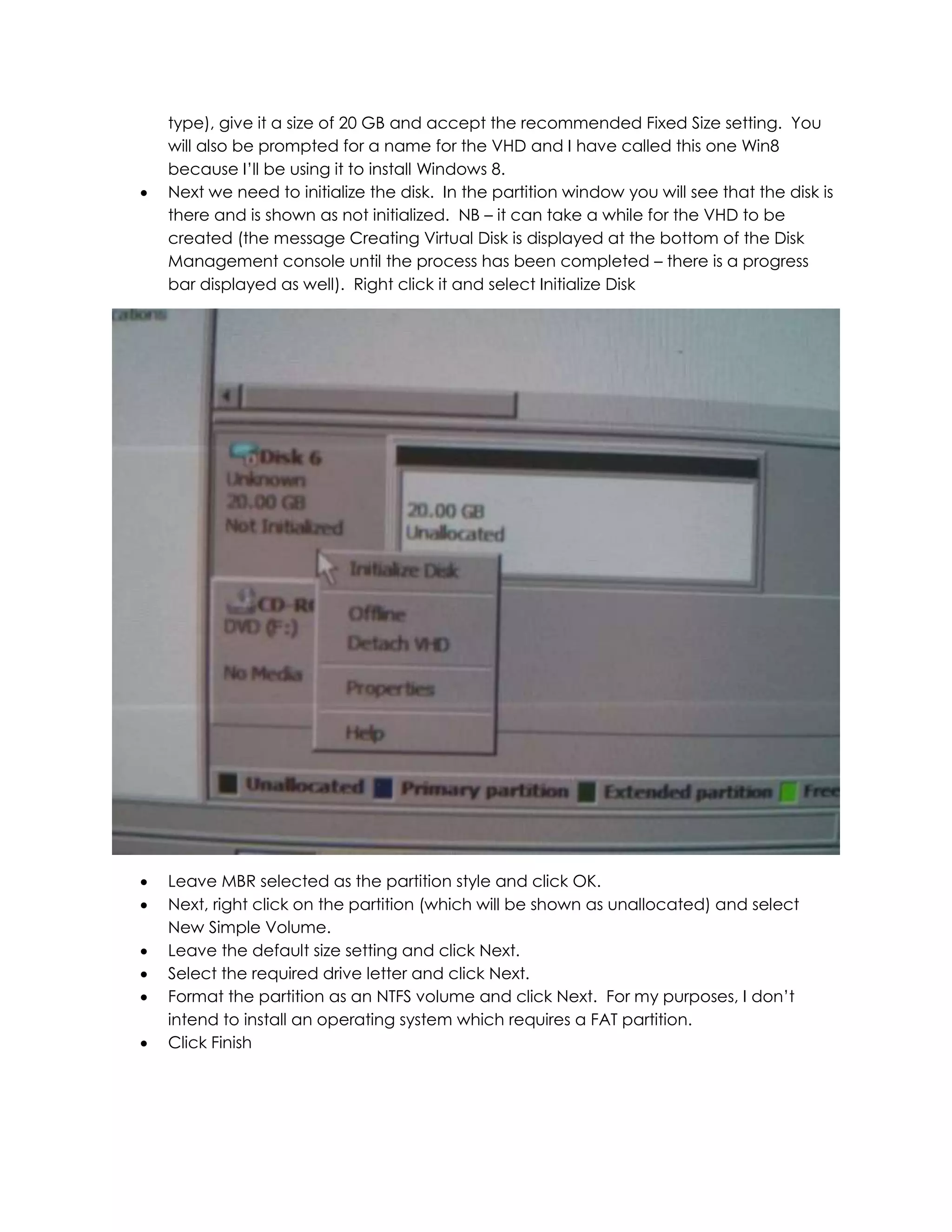
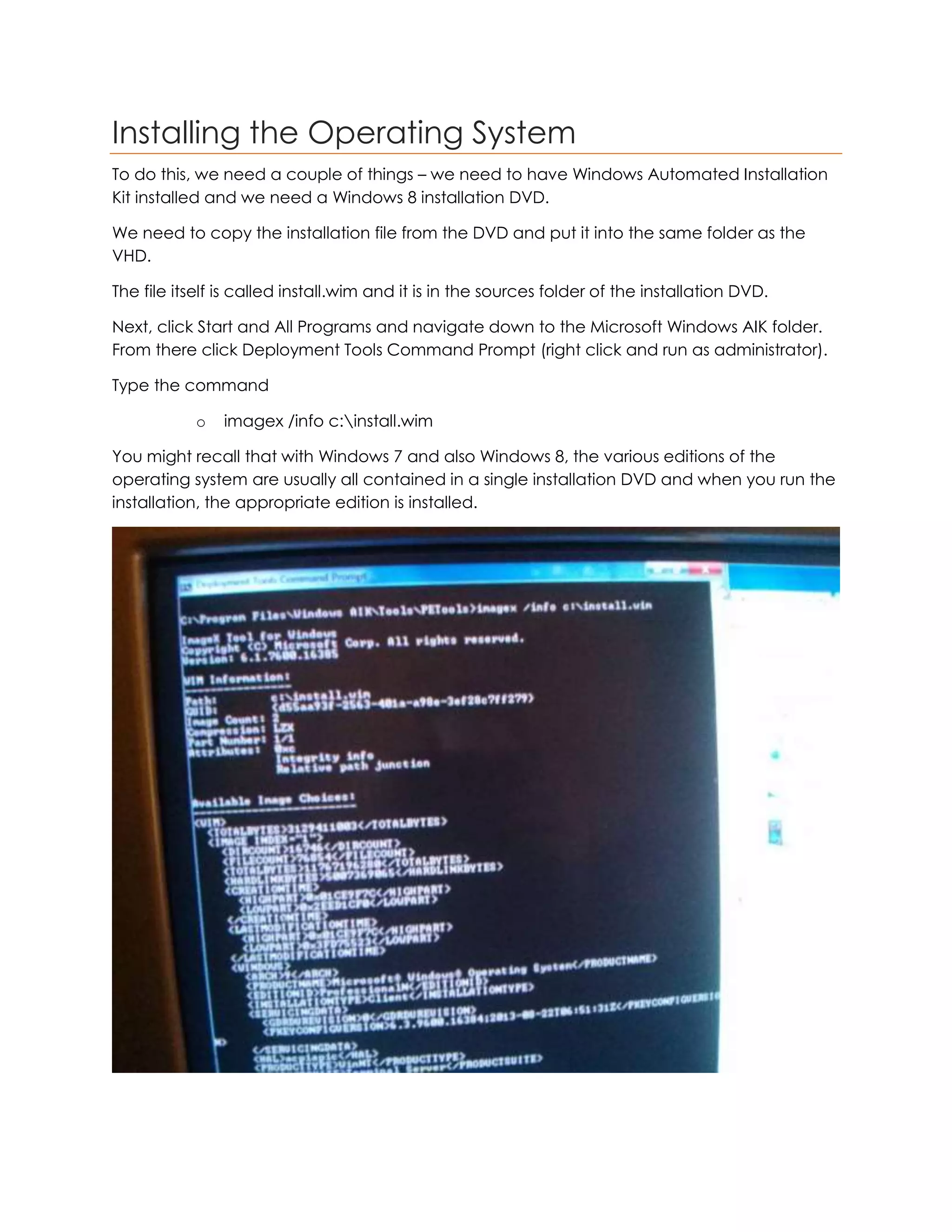
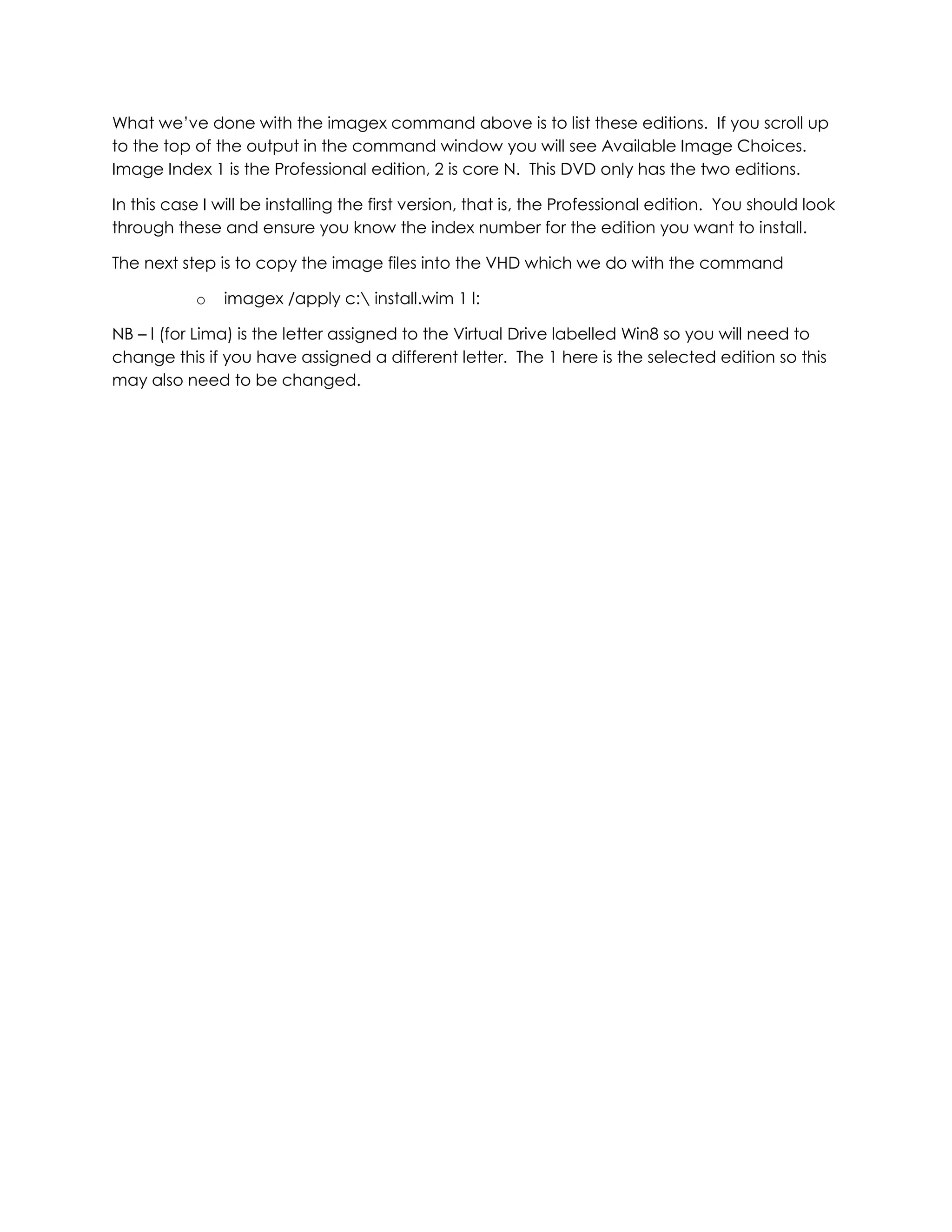
![Making the Virtual Hard Drive Bootable
The final step is to make sure that we can boot from the Virtual Hard Drive. This is done from
the same Windows AIK console opened earlier.
The first step in doing this is to use bcdedit and we do this with the command
bcdedit /copy {current} /d “Windows 8.1 Professional VHD”
This provides us with a unique identifier.
This has to be copied over to the Virtual Hard Drive with the following command:
o bcdedit /set {4ed990b4-639c-11e3-835c-a164008a71da} device
vhd=[c:]Win8.vhd
The final step to make the vhd bootable is to ensure the entry in the bcdedit file
which we do with the command
o bcdedit /set {4ed990b4-639c-11e3-835c-a164008a71da} osdevice
vhd=[c:]Win8.vhd
And one final command to allow the vhd to be moved between devices
o bcdedit /set {4ed990b4-639c-11e3-835c-a164008a71da} detecthal on](https://image.slidesharecdn.com/dualbootwithavhdfinal-140511180648-phpapp01/75/Dual-boot-with-a-vhd-final-7-2048.jpg)
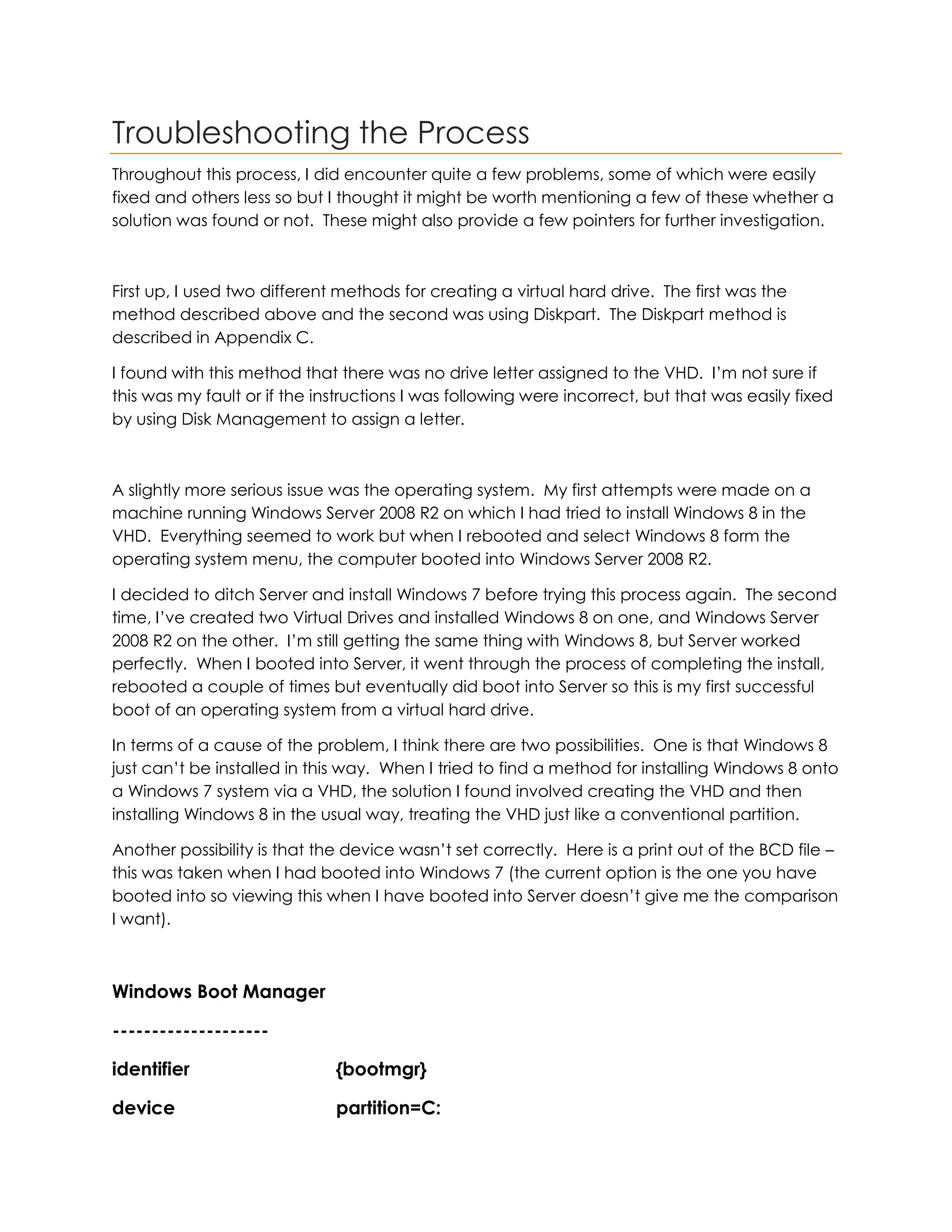
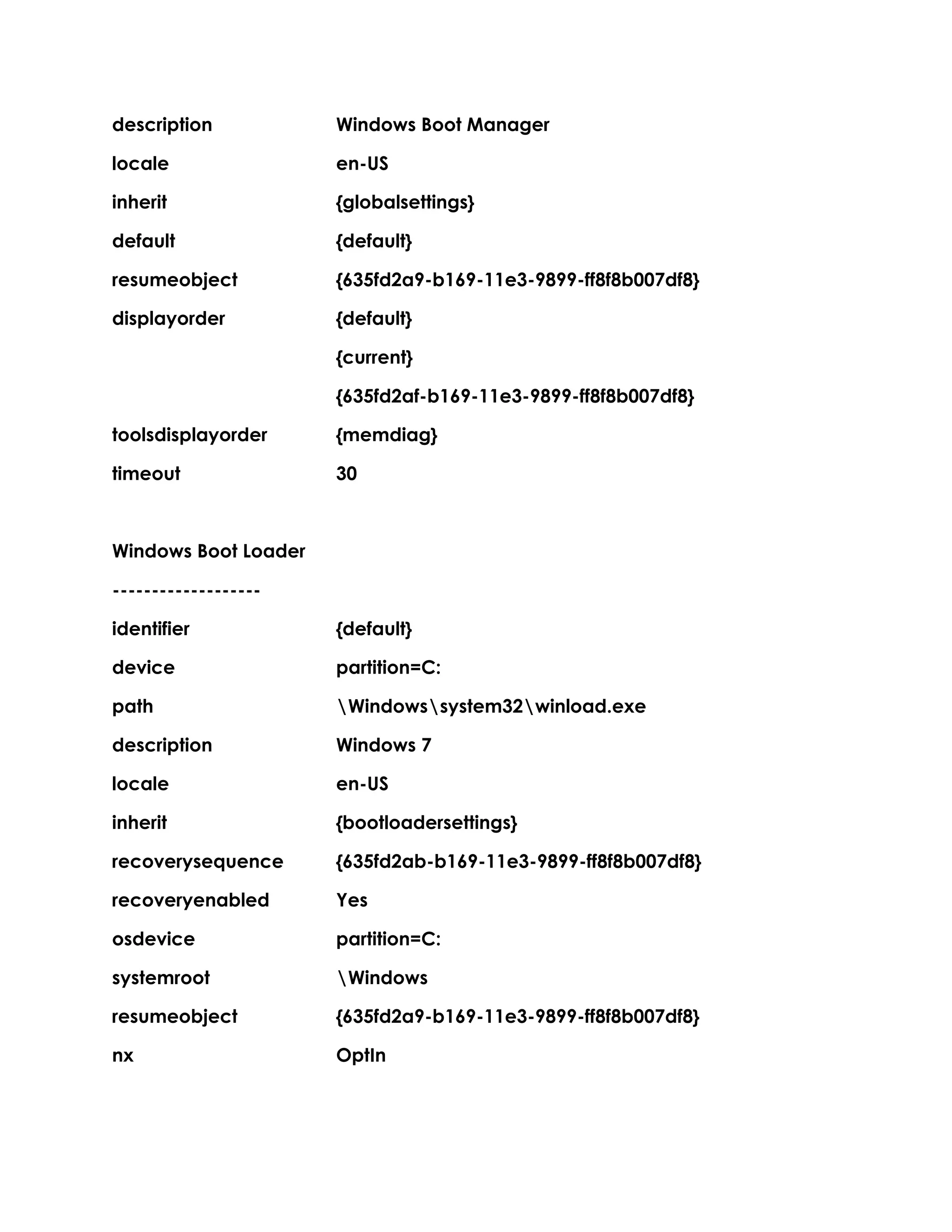
![Windows Boot Loader
-------------------
identifier {current}
device partition=C:
path Windowssystem32winload.exe
description Windows Professional 8.1 N VHD
locale en-US
inherit {bootloadersettings}
recoverysequence {635fd2ab-b169-11e3-9899-ff8f8b007df8}
recoveryenabled Yes
osdevice partition=C:
systemroot Windows
resumeobject {635fd2a9-b169-11e3-9899-ff8f8b007df8}
nx OptIn
Windows Boot Loader
-------------------
identifier {635fd2af-b169-11e3-9899-ff8f8b007df8}
device vhd=[C:]Srv2008.vhd
path Windowssystem32winload.exe
description Windows Server 2008 R2
locale en-US
inherit {bootloadersettings}
recoverysequence {635fd2b0-b169-11e3-9899-ff8f8b007df8}
recoveryenabled Yes
osdevice vhd=[C:]Srv2008.vhd](https://image.slidesharecdn.com/dualbootwithavhdfinal-140511180648-phpapp01/75/Dual-boot-with-a-vhd-final-10-2048.jpg)
![systemroot Windows
resumeobject {635fd2a9-b169-11e3-9899-ff8f8b007df8}
nx OptIn
Actually, you might notice that Windows 8.1 shows as the current OS. This is because when I
booted the system, I did select Windows 8.1.
The first part of the BCD is the loader settings, that is the part of the file that determines
things like the order in which the operating systems appear, which is the default and so on.
The sections labelled Windows Boot Loader represent the operating systems and these are,
in order, Windows 7, Windows 8.1 and Windows Server 2008 R2.
The interesting part is osdevice, which I had set through the appropriate bcdedit command
(similar applied to device). For Server, this is exactly as I had typed it but for Windows 2008,
it simply shows as Partition C: which I would interpret as meaning that the operating system
simply boots from the designated boot partition, hence Windows 7 starts up.
To fix this, it helps that Windows 8.1 is the current operating system on the BCD because it
means I can re-type the commands to set device and osdevice with {current} rather than
the long identifier and it avoids any problems with the wrong entry being updated.
The commands again are
bcdedit /set {current} device vhd=[C:]Win8.vhd
bcdedit /set {current} osdevice vhd=[C:]Win8.vhd
bcdedit /set {current} detecthal on (just for good measure, I still half expect to see
an error message saying ‘I don’t think I can do that, Dave’ but it hasn’t happened
yet!
I’ve typed these in and rerun bcdedit to display the BCD again – just as an aside, I have
rerouted the output to a text file so the command is
bcdedit >> bcdeditWin8.txt (or any file name you care to provide – bcdedit >>
mytextfile.txt would work just as well and it deposits the text file in the current folder –
since I’m running this from the Windows AIK console that is the PETools folder. The full
path will be displayed on the command line console).
I won’t provide a copy of the full file again but I can see, under the Windows 8.1 entry, that
device is shown as vhd=[C:]Win8.vhd as is osdevice. I’ll now restart the machine and try
to boot up Windows 8 and it boots up correctly.](https://image.slidesharecdn.com/dualbootwithavhdfinal-140511180648-phpapp01/75/Dual-boot-with-a-vhd-final-11-2048.jpg)