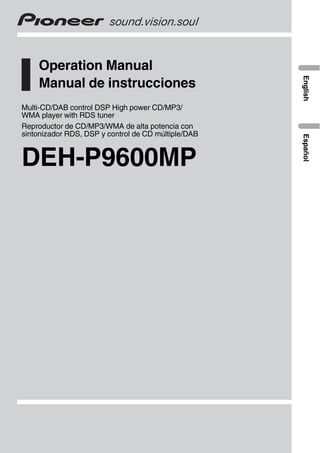
DEH-P9600MP_manual_EN_ES.pdf
- 1. Operation Manual Manual de instrucciones Multi-CD/DAB control DSP High power CD/MP3/ WMA player with RDS tuner Reproductor de CD/MP3/WMA de alta potencia con sintonizador RDS, DSP y control de CD múltiple/DAB DEH-P9600MP English Español
- 2. Thank you for buying this Pioneer product. Please read through these operating instructions so you will know how to operate your model properly. After you have finished reading the instructions, keep this man- ual in a safe place for future reference. Before You Start About the multi language display 5 About this unit 5 About this manual 5 Precautions 5 In case of trouble 5 Features 5 About WMA 6 Protecting your unit from theft 6 Removing the front panel 7 Attaching the front panel 7 Switching the DSP setting mode 7 Resetting the microprocessor 8 Use and care of the remote control 8 Installing the battery 8 Using the remote control 9 Display indication 9 About the demo mode 9 Reverse mode 9 Feature demo 10 About basic displays 10 Whats What Head unit (front panel close) 11 Head unit (front panel open) 12 Remote control 13 Power ON/OFF Turning the unit on 14 Selecting a source 14 Turning the unit off 14 Tuner Listening to the radio 15 Introduction of advanced tuner operation 16 Storing and recalling broadcast frequencies 16 Tuning in strong signals 16 Storing the strongest broadcast frequencies 17 Selecting stations from the preset channel list 17 RDS Introduction of RDS operation 18 Switching the RDS display 18 Selecting alternative frequencies 19 Using PI Seek 19 Using Auto PI Seek for preset stations 19 Limiting stations to regional programming 19 Receiving traffic announcements 20 Using PTY functions 20 Searching for an RDS station by PTY information 20 Using news program interruption 21 Receiving PTY alarm broadcasts 21 Using radio text 21 Displaying radio text 21 Storing and recalling radio text 22 PTY list 23 Built-in CD Player Playing a CD 24 Selecting a track directly 25 Introduction of advanced built-in CD player operation 25 Repeating play 25 Playing tracks in a random order 26 Scanning tracks of a CD 26 Pausing CD playback 26 Using compression and BMX 26 Selecting the search method 27 Searching every 10 tracks in the current disc 27 Using disc title functions 27 Entering disc titles 27 Displaying disc titles 28 Using CD TEXT functions 28 Displaying titles on CD TEXT discs 28 Contents En 2
- 3. Scrolling titles in the display 29 Selecting tracks from the track title list 29 MP3/WMA/WAV Player Playing MP3/WMA/WAV 30 Selecting a track directly in the current folder 31 Introduction of advanced built-in CD player (MP3/WMA/WAV) operation 32 Repeating play 32 Playing tracks in a random order 32 Scanning folders and tracks 33 Pausing MP3/WMA/WAV playback 33 Using compression and BMX 33 Selecting the search method 33 Searching every 10 tracks in the current folder 34 Switching the tag display 34 Displaying text information on MP3/WMA/ WAV disc 34 When playing back an MP3/WMA disc 34 When playing back a WAV disc 35 Scrolling text information in the display 35 Selecting tracks from the file name list 35 Multi-CD Player Playing a CD 36 Selecting a track directly 36 50-disc multi-CD player 37 Introduction of advanced multi-CD player operation 37 Repeating play 37 Playing tracks in a random order 38 Scanning CDs and tracks 38 Pausing CD playback 38 Using compression and bass emphasis 39 Using ITS playlists 39 Creating a playlist with ITS programming 39 Playback from your ITS playlist 40 Erasing a track from your ITS playlist 40 Erasing a CD from your ITS playlist 40 Using disc title functions 40 Entering disc titles 41 Displaying disc titles 41 Using CD TEXT functions 41 Displaying titles on CD TEXT discs 42 Scrolling titles in the display 42 Selecting discs or tracks from the title list 42 Audio Adjustments Operation modes 43 Operation mode marks 43 3-way network mode 43 Standard mode 43 Adjusting the audio easily 43 Adjusting the audio finely 43 Extra functions 44 Introduction of audio adjustments 44 Using the position selector 45 Using balance adjustment 45 Using balance adjustment 46 Using the time alignment 46 Adjusting the time alignment 46 About the network function 47 Adjustable parameters 48 Points concerning network adjustments 48 Muting the speaker unit (filter) 49 Adjusting network 49 Using subwoofer output 50 Adjusting subwoofer settings 50 Adjusting low pass filter attenuation slope 51 Using the high pass filter 51 Muting the speaker units (filters) 51 Setting the high pass filter for front speakers 51 En 3 English Contents
- 4. Setting the high pass filter for rear speakers 52 Using the auto-equalizer 52 Recalling equalizer curves 52 Adjusting equalizer curves 53 Adjusting 13-band graphic equalizer 53 Using BBE sound 54 Adjusting loudness 54 Using automatic sound levelizer 54 Adjusting source levels 55 Auto TA and EQ (auto-time alignment and auto-equalizing) 55 Before operating the auto TA and EQ function 56 Carrying out auto TA and EQ 57 Initial Settings Adjusting initial settings 59 Selecting the display language 59 Setting the clock 59 Switching the auxiliary setting 60 Switching the dimmer setting 60 Adjusting the brightness 60 Correcting distorted sound 60 Switching the sound muting/attenuation 60 Setting the FM tuning step 61 Switching Auto PI Seek 61 Switching the warning tone 61 Switching the flap auto open 62 Switching the hands-free telephoning 62 Switching the telephone standby 62 Using the feature demo 62 Using reverse mode 63 Switching the Ever Scroll 63 Other Functions Using the AUX source 64 Selecting AUX as the source 64 Setting the AUX title 64 Using the telephone muting/attenuation and hands-free telephoning function 64 Telephone muting/attenuation function 64 Hands-free telephoning function 65 Using different entertainment displays 65 Using the PGM button 65 Rewriting the entertainment displays 65 Introduction of DAB operation 66 Operation 67 Changing the label 67 Service list function 67 Operating announcements with the function menu 67 Available PTY function 67 Using dynamic label 68 Introduction of DVD operation 68 Operation 69 Function menu switching 69 Selecting discs from the disc list 69 Using ITS playlist and disc title functions 69 Additional Information Understanding built-in CD player error messages 70 Understanding auto TA and EQ error messages 70 Understanding error message on rewriting the entertainment displays 70 CD player and care 71 CD-R/CD-RW discs 71 MP3, WMA and WAV files 72 MP3 additional information 72 WMA additional information 73 WAV additional information 73 About folders and MP3/WMA/WAV files 73 DSP adjustment value record sheet 75 3-way network mode 75 Standard mode 75 Equalizer curves 75 Terms 76 Specifications 78 Contents En 4
- 5. About the multi language display This unit allows you to select the OEL display language. Refer to Selecting the display lan- guage on page 59 for how it set it. This manual uses English displays in the explanations. About this unit The tuner frequencies on this unit are allo- cated for use in Western Europe, Asia, the Middle East, Africa and Oceania. Use in other areas may result in poor reception. The RDS (radio data system) function operates only in areas with FM stations broadcasting RDS sig- nals. About this manual This unit features a number of sophisticated functions ensuring superior reception and op- eration. All the functions have been designed for the easiest possible use, but many are not self-explanatory. This operation manual will help you benefit fully from this units potential and to maximize your listening enjoyment. We recommend that you familiarize yourself with the functions and their operation by read- ing through the manual before you begin using this unit. It is especially important that you read and observe precautions noted on this page and in other sections. Precautions ! A CLASS 1 LASER PRODUCT label is af- fixed to the bottom of this unit. CLASS1 LASER PRODUCT ! The Pioneer CarStereo-Pass is for use only in Germany. ! Keep this manual handy as a reference for operating procedures and precautions. ! Always keep the volume low enough so that you can hear sounds from outside the car. ! Protect this unit from moisture. ! If the battery is disconnected or dis- charged, the preset memory will be erased and must be reprogrammed. In case of trouble Should this product fail to operate properly, contact your dealer or nearest authorized Pio- neer Service Station. Features CD playback Music CD/CD-R/CD-RW playback is possible. MP3 file playback You can play back MP3 files recorded on CD- ROM/CD-R/CD-RW (ISO9660 Level 1/Level 2 standard recordings). Before You Start En 5 English Section 01
- 6. ! Supply of this product only conveys a li- cense for private, non-commercial use and does not convey a license nor imply any right to use this product in any commercial (i.e. revenue-generating) real time broad- casting (terrestrial, satellite, cable and/or any other media), broadcasting/streaming via internet, intranets and/or other net- works or in other electronic content distri- bution systems, such as pay-audio or audio-on-demand applications. An inde- pendent license for such use is required. For details, please visit http://www.mp3licensing.com. WMA file playback You can play back WMA files recorded on CD- ROM/CD-R/CD-RW (ISO9660 Level 1/Level 2 standard recordings). WAV file playback You can play back WAV files recorded on CD- ROM/CD-R/CD-RW (Linear PCM (LPCM)/MS ADPCM recordings). About WMA The Windows Media logo printed on the box indicates that this unit can play back WMA data. WMA is short for Windows Media Audio and refers to an audio compression technology that is developed by Microsoft Corporation. WMA data can be encoded by using Windows Media Player version 7 or later. Microsoft, Windows Media, and the Windows logo are trademarks, or registered trademarks of Microsoft Corporation in the United States and/or other countries. Notes ! With some applications used to encode WMA files, this unit may not operate correctly. ! With some applications used to encode WMA files, album names and other text information may not be correctly displayed. Protecting your unit from theft The front panel can be detached from the head unit and stored in the protective case provided to discourage theft. ! If the front panel is not detached from the head unit within five seconds of turning off the ignition, a warning tone will sound and the front panel will open. ! You can turn off the warning tone. See Switching the warning tone on page 61. ! You can turn off the flap auto open. See Switching the flap auto open on page 62. Important ! Never use force or grip the display and the buttons too tightly when removing or attach- ing. ! Avoid subjecting the front panel to excessive shocks. ! Keep the front panel out of direct sunlight and high temperatures. ! A few seconds after turning the ignition switch to on or off, the front panel automati- cally moves. When this happens, your fingers may become jammed in the panel, so keep your hands away from it. Before You Start En 6 Section 01
- 7. ! When removing the front panel, be sure to hold the corrugated release button on the rear of the front panel while pulling. Removing the front panel 1 Press OPEN to open the front panel. 2 Slide and remove the front panel to- ward you. Take care not to grip it too tightly or to drop it. Release button 3 Put the front panel into the protective case provided for safe keeping. Attaching the front panel 1 Make sure the inner cover is closed. 2 Replace the front panel by clipping it into place. Switching the DSP setting mode This unit features two operation modes: the 3- way network mode (NW) and the standard mode (STD). You can switch between modes as desired. Initially, the DSP setting is set to the standard mode (STD). ! After switching, reset the microprocessor. Before You Start En 7 English Section 01
- 8. WARNING Do not use the unit in standard mode when a speaker system for 3-way network mode is con- nected to this unit. This may cause damage to the speakers. % Use a thin standard tip screwdriver to switch the DSP switch on the bottom of this unit. Resetting the microprocessor The microprocessor must be reset under the following conditions: ! Prior to using this unit for the first time after installation ! If the unit fails to operate properly ! When strange or incorrect messages ap- pear on the display % Press RESET on the head unit with a pen tip or other pointed instrument. RESET button Use and care of the remote control Installing the battery Slide the tray out on the back of the remote control and insert the battery with the plus (+) and minus () poles pointing in the proper di- rection. ! When using for the first time, pull out the film protruding from the tray. WARNING Keep the battery out of the reach of children. Should the battery be swallowed, immediately consult a doctor. CAUTION ! Use only one CR2025 (3 V) lithium battery. ! Remove the battery if the remote control is not used for a month or longer. ! Do not recharge, disassemble, heat or dispose of the battery in fire. ! Do not handle the battery with metallic tools. ! Do not store the battery with metallic materi- als. ! In the event of battery leakage, wipe the re- mote control completely clean and install a new battery. ! When disposing of used batteries, please comply with governmental regulations or en- vironmental public institutions rules that apply in your country/area. Before You Start En 8 Section 01
- 9. Using the remote control Point the remote control in the direction of the front panel to operate. ! The remote control may not function prop- erly in direct sunlight. Important ! Do not store the remote control in high tem- peratures or direct sunlight. ! Do not let the remote control fall onto the floor, where it may become jammed under the brake or accelerator pedal. Display indication This unit is equipped two types of display indi- cations such as LCD display and OEL display. This manual mainly explains using OEL dis- play. ! LCD display contains basic information about the each source and other settings which is visible whenever the front panel is opened or closed. Track number that currently playing Source which currently playing LCD display (e.g. Built in CD player) ! OEL display contains detailed information about the each source and other settings which is visible only when the front panel is opened. Track number that currently playing Play time OEL display (e.g. Built in CD player) About the demo mode This unit features two demonstration modes. One is the reverse mode, the other is the fea- ture demo mode. Important The red lead (ACC) of this unit should be con- nected to a terminal coupled with ignition switch on/off operations. If this is not done, the vehicle battery may be drained. Reverse mode If you do not perform an operation within about 30 seconds, screen indications start to reverse, and then continue reversing every 10 seconds. Pressing button 5 when power to this unit is turned off while the ignition switch is set to ACC or ON cancels the reverse mode. Press button 5 again to start the reverse mode. ! Some entertainment displays may not oper- ate the reverse mode. Before You Start En 9 English Section 01
- 10. Feature demo Pressing button 6 when power to this unit is turned off while the ignition switch is set to ACC or ON starts the feature demo. Pressing button 6 during feature demo operation can- cels the feature demo mode. Remember that if the feature demo continues operating when the car engine is turned off, it may drain battery power. About basic displays This unit has two forms of basic OEL display. Choose the one you prefer. Form 1 Form 2 1 Press OPEN to open the front panel. 2 Press and hold ENTERTAINMENT until the display form changes. Before You Start En 10 Section 01
- 11. Head unit (front panel close) 1 EJECT button Press to eject a CD from your built-in CD player. 2 TA button Press to turn traffic announcements func- tion on or off. Press and hold to turn NEWS function on or off. 3 TEXT button Press to turn radio text function on or off. 4 OPEN button Press to open or close the front panel. When you want to operate buttons inside the front panel, press OPEN to open the front panel. 5 SOURCE button, VOLUME This unit is turned on by selecting a source. Press to cycle through all the available sources. Rotate it to increase or decrease the vo- lume. 6 EQ button Press to select various equalizer curves. 7 16 buttons Press for preset tuning and disc number search when using a multi-CD player. 8 BAND button Press to select among three FM bands and MW/LW bands and to cancel the control mode of functions. 9 RESET button Press to reset the microprocessor. a a/b/c/d buttons Press to do manual seek tuning, fast for- ward, reverse and track search controls. Also used for controlling functions. 1 2 3 4 5 6 7 8 9 a Whats What En 11 English Section 02
- 12. Head unit (front panel open) These buttons listed below can be operated only when the front panel opened. b ENTERTAINMENT button Press to change to the entertainment dis- play. Press and hold to change the display form. c AUDIO button Press to select various sound quality con- trols. d DISPLAY button Press to select different displays. e FUNCTION button Press to select functions. b c d e Whats What En 12 Section 02
- 13. Remote control Operation is the same as when using the but- tons on the head unit. f VOLUME buttons Press to increase or decrease the volume. g PGM button Press to operate the preprogrammed func- tions for each source. (Refer to Using the PGM button on page 65.) h CD button Press to select the built-in or multi-CD player as the source. i ATT button Press to quickly lower the volume level, by about 90%. Press once more to return to the original volume level. j TUNER button Press to select the tuner as the source. k NUMBER buttons Press to enter the number for selecting a de- sired track in direct track select mode. l Joystick Move to do manual seek tuning, fast for- ward, reverse and track search controls. Also used for controlling functions. Functions are the same as a/b/c/d but- tons. m DIRECT button Press to directly select the desired track. n CLEAR button Press to cancel the input number when NUMBER are used. f c e l m n k d j 8 i h g 7 Whats What En 13 English Section 02
- 14. Turning the unit on % Press SOURCE to turn the unit on. When you select a source the unit is turned on. Selecting a source You can select a source you want to listen to. To switch to the built-in CD player, load a disc in the unit (refer to page 24). % Press SOURCE to select a source. Press SOURCE repeatedly to switch between the following sources: DAB (Digital Audio Broadcasting)Tuner TelevisionDVD player/Multi-DVD player Built-in CD playerMulti-CD player External unit 1External unit 2AUX Telephone % When using the remote control, press TUNER or CD to select a source. Press each button repeatedly to switch be- tween the following sources: TUNER: DAB (Digital Audio Broadcasting) TunerTelevisionSources off CD: DVD player/Multi-DVD playerBuilt- in CD playerMulti-CD playerSources off Notes ! In the following cases, the sound source will not change: When there is no unit corresponding to the selected source connected to this unit. When there is no disc in the unit. When there is no disc in the DVD player. When there is no magazine in the multi- CD player. When there is no magazine in the multi- DVD player. When the AUX (auxiliary input) is set to off (refer to page 60). When the Telephone standby is set to off (refer to page 62). ! External unit refers to a Pioneer product (such as one available in the future) that, although incompatible as a source, enables control of basic functions by this unit. Two external units can be controlled by this unit. When two exter- nal units are connected, the allocation of them to external unit 1 or external unit 2 is automatically set by this unit. ! When this units blue/white lead is connected to the cars auto-antenna relay control term- inal, the cars antenna extends when this units source is turned on. To retract the an- tenna, turn the source off. Turning the unit off % Press SOURCE and hold until the unit turns off. Power ON/OFF En 14 Section 03
- 15. Listening to the radio 1 2 3 4 5 These are the basic steps necessary to operate the radio. More advanced tuner operation is explained starting on the next page. This units AF (alternative frequencies search) function can be turned on and off. AF should be off for normal tuning operation (refer to page 19). 1 Frequency indicator Shows to which frequency the tuner is tuned. 2 Stereo (5) indicator Shows that the frequency selected is being broadcast in stereo. 3 Preset number indicator Shows which preset has been selected. 4 Band indicator Shows which band the radio is tuned to, MW, LW or FM. 5 LOC indicator Shows when local seek tuning is on. 1 Press SOURCE to select the tuner. Press SOURCE until you see Tuner displayed. 2 Use VOLUME to adjust the sound level. Rotate it to increase or decrease the volume. 3 Press BAND to select a band. Press BAND until the desired band is dis- played, FM-1, FM-2, FM-3 for FM or MW/LW. 4 To perform manual tuning, briefly press c or d. The frequencies move up or down step by step. 5 To perform seek tuning, press and hold c or d for about one second and release. The tuner will scan the frequencies until a broadcast strong enough for good reception is found. # You can cancel seek tuning by briefly pressing either c or d. # If you press and hold c or d you can skip sta- tions. Seek tuning starts as soon as you release the button. Tuner En 15 English Section 04
- 16. Introduction of advanced tuner operation 1 1 Function display Shows the function status. 1 Press OPEN to open the front panel. 2 Press FUNCTION to display the function names. Press FUNCTION repeatedly to switch be- tween the following functions: BSM (best stations memory)Preset channel listRegional (regional)Local (local seek tuning)Program type selection (PTY) Traffic Announce (traffic announcement standby)Alternative FREQ (alternative fre- quencies search)News Interrupt (news program interruption) # To return to the frequency display, press BAND. # If MW/LW band is selected, you can only se- lect BSM, preset channel list and Local. Note If you do not operate the function within about 30 seconds, the display is automatically returned to the frequency display. Storing and recalling broadcast frequencies If you press any of the preset tuning buttons 16 you can easily store up to six broadcast frequencies for later recall with the touch of a button. % When you find a frequency that you want to store in memory press one of pre- set tuning buttons 16 and hold until the preset number stops flashing. The number you have pressed will flash in the preset number indicator and then remain lit. The selected radio station frequency has been stored in memory. The next time you press the same preset tun- ing button the radio station frequency is re- called from memory. Notes ! Up to 18 FM stations, six for each of the three FM bands, and six MW/LW stations can be stored in memory. ! You can also use a and b to recall radio sta- tion frequencies assigned to preset tuning buttons 16. Tuning in strong signals Local seek tuning lets you tune in only those radio stations with sufficiently strong signals for good reception. 1 Press FUNCTION to select Local. Press FUNCTION until Local appears in the display. 2 Press a to turn local seek tuning on. Local seek sensitivity (e.g., Level 2) appears in the display. 3 Press c or d to set the sensitivity. There are four levels of sensitivity for FM and two levels for MW/LW: FM: Level 1Level 2Level 3Level 4 MW/LW: Level 1Level 2 Tuner En 16 Section 04
- 17. The Level 4 setting allows reception of only the strongest stations, while lower settings let you receive progressively weaker stations. 4 When you want to return to normal seek tuning, press b to turn local seek tun- ing off. Local OFF appears in the display. Storing the strongest broadcast frequencies BSM (best stations memory) lets you automa- tically store the six strongest broadcast fre- quencies under preset tuning buttons 16 and once stored there you can tune in to those fre- quencies with the touch of a button. 1 Press FUNCTION to select BSM. Press FUNCTION until BSM appears in the display. 2 Press a to turn BSM on. Searching appears. The six strongest broad- cast frequencies will be stored under preset tuning buttons 16 in the order of their signal strength. When finished, Searching disappears and the display switches to the preset channel list mode. # To cancel the storage process, press b. Note Storing broadcast frequencies with BSM may re- place broadcast frequencies you have saved using buttons 16. Selecting stations from the preset channel list The preset channel list lets you see the list of preset stations and select one of them to re- ceive. 1 Press FUNCTION to select preset chan- nel list. Press FUNCTION until radio station frequency list appears in the display. 2 Press a or b to scroll through the list of frequencies. 3 Press d to recall the radio station. Tuner En 17 English Section 04
- 18. Introduction of RDS operation 1 2 4 3 RDS (radio data system) is a system for provid- ing information along with FM broadcasts. This inaudible information provides such fea- tures as program service name, program type, traffic announcement standby and automatic tuning, intended to aid radio listeners in find- ing and is tuning in to a desired station. 1 Program service name Shows the name of broadcast program. 2 TEXT indicator Shows when the radio text is received. 3 NEWS indicator Shows when the set news program is re- ceived. 4 TP indicator Shows when a TP station is tuned in. 1 Press OPEN to open the front panel. 2 Press FUNCTION to display the function names. Press FUNCTION repeatedly to switch be- tween the following functions: BSM (best stations memory)Preset channel listRegional (regional)Local (local seek tuning)Program type selection (PTY) Traffic Announce (traffic announcement standby)Alternative FREQ (alternative fre- quencies search)News Interrupt (news program interruption) # To return to the frequency display, press BAND. # If MW/LW band is selected, you can only se- lect BSM, preset channel list and Local. Notes ! If you do not operate the function within about 30 seconds, the display is automatically re- turned to the frequency display. ! RDS service may not be provided by all sta- tions. ! RDS functions such as AF and TA are only ac- tive when your radio is tuned to an RDS station. Switching the RDS display When you tune in an RDS station its program service name is displayed. If you want to know the frequency you can. 1 Press OPEN to open the front panel. 2 Press DISPLAY. Press DISPLAY repeatedly to switch between the following settings: Program service namePTY information Frequency PTY (program type ID code) information is listed on page 23. # PTY information and the frequency of the cur- rent station appears on the display for eight sec- onds. # If a PTY code of zero is received from a station, display is blank. This indicates that the station has not defined its program contents. # If the signal is too weak for this unit to pick up the PTY code, the PTY information display is blank. RDS En 18 Section 05
- 19. Selecting alternative frequencies If you are listening to a broadcast and the re- ception becomes weak or there are other pro- blems, the unit will automatically search for a different station in the same network which is broadcasting a stronger signal. ! AF is on as a default. 1 Press FUNCTION to select Alternative FREQ. Press FUNCTION until Alternative FREQ ap- pears in the display. 2 Press a to turn AF on. The light comes on. # To turn AF off, press b. Notes ! Only RDS stations are tuned in during seek tuning or BSM when AF is on. ! When you recall a preset station, the tuner may update the preset station with a new fre- quency from the stations AF list. (This is only available when using presets on the FM-1 or FM-2 bands.) No preset number appears on the display if the RDS data for the station re- ceived differs from that for the originally stored station. ! Sound may be temporarily interrupted by an- other program during an AF frequency search. ! AF can be turned on or off independently for each FM band. Using PI Seek If the unit fails to find a suitable alternative fre- quency, or if you are listening to a broadcast and the reception becomes weak, the unit will automatically search for a different station with the same programming. During the search, PI seek is displayed and the output is muted. The muting is discontinued after com- pletion of the PI Seek, whether or not a differ- ent station is found. Using Auto PI Seek for preset stations When preset stations cannot be recalled, as when travelling long distances, the unit can be set to perform PI Seek during preset recall. ! The default setting for Auto PI Seek is off. See Switching Auto PI Seek on page 61. Limiting stations to regional programming When AF is used to automatically retune fre- quencies, the regional function limits the se- lection to stations broadcasting regional programs. 1 Press FUNCTION to select Regional. Press FUNCTION until Regional appears in the display. 2 Press a to turn the regional function on. The light comes on. # To turn the regional function off, press b. Notes ! Regional programming and regional networks are organized differently depending on the country (i.e., they may change according to the hour, state or broadcast area). ! The preset number may disappear on the dis- play if the tuner tunes in a regional station which differs from the originally set station. ! The regional function can be turned on or off independently for each FM band. RDS En 19 English Section 05
- 20. Receiving traffic announcements TA (traffic announcement standby) lets you re- ceive traffic announcements automatically, no matter what source you are listening to. TA can be activated for both a TP station (a sta- tion that broadcasts traffic information) or an enhanced other networks TP station (a station carrying information which cross-references TP stations). 1 Tune in a TP or enhanced other net- works TP station. When you are tuned into a TP or enhanced other networks TP station the TP indicator will light. 2 Press TA to turn traffic announcement standby on. TA ON temporarily appears in the LCD display. The tuner will stand-by for traffic announce- ments. # To turn traffic announcements standby off, press TA again. 3 Use VOLUME to adjust the TA volume when a traffic announcement begins. Rotate it to increase or decrease the volume. The newly set volume is stored in memory and recalled for subsequent traffic announce- ments. 4 Press TA while a traffic announcement is being received to cancel the announce- ment. The tuner returns to the original source but re- mains in the standby mode until TA is pressed again. # You can also cancel the announcement by pressing SOURCE, BAND, a, b, c or d while a traffic announcement is being received. Notes ! You can also turn the TA function on or off in the menu that appears with the pressing of FUNCTION. ! The system switches back to the original source following traffic announcement recep- tion. ! Only TP and enhanced other networks TP sta- tions are tuned in during seek tuning or BSM when TA is on. Using PTY functions You can tune in a station by using PTY (pro- gram type) information. Searching for an RDS station by PTY information You can search for general types of broadcast- ing programs, such as those listed on page 23. 1 Press FUNCTION to select program type selection (PTY). Press FUNCTION until program type appears in the display. 2 Press a or b to select a program type. There are four program types: NewsInfPopularClassicsOthers 3 Press d to begin the search. When you press d the program type name in the display begins to flash. The unit searches for a station broadcasting that program type. When a station is found its program service name is displayed. # To cancel the search, press c. RDS En 20 Section 05
- 21. Notes ! The program of some stations may differ from that indicated by the transmitted PTY. ! If no station is broadcasting the type of pro- gram you searched for, Not Found is dis- played for about two seconds and then the tuner returns to the original station. Using news program interruption When a news program is broadcast from a PTY code news station the unit can switch from any station to the news broadcast sta- tion. When the news program ends, reception of the previous program resumes. % Press TA and hold to turn on news pro- gram interruption. Press TA until NEWS ON temporarily appears in the LCD display. # To turn off news program interruption, press TA and hold until NEWS OFF temporarily appears in the LCD display. # A news program can be cancelled by pressing TA. # You can also cancel the news program by pressing SOURCE, BAND, a, b, c or d while a news program is being received. Note You can also turn on or off news program in the menu that appears with the pressing of FUNCTION. Receiving PTY alarm broadcasts PTY alarm is a special PTY code for announce- ments regarding emergencies such as natural disasters. When the tuner receives the radio alarm code, ALARM appears on the display and the volume adjusts to the TA volume. When the station stops broadcasting the emergency announcement, the system re- turns to the previous source. ! An emergency announcement can be can- celled by pressing TA. ! You can also cancel an emergency an- nouncement by pressing SOURCE, BAND, a, b, c or d. Using radio text This tuner can display radio text data trans- mitted by RDS stations, such as station infor- mation, the name of the currently broadcast song and the name of the artist. ! The tuner automatically memorizes the three latest radio text broadcasts received, replacing text from the least recent recep- tion with new text when it is received. Displaying radio text You can display the currently received radio text and the three most recent radio texts. 1 Press OPEN to open the front panel. 2 Press TEXT to display radio text. Radio text for the currently broadcasting sta- tion is displayed. # You can cancel radio text display by pressing TEXT or BAND. # When no radio text is received, No text is dis- played. # If you press TEXT while front panel of the head unit has been closed, the front panel auto- matically opens. 3 Press c or d to recall the three most re- cent radio texts. Pressing c or d switches between the current and the three radio text data displays. # If there is no radio text data in memory the dis- play will not change. RDS En 21 English Section 05
- 22. Storing and recalling radio text You can store data from up to six radio text transmissions at buttons 16. 1 Display the radio text you want to store in memory. Refer to Displaying radio text on the previous page. 2 Press any buttons 16 and hold to store the selected radio text. The memory number will display and the se- lected radio text will be stored in memory. The next time you press the same button in the radio text display the stored text is recalled from memory. RDS En 22 Section 05
- 23. PTY list General Specific Type of program NewsInf News News Affairs Current affairs Info General information and advice Sport Sports Weather Weather reports/meteorological information Finance Stock market reports, commerce, trading, etc. Popular Pop Mus Popular music Rock Mus Contemporary modern music Easy Mus Easy listening music Oth Mus Non-categorized music Jazz Jazz Country Country music Nat Mus National music Oldies Oldies music, golden oldies Folk Mus Folk music Classics L. Class Light classical music Classic Serious classical music Others Educate Educational programs Drama All radio plays and serials Culture National or regional culture Science Nature, science and technology Varied Light entertainment Children Childrens Social Social affairs Religion Religious affairs or services Phone In Phone In Touring Travel programs, not for announcements about traffic problems Leisure Hobbies and recreational activities Document Documentaries RDS En 23 English Section 05
- 24. Playing a CD 1 2 These are the basic steps necessary to play a CD with your built-in CD player. More ad- vanced CD operation is explained starting on the next page. 1 Track number indicator Shows the track currently playing. 2 Play time indicator Shows the elapsed playing time of the cur- rent track. 1 Press EJECT. CD loading slot appears. # After a CD has been inserted, press SOURCE to select the built-in CD player. 2 Insert a CD into the CD loading slot. Playback will automatically start. CD loading slot EJECT button # You can eject a CD by pressing EJECT. # If the front panel is in the eject position (shown above), buttons other than EJECT, VOLUME, OPEN, and ATT (on the remote con- trol) do not operate. 3 Use VOLUME to adjust the sound level. Rotate it to increase or decrease the volume. 4 To perform fast forward or reverse, press and hold c or d. # If you select Rough search, pressing and holding c or d enables you to search every 10 tracks in the current disc. (Refer to Selecting the search method on page 27.) 5 To skip back or forward to another track, press c or d. Pressing d skips to the start of the next track. Pressing c once skips to the start of the cur- rent track. Pressing again will skip to the pre- vious track. Notes ! The built-in CD player plays one, standard, 12- cm or 8-cm (single) CD at a time. Do not use an adapter when playing 8-cm CDs. ! Do not insert anything other than a CD into the CD loading slot. ! There is sometimes a delay between starting up CD playback and the sound being issued. When being read in, Format read is dis- played. ! If you cannot insert a disc completely or if after you insert a disc the disc does not play, check that the label side of the disc is up. Press EJECT to eject the disc, and check the disc for damage before inserting it again. ! If the built-in CD player does not operate prop- erly, an error message such as ERROR-11 may be displayed. Refer to Understanding built-in CD player error messages on page 70. ! You can eject the CD by pressing and holding EJECT with eject position when the CD load- ing or ejecting cannot operate properly. Built-in CD Player En 24 Section 06
- 25. Selecting a track directly When using the remote control, you can select a track directly by entering the desired track number. 1 Press DIRECT. Track number input display appears. 2 Press NUMBER buttons to enter the de- sired track number. # You can cancel the input number by pressing CLEAR. 3 Press DIRECT. The track of entered number will play. Note After entering the number input mode, if you do not perform an operation within about eight sec- onds, the mode is automatically canceled. Introduction of advanced built-in CD player operation 1 1 Function display Shows the function status. 1 Press OPEN to open the front panel. 2 Press FUNCTION to display the function names. Press FUNCTION repeatedly to switch be- tween the following functions: Track title listRepeat mode (repeat play) Random mode (random play)Scan mode (scan play)Pause (pause)Compression (compression and BMX)Search mode (search method)Tag read mode (tag dis- play) # To return to the playback display, press BAND. Notes ! When playing audio data (CD-DA), tag display is not effective even if you turn Tag read mode (tag display) on. (Refer to page 34.) ! If you do not operate the function within about 30 seconds, the display is automatically re- turned to the playback display. Repeating play Repeat play lets you hear the same track over again. Built-in CD Player En 25 English Section 06
- 26. 1 Press FUNCTION to select Repeat mode. Press FUNCTION until Repeat mode appears in the display. 2 Press a to turn repeat play on. The light comes on. The track currently playing will play to the end and then repeat. # To turn repeat play off, press b. Note If you perform track search or fast forward/re- verse, repeat play is automatically cancelled. Playing tracks in a random order Random play lets you play back tracks on the CD in a random order. 1 Press FUNCTION to select Random mode. Press FUNCTION until Random mode ap- pears in the display. 2 Press a to turn random play on. The light comes on. Tracks will play in a ran- dom order. # To turn random play off, press b. Scanning tracks of a CD Scan play lets you hear the first 10 seconds of each track on the CD. 1 Press FUNCTION to select Scan mode. Press FUNCTION until Scan mode appears in the display. 2 Press a to turn scan play on. The light comes on. The first 10 seconds of each track is played. 3 When you find the desired track press b to turn scan play off. The light goes off. The track will continue to play. # If the display has automatically returned to the playback display, select Scan mode again by pressing FUNCTION. Note After scanning of a CD is finished, normal play- back of the tracks will begin again. Pausing CD playback Pause lets you temporarily stop playback of the CD. 1 Press FUNCTION to select Pause. Press FUNCTION until Pause appears in the display. 2 Press a to turn pause on. The light comes on. Play of the current track pauses. # To turn pause off, press b. Using compression and BMX Using the COMP (compression) and BMX functions let you adjust the sound playback quality of the CD player. Each of the functions have a two-step adjustment. The COMP func- tion balances the output of louder and softer sounds at higher volumes. BMX controls sound reverberations to give playback a fuller sound. Listen to each of the effects as you se- lect through them and use the one that best enhances the playback of the track or CD that you are listening to. Built-in CD Player En 26 Section 06
- 27. 1 Press FUNCTION to select Compression. Press FUNCTION until Compression appears in the display. 2 Press a or b to select your favorite set- ting. Press a or b repeatedly to switch between the following settings: COMP/BMX OFFCOMP 1COMP 2 COMP/BMX OFFBMX 1BMX 2 Selecting the search method You can switch the search method between fast forward/reverse and searching every 10 tracks. 1 Press FUNCTION to select Search mode. Press FUNCTION until Search mode appears in the display. 2 Press c or d to select the search meth- od. Press c or d until the desired search method appears in the display. ! FF / REV Fast forward and reverse ! Rough search Searching every 10 tracks Searching every 10 tracks in the current disc If a disc contains over 10 tracks, you can search every 10 tracks. When a disc contains a lot of tracks, you can roughly search for the track you want to play. 1 Select the search method Rough search. Refer to Selecting the search method on this page. 2 Press and hold c or d to search every 10 tracks on a disc. # If a disc contains less than 10 tracks, pressing and holding d recalls the last track of the disc. Also, if the remaining number of tracks after searching every 10 tracks is less than 10, press- ing and holding d recalls the last track of the disc. # If a disc contains less than 10 tracks, pressing and holding c recalls the first track of the disc. Also, if the remaining number of tracks after searching every 10 tracks is less than 10, press- ing and holding c recalls the first track of the disc. Using disc title functions You can input CD titles and display the title. The next time you insert a CD for which you have entered a title, the title of that CD will be displayed. Entering disc titles Use the disc title input feature to store up to 48 CD titles in the unit. Each title can be up to 10 characters long. 1 Play the CD that you want to enter a title for. 2 Press OPEN to open the front panel. 3 Press FUNCTION and hold until Title input appears in the display. # When playing a CD TEXT disc, you cannot switch to Title input. The disc title will have al- ready been recorded on a CD TEXT disc. 4 Press button 1 to select the desired character type. Press button 1 repeatedly to switch between the following character types: Built-in CD Player En 27 English Section 06
- 28. Alphabet (upper case), numbers and symbols Alphabet (lower case)European letters, such as those with accents (e.g., á, à, ä, ç) # You can select to input numbers and symbols by pressing button 2. 5 Press a or b to select a letter of the al- phabet. Each press of a will display a letter of the al- phabet in A B C ... X Y Z, numbers and sym- bols in 1 2 3 ... @ # order. Each press of b will display a letter in the reverse order, such as Z Y X ... C B A. 6 Press d to move the cursor to the next character position. When the letter you want is displayed, press d to move the cursor to the next position and then select the next letter. Press c to move backwards in the display. 7 Move the cursor to the last position by pressing d after entering the title. When you press d one more time, the entered title is stored in memory. 8 Press BAND to return to the playback display. Notes ! Titles remain in memory, even after the disc has been removed from the unit, and are re- called when the disc is reinserted. ! After data for 48 discs has been stored in memory, data for a new disc will overwrite the oldest one. ! If you connect a multi-CD player, you can input disc titles for up to 100 discs. Displaying disc titles You can display the title of any disc that has had a disc title entered. 1 Press OPEN to open the front panel. 2 Press DISPLAY. Press DISPLAY repeatedly to switch between the following settings: Play time : disc title When you select disc title, the title of the cur- rently playing disc is shown in the display. # If no title has been entered for the currently playing disc, No title is displayed. Using CD TEXT functions Some discs have certain information encoded on the disc during manufacture. These discs may contain such information as the CD title, track title, artists name and playback time and are called CD TEXT discs. Only these spe- cially encoded CD TEXT discs support the functions listed below. Displaying titles on CD TEXT discs 1 Press OPEN to open the front panel. 2 Press DISPLAY. Press DISPLAY repeatedly to switch between the following settings: Play time : disc title : disc artist name : track title : track artist name # If specific information has not been recorded on a CD TEXT disc, No xxxx will be displayed (e.g., No artist name). Built-in CD Player En 28 Section 06
- 29. Scrolling titles in the display This unit can display the first 22 letters of disc title, disc artist name, track title and track ar- tist name. When the text information is longer than 22 letters, you can scroll the display as follows. 1 Press OPEN to open the front panel. 2 Press DISPLAY and hold until the title begins to scroll through the display. The titles scroll. Notes ! When Ever Scroll is set to ON at the initial set- ting, CD text information scrolls continuously in the display. If you want to display the first 22 characters of text information temporarily and scroll from the beginning, press and hold DISPLAY. About Ever Scroll, refer to Switching the Ever Scroll on page 63. ! When you select the display form 2, the titles are displayed up to 14 letters long (refer to page 10). Selecting tracks from the track title list Track title list lets you see the list of track titles on a CD TEXT disc and select one of them to play back. 1 Press FUNCTION to select track title list. Press FUNCTION until track title list appears in the display. 2 Press a or b to scroll through the list of track titles. # If track title has not been recorded on a disc, No T.Title will be displayed. 3 Press d to select the desired track title. That selection will begin to play. Built-in CD Player En 29 English Section 06
- 30. Playing MP3/WMA/WAV 1 2 3 4 5 These are the basic steps necessary to play an MP3/WMA/WAV with your built-in CD player. More advanced MP3/WMA/WAV operation is explained starting on page 32. 1 MP3/WMA/WAV indicator Shows when the MP3/WMA/WAV file is playing. 2 Folder number indicator Shows the number of folder currently play- ing. 3 Track number indicator Shows the track (file) currently playing. 4 Bit rate/sampling frequency indicator Shows the bit rate or sampling frequency of the current track (file). 5 Play time indicator Shows the elapsed playing time of the cur- rent track (file). 1 Press EJECT. CD loading slot appears. # After a CD-ROM has been inserted, press SOURCE to select the built-in CD player. 2 Insert a CD-ROM into the CD loading slot. Playback will automatically start. CD loading slot EJECT button # You can eject a CD-ROM by pressing EJECT. # If the front panel is in the eject position (shown above), buttons other than EJECT, VOLUME, OPEN, and ATT (on the remote con- trol) do not operate. 3 Use VOLUME to adjust the sound level. Rotate it to increase or decrease the volume. 4 Press a or b to select a folder. # You cannot select a folder that does not have an MP3/WMA/WAV file recorded in it. # To return to folder 01 (ROOT), press and hold BAND. However, if folder 01 (ROOT) contains no files, playback commences with folder 02. 5 To perform fast forward or reverse, press and hold c or d. # This is fast forward and reverse operation only for the file being played. This operation is can- celed when the previous or next file is reached. # If you select Rough search, pressing and holding c or d enables you to search every 10 tracks in the current folder. (Refer to Selecting the search method on page 33.) 6 To skip back or forward to another track, press c or d. Pressing d skips to the start of the next track. Pressing c once skips to the start of the cur- rent track. Pressing again will skip to the pre- vious track. Notes ! When playing discs with MP3/WMA/WAV files and audio data (CD-DA) such as CD-EXTRA MP3/WMA/WAV Player En 30 Section 07
- 31. and MIXED-MODE CDs, both types can be played only by switching mode between MP3/ WMA/WAV and CD-DA with BAND. ! If you have switched between playback of MP3/WMA/WAV files and audio data (CD-DA), playback starts at the first track on the disc. ! The built-in CD player can play back an MP3/ WMA/WAV file recorded on CD-ROM. (Refer to page 72 for files that can be played back.) ! Do not insert anything other than a CD into the CD loading slot. ! There is sometimes a delay between starting up CD playback and the sound being issued. When being read in, Format read is dis- played. ! If you cannot insert a disc completely or if after you insert a disc the disc does not play, check that the label side of the disc is up. Press EJECT to eject the disc, and check the disc for damage before inserting it again. ! Playback is carried out in order of file number. Folders are skipped if they contain no files. (If folder 01 (ROOT) contains no files, playback commences with folder 02.) ! When playing back files recorded as VBR (variable bit rate) files, the play time will not be correctly displayed if fast forward or reverse operations are used. ! If the inserted disc contains no files that can be played back, No audio is displayed. ! If the inserted disc contains WMA files that are protected by digital rights management (DRM) , TRK SKIPPED is displayed while the protected file is skipped. ! If all the files on the inserted disc are secured by DRM, PROTECT is displayed. ! There is no sound on fast forward or reverse. ! If the built-in CD player does not operate prop- erly, an error message such as ERROR-11 may be displayed. Refer to Understanding built-in CD player error messages on page 70. ! You can eject the CD by pressing and holding EJECT with eject position when the CD load- ing or ejecting cannot operate properly. Selecting a track directly in the current folder When using the remote control, you can select a track directly by entering the desired track number. 1 Press DIRECT. Track number input display appears. 2 Press NUMBER buttons to enter the de- sired track number. # You can cancel the input number by pressing CLEAR. 3 Press DIRECT. The track of entered number will play. Note After entering the number input mode, if you do not perform an operation within about eight sec- onds, the mode is automatically canceled. MP3/WMA/WAV Player En 31 English Section 07
- 32. Introduction of advanced built-in CD player (MP3/ WMA/WAV) operation 1 1 Function display Shows the function status. 1 Press OPEN to open the front panel. 2 Press FUNCTION to display the function names. Press FUNCTION repeatedly to switch be- tween the following functions: File name listPlay mode (repeat play) Random mode (random play)Scan mode (scan play)Pause (pause)Compression (compression and BMX)Search mode (search method)Tag read mode (tag dis- play) # To return to the playback display, press BAND. Note If you do not operate the function within about 30 seconds, the display is automatically returned to the playback display. Repeating play For MP3/WMA/WAV playback, there are three repeat play ranges: Folder repeat (folder re- peat), Track repeat (one-track repeat) and Disc repeat (repeat all tracks). 1 Press FUNCTION to select Play mode. Press FUNCTION until Play mode appears in the display. 2 Press c or d to select the repeat range. Press c or d until the desired repeat range ap- pears in the display. ! Folder repeat Repeat the current folder ! Track repeat Repeat just the current track ! Disc repeat Repeat all tracks Notes ! If you select another folder during repeat play, the repeat play range changes to Disc repeat. ! If you perform track search or fast forward/re- verse during Track repeat, the repeat play range changes to Folder repeat. ! When Folder repeat is selected, it is not pos- sible to play back a subfolder of that folder. Playing tracks in a random order Random play lets you play back tracks in a random order within the repeat range, Folder repeat and Disc repeat. 1 Select the repeat range. Refer to Repeating play on this page. 2 Press FUNCTION to select Random mode. Press FUNCTION until Random mode ap- pears in the display. 3 Press a to turn random play on. The light comes on. Tracks will play in a ran- dom order within the previously selected Folder repeat or Disc repeat ranges. # To turn random play off, press b. MP3/WMA/WAV Player En 32 Section 07
- 33. Scanning folders and tracks While you are using Folder repeat, the begin- ning of each track in the selected folder plays for about 10 seconds. When you are using Disc repeat, the beginning of the first track of each folder is played for about 10 seconds. 1 Select the repeat range. Refer to Repeating play on the previous page. 2 Press FUNCTION to select Scan mode. Press FUNCTION until Scan mode appears in the display. 3 Press a to turn scan play on. The light comes on. The first 10 seconds of each track of the current folder (or the first track of each folder) is played. 4 When you find the desired track (or folder) press b to turn scan play off. The light goes off. The track (or folder) will con- tinue to play. # If the display has automatically returned to the playback display, select Scan mode again by pressing FUNCTION. Note After track or folder scanning is finished, normal playback of the tracks will begin again. Pausing MP3/WMA/WAV playback Pause lets you temporarily stop playback of the MP3/WMA/WAV. 1 Press FUNCTION to select Pause. Press FUNCTION until Pause appears in the display. 2 Press a to turn pause on. The light comes on. Play of the current track pauses. # To turn pause off, press b. Using compression and BMX Using the COMP (compression) and BMX functions let you adjust the sound playback quality of the CD player. Each of the functions have a two-step adjustment. The COMP func- tion balances the output of louder and softer sounds at higher volumes. BMX controls sound reverberations to give playback a fuller sound. Listen to each of the effects as you se- lect through them and use the one that best enhances the playback of the track or CD that you are listening to. 1 Press FUNCTION to select Compression. Press FUNCTION until Compression appears in the display. 2 Press a or b to select your favorite set- ting. Press a or b repeatedly to switch between the following settings: COMP/BMX OFFCOMP 1COMP 2 COMP/BMX OFFBMX 1BMX 2 Selecting the search method You can switch the search method between fast forward/reverse and searching every 10 tracks. 1 Press FUNCTION to select Search mode. Press FUNCTION until Search mode appears in the display. 2 Press c or d to select the search meth- od. Press c or d until the desired search method appears in the display. MP3/WMA/WAV Player En 33 English Section 07
- 34. ! FF / REV Fast forward and reverse ! Rough search Searching every 10 tracks Searching every 10 tracks in the current folder If the current folder contains over 10 tracks, you can search every 10 tracks. When one folder contains a lot of tracks, you can roughly search for the track you want to play. 1 Select the search method Rough search. Refer to Selecting the search method on the previous page. 2 Press and hold c or d to search every 10 tracks in the current folder. # If the current folder contains less than 10 tracks, pressing and holding d recalls the last track of the folder. Also, if the remaining number of tracks after searching every 10 tracks is less than 10, pressing and holding d recalls the last track of the folder. # If the current folder contains less than 10 tracks, pressing and holding c recalls the first track of the folder. Also, if the remaining number of tracks after searching every 10 tracks is less than 10, pressing and holding c recalls the first track of the folder. Switching the tag display It is possible to turn the tag display on or off, if MP3/WMA disc contains text information such as track title and artist name. ! If you turn the tag display off, time to play- back will be shorter than when this func- tion is turned on. 1 Press FUNCTION to select Tag read mode. Press FUNCTION until Tag read mode ap- pears in the display. 2 Press a to turn tag display on. ON appears in the display. 3 Press b to turn tag display off. OFF appears in the display. Note When you turn the tag display on, the unit returns to the beginning of the current track in order to read the text information. Displaying text information on MP3/WMA/WAV disc Text information recorded on an MP3/WMA/ WAV disc can be displayed. When playing back an MP3/ WMA disc 1 Press OPEN to open the front panel. 2 Press DISPLAY. Press DISPLAY repeatedly to switch between the following settings: Play time : folder name : file name :track title :artist name : album title :comment # When playing back MP3 files recorded as VBR (variable bit rate) files, the bit rate value is not dis- played even after switching to bit rate. (VBR will be displayed.) # When playing back WMA files recorded as VBR (variable bit rate) files, the average bit rate value is displayed. # When you have turned tag display off, you cannot switch to track title, artist name, album title or comment. MP3/WMA/WAV Player En 34 Section 07
- 35. # If specific information has not been recorded on an MP3/WMA disc, No xxxx will be displayed (e.g., No title). # With some applications used to encode WMA files, album names and other text information may not be correctly displayed. When playing back a WAV disc 1 Press OPEN to open the front panel. 2 Press DISPLAY. Press DISPLAY repeatedly to switch between the following settings: Play time : folder name : file name # You can only play back WAV files in the fre- quencies 16, 22.05, 24, 32, 44.1 and 48 kHz (LPCM), or 22.05 and 44.1 kHz (MS ADPCM). The sampling frequency shown in the display may be rounded. Scrolling text information in the display This unit can display the first 22 letters only of folder name, file name, track title, artist name, album title and comment. When the recorded information is longer than 22 letters, you can scroll the text to the left so that the rest of the text information can be seen. 1 Press OPEN to open the front panel. 2 Press DISPLAY and hold until the text information begins to scroll through the display. The text information scrolls. Notes ! Unlike MP3 and WMA file format, WAV files display only folder name and file name. ! When Ever Scroll is set to ON at the initial set- ting, CD text information scrolls continuously in the display. If you want to display the first 22 characters of text information temporarily and scroll from the beginning, press and hold DISPLAY. About Ever Scroll, refer to Switching the Ever Scroll on page 63. ! When you select the display form 2, the titles are displayed up to 14 letters long (refer to page 10). Selecting tracks from the file name list File name list lets you see the list of file names (or folder names) and select one of them to playback. 1 Press FUNCTION to select file name list. Press FUNCTION until names of files or folders appears in the display. 2 Press a or b to scroll through the list of file names (or folder names). 3 Press d to select the desired file name (or folder name). When you select the file, that selection will begin to play. When you select the folder, list of files (or folders) in the selected folder appears in the display. # With a folder selected, press and hold d to play the files in that folder. # To return to the previous list (the folder one level higher), press c. # To return to folder 01 (ROOT), press and hold c. MP3/WMA/WAV Player En 35 English Section 07
- 36. Playing a CD 1 2 3 You can use this unit to control a multi-CD player, which is sold separately. These are the basic steps necessary to play a CD with your multi-CD player. More advanced CD operation is explained starting on the next page. 1 Disc number indicator Shows the disc currently playing. 2 Track number indicator Shows the track currently playing. 3 Play time indicator Shows the elapsed playing time of the cur- rent track. 1 Press SOURCE to select the multi-CD player. Press SOURCE until you see Multi-CD dis- played. 2 Use VOLUME to adjust the sound level. Rotate it to increase or decrease the volume. 3 Select a disc you want to listen to with the 16 buttons. For discs located at 1 to 6, press the corre- sponding button number. If you want to select a disc located at 7 to 12, press and hold the corresponding numbers, such as 1 for disc 7, until the disc number ap- pears in the display. # You can also sequentially select a disc by pressing a/b. 4 To perform fast forward or reverse, press and hold c or d. 5 To skip back or forward to another track, press c or d. Pressing d skips to the start of the next track. Pressing c once skips to the start of the cur- rent track. Pressing again will skip to the pre- vious track. Notes ! When the multi-CD player performs the pre- paratory operations, Ready is displayed. ! If the multi-CD player does not operate prop- erly, an error message such as ERROR-11 may be displayed. Refer to the multi-CD player owners manual. ! If there are no discs in the multi-CD player ma- gazine, No disc is displayed. Selecting a track directly When using the remote control, you can select a track directly by entering the desired track number. 1 Press DIRECT. Track number input display appears. 2 Press NUMBER buttons to enter the de- sired track number. # You can cancel the input number by pressing CLEAR. 3 Press DIRECT. The track of entered number will play. Multi-CD Player En 36 Section 08
- 37. Note After entering the number input mode, if you do not perform an operation within about eight sec- onds, the mode is automatically canceled. 50-disc multi-CD player Only those functions described in this manual are supported for 50-disc multi-CD players. This unit is not designed to operate disc title list functions with a 50-disc multi-CD player. About the disc title list funtions, please refer to Selecting discs or tracks from the title list on page 42. Introduction of advanced multi-CD player operation 1 1 Function display Shows the function status. 1 Press OPEN to open the front panel. 2 Press FUNCTION to display the function names. Press FUNCTION repeatedly to switch be- tween the following functions: Title listPlay mode (repeat play) Random mode (random play)Scan mode (scan play)Pause (pause)Compression (compression and DBE)ITS play mode (ITS play) # To return to the playback display, press BAND. Note If you do not operate the function within about 30 seconds, the display is automatically returned to the playback display. Repeating play There are three repeat play ranges for the multi-CD player: Magazine repeat (multi-CD player repeat), Track repeat (one-track repeat) and Disc repeat (disc repeat). 1 Press FUNCTION to select Play mode. Press FUNCTION until Play mode appears in the display. Multi-CD Player En 37 English Section 08
- 38. 2 Press c or d to select the repeat range. Press c or d until the desired repeat range ap- pears in the display. ! Magazine repeat Repeat all discs in the multi-CD player ! Track repeat Repeat just the current track ! Disc repeat Repeat the current disc Notes ! If you select other discs during repeat play, the repeat play range changes to Magazine repeat. ! If you perform track search or fast forward/re- verse during Track repeat, the repeat play range changes to Disc repeat. Playing tracks in a random order Random play lets you play back tracks in a random order within the repeat range, Magazine repeat and Disc repeat. 1 Select the repeat range. Refer to Repeating play on the previous page. 2 Press FUNCTION to select Random mode. Press FUNCTION until Random mode ap- pears in the display. 3 Press a to turn random play on. The light comes on. Tracks will play in a ran- dom order within the previously selected Magazine repeat or Disc repeat ranges. # To turn random play off, press b. Scanning CDs and tracks While you are using Disc repeat, the begin- ning of each track on the selected disc plays for about 10 seconds. When you are using Magazine repeat, the beginning of the first track of each disc is played for about 10 sec- onds. 1 Select the repeat range. Refer to Repeating play on the previous page. 2 Press FUNCTION to select Scan mode. Press FUNCTION until Scan mode appears in the display. 3 Press a to turn scan play on. The light comes on. The first 10 seconds of each track of the current disc (or the first track of each disc) is played. 4 When you find the desired track (or disc) press b to turn scan play off. The light goes off. The track (or disc) will con- tinue to play. # If the display has automatically returned to the playback display, select Scan mode again by pressing FUNCTION. Note After track or disc scanning is finished, normal playback of the tracks will begin again. Pausing CD playback Pause lets you temporarily stop playback of the CD. 1 Press FUNCTION to select Pause. Press FUNCTION until Pause appears in the display. Multi-CD Player En 38 Section 08
- 39. 2 Press a to turn pause on. The light comes on. Play of the current track pauses. # To turn pause off, press b. Using compression and bass emphasis You can use these functions only with a multi- CD player that supports them. Using COMP (compression) and DBE (dy- namic bass emphasis) functions lets you ad- just the sound playback quality of the multi- CD player. Each of the functions has a two- step adjustment. The COMP function balances the output of louder and softer sounds at high- er volumes. DBE boosts bass levels to give playback a fuller sound. Listen to each of the effects as you select them and use the one that best enhances the playback of the track or CD that you are listening to. 1 Press FUNCTION to select Compression. Press FUNCTION until Compression appears in the display. # If the multi-CD player does not support COMP/DBE, No COMP is displayed when you at- tempt to select it. 2 Press a or b to select your favorite set- ting. Press a or b repeatedly to switch between the following settings: COMP OFFCOMP 1COMP 2 COMP OFFDBE 1DBE 2 Using ITS playlists ITS (instant track selection) lets you make a playlist of favorite tracks from those in the multi-CD player magazine. After you have added your favorite tracks to the playlist you can turn on ITS play and play just those selec- tions. Creating a playlist with ITS programming You can use ITS to enter and play back up to 99 tracks per disc, up to 100 discs (with the disc titles). (With multi-CD players sold before the CDX-P1250 and CDX-P650, up to 24 tracks can be stored in the playlist.) 1 Play a CD that you want to program. Press a or b to select the CD. 2 Press OPEN to open the front panel. 3 Press FUNCTION and hold until Title input appears in the display, then press FUNCTION to select ITS memory. After Title input is displayed, press FUNCTION repeatedly, the following functions appear in the display: Title input (disc title input)ITS memory (ITS programming) 4 Select the desired track by pressing c or d. 5 Press a to store the currently playing track in the playlist. Memory complete is displayed briefly and the currently playing selection is added to your playlist. 6 Press BAND to return to the playback display. Note After data for 100 discs has been stored in mem- ory, data for a new disc will overwrite the oldest one. Multi-CD Player En 39 English Section 08
- 40. Playback from your ITS playlist ITS play lets you listen to the tracks that you have entered into your ITS playlist. When you turn on ITS play, tracks from your ITS playlist in the multi-CD player will begin to play. 1 Select the repeat range. Refer to Repeating play on page 37. 2 Press FUNCTION to select ITS play mode. Press FUNCTION until ITS play mode ap- pears in the display. 3 Press a to turn ITS play on. The light comes on. Playback begins of those tracks from your playlist within the previously selected Magazine repeat or Disc repeat ranges. # To turn ITS play off, press b. # If no tracks in the current range are pro- grammed for ITS play then ITS empty is dis- played. Erasing a track from your ITS playlist When you want to delete a track from your ITS playlist, you can if ITS play is on. If ITS play is already on, skip to step 2. If ITS play is not already on, press FUNCTION. 1 Play the CD with the track you want to delete from your ITS playlist, and turn ITS play on. Refer to Playback from your ITS playlist on this page. 2 Press OPEN to open the front panel. 3 Press FUNCTION and hold until Title input appears in the display, then press FUNCTION to select ITS memory. After Title input is displayed, press FUNCTION until ITS memory appears in the display. 4 Select the desired track by pressing c or d. 5 Press b to erase the track from your ITS playlist. The currently playing selection is erased from your ITS playlist and playback of the next track from your ITS playlist begins. # If there are no tracks from your playlist in the current range, ITS empty is displayed and nor- mal play resumes. 6 Press BAND to return to the playback display. Erasing a CD from your ITS playlist When you want to delete all tracks of a CD from your ITS playlist, you can if ITS play is off. 1 Play the CD that you want to delete. Press a or b to select the CD. 2 Press OPEN to open the front panel. 3 Press FUNCTION and hold until Title input appears in the display, then press FUNCTION to select ITS memory. After Title input is displayed, press FUNCTION until ITS memory appears in the display. 4 Press b to erase all tracks on the cur- rently playing CD from your ITS playlist. All tracks on the currently playing CD are erased from your playlist and Memory deleted is displayed. 5 Press BAND to return to the playback display. Using disc title functions You can input CD titles and display the titles. Then you can easily search for and play a de- sired disc. Multi-CD Player En 40 Section 08
- 41. Entering disc titles Use the disc title input feature to store up to 100 CD titles (with ITS playlist) into the multi- CD player. Each title can be up to 10 charac- ters long. 1 Play the CD that you want to enter a title for. Press a or b to select the CD. 2 Press OPEN to open the front panel. 3 Press FUNCTION and hold until Title input appears in the display. After Title input is displayed, press FUNCTION repeatedly, the following functions appear in the display: Title input (disc title input)ITS memory (ITS programming) # When playing a CD TEXT disc on a CD TEXT compatible multi-CD player, you cannot switch to Title input. The disc title will have already been recorded on a CD TEXT disc. 4 Press button 1 to select the desired character type. Press button 1 repeatedly to switch between the following character types: Alphabet (upper case), numbers and symbols Alphabet (lower case)European letters, such as those with accents (e.g., á, à, ä, ç) # You can select to input numbers and symbols by pressing button 2. 5 Press a or b to select a letter of the al- phabet. Each press of a will display a letter of the al- phabet in A B C ... X Y Z, numbers and sym- bols in 1 2 3 ... @ # order. Each press of b will display a letter in the reverse order, such as Z Y X ... C B A. 6 Press d to move the cursor to the next character position. When the letter you want is displayed, press d to move the cursor to the next position and then select the next letter. Press c to move backwards in the display. 7 Move the cursor to the last position by pressing d after entering the title. When you press d one more time, the entered title is stored in memory. 8 Press BAND to return to the playback display. Notes ! Titles remain in memory, even after the disc has been removed from the magazine, and are recalled when the disc is reinserted. ! After data for 100 discs has been stored in memory, data for a new disc will overwrite the oldest one. Displaying disc titles You can display the title of any disc that has had a disc title entered. 1 Press OPEN to open the front panel. 2 Press DISPLAY. Press DISPLAY repeatedly to switch between the following settings: Play time : disc title When you select disc title, the title of the cur- rently playing disc is shown in the display. # If no title has been entered for the currently playing disc, No title is displayed. Using CD TEXT functions You can use these functions only with a CD TEXT compatible multi-CD player. Multi-CD Player En 41 English Section 08
- 42. Some discs have certain information encoded on the disc during manufacture. These discs may contain such information as the CD title, track title, artists name and playback time and are called CD TEXT discs. Only these spe- cially encoded CD TEXT discs support the functions listed below. Displaying titles on CD TEXT discs 1 Press OPEN to open the front panel. 2 Press DISPLAY. Press DISPLAY repeatedly to switch between the following settings: Play time : disc title : disc artist name : track title : track artist name # If specific information has not been recorded on a CD TEXT disc, No xxxx will be displayed (e.g., No artist name). Scrolling titles in the display This unit can display the first 22 letters of disc title, disc artist name, track title and track ar- tist name. When the text information is longer than 22 letters, you can scroll the display as follows. 1 Press OPEN to open the front panel. 2 Press DISPLAY and hold until the title begins to scroll through the display. The titles scroll. Notes ! When Ever Scroll is set to ON at the initial set- ting, CD text information scrolls continuously in the display. If you want to display the first 22 characters of text information temporarily and scroll from the beginning, press and hold DISPLAY. About Ever Scroll, refer to Switching the Ever Scroll on page 63. ! When you select the display form 2, the titles are displayed up to 14 letters long (refer to page 10). Selecting discs or tracks from the title list Title list lets you see the list of disc titles (or track titles) and select one of them to play back. 1 Press FUNCTION to select title list. Press FUNCTION until disc title appears in the display. 2 Press a or b to scroll through the list of disc titles. # If no title has been entered for a disc, No D.Title will be displayed. # No disc is displayed next to the disc number when there is no disc in the magazine. 3 Press d to select the desired disc title. That selection will begin to play. 4 When you select a CD TEXT disc, press d to switch to the list of tracks. When playing a CD TEXT disc, list of track ti- tles appears in the display. 5 Press a or b to scroll through the list of track titles. # If track title has not been recorded on a disc, No T.Title will be displayed. 6 Press d to select the desired track title. That selection will begin to play. # To return to the list of disc titles, press c. Multi-CD Player En 42 Section 08
- 43. Operation modes This unit features two operation modes: the 3- way network mode (NW) and the standard mode (STD). You can switch between modes as desired. Initially, the DSP setting is set to the standard mode (STD). (Refer to Switching the DSP setting mode on page 7.) ! The 3-way network mode (NW) lets you cre- ate a 3-way multi-amp, multi-speaker sys- tem with separate speakers for reproduction of high, middle and low fre- quencies (bands), each driven by a dedi- cated power amp. The 3-way network mode provides network and time alignment func- tions, two functions essential for a multi- amp, multi-speaker system, to enable pre- cise control over settings for each fre- quency range. ! The standard mode (STD) lets you create a 4-speaker system with front and rear speak- ers, or a 6-speaker system with front and rear speakers and subwoofers. Important ! When no power is supplied to this unit be- cause of a change of the car battery or for some similar reason, the microcomputer of this unit is returned to its initial condition. If this happens, all memorized adjusted audio settings are erased. When you have com- pleted audio setting adjustment, be sure to re- cord the settings shown on page 75. Operation mode marks This manual uses the following marks to make the description clear. : This mark indicates a function only in NW mode or an operation in NW mode. : This mark indicates a function available only in STD mode or an operation in STD mode. ! The functions and operations which do not carry either mark are commonly used in the NW and STD modes. 3-way network mode By carrying out the following settings/adjust- ments in the order shown, you can create a fi- nely-tuned sound field effortlessly. ! Using the position selector on page 45 ! Using balance adjustment on page 45 ! Using the time alignment on page 46 ! Adjusting network on page 49 ! Recalling equalizer curves on page 52 ! Adjusting equalizer curves on page 53 ! Adjusting 13-band graphic equalizer on page 53 Standard mode Adjusting the audio easily The following functions let you easily adjust your audio system to match the car interior acoustic characteristics, which vary depend- ing on the type of car. ! Recalling equalizer curves on page 52 ! Using the position selector on page 45 ! Adjusting equalizer curves on page 53 Adjusting the audio finely By carrying out the following settings/adjust- ments in the order shown, you can create a fi- nely-tuned sound field effortlessly. ! Using the position selector on page 45 ! Using balance adjustment on page 46 ! Using subwoofer output on page 50 ! Setting the high pass filter for front speakers on page 51 ! Setting the high pass filter for rear speakers on page 52 Audio Adjustments En 43 English Section 09
- 44. ! Auto TA and EQ (auto-time alignment and auto-equalizing) on page 55 ! Recalling equalizer curves on page 52 ! Adjusting equalizer curves on page 53 ! Adjusting 13-band graphic equalizer on page 53 Extra functions These functions are helpful in adjusting the sound to suit your system or your personal preferences. ! Using BBE sound on page 54 ! Adjusting loudness on page 54 ! Using automatic sound levelizer on page 54 ! Adjusting source levels on page 55 Introduction of audio adjustments 1 1 Audio display Shows the audio adjustments status. 1 Press OPEN to open the front panel. 2 Press AUDIO to display the first audio function names. Press AUDIO repeatedly to switch between the following audio functions: Balance (balance adjustment)POSITION (position selector)TA.1 (time alignment set- ting)TA.2 (time alignment adjusting) LOUD (loudness)EQ1 (graphic equalizer) EQ2 (13-band graphic equalizer)BBE (BBE)ASL (automatic sound levelizer)SLA (source level adjustment) FAD/BAL (balance adjustment)POSITION (position selector)TA.1 (time alignment set- ting)TA.2 (time alignment adjusting) LOUD (loudness)EQ1 (graphic equalizer) EQ2 (13-band graphic equalizer)SW.1 (subwoofer on/off)SW.2 (subwoofer cut-off frequency)SW.3 (subwoofer slope)BBE (BBE) Audio Adjustments En 44 Section 09
- 45. 3 Press AUDIO and hold until NW.1 ( ) or HP F1 ( ) appears in the dis- play, then press AUDIO to display the sec- ond audio function names. After NW.1 or HP F1 is displayed, press AUDIO repeatedly to switch between the fol- lowing audio functions: NW.1 (network adjustment 1)NW.2 (net- work adjustment 2)NW.3 (network adjust- ment 3)NW.4 (network adjustment 4) HP F1 (front high pass filter slope)HP F2 (front high pass filter cut-off frequency) HP R1 (rear high pass filter slope)HP R2 (rear high pass filter cut-off frequency) AUTO EQ (auto-equalizer on/off)ASL (automatic sound levelizer)SLA (source level adjustment) # To return to the display of each source, press BAND. # You can select SW.2 and SW.3 only when sub- woofer output is turned on in SW.1. # When selecting the FM tuner as the source, you cannot switch to SLA. Note If you do not operate the function within about 30 seconds, the display is automatically returned. Using the position selector One way to assure a more natural sound is to clearly position the stereo image, putting you right in the center of the sound field. The posi- tion selector function lets you automatically adjust the speakers output levels and inserts a delay time to match the number and posi- tion of occupied seats. 1 Press AUDIO to select POSITION. Press AUDIO until POSITION appears in the display. 2 Press c/d/a/b to select a listening po- sition. Button Display Position c Front Left Front seat left d Front Right Front seat right a Front Seat Front seats b All Seat All seats # To cancel the selected listening position, press the same button again. # You cannot select All Seat when NW mode has been selected. Using balance adjustment You can select a balance setting that provides an ideal listening environment in all occupied seats. 1 Press AUDIO to select Balance. Press AUDIO until Balance appears in the dis- play. 2 Press c or d to adjust left/right speaker balance. Each press of c or d moves the left/right speaker balance towards the left or the right. BAL: L25 BAL: R25 is displayed as the left/ right speaker balance moves from left to right. Audio Adjustments En 45 English Section 09
- 46. Using balance adjustment You can select a fader/balance setting that provides an ideal listening environment in all occupied seats. 1 Press AUDIO to select FAD/BAL. Press AUDIO until FAD/BAL appears in the display. 2 Press a or b to adjust front/rear speak- er balance. Each press of a or b moves the front/rear speaker balance towards the front or the rear. FAD: F25 FAD: R25 is displayed as the front/ rear speaker balance moves from front to rear. # FAD:FR00 is the proper setting when only two speakers are used. 3 Press c or d to adjust left/right speaker balance. Each press of c or d moves the left/right speaker balance towards the left or the right. BAL: L25 BAL: R25 is displayed as the left/ right speaker balance moves from left to right. Using the time alignment The time alignment lets you adjust the dis- tance between each speaker and the listening position. 1 Press AUDIO to select TA.1. Press AUDIO until TA.1 appears in the dis- play. 2 Press c or d to select the time align- ment. Each press of c or d selects time alignment in the following order: Initial (initial)Custom (custom)Auto TA (auto-time alignment )TA OFF (off) ! Initial is the factory supplied time align- ment. ! Custom is an adjusted time alignment that you can create for yourself. ! Auto TA is the time alignment created by auto TA and EQ. (Refer to Auto TA and EQ (auto-time alignment and auto-equalizing) on page 55.) # You cannot select Auto TA when NW mode has been selected. # Please set Auto TA appears. This indicates that you cannot select Auto TA if auto TA and EQ has not been carried out. Adjusting the time alignment You can adjust the distance between each speaker and the selected position. ! An adjusted time alignment is memorized in Custom. 1 Press AUDIO to select TA.1. Press AUDIO until TA.1 appears in the dis- play. 2 Press a or b to select a unit of distance. Press a to select centimeter and cm appears in the display. Press b to select inch and inch appears in the display. 3 Press AUDIO to select TA.2. Press AUDIO until TA.2 appears in the dis- play. # When selecting TA OFF in TA.1, you cannot switch to TA.2. 4 Press c or d to select the speaker to be adjusted. Each press of c or d selects the speaker in the following order: Audio Adjustments En 46 Section 09
- 47. 4 1 2 5 6 3 1 High-range speaker left 2 High-range speaker right 3 Middle-range speaker right 4 Middle-range speaker left 5 Low-range speaker left 6 Low-range speaker right High-range speaker leftHigh-range speaker rightMiddle-range speaker rightMiddle- range speaker leftLow-range speaker left Low-range speaker right 1 2 4 3 5 1 Front speaker left 2 Front speaker right 3 Rear speaker right 4 Rear speaker left 5 Subwoofer Front speaker leftFront speaker rightRear speaker rightRear speaker leftSubwoofer # You cannot select subwoofer when the sub- woofer output is off. # You cannot adjust the time alignment when neither Front Left nor Front Right is selected in the position selector mode. 5 Press a or b to adjust the distance be- tween the selected speaker and the listen- ing position. Each press of a or b increases or decreases the distance. 400.0cm 0.0cm is displayed as the distance is increased or decreased, if you have selected centimeters (cm). 160inch 0inch is displayed as the distance is increased or decreased, if you have selected inches (inch). # You can adjust the distance for the other speakers in the same way. 6 Press BAND to cancel the time align- ment mode. About the network function The network function lets you divide the audio signal into different frequency bands, and then reproduce each of them through sepa- rate speaker units. You can then make precise adjustments to the reproduced frequency band (with a low-pass filter or high-pass filter), level, phase and other parameters to match the characteristics of each speaker unit. Audio Adjustments En 47 English Section 09
- 48. Adjustable parameters The network function enables adjustment of the following parameters. Make adjustments in line with the reproduced frequency band and characteristics of each connected speaker unit. Reproduced frequency band Pass Slope (dB/oct.) Frequency (Hz) Level Level (dB) Cut-off frequency of LPF Cut-off frequency of HPF Reproduced frequency band Adjusting the HPF (high-pass filter) or LPF (low-pass filter) cut-off frequency lets you set the reproduced frequency band for each speaker unit. ! The HPF cuts frequencies (low) below the set frequency, letting high frequencies through. ! The LPF cuts frequencies (high) above the set frequency, letting low frequencies through. Level The difference in reproduced levels between speaker units can be corrected. Slope Adjusting the HPF/LPF slope (filter attenuation slope) lets you adjust the continuity of sound between speaker units. ! The slope indicates the number of decibels (dB) the signal is attenuated when the fre- quency is one octave higher (lower) (Unit: dB/oct.). The steeper the slope, the more the signal is attenuated. Phase You can switch phase (normal, reverse) for each speaker units input signal. When the continuity of sound between speakers is im- precise, try switching phase. This may improve the continuity of sound between speakers. Points concerning network adjustments Cut-off frequency adjustment ! With the low-range speaker installed in the rear tray, if you set Low LPF cut-off fre- quency high, bass sound is separated so that it appears to come from the rear. You are recommended to set Low LPF cut-off frequency to 100 Hz or lower. ! The maximum input power setting for mid- dle- and high-range speakers is usually lower than that for low-range speakers. Re- member that if Mid HPF or High HPF cut- off frequency is set lower than required, strong bass signal input may damage the speaker. Level adjustment The basic frequencies of many musical instru- ments are in the middle range. First perform middle-range level adjustment, followed by high-range and then low-range level adjust- ment in that order. Slope adjustment ! If you set a small absolute value for the slope (for a gentle slope), interference be- tween adjacent speaker units can easily re- sult in degraded frequency response. ! If you set a large absolute value for the slope (for a steep slope), continuity of sound between speaker units is degraded, and sounds appear to be separated. Audio Adjustments En 48 Section 09
- 49. ! If you set the slope to 0 dB/oct. (Pass), the audio signal bypasses the filter, so the filter does not have an effect. Phase adjustment When the cross-over point value for filters on both sides is set to 12 dB/oct., the phase is reversed 180 degrees at the filter cut-off fre- quency. In this case, reversing the phase as- sures improved sound continuity. Normal phase Reverse phase Crossover point Muting the speaker unit (filter) You can mute each speaker unit (filter). When a speaker unit (filter) is muted, no sound is outputted from that speaker. ! If you mute the selected speaker unit (fil- ter), MUTE blinks and no adjustments are possible. ! Even if any speaker unit (filter) is muted, you can adjust the parameters for other speaker units (filters). 1 Press AUDIO and hold until second audio menu appears in the display, then press AUDIO to select NW.1. After second audio menu is displayed, press AUDIO until NW.1 appears in the display. 2 Press c or d to select the speaker unit (filter) to be adjusted. Each press of c or d selects the speaker unit (filter) in the following order: Low LPF (low-range speaker LPF)Mid HPF (middle-range speaker HPF)Mid LPF (mid- dle-range speaker LPF)High HPF (high- range speaker HPF) 3 Press and hold b to mute the selected speaker unit (filter). MUTE blinks in the display. # To cancel the muting, press a. Adjusting network 1 Press AUDIO and hold until second audio menu appears in the display, then press AUDIO to select NW.1. After second audio menu is displayed, press AUDIO until NW.1 appears in the display. 2 Press c or d to select the speaker unit (filter) to be adjusted. Each press of c or d selects the speaker unit (filter) in the following order: Low LPF (low-range speaker LPF)Mid HPF (middle-range speaker HPF)Mid LPF (mid- dle-range speaker LPF)High HPF (high- range speaker HPF) 3 Press AUDIO to select NW.2. Press AUDIO until NW.2 appears in the dis- play. 4 Press c or d to select the cut-off fre- quency (crossover frequency) of the se- lected speaker unit (filter). Each press of c or d selects cut-off frequen- cies (crossover frequencies) in the following order: Low LPF: 31.540506380100125 160200 (Hz) Mid HPF: 31.540506380100125 160200 (Hz) Mid LPF: 1.622.53.15456.38 1012.516 (kHz) High HPF: 1.622.53.15456.38 1012.516 (kHz) Audio Adjustments En 49 English Section 09
- 50. 5 Press a or b to adjust the level of the selected speaker unit (filter). Each press of a or b increases or decreases the level of the selected speaker unit (filter). ±0 24 is displayed as the level is increased or decreased. +6 24 is displayed as the level is increased or decreased, only if you have selected Low LPF. 6 Press AUDIO to select NW.3. Press AUDIO until NW.3 appears in the dis- play. 7 Press c or d to select the slope of the selected speaker unit (filter). Each press of c or d selects slopes in the fol- lowing order: Low LPF: 36 30 24 18 12 (dB/ oct.) Mid HPF: 24 18 12 6Pass (0) (dB/oct.) Mid LPF: 24 18 12 6Pass (0) (dB/oct.) High HPF: 24 18 12 6 (dB/oct.) 8 Press AUDIO to select NW.4. Press AUDIO until NW.4 appears in the dis- play. 9 Press c or d to select the phase of the selected speaker unit (filter). Press c to select reverse phase and Reverse appears in the display. Press d to select nor- mal phase and Normal appears in the display. # You can adjust the parameters for other speaker units (filters) in the same way. 10 Press BAND to cancel the network ad- justment mode. Using subwoofer output This unit is equipped with a subwoofer output which can be switched on or off. When a sub- woofer is connected to this unit, turn the sub- woofer output on. The subwoofer output phase can be switched between normal and reverse. 1 Press AUDIO to select SW.1. Press AUDIO until SW.1 appears in the dis- play. 2 Press a to turn subwoofer output on. SW : ON appears in the display. Subwoofer output is now on. # To turn subwoofer output off, press b. 3 Press c or d to select the phase of sub- woofer output. Press c to select reverse phase and Reverse appears in the display. Press d to select nor- mal phase and Normal appears in the display. Adjusting subwoofer settings When the subwoofer output is on, you can ad- just the cut-off frequency and the output level of the subwoofer. 1 Press AUDIO to select SW.2. Press AUDIO until SW.2 appears in the dis- play. # When the subwoofer output is on, you can se- lect SW.2. 2 Press c or d to select cut-off frequency. Each press of c or d selects cut-off frequen- cies in the following order: 506380100125160200 (Hz) Only frequencies lower than those in the se- lected range are outputted from the subwoo- fer. Audio Adjustments En 50 Section 09
- 51. 3 Press a or b to adjust the output level of the subwoofer. Each press of a or b increases or decreases the level of the subwoofer. +6 24 is dis- played as the level is increased or decreased. Adjusting low pass filter attenuation slope When the subwoofer output is on, you can ad- just the continuity of sound between speaker units. 1 Press AUDIO to select the slope setting. Press AUDIO until SW.3 appears in the dis- play. # When the subwoofer output is on, you can se- lect SW.3. 2 Press c or d to select slope. Each press of c or d selects slopes in the fol- lowing order: 18 12 6 (dB/oct.) Note When slope of subwoofer and high pass filter are -12dB, and same cut-off frequency, the phase is reversed 180 degrees at the cut-off frequency. In this case, reversing the phase assures improved sound continuity. Using the high pass filter When you do not want low sounds from the subwoofer output frequency range to play from the front or rear speakers, turn on the HPF (high pass filter). Only frequencies higher than those in the selected range are outputted from the front or rear speakers. Muting the speaker units (filters) You can mute front and rear speaker units (fil- ters) separately. When speaker units (filters) are muted, no sound is outputted from those speakers. ! If you mute the selected speaker unit (fil- ter), MUTE blinks and no adjustments are possible. ! Even if any speaker unit (filter) is muted, you can adjust the parameters for other speaker units (filters). 1 Press AUDIO and hold until second audio menu appears in the display, then press AUDIO to select HP F1 (or HP R1). After second audio menu is displayed, press AUDIO until HP F1 (or HP R1) appears in the display. 2 Press and hold b to mute the selected speaker unit (filter). MUTE blinks in the display. # To cancel the muting, press a. Setting the high pass filter for front speakers 1 Press AUDIO and hold until second audio menu appears in the display, then press AUDIO to select HP F1. After second audio menu is displayed, press AUDIO until HP F1 appears in the display. 2 Press c or d to select slope. Each press of c or d selects slopes in the fol- lowing order: 12 6Pass (0) (dB/oct.) # If you set the slope to 0 dB/oct. (Pass), the audio signal bypasses the filter, so the filter does not have an effect. Audio Adjustments En 51 English Section 09
- 52. 3 Press AUDIO to select HP F2. Press AUDIO until HP F2 appears in the dis- play. 4 Press c or d to select cut-off frequency. Each press of c or d selects cut-off frequen- cies in the following order: 506380100125160200 (Hz) Only frequencies higher than those in the se- lected range are output from the front speak- ers. 5 Press a or b to adjust the output level of the front speakers. Each press of a or b increases or decreases the level of the front speakers. ±0 24 is dis- played as the level is increased or decreased. Setting the high pass filter for rear speakers 1 Press AUDIO and hold until second audio menu appears in the display, then press AUDIO to select HP R1. After second audio menu is displayed, press AUDIO until HP R1 appears in the display. 2 Press c or d to select slope. Each press of c or d selects slopes in the fol- lowing order: 12 6Pass (0) (dB/oct.) # If you set the slope to 0 dB/oct. (Pass), the audio signal bypasses the filter, so the filter does not have an effect. 3 Press AUDIO to select HP R2. Press AUDIO until HP R2 appears in the dis- play. 4 Press c or d to select cut-off frequency. Each press of c or d selects cut-off frequen- cies in the following order: 506380100125160200 (Hz) Only frequencies higher than those in the se- lected range are output from the rear speak- ers. 5 Press a or b to adjust the output level of the rear speakers. Each press of a or b increases or decreases the level of the rear speakers. ±0 24 is dis- played as the level is increased or decreased. Using the auto-equalizer The auto-equalizer is the equalizer curve cre- ated by auto TA and EQ (refer to Auto TA and EQ (auto-time alignment and auto-equalizing) on page 55). You can turn the auto-equalizer on or off. 1 Press AUDIO and hold until second audio menu appears in the display, then press AUDIO to select AUTO EQ. After second audio menu is displayed, press AUDIO until AUTO EQ appears in the display. 2 Press a to turn the auto-equalizer on. Auto EQ ON appears in the display. # To turn auto-equalizer off, press b. # Please set Auto EQ appears. This indicates that you cannot turn the auto-equalizer on if auto TA and EQ has not been carried out. Recalling equalizer curves The equalizer lets you adjust the equalization to match car interior acoustic characteristics as desired. There are seven stored equalizer curves which you can easily recall at any time. Here is a list of the equalizer curves: Audio Adjustments En 52 Section 09