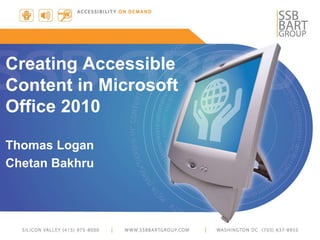
Creating Accessible Content in Microsoft Office 2010
- 1. Creating Accessible Content in Microsoft Office 2010 Thomas Logan Chetan Bakhru
- 2. 2 About SSB BART Group • Unmatched Experience • Accessibility Focus • Implementation-Oriented Solutions • Solutions That Reduce Legal Risk • Organizational Stability and Continuity • Knowledge That Is Up-to-Date, All the Time • Published and Peer Review Auditing Methodology • Fourteen hundred organizations (1445) • Fifteen hundred individual accessibility best practices (1595) • Twenty-two core technology platforms (22) • Fifty-five thousand audits (55,930) • One hundred fifty million accessibility violations (152,351,725) • Three hundred sixty-six thousand human validated accessibility violations (366,096)
- 3. 3 Overview Agenda We will be looking at best practices necessary to create accessible content in Word, Excel, and PowerPoint in the following core areas: • Templates • Page Layout • Visual Elements • Preparing the Native Document • Conversion to PDF Note: The best practices in this course address the core accessibility areas in Section 508 and WCAG 2 Level A & AA
- 4. 4 Overview User Impact Potential challenges for users with disabilities with content created in MS Office 2010 • Improper text formatting and structure – Color, headings, lists, tables • Navigating and locating content – Links • Reading order of content • Access to and understanding of non–text elements – Use of color alone to convey meaning – Access to, and understanding of, non-text elements
- 5. 5 Templates • Master templates are used to define the layout and content of a document/presentation • Templates are often approved for use in multiple presentations and used by people who may not have accessibility training • The impact of creating an accessible template is significant – Colors and contrast – Header and Footer text – Size, font, and spacing of content – Consistent styles for headings, lists, etc. – Set correct reading order for slides
- 6. 6 Page Layout Requirements Navigating and locating content can be a major challenge for users who are blind or have low vision, as well as users with cognitive disabilities. Content authors must consider: • Headings – Ensure headings are denoted through structure and not implicitly – Ensure headings and labels are descriptive and unique • Headers and Footers – Ensure headers and footers are properly formatted • Reading Order – Ensure content is rendered in the proper order • Lists – Ensure lists and sub-lists are structured properly
- 7. 7 Page Layout Headings (Word) Ensure headings are denoted through structure and not implicitly • Implicit headings means text that appears differently from the paragraph text by using different fonts, font sizes, bolding, italics, etc. • Headings created using font attributes or user–created styles will not be treated structurally as headings. •The navigation panel shows the heading structure of the document.
- 8. 8 Page Layout Headings (Word) To style headings: 1. Find the Home tab 2. Select the desired heading level from the Styles section of the ribbon 3. To see more heading levels expand the Styles section of the ribbon, choose Options, and from the Select Styles to Show dropdown list select All Styles To Evaluate Headings: 1. Select the text that appears to be a heading 2. Open the Home menu and ensure the Styles toolbar on the ribbon is visible 3. Place the cursor in each heading, and verify that it is linked to the appropriate heading style in the Styles toolbar
- 9. 9 Page Layout Headings and Labels (PowerPoint) Ensure headings and labels are descriptive and unique • Section headings facilitate navigation and comprehension of the organization of presentations To Evaluate Headings 1. Determine if headings and labels are provided 2. Are the headings and labels descriptive? 3. Are the headings and labels unique? 4. Are the headings provided through titles and sub–title placeholders? – Activate the Home ribbon > Slides > Slide layout – Verify that a slide layout is selected that matches the layout on the current slide
- 10. 10 Page Layout Headers and Footers (Word) Ensure headers and footers are properly formatted • Do not create headers and footers that can be accessed in the editable area of the document • When headers and footers are typed in as text on each page, users of AT often mistake them as part of the page content To use headers and footers in Word: • Select the Insert tab • From the Headers and Footers section of the ribbon, select either “Header” or “Footer” • Activate "Edit Header" or "Edit Footer" • After creating the Header or Footer, press the “Esc” key to return to the main body of the document
- 11. 11 Page Layout Reading Order (Excel) Ensure worksheet content is rendered in the proper order • Identify sections and worksheets to organize content • Separate unrelated data into different regions or worksheets to facilitate navigation. • Provide worksheet labels
- 12. 12 Page Layout Reading Order (PowerPoint) Ensure that slide content is rendered in the proper order Use the Selection Pane option under the Format ribbon to order the "Selection and Visibility" of text boxes, images and other elements to match the reading order of the slide with the tab order of the slide 1. Activate the Format tab 2. From Arrange panel, select Selection Pane 3. Use the up and down arrows to move items Note: Current reading order can be determined by clicking on the gray area outside the slide content and then pressing tab. The tab order of objects indicates the reading order of slide content.
- 13. 13 Page Layout Columns (Word) Ensure multi-column content will be rendered in the proper order by screen readers • Use the built in Columns feature to create structural columns – Select the Page Layout tab – Choose "Columns" menu button under the "Page Setup" group – Select the desired number of columns from the grid – As you type, the current column will fill and spill into the next • To evaluate columns, do the following: – Activate the "Page Layout" tab on the ribbon – Choose "Columns" menu button under the "Page Setup" group – Verify desired number of columns from the page is displayed
- 14. 14 Page Layout Lists (Word/PowerPoint) Ensure lists and sub-lists are structured properly • Lists are used to group and organize related items • Lists can be ordered (numbered) or unordered (bulleted) based on their content. • Utilizing the built-in list formatting allows users who are visually impaired to rapidly browse and access list content and have access to the same visual structure and relationship of list items • Use Unicode for all bullets
- 15. 15 Page Layout Fonts Choose fonts and styles that are easy to read • Use “sans serif” fonts with sufficient spacing between letters – Arial – Verdana • Use fonts 12-18 points in size – Too large – may not be readable by some users – Too small – may not be readable by users of assistive technology
- 16. 16 Visual Elements Requirements Interpreting visual content, meaning can present a challenge for users who are blind, have low vision or those with color deficiencies. Content authors should consider: Color • Ensure color is not the sole means of communicating information • Ensure text and images of text provide sufficient color contrast Links • Ensure link text is meaningful within context Non-text Elements • Provide alternative text for images • Ensure complex images and charts provide long descriptions
- 17. 17 Visual Elements Color Ensure color is not the sole means of communicating information • All information communicated via color should also be available through other methods of identification (visually and textually), such as text labels or symbols
- 18. 18 Visual Elements Color Ensure text and images of text provide sufficient color contrast • Text foreground and background colors must have sufficient contrast • Do not place complex background images behind text • When complex background images or colors must be used, provide a halo of sufficient size around the text that provides sufficient contrast between the text foreground color
- 19. 19 Visual Elements Color The WCAG 2.0 level AA and proposed Section 508 refresh compliance levels require a contrast ratio of: • 3:1 or more for text of 18 points (14 points if bolded) or larger • 4.5:1 or more for text of less than 18 points Evaluate use of proper color contrast for each use of color: • Use an eye dropper tool to obtain the foreground and background colors • Enter the foreground and background colors into the color contrast checker • Verify that the contrast ratio meets the requirements for luminosity contrast ratio for the level of compliance required
- 20. 20 Visual Elements Links Ensure link text is meaningful within context • Link text should accurately reflect the target and purpose of the link – Otherwise users will need to follow the link to determine its purpose, and returning to the previous location can be more difficult for users with disabilities • When link text is a URL, the URL itself must clearly identify the purpose
- 21. 21 Visual Elements Non-Text Elements Provide alternative text for images • Alternative text must be present to communicate the meaning of images to users of assistive technology • When alternative text is not provided, screen reader users cannot access the information conveyed by the image
- 22. 22 Visual Elements Non-Text Elements To assign alternative text to images: • Right click the image or press the applications key • Choose Size and Position • Activate the Alt Text tab • Enter alt text – If the image is meaningful, clearly convey in words the meaning, function, or purpose communicated by the image – If an image conveys no information (i.e., it is decorative or redundant to the text), enter a SPACE and then a carriage return (ENTER) as the Alt text – Proper alternative text should be terse yet informative – Alt text must describe the image when taken out of context • Activate the Close button
- 23. 23 Visual Elements Non-Text elements Ensure complex images and charts provide long descriptions • Complex images include schematics, plans, diagrams or any other image that conveys a large amount of information • Users who cannot see the complex image will not be able to sufficiently determine its value/purpose • Diagrams - describe the name, role, and relationship of elements in the correct order • Charts - describe elements and provide a summary of the chart Non-Compliant Example “Bar chart” Compliant Example “Chart showing the downward trend of home prices in the Mid–Atlantic region during 2007. Y axis contains median home price, X axis contains values for Q1–$220,000, Q2–$217,000, Q3–$209,000, Q4–$203,400”
- 24. 24 Native Document Word, Excel, and PowerPoint When a document is to be used in a different format, such as being converted to Adobe PDF, it is best to ensure that the native file (Word, Excel, PowerPoint) is as accessible as possible before the conversion process. This will: • Save time when implementing accessibility in the other format • Still likely require some work to be done in the other format to achieve accessibility and compliance • Allow the content to be provided in multiple accessible formats
- 25. 25 Conversion to PDF Implementation Techniques – Accessibility Check Perform an Accessibility Check • Microsoft Office 2010 contains an accessibility check feature that is a good starting point to check the accessibility of a presentation 1. Activate File > Check for Issues > Check Accessibility 2. Review the results in the accessibility checker pane 3. Address the listed issues 4. Rerun the check Note – The checker looks for things such as missing alternative text, duplicate slide titles and potential reading order issues
- 26. 26 Conversion to PDF Implementation Techniques – Conversion Options Choose Conversion Options • There are several options for conversion (The results may differ from other Office application's and Acrobat’s Save As PDF option) • Adobe Acrobat Professional Plug–in "Save As Adobe PDF" – Requires Adobe Acrobat Professional to be installed – Provides tags, heading levels, alternative text • Microsoft Word/Excel/PowerPoint Save as PDF – Provides tags, heading levels, alternative text, reading order • Print to PDF (Acrobat Distiller) – Does NOT provide tags, heading, alternative text, reading order
- 27. 27 Conversion to PDF Implementation Techniques – Accessibility/Tagging Enable tagged documents 1. Acrobat Ribbon > Preferences > Settings tab 2. Ensure accessibility and reflow of tagged document is checked (default) 3. Ensure Add Links is checked (default) 4. Ensure Create Bookmarks is checked (default) 5. Activate OK
- 28. 28 Questions?
- 29. 29 Thank You Contact Us Thomas Logan Senior Accessibility Analyst thomas.logan@ssbbartgroup.com Chetan Bakhru Assistive Technology Tester chetan.bakhru@ssbbartgroup.com SSB Contact Information info@ssbbartgroup.com (800) 889-9659 Follow Us Twitter @SSBBARTGroup LinkedIn www.linkedin.com/company/ssb-bart- group Facebook www.facebook.com/ssbbartgroup Blog www.ssbbartgroup.com/blog
