Contact types
•Download as PPTX, PDF•
0 likes•341 views
This document provides instructions for setting up contact types or groups in 7 steps. Step 1 explains that contact types allow users to assign contacts to groups like "Competition" for email purposes. Step 2 instructs users to click "Create New" and type a name for the new contact type. Step 3 covers marking a type as obsolete. Steps 4-6 describe how the contact type will appear when registering students and how to search for members of a specific type. Step 7 explains exporting search results to an excel spreadsheet.
Report
Share
Report
Share
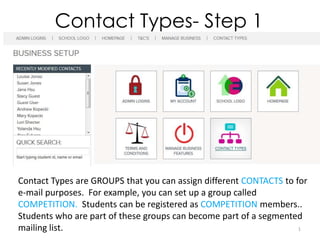
Recommended
Lawline Presentation: Protecting the Agribusiness- Managing Contracts, Trade...

This presentation was prepared for the Lawline.com presentation given on September 24, 2015 regarding contract management, trademarks and non-disclosure agreements for farmers/ranchers, agri-businesses and food companies.
3 Types of Eye contact during presentation

The document discusses the importance of making eye contact when presenting to an audience. It notes that people may avoid eye contact because they are disinterested, sleepy, talking to others, on their phone, or looking elsewhere. The document recommends sweeping your gaze across all participants without holding eye contact too long with any one person. Maintaining eye contact shows the presenter is comfortable, confident, and connected with the audience and material. Proper eye contact conveys that the presenter is comfortable, confident in their knowledge, and open to audience feedback and ideas. It suggests practicing eye contact in the presentation space before others arrive.
Obtaining leads with LinkedIn - Action Plan

The document provides an action plan for obtaining leads through LinkedIn in two parts. Part 1 involves finding leads by searching by job title or industry, filtering results by location and connections, saving searches, viewing profiles and connections, and learning about prospects. Part 2 discusses communicating with prospects by connecting on their profile, writing a personalized introduction mentioning any connections or common interests, requesting a call or meeting, signing off with contact details, and following up if the connection is not accepted.
Managing Online Reputation & Personal Branding Audit

This document outlines an assignment for a class on managing online reputation and personal branding. Students are asked to write a reflection paper analyzing their online presence and reputation across various social media platforms. This includes conducting an audit of profiles, content, and engagement on platforms like Facebook, Twitter, LinkedIn, and others. Students then review analytics of engagement and traffic for key posts and profiles over the course of the class. They discuss goals for enhancing their personal and professional online reputation through social media both during and after the class.
Unit 3 Comparison Paragraph lecture notes

This document provides instruction and examples for writing comparison and classification paragraphs. It discusses the key features of comparison paragraphs, including comparing two subjects and pointing out their similarities or differences. It also discusses classification paragraphs, including classifying something into different categories and providing distinguishing characteristics. There are examples of topics and outlines for a comparison paragraph about Paris and London, and a classification paragraph about types of runners. Students are directed to activities for writing their own comparison and classification paragraphs.
Application Paper 2.docHCOM100 Application Paper.docx

Application Paper 2.doc
HCOM100
Application Paper II: Chapters 8-11,14-16
Application Paper II OBJECTIVES: (1) To provide you with an opportunity to integrate concepts from your readings and lecture notes on Chapter 8-11, 14-16; (2) To present you with a writing forum to apply some of the communication competence concepts to yourself or to your presentations/coworkers and management in an organization you are apart of. Each paper should be three written pages in length to the bottom of the page not including cover/references, typed double-spaced pages, Times New Roman, 12-pt. font 1 inch margins. The paper is worth 15 points.
Follow same format as Application Paper I, if you have any questions feel free to contact me.
Some example concepts you may choose or mix and match for the paper:
Chapter 8: Managing Conflict: How I manage conflict productively or unproductively with family, work, or dating relationships. How managing conflict in my life has been effective or ineffective. How I can improve my own conflict styles through the chapter concepts.
Chapter 9: Group Communication: The stages of a group, how groups are formed, the roles I play in groups, past positive/negative group experiences that relate to the chapter concepts
Chapter 10: Leadership: sources of power (legitimate, coercive, reward, expert, referent), leadership styles (directive, participative, supportive, achievement-oriented), leadership skills (flexible, accountable, effective communicators), high vs low context culture, ethical leadership
Chapter 11: Organizations: Classical management, human relations approach, systems approach and types of metaphors or analogies associated with each (machine, family, tree), mentors and protégé relationship, storytelling, peer/coworker relationships, learning norms
Chapter 14: Delivering Presentations: How to manage PSA (public speaking anxiety) and CA (communication apprehension) and the differences between them, anxiety triggers, speaking from manuscript, oratory, impromptu, extemporaneously differences, delivery/paralanguage
Chapter 15: Informative Speaking: How I prepared my informative speech, how I managed my communication anxiety, what I can improve upon for my future presentations, ideas I gained from watching other presentations
Chapter 16: Persuasive Speaking: How I will prepare or prepared for my persuasive speech, ethos/logos/pathos, attitudes/beliefs/behaviors, proposition of fact/value/policy, receptive/hostile, neutral audiences, Elaboration Likelihood Model (Central vs. peripheral processing)
You may choose 3 concepts from one chapter or mix and match 3 concepts across chapters. This list is a good start but you may choose any concepts from the chapters that you would like!
Paper Format Instructions (contd.):
COVER PAGE: Application Paper II: Give It an Attention-Grabbing Title
Your NAME, Department Major
Submitted to: Instructor Adrian Toomey, HCOM100, DATE.
Spr18 career report assignmentb(1) w illiams

The document is a career report assignment with four parts. In part one, the student investigates and summarizes information about a career in fashion design. Part two involves completing career personality and interest assessments through an online tool. The results are summarized. Part three involves completing a separate personality test and analyzing the results. Part four involves setting short and long term career goals and outlining strategies to achieve them.
20110927 Modern Communication Chamber Expo

Modern Communication: Professional Writing for Your Business, and Why it Matters, presented by April Finnen, Frederick Chamber EXPO, September 27, 2011
Recommended
Lawline Presentation: Protecting the Agribusiness- Managing Contracts, Trade...

This presentation was prepared for the Lawline.com presentation given on September 24, 2015 regarding contract management, trademarks and non-disclosure agreements for farmers/ranchers, agri-businesses and food companies.
3 Types of Eye contact during presentation

The document discusses the importance of making eye contact when presenting to an audience. It notes that people may avoid eye contact because they are disinterested, sleepy, talking to others, on their phone, or looking elsewhere. The document recommends sweeping your gaze across all participants without holding eye contact too long with any one person. Maintaining eye contact shows the presenter is comfortable, confident, and connected with the audience and material. Proper eye contact conveys that the presenter is comfortable, confident in their knowledge, and open to audience feedback and ideas. It suggests practicing eye contact in the presentation space before others arrive.
Obtaining leads with LinkedIn - Action Plan

The document provides an action plan for obtaining leads through LinkedIn in two parts. Part 1 involves finding leads by searching by job title or industry, filtering results by location and connections, saving searches, viewing profiles and connections, and learning about prospects. Part 2 discusses communicating with prospects by connecting on their profile, writing a personalized introduction mentioning any connections or common interests, requesting a call or meeting, signing off with contact details, and following up if the connection is not accepted.
Managing Online Reputation & Personal Branding Audit

This document outlines an assignment for a class on managing online reputation and personal branding. Students are asked to write a reflection paper analyzing their online presence and reputation across various social media platforms. This includes conducting an audit of profiles, content, and engagement on platforms like Facebook, Twitter, LinkedIn, and others. Students then review analytics of engagement and traffic for key posts and profiles over the course of the class. They discuss goals for enhancing their personal and professional online reputation through social media both during and after the class.
Unit 3 Comparison Paragraph lecture notes

This document provides instruction and examples for writing comparison and classification paragraphs. It discusses the key features of comparison paragraphs, including comparing two subjects and pointing out their similarities or differences. It also discusses classification paragraphs, including classifying something into different categories and providing distinguishing characteristics. There are examples of topics and outlines for a comparison paragraph about Paris and London, and a classification paragraph about types of runners. Students are directed to activities for writing their own comparison and classification paragraphs.
Application Paper 2.docHCOM100 Application Paper.docx

Application Paper 2.doc
HCOM100
Application Paper II: Chapters 8-11,14-16
Application Paper II OBJECTIVES: (1) To provide you with an opportunity to integrate concepts from your readings and lecture notes on Chapter 8-11, 14-16; (2) To present you with a writing forum to apply some of the communication competence concepts to yourself or to your presentations/coworkers and management in an organization you are apart of. Each paper should be three written pages in length to the bottom of the page not including cover/references, typed double-spaced pages, Times New Roman, 12-pt. font 1 inch margins. The paper is worth 15 points.
Follow same format as Application Paper I, if you have any questions feel free to contact me.
Some example concepts you may choose or mix and match for the paper:
Chapter 8: Managing Conflict: How I manage conflict productively or unproductively with family, work, or dating relationships. How managing conflict in my life has been effective or ineffective. How I can improve my own conflict styles through the chapter concepts.
Chapter 9: Group Communication: The stages of a group, how groups are formed, the roles I play in groups, past positive/negative group experiences that relate to the chapter concepts
Chapter 10: Leadership: sources of power (legitimate, coercive, reward, expert, referent), leadership styles (directive, participative, supportive, achievement-oriented), leadership skills (flexible, accountable, effective communicators), high vs low context culture, ethical leadership
Chapter 11: Organizations: Classical management, human relations approach, systems approach and types of metaphors or analogies associated with each (machine, family, tree), mentors and protégé relationship, storytelling, peer/coworker relationships, learning norms
Chapter 14: Delivering Presentations: How to manage PSA (public speaking anxiety) and CA (communication apprehension) and the differences between them, anxiety triggers, speaking from manuscript, oratory, impromptu, extemporaneously differences, delivery/paralanguage
Chapter 15: Informative Speaking: How I prepared my informative speech, how I managed my communication anxiety, what I can improve upon for my future presentations, ideas I gained from watching other presentations
Chapter 16: Persuasive Speaking: How I will prepare or prepared for my persuasive speech, ethos/logos/pathos, attitudes/beliefs/behaviors, proposition of fact/value/policy, receptive/hostile, neutral audiences, Elaboration Likelihood Model (Central vs. peripheral processing)
You may choose 3 concepts from one chapter or mix and match 3 concepts across chapters. This list is a good start but you may choose any concepts from the chapters that you would like!
Paper Format Instructions (contd.):
COVER PAGE: Application Paper II: Give It an Attention-Grabbing Title
Your NAME, Department Major
Submitted to: Instructor Adrian Toomey, HCOM100, DATE.
Spr18 career report assignmentb(1) w illiams

The document is a career report assignment with four parts. In part one, the student investigates and summarizes information about a career in fashion design. Part two involves completing career personality and interest assessments through an online tool. The results are summarized. Part three involves completing a separate personality test and analyzing the results. Part four involves setting short and long term career goals and outlining strategies to achieve them.
20110927 Modern Communication Chamber Expo

Modern Communication: Professional Writing for Your Business, and Why it Matters, presented by April Finnen, Frederick Chamber EXPO, September 27, 2011
Adding image to your schedule

To upload and insert an image into your website content: go to the media section and upload images to the desired folder; select the image when adding content and set the width to 100% or less than 700 pixels for best display; the height will auto adjust, then insert and publish the image.
Adding Images to Your Gallery

The document provides instructions for adding images to a gallery on a new Umbraco dance studio website. It outlines uploading images to the media folder, creating a new gallery, naming and selecting a single image for the gallery, and saving and publishing the image so it appears in the media gallery. The steps are to login, go to media and upload photos under 900px, go to content and right click to create a new gallery, name and select a single image, choose the image, pick the item, and save and publish.
Instagram Posts

This document provides instructions for posting a photo or video to Instagram and sharing it to other social media platforms like Facebook and Twitter. It outlines a 6 step process: open the Instagram app and select a photo or video, add a filter if desired, choose other apps to share to like Facebook and Twitter, write a caption including the studio's hashtag, then click share to instantly post across Instagram and other selected social media accounts.
August 16 2013 seminar

The document provides an overview of strategies for dance studios to grow their enrollment in the digital age. It discusses the importance of having an optimized website as the central hub for online marketing efforts. Additional tips include using search engine optimization techniques like keyword-dense content and social media platforms like Facebook, Twitter, and Pinterest to drive traffic to the website. The presentation emphasizes focusing on one strategy at a time and using available tools like the School Empower system to streamline operations and marketing.
School Empower Complete: School Management System

School Empower is a global online registration, customer relationship management, and e-commerce platform designed to help schools and studios grow enrollment and manage business operations. It seeks investment to improve its product, add new features, and expand marketing and sales. The presentation provides details on School Empower's management team and technology, the size of the education market opportunity, and its competitive advantages over other school management software solutions.
Image Sizes for Dance Studios Web Design Websites

There are 5 main optimal image sizes for a website to provide the best viewing experience: homepage top scroller, homepage boxes, homepage photo, small scroller, and content images. Homepage boxes and photo images can link to any site area and should be no larger than 800x800, while content images should be no wider than 640 pixels and between 355-800 pixels long. Class description images are smaller and appear to the right of text.
Homepage setup

This document provides instructions for setting up a home page by uploading images of optimal size 250x300 pixels and linking them to categories. The instructions are presented in 8 steps: 1) access the home page icon, 2) click create new, 3) upload the pre-prepared image and name it, 4) add a description, 5) select display order, 6) choose what to link the image to, 7) select the specific link category, and 8) save the changes.
Session packs

This document discusses how to create session packs for classes or sessions that students pay for using session cards. Session packs offer discounts by allowing students to purchase multiple sessions or classes together at a reduced rate compared to paying individually. The steps to create a session pack include entering a name, sale price, number of sessions in the pack, and individual session price. This allows students to view and purchase session packs that bundle classes together for a discounted total cost.
Discounts

The document outlines 9 steps to create discounts in the admin panel of a school scheduling system:
1. Navigate to the DISCOUNT icon in the School Setup section to begin creating a new discount.
2. Name the discount, such as "Buy 2 classes, get 10% off second," without specifying details visible to students.
3. Set rules like students must purchase one class at full price before receiving 10% off the second class.
The document then explains how to set additional discount details like percentage, number of classes it applies to, and whether it applies to family accounts. Completed discounts will automatically apply at checkout.
Class levels

This document describes how to establish class levels in an online system. Users can create new class levels with a name and assigned color. The class level will then appear in the calendar view using that color. When viewing student class descriptions, the assigned level will also appear.
Schoolsetup age groups

This document discusses age groups in school setup. It explains how to create new age groups by clicking the CREATE NEW button in the Age Groups section. When creating a new age group, the name and minimum and maximum ages must be provided. Age groups are then used to filter student searches and are featured in class descriptions to organize students by age.
Business Features Admin Setup

This document provides instructions for adding new administrators and defining their permissions in four steps: search for the contact, select the appropriate permissions, click select contact, and the contact will now have administrative rights. It also defines the different administrator roles including contact administrator, course administrator, reports administrator, and school administrator and their respective permissions.
Payment Plans

A payment plan allows a studio to offer discounted rates to members or teams by setting up membership levels and payment plans. The document provides steps to set up memberships by defining membership fees, number of family members covered, and number of classes affected. Once set up, students can purchase payment plans to access discounted class prices automatically when booking classes on the studio's website. Without a membership, students will not receive discounted rates.
Credits, gift certificates, scholarships

This document discusses the different types of student accounts including prepaid credit, session packs, gift certificates, and scholarships. Students can prepay credit using checks, purchase session packs, gift certificates can be purchased for other students, and scholarships can be granted as full or partial amounts to provide financial aid. These accounts can be used to pay for classes and any remaining balances can be applied to pending items.
Search Classes

Classes can be searched by name, instructor, semester, category, code, age group, level, or day in the navigation panel under the Classes tab by clicking the Search icon or link. The Class Search allows filtering by various fields to find the needed class.
Recurring billing

This document discusses setting up pricing and recurring billing for classes. It explains that prices can be set for members versus non-members, and per session or for a full class if all sessions are purchased. Recurring billing allows automatic collection of fees from students on a schedule, with options to set a deposit percentage, number of payments, dates and time between payments. All recurring billing data is displayed and saved after being entered.
Schedule and pricing

The document provides instructions for creating a schedule and pricing for a class in three main steps:
1. Select the class status, dates, times, location and sessions for the class schedule.
2. Name individual sessions and set pricing either per session or for the full class, including costs for members vs non-members.
3. For semester-based classes, set up recurring billing by entering the deposit percentage, number of payments, payment dates and time between payments to automatically collect fees from students.
Categories semesters

The document provides instructions for setting up semesters and categories in a school registration system. It describes clicking on the classes tab and semesters icon in the navigation panel to access semester setup. Users can create multiple non-overlapping semesters defined by start and end dates, registration fees, and online registration windows. The document also explains accessing the categories section to define different types of classes offered, such as by genre or format. Categories are created, edited, and deleted as needed then saved.
Calendar view

The document provides instructions for viewing classes in calendar view. It explains that calendar view displays all classes side by side for each date, allows the user to set the date to view and change color filters. It also notes that clicking a session name opens an edit window to modify that session.
Overview

This document provides instructions for managing school classes in an online system. It describes how to view all classes, add new classes, search classes by various criteria, create class categories and semesters, and view classes on a course calendar. Users can also quickly search for classes and find recently modified classes. The document explains how to access an "All Classes" page by clicking on the Classes tab and icon in the navigation panel. It notes that individual classes can have multiple schedules to define elements like dates, times, locations, prices and semester for a main class that defines consistent attributes.
More Related Content
More from SchoolEmpower
Adding image to your schedule

To upload and insert an image into your website content: go to the media section and upload images to the desired folder; select the image when adding content and set the width to 100% or less than 700 pixels for best display; the height will auto adjust, then insert and publish the image.
Adding Images to Your Gallery

The document provides instructions for adding images to a gallery on a new Umbraco dance studio website. It outlines uploading images to the media folder, creating a new gallery, naming and selecting a single image for the gallery, and saving and publishing the image so it appears in the media gallery. The steps are to login, go to media and upload photos under 900px, go to content and right click to create a new gallery, name and select a single image, choose the image, pick the item, and save and publish.
Instagram Posts

This document provides instructions for posting a photo or video to Instagram and sharing it to other social media platforms like Facebook and Twitter. It outlines a 6 step process: open the Instagram app and select a photo or video, add a filter if desired, choose other apps to share to like Facebook and Twitter, write a caption including the studio's hashtag, then click share to instantly post across Instagram and other selected social media accounts.
August 16 2013 seminar

The document provides an overview of strategies for dance studios to grow their enrollment in the digital age. It discusses the importance of having an optimized website as the central hub for online marketing efforts. Additional tips include using search engine optimization techniques like keyword-dense content and social media platforms like Facebook, Twitter, and Pinterest to drive traffic to the website. The presentation emphasizes focusing on one strategy at a time and using available tools like the School Empower system to streamline operations and marketing.
School Empower Complete: School Management System

School Empower is a global online registration, customer relationship management, and e-commerce platform designed to help schools and studios grow enrollment and manage business operations. It seeks investment to improve its product, add new features, and expand marketing and sales. The presentation provides details on School Empower's management team and technology, the size of the education market opportunity, and its competitive advantages over other school management software solutions.
Image Sizes for Dance Studios Web Design Websites

There are 5 main optimal image sizes for a website to provide the best viewing experience: homepage top scroller, homepage boxes, homepage photo, small scroller, and content images. Homepage boxes and photo images can link to any site area and should be no larger than 800x800, while content images should be no wider than 640 pixels and between 355-800 pixels long. Class description images are smaller and appear to the right of text.
Homepage setup

This document provides instructions for setting up a home page by uploading images of optimal size 250x300 pixels and linking them to categories. The instructions are presented in 8 steps: 1) access the home page icon, 2) click create new, 3) upload the pre-prepared image and name it, 4) add a description, 5) select display order, 6) choose what to link the image to, 7) select the specific link category, and 8) save the changes.
Session packs

This document discusses how to create session packs for classes or sessions that students pay for using session cards. Session packs offer discounts by allowing students to purchase multiple sessions or classes together at a reduced rate compared to paying individually. The steps to create a session pack include entering a name, sale price, number of sessions in the pack, and individual session price. This allows students to view and purchase session packs that bundle classes together for a discounted total cost.
Discounts

The document outlines 9 steps to create discounts in the admin panel of a school scheduling system:
1. Navigate to the DISCOUNT icon in the School Setup section to begin creating a new discount.
2. Name the discount, such as "Buy 2 classes, get 10% off second," without specifying details visible to students.
3. Set rules like students must purchase one class at full price before receiving 10% off the second class.
The document then explains how to set additional discount details like percentage, number of classes it applies to, and whether it applies to family accounts. Completed discounts will automatically apply at checkout.
Class levels

This document describes how to establish class levels in an online system. Users can create new class levels with a name and assigned color. The class level will then appear in the calendar view using that color. When viewing student class descriptions, the assigned level will also appear.
Schoolsetup age groups

This document discusses age groups in school setup. It explains how to create new age groups by clicking the CREATE NEW button in the Age Groups section. When creating a new age group, the name and minimum and maximum ages must be provided. Age groups are then used to filter student searches and are featured in class descriptions to organize students by age.
Business Features Admin Setup

This document provides instructions for adding new administrators and defining their permissions in four steps: search for the contact, select the appropriate permissions, click select contact, and the contact will now have administrative rights. It also defines the different administrator roles including contact administrator, course administrator, reports administrator, and school administrator and their respective permissions.
Payment Plans

A payment plan allows a studio to offer discounted rates to members or teams by setting up membership levels and payment plans. The document provides steps to set up memberships by defining membership fees, number of family members covered, and number of classes affected. Once set up, students can purchase payment plans to access discounted class prices automatically when booking classes on the studio's website. Without a membership, students will not receive discounted rates.
Credits, gift certificates, scholarships

This document discusses the different types of student accounts including prepaid credit, session packs, gift certificates, and scholarships. Students can prepay credit using checks, purchase session packs, gift certificates can be purchased for other students, and scholarships can be granted as full or partial amounts to provide financial aid. These accounts can be used to pay for classes and any remaining balances can be applied to pending items.
Search Classes

Classes can be searched by name, instructor, semester, category, code, age group, level, or day in the navigation panel under the Classes tab by clicking the Search icon or link. The Class Search allows filtering by various fields to find the needed class.
Recurring billing

This document discusses setting up pricing and recurring billing for classes. It explains that prices can be set for members versus non-members, and per session or for a full class if all sessions are purchased. Recurring billing allows automatic collection of fees from students on a schedule, with options to set a deposit percentage, number of payments, dates and time between payments. All recurring billing data is displayed and saved after being entered.
Schedule and pricing

The document provides instructions for creating a schedule and pricing for a class in three main steps:
1. Select the class status, dates, times, location and sessions for the class schedule.
2. Name individual sessions and set pricing either per session or for the full class, including costs for members vs non-members.
3. For semester-based classes, set up recurring billing by entering the deposit percentage, number of payments, payment dates and time between payments to automatically collect fees from students.
Categories semesters

The document provides instructions for setting up semesters and categories in a school registration system. It describes clicking on the classes tab and semesters icon in the navigation panel to access semester setup. Users can create multiple non-overlapping semesters defined by start and end dates, registration fees, and online registration windows. The document also explains accessing the categories section to define different types of classes offered, such as by genre or format. Categories are created, edited, and deleted as needed then saved.
Calendar view

The document provides instructions for viewing classes in calendar view. It explains that calendar view displays all classes side by side for each date, allows the user to set the date to view and change color filters. It also notes that clicking a session name opens an edit window to modify that session.
Overview

This document provides instructions for managing school classes in an online system. It describes how to view all classes, add new classes, search classes by various criteria, create class categories and semesters, and view classes on a course calendar. Users can also quickly search for classes and find recently modified classes. The document explains how to access an "All Classes" page by clicking on the Classes tab and icon in the navigation panel. It notes that individual classes can have multiple schedules to define elements like dates, times, locations, prices and semester for a main class that defines consistent attributes.
More from SchoolEmpower (20)
Contact types
- 1. Contact Types- Step 1 Contact Types are GROUPS that you can assign different CONTACTS to for e-mail purposes. For example, you can set up a group called COMPETITION. Students can be registered as COMPETITION members.. Students who are part of these groups can become part of a segmented mailing list. 1
- 2. Contact Types- Step 1 Click on the Create New button. 2
- 3. Contact Types- Step 2 + 3 2. Type in the Name of the Role (Group). (e.g. “Competition”, “Parent” …) 3. (Optional) Check Is Obsolete if this Role no longer is in effect. SAVE the ROLE NAME type. 3
- 4. Contact Types- Step 4 When registering a student, this ROLE/CONTACT TYPE will appear in the ROLE section of your screen. 4
- 5. Contact Types- Step 5 To SEARCH for all your Competition Team members, go to CONTACT /SEARCH CONTACTS. Click on advanced search. 5
- 6. Contact Types- Step 6 In the TYPE field, type the first letters of your CONTACT TYPE. (i.e. “comp” for competition. The list of user types in your system will drop down. Highlight the user type you wish to search for. 6
- 7. Contact Types- Step 7 Click on SEARCH. You can now export this list into an excel spread sheet for specialized email blasts. 7