Cách phá password excel không cần phần mềm
•Download as DOCX, PDF•
0 likes•172 views
Cách phá password excel không cần phần mềm
Report
Share
Report
Share
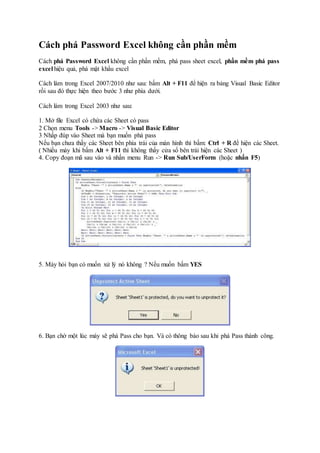
Recommended
Recommended
More than Just Lines on a Map: Best Practices for U.S Bike Routes
This session highlights best practices and lessons learned for U.S. Bike Route System designation, as well as how and why these routes should be integrated into bicycle planning at the local and regional level.
Presenters:
Presenter: Kevin Luecke Toole Design Group
Co-Presenter: Virginia Sullivan Adventure Cycling AssociationMore than Just Lines on a Map: Best Practices for U.S Bike Routes

More than Just Lines on a Map: Best Practices for U.S Bike RoutesProject for Public Spaces & National Center for Biking and Walking
More Related Content
Featured
More than Just Lines on a Map: Best Practices for U.S Bike Routes
This session highlights best practices and lessons learned for U.S. Bike Route System designation, as well as how and why these routes should be integrated into bicycle planning at the local and regional level.
Presenters:
Presenter: Kevin Luecke Toole Design Group
Co-Presenter: Virginia Sullivan Adventure Cycling AssociationMore than Just Lines on a Map: Best Practices for U.S Bike Routes

More than Just Lines on a Map: Best Practices for U.S Bike RoutesProject for Public Spaces & National Center for Biking and Walking
Featured (20)
Content Methodology: A Best Practices Report (Webinar)

Content Methodology: A Best Practices Report (Webinar)
How to Prepare For a Successful Job Search for 2024

How to Prepare For a Successful Job Search for 2024
Social Media Marketing Trends 2024 // The Global Indie Insights

Social Media Marketing Trends 2024 // The Global Indie Insights
Trends In Paid Search: Navigating The Digital Landscape In 2024

Trends In Paid Search: Navigating The Digital Landscape In 2024
5 Public speaking tips from TED - Visualized summary

5 Public speaking tips from TED - Visualized summary
Google's Just Not That Into You: Understanding Core Updates & Search Intent

Google's Just Not That Into You: Understanding Core Updates & Search Intent
The six step guide to practical project management

The six step guide to practical project management
Beginners Guide to TikTok for Search - Rachel Pearson - We are Tilt __ Bright...

Beginners Guide to TikTok for Search - Rachel Pearson - We are Tilt __ Bright...
Unlocking the Power of ChatGPT and AI in Testing - A Real-World Look, present...

Unlocking the Power of ChatGPT and AI in Testing - A Real-World Look, present...
More than Just Lines on a Map: Best Practices for U.S Bike Routes

More than Just Lines on a Map: Best Practices for U.S Bike Routes
Ride the Storm: Navigating Through Unstable Periods / Katerina Rudko (Belka G...

Ride the Storm: Navigating Through Unstable Periods / Katerina Rudko (Belka G...
Cách phá password excel không cần phần mềm
- 1. Cách phá Password Excel không cần phần mềm Cách phá Password Excel không cần phần mềm, phá pass sheet excel, phần mềm phá pass excel hiệu quả, phá mật khẩu excel Cách làm trong Excel 2007/2010 như sau: bấm Alt + F11 để hiện ra bảng Visual Basic Editor rồi sau đó thực hiện theo bước 3 như phía dưới. Cách làm trong Excel 2003 như sau: 1. Mở file Excel có chứa các Sheet có pass 2 Chọn menu Tools -> Macro -> Visual Basic Editor 3 Nhấp đúp vào Sheet mà bạn muốn phá pass Nếu bạn chưa thấy các Sheet bên phía trái của màn hình thì bấm: Ctrl + R để hiện các Sheet. ( Nhiều máy khi bấm Alt + F11 thì không thấy cửa sổ bên trái hiện các Sheet ) 4. Copy đoạn mã sau vào và nhấn menu Run -> Run Sub/UserForm (hoặc nhấn F5) 5. Máy hỏi bạn có muốn xử lý nó không ? Nếu muốn bấm YES 6. Bạn chờ một lúc máy sẽ phá Pass cho bạn. Và có thông báo sau khi phá Pass thành công.
- 2. Mã: Sub PasswordBreaker() If ActiveSheet.ProtectContents = False Then MsgBox "Sheet '" & ActiveSheet.Name & "' is unprotected!", vbInformation Else If MsgBox("Sheet '" & ActiveSheet.Name & "' is protected, do you want to unprotect it?", _ vbYesNo + vbQuestion, "Unprotect Active Sheet") = vbNo Then Exit Sub Dim i As Integer, j As Integer, k As Integer Dim l As Integer, m As Integer, n As Integer Dim i1 As Integer, i2 As Integer, i3 As Integer Dim i4 As Integer, i5 As Integer, i6 As Integer On Error Resume Next For i = 65 To 66: For j = 65 To 66: For k = 65 To 66 For l = 65 To 66: For m = 65 To 66: For i1 = 65 To 66 For i2 = 65 To 66: For i3 = 65 To 66: For i4 = 65 To 66 For i5 = 65 To 66: For i6 = 65 To 66: For n = 32 To 126 ActiveSheet.Unprotect Chr(i) & Chr(j) & Chr(k) & _ Chr(l) & Chr(m) & Chr(i1) & Chr(i2) & Chr(i3) & _ Chr(i4) & Chr(i5) & Chr(i6) & Chr(n) Next: Next: Next: Next: Next: Next Next: Next: Next: Next: Next: Next If ActiveSheet.ProtectContents = False Then MsgBox "Sheet '" & ActiveSheet.Name & "' is unprotected!", vbInformation End If End Sub Mình đã thử và thành công.
