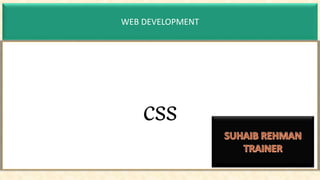
cascading style sheet(css).pptx
- 2. css •CSS stands for Cascading Style Sheet. •CSS is used to design HTML tags. •CSS is a widely used language on the web. •HTML, CSS and JavaScript are used for web designing. It helps the web designers to apply style on HTML tags.
- 3. Css-History History of Cascading Style Sheet (CSS) •1994: Cascading Style Sheet was First Proposed by Hakon Wium Lie on 10th October •1996: Finally, Cascading Style Sheet was published on November with influencer Bert Bos, after which he became co-author of Cascading Style Sheet. •1996: Cascading Style Sheet became official with CSS and was published in December
- 4. Css-advantages Advantages of CSS •Multiple Device Compatibility: CSS is compatible with all devices, be it desktop, mobile, etc. •Better than HTML styling: Styling with CSS is far less cumbersome and better than with HTML •Easy maintenance: Easier to maintain since all the styling is contained in separate files and style changes in just one place are reflected in the entire web page •Faster page loading: Page loading is faster with CSS since multiple pages share the same formatting it reduces file transfer size which helps pages load faster •Time-Saving: We can reuse the CSS styles, thus saving time. The same style sheet can also be used for different HTML pages just by adding a link to it. •Browser support: CSS supports almost all the latest browsers like Chrome, Safari, Firefox, etc.
- 5. Css-Versions CSS version release Several CSS versions have been released ever since the introduction of CSS, but there are majorly three versions CSS1, CSS2, and CSS3. Each version builds on the last one with some added features and enhancements. Currently CSS3 is the recommended version by W3C, and it is the one in popular use. CSS1 : CSS1 was the first official W3C Recommendation. It was published in December 1996. It supported simple visual formatting such as Font property, Color of text, backgrounds, other elements, text attributes, etc. CSS2: CSS2 was made the official W3C recommendation in May 1998, and it is built upon CSS1 with additional support for absolute, relative, and fixed positioning of elements and z-index property, etc. CSS3 : CSS3 is the latest and currently recommended version. It was published as a W3C recommendation in June 1999 and is based on the older CSS versions. CSS 3 is divided into several separate documents called "modules". Each module adds new capability or extends features defined in CSS 2.
- 6. CSS-syntax CSS Syntax A CSS rule set contains a selector and a declaration block. •The lines inside /* and */ are CSS comments,
- 7. CSS-in HTML Importing CSS to HTML There are, in total, three ways of inserting CSS into an HTML page. The ways are : •Inline CSS •Internal CSS •External CSS In case multiple methods of linking CSS are used for the same element, inline CSS is given the most priority, followed by internal CSS, and external CSS respectively.
- 8. CSS-in HTML Importing CSS to HTML There are, in total, three ways of inserting CSS into an HTML page. The ways are : •Inline CSS •Internal CSS •External CSS
- 9. CSS-in HTML Inline CSS: It is a way of adding a unique style to a particular element. To use Inline Styles, you can add the style attribute in the relevant HTML tag, then inside the style attribute, you can provide different styles. <html> <body> <h1 style="color: black; text-align: center">Hello world</h1> </body> </html> Inline CSS
- 10. CSS-in HTML Internal CSS: Internal CSS is used under one single HTML page. For inserting internal CSS, we place the whole CSS style inside the head tag of HTML by using the <style> tag. <html> <head> <style> body { background-color: linen; } h1 { color: Black; text-align: center; } h2 { color: #ff69b4; text-align: center; } </style> </head> <body> <h1>Header One</h1> <h2>Header Two</h2> </body> </html> Internal CSS
- 11. <head> <link rel="stylesheet“ href="mystyle.css" /> </head> <body> <h1>Header One</h1> <h2>Header Two</h2> </body> CSS-in HTML External CSS : With the help of external CSS, we use the same CSS file again and again. way we do it is by making a CSS file and linking it to the HTML inside the <head> tag using the <link> tag. <link rel="stylesheet" href="file_name.css"> External CSS
- 12. CSS-Properties Color Syntax: Color property in CSS is responsible for assigning the user-specified color to the text on the web page. Colors in CSS can be specified by the following methods: 1. Predefined/Cross-browser color names: red blue green, darkgrey 2. Hexadecimal colors 1. p1 {background-color: #ff0000;} color: blue !important; 3. Hexadecimal colors with transparency 1. p1a {background-color: #ff000080;} 2. To add transparency, add two additional digits between 00 and FF. Color
- 13. CSS-Properties Color Syntax: 4. RGB colors p1 {background-color: rgb(255, 0, 0);} 5. RGBA colors p1 {background-color: rgba(255, 0, 0, 0.3); The alpha parameter is a number between 0.0 (fully transparent) and 1.0 (fully opaque). 6. HSL colors 7. HSLA colors 8. Predefined/Cross-browser color names Color
- 14. CSS-Properties Color Syntax: 3. HSL colorsHue is a degree on the color wheel (from 0 to 360) - 0 (or 360) is red, 120 is green, 240 is blue. Saturation is a percentage value; 0% means a shade of gray and 100% is the full color. Lightness is also a percentage; 0% is black, 100% is white. 4. HSLA colors Color
- 16. CSS-Properties Web safe colors emerged during the early era of the internet; a standardized palette of 216 colors that displayed consistently across all major browsers. What is Color Gamut? Color gamut is a word used to describe the range of colors a device can generate. The broader or wider the gamut, the more vibrant and saturated the colors can be. Color
- 17. CSS-Properties Color What is sRGB? A color space or collection of colors called sRGB was designed by Microsoft and HP in 1996 to standardize the colors displayed by electronic devices, and it has since become the norm What is NTSC? NTSC simply stands for “National Television Standards Committee”. NTSC was established by the Federal Communications Commission (FCC) in the 1940s to develop a standard color TV system for US. The color property on your TV is controlled by the NTSC standardized color scheme DCI-P3, formally known as Digital Cinema Initiatives – Protocol 3, is a color space commonly used in digital cinema and is the color standard for the film industry
- 18. CSS-Properties Color Syntax: Color property in CSS is responsible for assigning the user-specified color to text on the web page. selector {color:color_name;} Background Color Syntax: CSS background-color property sets the color of the background of the page. It is quite similar to color property. The only difference is that it changes the background color only. div { background-color:red; } Color
- 19. CSS-Properties Color Syntax: Color property in CSS is responsible for assigning the user-specified color to text on the web page. selector {color:color_name;} Background Color Syntax: CSS background-color property sets the color of the background of the page. It is quite similar to color property. The only difference is that it changes the background color only. div { background-color:red; } Color
- 20. CSS-Properties Format Syntax Example Keyword fuchsia, lime, etc. h1 { color: lime; } RGB % rgb(rrr%, ggg%, bbb%) h1 { color: rgb(30%, 30%, 30%); } RGB Absolute rgb(rrr, ggg, bbb) h1 { color: rgb(0, 255, 255); } Hex code #RRGGBB h1 { color: #0000FF; } Short Hex code #RGB h1 { color: #00F; } HSL hsl(hue value, saturation %, lightness%) h1 { color: hsl(120, 50%, 25%); } Color
- 23. CSS-selectors CSS combinators__check and apply selectors <!DOCTYPE html> <html lang="en"><head> <meta charset="UTF-8"> <meta http-equiv="X-UA-Compatible" content="IE=edge"> <meta name="viewport" content="width=device-width, initial-scale=1.0"> <title>css</title> <style> h1+p{color: red;} </style> </head> <body> <div class="first"> <h1>FirstHeading</h1> <p>First Paragraph</p> <div class="ifirst"> <ol> <li>1</li> <li>2</li> </ol> <p> this is inside _ifirst</p> </div> <p>after li but inside first</p> </div> <div class="second"> <h1>Second</h1> <p>second paragraph 1</p> <p>second paragraph 2</p> </div> </body> </html>
- 24. CSS-combinators The child selector selects all elements that are the immediate children of a specified element div > p { color: white; } Child selector (>) <div> <p>This paragraph will be selected because it is inside a div</p> <p>This paragraph will also be selected because it is inside a div</p> <div> <p>This paragraph will be selected because it is inside a div (inside another div element).</p> </div> <section> <p>This paragraph will not be selected because it is inside a div but also inside a section element.</p> </section> <p>This paragraph will be selected because it is inside a div.</p> </div> <p>This paragraph will not be selected because it is not inside a div.</p>
- 25. CSS-combinators It combines two selectors such that elements matched by the second selector are selected only if they have an ancestor element matching the first selector Parent_element Child_element { css properties; } div p { color:blue; } <div> <p>This is paragraph in the div.</p> </div> Descendant selector (space)
- 26. CSS-combinators The adjacent sibling selector is used to select an element that is adjacent to the first specified element and also the sibling of the first element. It uses the plus (+) sign to combine the two elements. The second element is selected only when the element specified in the second place is immediately after the first element and the first and the second elements are siblings. h2 + p { color:red; } <h2 style="color:red">heading is first sibling</h2> <p>The adjacent sibling </p> <p>sibling but not adjacent</p> Adjacent Sibling Selector (+)
- 27. CSS-combinators The general sibling selector selects all HTML elements that are siblings of a specified element. The second element is specified will be the element that is to be selected, and the first element specified will be the element whose sibling should be the second element, and then only it will be selected. It uses the tilde (~) sign to separate the elements div ~ p { background-color: yellow; } p>This is a paragraph.</p> <div> <p>This is a paragraph inside div.</p> </div> <p>This is a paragraph and also a sibling of div.</p> <p> This paragraph is the sibling of div and paragraph first</p> General Sibling Selector (tilde)
- 29. Css –Attribute Selectors Attribute selectors
- 30. CSS-Selector CSS [Attribute] selector In this type of attribute selector, the name of the element is used and then the name of the attribute is specified in the square brackets a[target] { color: red;} <a href="https://www.interviewbit.com/practice/" target=“abc">interviewbit.com</a> Multiple elements: p,a[target] { background-color: red; } <a href="https://www.interviewbit.com/practice/" target=“abc">interviewbit.com</a> <p target=“def”> hello this is css</p> CSS [Attribute] selector
- 31. CSS-Selector CSS [Attribute] selector In this type of attribute selector, the name of the element is used and then the name of the attribute is specified in the square brackets a[target=“abc”] { color: red;} <a href="https://www.interviewbit.com/practice/" target=“abc">interviewbit.com</a> CSS [attribute = “value”] Selector
- 32. CSS-Selector CSS [Attribute] selector In this case, the element will be selected even if the value mentioned in the selector matches any value a[target=“abc”] { color: red;} <a href="https://www.interviewbit.com/practice/" target=“abc">interviewbit.com</a> CSS [attr~=value] Selector
- 33. CSS-Selector CSS [attr|=value] Value This attribute selector is used to select all the HTML elements whose attribute has a value of a hyphen-separated list of words, [class|=colored] {color:red; } <p class="colored-text">Hello world!</p> <p class="colored">Hello!</p> CSS [attr|=value] Selector
- 34. CSS-Selector [attribute^="value"] Selector In the [attr^=val] type of attribute selector, the value need not be separated by hyphen or space, the value of the attribute just need to begin with the value specified in the selector [class^=colored] { background-color: pink; color:red; } <p class="colored-text">Hello world!</p> <p class="coloredtopcontent">here you are!!</p> [attribute^="value"] Selector
- 35. CSS-Selector CSS [attribute$="value"] Selector CSS [attribute$="value"] Selector we will select HTML elements whose attribute’s value ends with the specified value. The value need not be the whole word [target $= "end"] { color:red; } <div target="firstelementend">The first.</div> <div target="second_element-end">The second </div> CSS [attribute$="value"] Selector
- 36. CSS-Selector CSS *[attribute = "value"] Selector CSS [attribute$="value"] Selector we can select elements whose attribute value matches the value specified in the selector and the value can be present anywhere [class *= "line"] { color:red; } <div class="firstline">The first.</div> <div class="second">The second</div> <div target="line-last">The last.</div> CSS *[attribute = "value"] Selector
- 37. CSS-Box Model Box Model CSS Box Model: With the help of the CSS box model, we can create the design and layout of a webpage. It is used as a toolkit for styling the layout of different elements. TotalElementWidth=? width+rightpadding+leftpadding+rightborder+le ft border TotalElementHeight=? height+bottompadding+toppadding+bottomborder +topborder
- 38. CSS-Box Model •Margin Area This area consists of the border and margin of the element, the dimension of the margin box is set by using the property margin-box height and margin-box width. The use of margin area is to separate elements from their neighbors. •Border Area This is the area between the margin and the box's padding. Border Area's dimensions are set by using the width and height of the border. •Padding Area This area includes padding provided to the element, which is the space around the element, padding area's dimension can be set using of the padding box and height of the padding box.padding doesn’t allow negative numbers •Content Area This area consists of images, text or other types of media content. Content Area is bounded by a content edge, and its dimension is set using content-box height and width. Box Model
- 39. CSS-Box Model Margin Syntax: CSS margin property is used to define the space around the HTML element. It completely transparent and does not have any background color. •We can assign values to margin property in form of pixels (px), percentages (%), and em values • h1 {margin : 10px;} /* assigns top right bottom and left margins to 10 px*/ •h2 {margin : 5% 10px;} /* 5% (top and bottom) margin and 10px for left and right */ • h2{ margin: 10px 4% 3em; } represent the top, horizontal (left and right), bottom margin, • h2 { margin: 2px 1em 0 auto;} top, left, right, and bottom margin, Margin
- 40. CSS- CSS's border property : styles an element's border. This property combines three other properties: border-width, border-style, and border-color, and can used as a shorthand notation for these three. p{ border: 5px dotted red; } Padding Syntax: Paddings in CSS are used to add space around an element within a set border. Different paddings can be selected for each side (top, right, bottom, left). h1 {padding: 1px;} Border and padding
- 41. CSS-Box Model Height and Width Syntax: The height and width properties are used to specify an element's height and width. The height and width properties may have the following values: •auto - This is the default value. The browser calculates the height and width. •length - Defines the height/width in px, cm etc. •% - Defines the height/width in percent of the containing block. •initial - Sets the height/width to its default value. •inherit - The height/width will be inherited from its parent value. •Min width and max width Height and width
- 42. CSS-Box Model Border –radius: Four values - border-radius: 15px 50px 30px 5px; (first value applies to top-left corner, second value applies to top-right corner, third value applies to bottom-right corner, and fourth value applies to bottom-left corner): Two values - border-radius: 15px 50px; (first value applies to top-left and bottom-right corners, and the second value applies to top-right and bottom-left corners): Three values - border-radius: 15px 50px 30px; (first value applies to top-left corner, second value applies to top-right and bottom-left corners, and third value applies to bottom-right corner): Border Radius
- 43. CSS-Box Model . The Box-sizing Property The box-sizing property of CSS sets how the total width and height of the elements are calculated Content-box : This value gives you the default CSS box-sizing behavior. For example, if you set an element's width to 100 px, and add a border of 5 px and padding of 10 px, then the border and padding will be added to the box’s size, resulting in an element that is wider than 100 px. border-box : This value tells the browser to include any border and padding in the values you specify for an element's width and height. For example, if you set an element's width to 100 px, and add a border of 5 px and padding of 10px, this value will make that 100 px to include the border and padding you have added, the element’s width will remain 100px but the content area will shrink to absorb that extra width. Box sizing
- 44. CSS-font family Font family We can use various fonts, make them bold, change their color and adjust the font style and size accordingly. This can be done using font-family in CSS and font style in CSS. The font-family property is used in CSS to specify the font for a text. It is a prioritized list of various fonts, from the highest to lowest priority which is separated by commas. The browser selects the first font in the list and checks if that is installed or not, otherwise proceeds to the next font. Many browsers do not support all the fonts, so it's better to use multiple fonts.
- 45. CSS-font family Font family_syntax font family: Arial, sans-serif; Here the browser will choose Arial first as it is specified first. If it is not on our device, it will set sans-serif as the generic fallback option. Types of CSS Font Families There are two types of font families in CSS. 1.Specific Font Family Specific font families in CSS have specific fonts with various styles within the font family name. These include Arial, Times New Roman, Tahoma, etc. For example, Arial is a specific font within the Sans-Serif font family.
- 46. CSS-font family Font family_syntax 2. Generic Font Family The Generic font family in CSS is used for a general font, and almost all browsers support them. There are five generic font families in CSS: 1. Serif 1. Example: Times New Roman, Georgia etc 2. Sans-serif 1. Arial, Helvetica, Verdana, Trebuchet MS, and Gill Sans. 3. Monospace 1. Courier New, Monaco, Lucida Console, Consolas, and Everson Mono. 4. Cursive- 1. Comic Sans MS, Adobe Poetica, Sanvito, and Zapf-Chancery. 5. Fantasy- 1. Cottonwood, Critter, and Alpha Geometrique.
- 50. CSS-font family The different CSS font properties are- • CSS Font-color color: < color name >; • CSS font-size font-size: xx-small | x-large | xx-large | larger | smaller | 20% | 2em | 7px; 7px; • CSS font-weight font-weight: normal | bold | bolder | lighter | <number [1,1000]>; • font-style: normal | italic | oblique; • CSS font-family: font-family: family-name|generic-family|initial; • CSS font-stretch: font-stretch: normal | semi-condensed | condensed | extra-condensed | | ultra-condensed | semi-expanded | expanded | extra-expanded | ultra-expanded ; • CSS line-height: line-height: normal|number|length|percentage|initial; . Short Hand : font: <font-style> <font-variant> <font-weight> <font-size/line-height> <font-family>; Font properties
- 51. CSS-Text Property 1. text-transform h1 { text-transform: uppercase;} h2 { text-transform: lowercase;} P { text-transform: capitalize;} Text
- 52. CSS-Text property 1. The text-decoration property allows you to specify the following values: none This removes any decoration already applied to the text. underline This adds a line underneath the text. overline This adds a line over the top of the text. line-through This adds a line through words. blink This animates the text to make it flash on and off (however this is generally frowned upon, as it is considered rather annoying). text-decoration: underline; Text decoration
- 53. CSS-Text property p { line-height: 1.4em;} Line height property is best given in ems, not pixels, so that the gap between lines is relative to the size of text the user has selected. The line-height property sets the height of an entire line of text, so the difference between the fontsize and the line-height is equivalent to the leading Line height
- 54. CSS-Text property letter-spacing: 0.2em;. word-spacing: 1em; The default gap between words is set by the typeface (often around 0.25em text-align: Left right center justify Letter and word spacing
- 55. CSS-Text property vertical-align: baseline sub super top text-top middle bottom text-bottom It is not intended to allow you to vertically align text in the middle of block level elements such as <p> and <div>, although it does have this effect when used with table cells (the <td> and <th> elements). It is more commonly used with inline elements such as <img>, <em>, or <strong> elements. Vertical-align
- 56. CSS-Text property text-indent: The text-indent property allows you to indent the first line of text within an element. The amount you want the line indented by can be specified in a number of ways but is usually given in pixels or ems. text-indent: 20px; Text-indent
- 57. CSS-Text property text-shadow It is used to create a drop shadow, which is a dark version of the word just behind it and slightly offset The value of this property is quite complicated : because it can take three lengths and a color for the drop shadow. The first length indicates how far to the left or right the shadow should fall. The second value indicates the distance to the top or bottom where the shadow should fall. The third value is optional and specifies the amount of blur that should be applied to the drop shadow The fourth value is the color of the drop shadow background-color: #cccccc; color: #ffffff; text-shadow: 2px 2px 7px #111111;} Text-indent
- 58. The background-image property is used to add one or more images for an element by separating the image's path using commas. The default position of the background image is the top-left corner of the html page 1. background-image: url("image1.png"),url("image2.png"); CSS-Background Property Background
- 59. background-repeat background-repeat: repeat|repeat-x|repeat-y|no-repeat|initial|inherit; Parameters: This property takes following values: 1. repeat: These parameters repeat the image in all the directions. 2. repeat-x: This parameter repeats the image in the x-axis direction. 3. repeat-y: This parameter repeats the image in the y axis direction. 4. no-repeat: This parameter doesn't an image to be repeated in any direction. 5. inherit: The inherit parameter means the parameter will be inherited the parent class in CSS. 6. initial: The initial means the default value of the background-repeat property CSS-Background Property Background repeat
- 60. The background-position property is used to adjust the position of the particular image. This property takes a value, i.e Top, down, Top-left, center etc. background-position: value; CSS-Background Property Background Position
- 61. The background-size property in used to change the size of the background image according to the user's requirements. background-size: auto|length|cover|contain CSS-Background Property Background Size Value Description auto Default value. The background image is displayed in its original size length Sets the width and height of the background image. The first value sets the width, the second value sets the height. If only one value is given, the second is set to "auto". percentage Sets the width and height of the background image in percent of the parent element. The first value sets the width, the second value sets the height. If only one value is given, the second is set to "auto" cover Resize the background image to cover the entire container, even if it has to stretch the image or cut a little bit off one of the edges contain Resize the background image to make sure the image is fully visible initial Sets this property to its default value. inherit Inherits this property from its parent element.
- 62. The background-size property in used to change the size of the background image according to the user's requirements. background-size: auto|length|cover|contain CSS-Background Property Background Size Value Description auto Default value. The background image is displayed in its original size length Sets the width and height of the background image. The first value sets the width, the second value sets the height. If only one value is given, the second is set to "auto". percentage Sets the width and height of the background image in percent of the parent element. The first value sets the width, the second value sets the height. If only one value is given, the second is set to "auto" cover Resize the background image to cover the entire container, even if it has to stretch the image or cut a little bit off one of the edges contain Resize the background image to make sure the image is fully visible initial Sets this property to its default value. inherit Inherits this property from its parent element.
- 63. 1. The background-color property is used to add the background color to the particular tag in the HTML document. background-color: color_name 2. The background-attachment property is used to handle this problem with this property either we can fix the image on the background or we can scroll the image with the page background-attachment: scroll|fixed|local| Local: Let's suppose you have a text area, and you want to scroll the image that is present in the background text area with the content of the text area. This value is used to perform this operation. CSS-Background Property Background color and attachment
- 64. 1. The background-clip property is used to control the flow of the background color of the box model background-clip: border-box|padding-box|content-box; Parameters: The default value of this property is border-box. border-box: The border-box value allows the background color to be covered till the border section of the box. In the above image, background-clip is set to the border box. paddingbox: The background color is restricted to the scope of the padding area inside the box. contentbox background color is restricted to the scope of the content area inside the box. CSS-Background Property Background Clip
- 65. Background: Set different background properties in one declaration: body { background:bg-color bg-image position/bg-size bg-repeat bg-origin bg-clip bg- attachment initial|inherit;; } CSS-Background Property Background
- 66. Flow is the arrangement of page elements, as defined by CSS positioning statements, and the order of HTML elements The CSS position property accepts five values used to determine the position of an HTML element. •static •relative •absolute •fixed •sticky CSS-Position Property Position
- 67. Static All HTML elements are positioned static by default. With static positioning, the elements are positioned along with the natural flow of the document. The properties left, right, top, bottom, and z-index do not affect the elements positioned as static. CSS-Position Property Position static
- 68. Relative: With relative positioning, the elements are positioned along with the natural of the document. But unlike static elements, the position of can be modified using left, right, top, bottom, and z-index properties.. CSS-Position Property Position relative
- 69. Absolute: The absolute elements are positioned relative to the closest ancestor with any position property other than static. If the closest ancestor has a static position, the element is positioned relative to the next parent element without the static position property.. CSS-Position Property Position absolute
- 70. Fixed: Elements with fixed positioning are always positioned relative to the HTML element (i.e.) the root of the document. The fixed elements stay in same position irrespective of the scrolling. Like absolute elements, the fixed elements are also removed from the natural flow of the document, other elements occupy their place. CSS-Position Property Position fixed
- 71. sticky: With sticky positioning, the element behaves like a relative positioned until a certain scroll point, and then it will be fixed. .second{ background-color: blue; position:sticky; left: 500px; top: 10px; z-index: 1; 1. The z-index property defines the order of the overlapping HTML elements. Elements with a higher z-index value will be placed on top of the elements with a lower z-index value. CSS-Position Property Position sticky
- 72. Inline It is used to display an element as an inline element. The inline elements are displayed in a line, i.e., horizontally, and it will take as much of width as is necessary. Block It is used to display the elements like block elements. They are placed one below the other the height and width can be changed but if unspecified, it will take the width of the container. None It is used to turn off the display of an element. The page layout will be rendered as if the was removed and never existed Inline-block This property value is used to arrange the elements inline, but allows the height and width to be set and reflected on the web page. It is a combination of inline and block property values CSS-DISPLAY PROPERTIES INLINE AND BLOCK
- 73. The default display value for most elements is either block or inline. Display: inline It is used to display an element as an inline element. The inline elements are displayed in a single line, inline property ignores the height and the width set by the user. Display:block It is used to display the elements like block elements. They are placed one below the other. Here, the height and width can be changed but if unspecified, it will take the width of the container. Display:inline-block This property value is used to arrange the elements inline, but allows the height and width to be set and reflected on the web page. None: None It is used to turn off the display of an element. The page layout will be rendered as if the was removed and never existed. CSS-DISPLAY PROPERTIES Display properties
- 74. Float is a CSS property that positions the element to the left or right in its parent container. It enables the text, images, other inline elements to wrap around the floating element. float: none | left | right | inherit; A floated element is out of the flow of the container though being a part of it. Being out of the flow here means it separates itself from rest of the page by creating a mini layout. They don't appear in the order they are in the source. CSS-DISPLAY PROPERTIES Float
- 75. . Clear property specifies the position of the element next to a floating element. It clears the floated elements on either side of the element and pushes it to the next line. •. none : The default value specifies that the next element is not pushed below the floating element. •left : The element is pushed below the left floating elements or the element having float: left property. right : The element is pushed below the right floating element or element with float: right property. both : If there is left floating element, we have to clear its left and vice versa. Else the next element is not pushed below the floating element CSS-DISPLAY PROPERTIES clear
- 76. <!DOCTYPE html> <html lang="en"> <head> <meta charset="UTF-8"> <meta http-equiv="X-UA-Compatible" content="IE=edge"> <meta name="viewport" content="width=device-width, initial-scale=1.0"> <title>Document</title> <style> *{ margin:0; padding: 0; } .first{ background-color: red; color: white; width: 75%; height: 250px; float: left; padding:20px; box-sizing: border-box; } .second{ background-color: blue; color:white; width: 25%; height: 250px; float:right; } .third{ clear:both; } </style> </head> <body> <div class="clear"> <div class="first"> <p>Clear property values none : It is the default value that specifies that the next element is not pushed below the floating element. left : The element is pushed below the left floating elements or the element having float: left property.</p> </div> <div class="second"> <p>Elements beside a floating element float around it. Here is where the clear property comes to the rescue. Clear property specifies the position of the element next to a floating element. It clears the floated elements on either side of the element and pushes it to the next line</p> </div> </div> <div class="third"> <p>Elements beside a floating element float around it. Here is where the clear property comes to the rescue. Clear property specifies the position of the element next to a floating element. It clears the floated elements on either side of the element and pushes it to the next line</p> </div> </body> </html>
- 77. <!DOCTYPE html> <html lang="en"> <head> <meta charset="UTF-8"> <meta http-equiv="X-UA-Compatible" content="IE=edge"> <meta name="viewport" content="width=device-width, initial-scale=1.0"> <style> *{ padding:0; margin: 0; } .head{ background-color: darkorange; } .head li{ color:white; list-style-type: none; font-weight: bold; font-family: 'Times New Roman', Times, serif; display: inline; font-size: 1.5em; margin-right: 20px; cursor:pointer; } .head li:hover{ border-bottom: 4px solid rgb(105, 249, 2); } .head ul{ text-align: center; padding: 20px; } .sidemenu{ background-color: lightsteelblue; width: 10%; height: 300px; float: left; } .sidemenu ul{ text-align: center; } .sidemenu li{ margin-bottom: 2px; font-size: 1.6em; background-color: cadetblue; list-style-type: none; } .sidemenu li:hover{ color:white; cursor: pointer; } .article { height:300px;
- 78. CSS Grid is a two-dimensional layout system that completely changes designing web pages and makes them far easier compared to the previous systems like floats. Grid is a layout system in CSS that allows you to create complex and responsive designs. With grid, you can create a two-dimensional of columns and rows that you can place elements into. To create a grid in HTML, you need to use the display: grid; property in CSS. Here's an example of a basic grid layout: CSS-Grid Grid
- 79. CSS-Grid Grid
- 80. CSS-Grid Grid
- 81. Before defining the grid layout on the webpage, we need to understand some terminologies: •Grid Container: The element on which display value is set to grid becomes the grid container. Here, the box is the grid container. •Grid Items: The direct child elements of the grid container become the grid items. Here, box-items are the grid items and not sub- item. CSS-Grid Grid
- 82. CSS-Grid Grid
- 83. CSS Lines Grid lines are horizontal and vertical lines that run through the CSS grid. These lines separate elements from one another. CSS-Grid Grid
- 84. Grid Tracks It is basically the space or the area between the lines. CSS-Grid Grid
- 85. Grid Tracks It is basically the space or the area between the lines. Grid Cells: Grid Cells are the space present between any four intersecting grid lines. CSS-Grid Grid
- 86. Grid Areas Grid areas are nothing but a collection of grid cells that form a rectangular area on the grid. Grid areas can be of 1 cell or multiple cells CSS-Grid Grid
- 87. CSS-Grid Grid
- 88. CSS-Grid Grid
- 89. CSS Grid • A grid container defines a grid layout with rows and columns. • It contains grid items that are placed in this grid. • Create a container with display:grid or display: inline-grid. grid-template-columns property defines the number of grid columns. grid-template-columns: 100px 100px 100px; • This property can also set the column widths. • The value is space-separated list where each value is either auto or a column width. CSS-Grid Grid
- 90. The grid-template-rows property grid-template-rows:100px 50px 50px 20px • The grid-template-rows property defines the number of grid rows. • This property can also set the row heights. • The value is space-separated list where each value is either auto or a row height. CSS-Grid Grid
- 91. Html code <div class="grid-container"> <div class="item">Item 1</div> <div class="item">Item 2</div> <div class="item">Item 3</div> <div class="item">Item 4</div> </div> Css code .gridcontainer { background-color: steelblue; padding: 10px; display: grid; grid-gap: 10px; grid-template-columns: 100px 100px 100px; justify-content: end; } .item { background-color: #ddd; padding: 10px; text-align: center; } CSS-Grid Grid
- 92. Grid area name grid-template-areas, allows us to create a named grid, meaning we can choose different name for every area in the grid, and any element that has the same grid-area name, will be placed there.. .item-1{ grid-area:"one"; } .item-2{ grid-area:"two"; } CSS-Grid Grid area name grid-template-area:"item1 item2 item3 item4"
- 93. CSS-Grid Grid-area .first{ background-color: green; grid-area: first; } .second{ background-color:blue; grid-area: second; } .third{ background-color:red; grid-area: third; } Here . signifies, that area is to be .container{ height:200px; width: 400px; display: grid; gap: 10px; grid-template-columns: 1fr 1fr 1fr; grid-template-rows:100px 50px 50px 20px; grid-template-areas: "first first first" "second third third" "second third third" " second third third"; }
- 94. Ordering items CSS grids allow us to order elements irrerspective of the way they are written in HTML. We can write the HTML for an element earlier and make it appear afterward, this is done by using the order property on the grid item. CSS-Grid order .container > div{ border:1px solid black; } .container{ display:grid; grid-template-row: repeat(4,1fr); } .b{ order:4; }
- 95. grid-column property We can specify on which column the element will start and on which column it will end. grid-column: 2 / 4; grid-column: start-col / end-col; If you don’t wanna specify the end column we can use the span keyword to specify how many columns the element should cover or for how many columns the element should stretch CSS-Grid Grid column /grid row grid-row property This property is used to specify on which row element is to be placed. Just like grid-col we can specify on which row the element will start and on which row it will end. grid-row: 1 / span 2;
- 96. Overlapping Grid Items When specifying the size in grid- template-rows or grid-template- columns, some elements containing a large amount of text can overflow To prevent this we can use min- max function and specify the size on the parent element. It takes two arguments, the minimum size and the max size. CSS-Grid minmax .container{ display:grid; grid-template-rows: repeat(3,minmax(200px,auto); }
- 97. grid-area property grid-area property is applied on a grid item and used to specify the item’s size and location. This property can be used as a shorthand for four properties making the code concise and more readable. The four properties are - •Grid row start •Grid column start •Grid row end •Grid column end CSS-Grid Grid area .item{ grid-area: 1 / 3 / span 2 / span 2; }
- 98. CSS Grid Alignment There are two axes in a CSS grid, horizontal and vertical axis and can align items on both or either of these axes To align all items in the grid on horizontal axis at once we can the property align-items, .container{ display:grid; align-items:start; } CSS-Grid Grid alignment There are many values that can be used with align-items for aligning items in the vertical axis - •auto •normal •start •end •center •stretch •baseline •first baseline •last baseline
- 99. CSS Grid Alignment Aligning all items on the horizontal axis To align all items in the grid on horizontal axis at once we can the property justify-items, .container{ display:grid; justify-items:start; } CSS-Grid Grid alignment There are many values that can be used- •auto •normal •start •end •center •stretch •baseline •first baseline •last baseline place-items The place-items property of CSS specifies the vertical and horizontal al ignment of grid items in the grid cell. It is a shorthand property for setting align- items and justify- items properties in a single declaration. place-items: center end;
- 100. CSS grid-auto-columns The grid-auto-columns property of CSS specifies the width of the column tracks of an implicitly- created grid. When there are more grid items than cells in the grid, .grid-container{ grid-auto-columns: 1fr; } CSS-Grid Grid alignment grid-auto-rows The grid-auto-rows property of CSS specifies the height of the row tracks of an implicitly-created grid. .grid-container{ grid-auto-rows: 65px; }
- 103. <!DOCTYPE html> <html lang="en"> <head> <meta charset="UTF-8"> <meta http-equiv="X-UA-Compatible" content="IE=edge"> <meta name="viewport" content="width=device-width, initial-scale=1.0"> <title>Grid</title> <style> p:first-child{ background-color: red; } p:last-child{ background-color: blue; } p:nth-child(2) { background-color: greenyellow; } p:nth-child(3) { background-color: yellow; } .container{ height:300px; width: 500px; background-color: black; display: grid; grid-template-columns:1fr 1fr 1fr 1fr; grid-template-rows: 1fr 1fr 1fr; gap: 10px; } .first{ background-color: green; grid-row: 1/4; } .second{ background-color:green; grid-column-start: 2; grid-column-end: -2; } .third{ background-color:red; } .fourth{ background-color: yellow; } .fifth{ background-color: red; } .sixth{ background-color: green; grid-row: span 2; } .seventh{ background-color: red; } .eighth{ background-color: yellow; } .containerone{ grid-template-columns: 200px 200px auto ; } .one1{ grid-area: one; background-color: red; } .one2{ grid-area: two; } .one3{ grid-area: three; } .one4{ grid-area: four; } </style> </head> <body> <div class="container"> <div class="first">1</div> <div class="second">2</div> <div class="third">3</div> <div class="fourth">4</div> <div class="fifth">5</div> <div class="sixth">6</div> <div class="seventh">7</div> <div class="eighth">8</div> </div> <h2>After Grid using name</h2> <div class="containerone"> <div class="first one1">1</div> <div class="second one2">2</div> <div class="third one3">3</div> <div class="fourth one4">4</div> </div> Zoom in :- COPY AND PASTE
- 104. CSS Pseudo Classes What are CSS Media Queries? Media Queries is a feature of CSS allowing content rendering to adapt to different features such as screen resolution. CSS Media Queries apply different custom styles to a browser or device to suit user preferences. It targets specific characteristics and features to make the system more responsive. . Media Query CSS Syntax @media [not | only | all(default)] [mediatype] [logical operator(like: and, or, not] [media feature expression] { CSS-code; } Media queries
- 105. CSS Media Queries @media screen and (max-width: 600px) { /* The above code gives a red color to the text for screen sizes less than 600px*/ body { color: red; } } Media queries
- 106. CSS Media Queries And /*The code works when the screen has a minimum width of 600px and its a landscape orientation*/ @media screen and (min-width: 600px) and (orientation: landscape) { body { color: blue; } } Media queries-And
- 107. CSS Media Queries •or (Comma-separated) – •If either of the queries is true, we comma-separate them. /*The code applies if either the screen is in landscape mode or it has a min- width of 600px*/ @media screen and (min-width: 600px), screen and (orientation: landscape) { body { color: blue; } } Media queries-or
- 108. CSS Media Queries /*This media query styles on devices with viewport width between 600px to 900px*/ •@media screen and (min-width: 600px) and (max-width: 900px) { … } •*The code changes the colour to red when the exact height of the div is 360px*/ •@media (height: 360px) { • div { • color: red; • } •} •/*This media query styles on screen with current width of 800px*/ •@media screen and (device-width: 800px) { … } •/*This media query styles on screen with current height of 800px*/ •@media screen and (device-height: 800px) { … } Media queries-or
- 109. CSS Media Queries /*@media all and (orientation:portrait) { … } @media all and (orientation:landscape) { … } Media queries-or
- 110. CSS Media Queries How to Set CSS Breakpoints? 1. should first design on mobile before designing for any other devices. 2. So to cover all the sizes, we set breakpoints on the most popular device sizes Media queries-or
- 111. CSS Media Queries •/* Extra small devices (phones, 600px and down) */ •@media only screen and (max-width: 600px) {...} •/* Small devices (portrait tablets and large phones, 600px and up) */ •@media only screen and (min-width: 600px) {...} •/* Medium devices (landscape tablets, 768px and up) */ •@media only screen and (min-width: 768px) {...} •/* Large devices (laptops/desktops, 992px and up) */ •@media only screen and (min-width: 992px) {...} •/* Extra large devices (large laptops and desktops, 1200px and up) */ •@media only screen and (min-width: 1200px) {...} Media queries-or
- 112. CSS Media Queries •Hide Elements With CSS Media Queries •Hiding elements using media queries is of utmost importance working on different screen sizes @media screen and (max-width: 600px) { div.BOX1 { display: none; } } Media queries-or
- 113. <!DOCTYPE html> <html lang="en"> <head> <meta charset="UTF-8"> <meta http-equiv="X-UA-Compatible" content="IE=edge"> <meta name="viewport" content="width=device-width, initial-scale=1.0"> <title>Media queries</title> <style> .container p,h1{ font-family: 'Segoe UI', Tahoma, Geneva, Verdana, sans-serif; } .container p{ font-size: 1.5em; } .box1{ background-color: tomato; color: white; text-align: justify; } .box1 h1{ text-align: center; } .box2{ background-color: rgb(80, 148, 3); color: white; text-align: justify; } .box2 h1{ text-align: center; text-align: justify; } .box3{ background-color: rgb(3, 120, 204); color: white; text-align: justify; } .box3 h1{ text-align: center; } .box4{ background-color: rgb(163, 4, 70); color: white; text-align: justify; } .box4 h1{ text-align: center; text-align: justify; } @media screen and (min-width:1100px) { .container{ display: grid; grid-template-columns: 1fr 1fr; gap:5px } } @media screen and (min-width:1500px) { .container{ display: grid; grid-template-columns: 1fr 1fr 1fr; gap:5px } } </style> </head> <body> <div class="container"> <div class="box1"> <h1>This is the fisrt Block</h1> <p>Lorem ipsum dolor sit amet consectetur, adipisicing elit. Quae iste ducimus quos, officiis impedit non cupiditate veniam deleniti quisquam adipisci hic atque minus at quasi vitae obcaecati dolorem sequi delectus!</p> </div> <div class="box2"> <h1>This is the second Block</h1> <p>Lorem ipsum dolor sit amet consectetur, adipisicing elit. Quae iste ducimus quos, officiis impedit non cupiditate veniam deleniti quisquam adipisci hic atque minus at quasi vitae obcaecati dolorem sequi delectus!</p> </div> <div class="box3"> <h1>This is the third Block</h1> <p>Lorem ipsum dolor sit amet consectetur, adipisicing elit. Quae iste ducimus quos, officiis impedit non cupiditate veniam deleniti quisquam adipisci hic atque minus at quasi vitae obcaecati dolorem sequi delectus!</p> </div> <div class="box4"> <h1>This is the fourth Block</h1> <p>Lorem ipsum dolor sit amet consectetur, adipisicing elit. Quae iste ducimus quos, officiis impedit non cupiditate veniam deleniti quisquam adipisci hic atque minus at quasi vitae obcaecati dolorem sequi delectus!</p> </div> </div> </body> </html> Zoom and copy the cope
- 114. CSS Flex Box What is CSS Flexbox? •CSS Flexbox is a CSS layout module that is used to arrange and organize items on web pages in one direction, i.e., horizontally and vertically. •CSS Flexbox helps in creating flexible and responsive layouts we can adjust the flex items within the flex container. •It is used to fill the extra space available or shrink the size of the content if it is overflowing. •we can arrange flex items using the display property as flex Flex Box the display: flex means the parent container will act as a block-level element whereas the children of this parent container are flex items and not the block-level items.
- 115. CSS Flex Box Flex Box
- 116. CSS Flex Box Main Axis - The main axis is used as a primary axis for the flex- container to align the flex items. It is set using the flex-direction property. The flex items are arranged from left to right. It can go in the following directions: - 1.Left to Right flex-direction: row 2.Right to Left flex-direction: row-reverse 3.Top to Bottom flex-direction: column 4.Bottom to Top flex-direction: column-reverse Flex Direction
- 118. CSS Flex Box Flex Box
- 119. CSS Flex Box CSS flex-wrap Flex-wrap defines the arrangement of flex items in a row that wrap or not. It takes the following values: - •wrap - The flex items will wrap if it is necessary. •nowrap - This is the default value that means the items will not •wrap-reverse - The flex-items will wrap in reverse order if Flex wrap
- 122. CSS Flex Box justify-content Justify-content allows you to align flex items along the main axis. It defines the distribution of space around the flex items along the main-axis of the flex container. It takes the following values: - start, center, space-between, space-around, space-evenly. Justify-content
- 123. CSS Flex Box justify-content It has six different values that change how the list is aligned: 1.flex-start – this is the default value, it positions the items at the start of the container. 2.flex-end – positions the items at the end of the container. 3.center – places items in the center. 4.space-around – places items with space distributed evenly around the start and end of the list. 5.space-between – evenly distributes space items between the first item is set at the start of the container, and the last item is set at the end. 6.space-evenly – spaces items such that they have equal amounts of space before and after them. Justify-content
- 124. CSS Flex Box justify-content space-around The items are evenly distributed within the alignment container along the main axis. The spacing between each pair of adjacent items is the same. The empty space before the first and after the last item equals half of the space between each pair of adjacent items. space-evenly The items are evenly distributed within the alignment container along the main axis. The spacing between each pair of adjacent items, the main-start edge and the first item, and the main-end edge and the last item, are all exactly the same. justify-content:safe center; justify-content:safe right; Justify-content-explained in detail
- 127. CSS Flex Box justify-content Justify-content-explained in detail Main-axis Cross-axis Flex-end Flex-start end start 1 2 3 4
- 128. CSS Flex Box CSS align-items Align items are used to align flex-items along the cross-axis. It takes the following values: - start, end, stretch, center. Align-Items
- 129. CSS Flex Box The align-self property you can explicitly declare the align-self property to target a single item. It accepts all of the same values as align-items plus a value of auto, which will reset the value to that which is defined on the flex container. .box>*:first-child { align-self: stretch; } Align-Items
- 130. CSS Flex Box For align-content to work you need more height in your flex container than is required to display the items. It then works on all the items as a set, For align-content to work you need more height in your flex container than is required to display the items. It dictates what happens with that free space, and the alignment of the entire set of items within it. The align-content property takes the following values: align-content: flex-start align-content: flex-end align-content: center align-content: space-between align-content: space-around align-content: stretch align-content: space-evenly Align-content
- 131. CSS Flex Box The flex-flow property is a shorthand for setting the flex-direction and flex-wrap properties, which together define the flex container’s main and cross axes flex-flow: <'flex-direction'> <'flex-wrap'> Flex flow
- 132. CSS Flex Box Properties for the Children (flex items) CSS order CSS order affects the order of the elements. It is only applied to the flex items, not the flex container. We can assign the order for the flex-item by the number as shown in the syntax. Syntax: order:2 Flex order
- 133. CSS Flex Box Properties for the Children (flex items) CSS flex-grow Flex-grow helps in increasing the size of the flex item. It grows its size according to the width of the flex container. flex-grow: 2; Flex grow
- 134. CSS Flex Box Flex grow
- 135. CSS Flex Box Properties for the Children (flex items) CSS Shrink Flex-shrink property helps in shrinking the size if the size of the flex-item is greater than the flex-container. It works opposite to the flex-grow. The default value of CSS flex-shrink is 1. We should remove the flex-wrap property to make flex-shrink work Flex shrink
- 136. CSS Flex Box Flex shrink
- 137. CSS Flex Box Properties for the Children (flex items) CSS flex-basis Flex-basis is used to define the initial size of the flex-item. flex-basis: 10px; Flex shrink
- 138. CSS Flex Box Properties for the Children (flex items) CSS flex To use flex-grow, flex-shrink, and flex-basis, we use CSS flex property which is a shorthand property. flex: 0 0 120px; Flex
- 139. CSS Flex Box Flex Box
- 140. CSS Pseudo Classes Pseudo-classes are used to style an element based on its state, such as when it is hovered over, focused on, or in a particular state. Some examples of pseudo-classes include :hover, :active, :focus, and :visited. Pseudo-elements, on the other hand, are used to style a specific part of an element, such as the first letter of a paragraph or the content before or after an element. Some examples of pseudo- elements include ::before, ::after, ::first-line, and ::first-letter. The main difference between pseudo-elements and pseudo-classes is that pseudo-elements target a specific part of an element, while pseudo-classes target a specific state of an element. Both can be very useful for creating complex and visually appealing designs in HTML and CSS. . Pseudo Classes
- 141. CSS Pseudo Classes Pseudo-Class is a keyword added to a selector that gives a special state to the selected element(s) when they meet the desired condition element : pseudo-class { css elements; } Different CSS pseudo-class selectors are: :hover- This pseudo-class adds a special effect to the selected element when you point the mouse cursor over it :firstchild: he :first-child pseudo-class selector is used to target the specified first element(child) immediately inside any parent element. :link – it is used to show the links that are not visited yet on the webpage. . Pseudo Classes
- 142. CSS Pseudo Classes :focus – it is used to select the elements that take input when they are in focus. :active – it is used to represent an element that is being selected by the input device. :playing – it is a resource state pseudo-selector and is used to Represent a media element that is capable of playing when that element is playing. :paused- it is a resource state pseudo-selector and is used to Represent a media media element that is capable of playing when that element is paused. :checked – when the radio button or check-box is enabled they are selected using this selector. :enabled – helps to show the elements that are enabled. :disabled- helps to show the elements that are disabled. Similarly, there are plenty of pseudo-class selectors. :scope – The CSS style which will be defined in the scope will be applied to every Pseudo Classes
- 143. CSS Pseudo-elements Selectors Pseudo-elements Selectors A CSS pseudo-element is combined with the selector and is used to style a specific part of the selected HTML elements. The pseudo-class is used to style the element pseudo-elements, we can use a double colon(::) instead of a single colon: as in pseudo classes ::first-line It is used to apply styles to the first line of the text ::before - It is used to add content before the contents specific element. It uses the content property. ::after - It works similar to the ::before pseudo-class but it adds the content after the contents of the specified element. ::marker - This is used to select the bullet points or the number of the list items. ::selection – The ::selection pseudo-element selects(highlights) the elements when the user selects the element with the cursor. Pseudo Elements
- 144. CSS Pseudo-elements Selectors <!DOCTYPE html> <html> <head> <style> h1::before { content: "elements inserted before"; color:red; } </style> </head> <body> <h1>This is a heading h1</h1> <h1>This is a heading h1</h1> </body> </html> Example Pseudo Elements ::before
- 145. CSS Pseudo-elements Selectors <!DOCTYPE html> <html> <head> <style> h1::after { content: "elements inserted after"; color:red; } </style> </head> <body> <h1>This is a heading h1</h1> <h1>This is a heading h1</h1> </body> </html> Example Pseudo Elements ::after
- 146. CSS Pseudo-elements Selectors Example Pseudo Elements ::marker <!DOCTYPE html> <html> <head> <style> ::marker { color: red; font-size: 23px; } </style> </head> <body> <ul> <li>one</li> <li>Two</li> </ul> <ol> <li>First</li> <li>Second</li> </ol> </body> </html> OUTPUT
- 147. CSS Pseudo-elements Selectors This text is selected from a webpage using the mouse. Example Pseudo Elements ::selection <style> ::selection { color:yellow; background: white; } </style> </head> <body> <h1> This text is selected from a webpage using the mouse :</h1> </html> OUTPUT
- 148. CSS Units Units Responsive means making the same web element fit to different screen sizes automatically without creating a completely separate design for each screen size CSS units can be classified into two major categories: •Absolute: irrespective of the viewing window size, there is no change in the dimensions of HTML elements •Relative: These units are relative to some other length property like the parent element's font size or the size of the viewport.
- 149. CSS Units Absolute Units CSS pt: pt stands for point. 1 CSS pt is defined as 1/72th of an inch. CSS pc: pc stands for pica or picas. 1 CSS pt is defined as 1/6th of an inch CSS cm: This is our good ‘ol centimeter CSS mm: mm stands for millimeter CSS in: in stands for inch Use case: This units pt, pc , cm is mainly used in printers to print the output on paper and is not so widely used for on-screen outputs. ___________________________________________________________________________ CSS px: px stands for Pixel. Pixels can be defined as 1/96th part of an inch. Pixels are widely used in websites to make elements of fixed sizes (ex: in a logo) i.e we don’t want them to change size with screen size variation centimeter 2.54 cm = 1 inch milimeter 10mm = 1cm
- 150. CSS Units Relative Units CSS %: This is the percentage unit. The measurement of the element is relative to the dimensions of the parent WidthOfHTMLelement=(K/100)∗WidthOfParentElement K=width of html element e.g 50%; CSS em: 1em refers to the default size of the property. So precisely, 1em is equivalent to 100%. (i.e 1em in case plain text would be 16px if the root value is unaltered) Font-size:2em will be exactly the same as it was with 200%; _Note__________________________________________________________________________ If we put parent font size as 2em then again we put child font size as 2em it would be added up to 4em (i.e 400% of the default value) body{ font-size: 2em; } p{ font-size: 2em; }
- 151. CSS Units Relative Units CSS rem: This unit counters the adding-up effect of units like % and em. rem rather stands for Root em. body{ font-size: 40px; } p{ font-size:2rem; //(2 x 16px=) 32px. It ignores the change in font size of 40px made to its parent } CSS ch: This unit sizes relative to the width of the digit ‘0’ as in parent. For plain text 1ch=8px (this is only true the font-size of the parent element is unchanged from the default value of 16px.);
- 152. CSS Units Relative Units CSS vh: This stands for view height. If we want our element to have exactly the same height as your viewport/ view window then use 100vh to denote that. CSS vw: vw stands for View Width. 100vw means 100% the width of the viewport/view window. width: 50vw; has same effect like 50%; CSS vmin: This unit is based on the smaller dimension of the viewport. If the viewport height is smaller than the width, the value of 1vmin will be equal to 1% of the viewport height. Similarly, if the viewport width is smaller than the height, the value of 1vmin will be equal to 1% of the viewport width. CSS vmax: This unit is based on the larger dimension of the viewport. If the viewport height is larger than the the value of 1vmax will be equal to 1% of the viewport height. Similarly, if the viewport width is larger than the height, the value of 1vmax will be equal to 1% of the viewport width.
- 153. <!DOCTYPE html> <html lang="en"> <head> <meta charset="UTF-8"> <meta http-equiv="X-UA-Compatible" content="IE=edge"> <meta name="viewport" content="width=device-width, initial-scale=1.0"> <link rel="stylesheet" href="/css/login.css"> <title>Document</title> </head> <body> <section> <div class="login"> <h2>Login <div id="dot"></div></h2> <div class="inputbox"> <input type="email" placeholder="Enter email"> </div> <div class="inputbox"> <input type="password" placeholder="Enter password"> </div> <div class="inputbox"> <input type="submit" value="Login" id="btn"> </div> <div class="group"> <a href="">Forget password</a> <a href="">Signup</a> </div> </div> </section> </body> </html> HTML Login form and animation use for green dot
- 154. /* color code background-image: #f43b47 #453a94 ; color: #8f2c24; */ *{ margin:0; padding:0; box-sizing: border-box; font-family: 'Segoe UI', Tahoma, Geneva, Verdana, sans-serif; } body { position: relative; display: flex; justify-content: center; align-items: center; width: 100%; height: 100vh; overflow-x: hidden; background-image: linear-gradient(to top, #f43b47 0%, #453a94 100%); } .login { position: relative; padding: 60px; background-color: rgba(255, 255, 255, 0.25); backdrop-filter: blur(15px); border:1px solid #fff ; border-bottom:1px solid rgba(255, 255, 255, 0.5); border-right:1px solid rgba(255, 255, 255, 0.5); border-radius: 20px; width: 500px; display: flex; flex-direction: column; gap:30px; box-shadow:0.25px 50px rgba(0,0,0,0.1) ; } .login h2{ position: relative; width: 100%; text-align: center; font-size: 2.5em; font-weight: 500; color: #453a94; } .login .inputbox input{ position: relative; } .login .inputbox input{ position: relative; width: 100%; padding: 15px 20px; outline:none; font-size: 1.25em; color: #8f2c24; border-radius: 5px; background-color: #fff; border: none; } .login .inputbox ::placeholder { color: #8f2c24; } .login .inputbox button{ position: relative; border: none; outline: none; background-color: #8f2c24; color: #fff; cursor: pointer; font-size: 1.5em; font-weight: 500; transition: 0.5s; } .login .inputbox #btn:hover{ background-image: linear-gradient(45deg, #f43b47a7 50%, #4c467a86 0%); } .login .group { display: flex; justify-content: space-between; } .login .group a{ font-size:1.25em; color: #8f2c24; font-weight: 500; text-decoration: none; } #dot { display: inline-block; position: relative; height: 10px; width: 10px; background-color: greenyellow; border-radius: 50%; animation: 2s dot infinite; transition:1s background-color; } @keyframes dot { from{ background-color: rgba(151, 246, 8,0.1); } css
- 156. THANK YOU
- 157. CSS-Grid