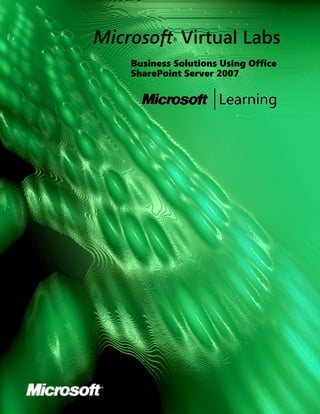
Office SharePoint Server 2007 Business Solutions Lab
- 1. Microsoft Virtual Labs ® Business Solutions Using Office SharePoint Server 2007
- 2. 2 Business Solutions Using Office SharePoint Server 2007 Business Solutions Using Office SharePoint Server 2007 Objectives After completing this lab, you will be able to: Describe Business Data Catalog in Microsoft® Office SharePoint® Server 2007. Describe Forms Server in Office SharePoint Server 2007. Describe Excel Services in Office SharePoint Server 2007. Describe Report Center in Office SharePoint Server 2007. Scenario You are the network administrator for Contoso, Ltd. The company uses SharePoint Portal Server 2003, but it is planning on deploying Office SharePoint Server 2007 to use enhanced features for enterprise content management, search, business intelligence, and business process management. In preparation for the migration, you need to understand the business solutions features of Office SharePoint Server 2007. Lab Components This lab includes two components: Exercises—The exercises include detailed step-by-step instructions and are required. The exercises cover the core information needed to meet the lab objectives. Additional Tasks—The additional tasks are listed at the end of an exercise and provide tasks that you can perform to extend your learning about the product. The additional tasks do not provide step-by-step instructions, but they are similar to the steps that you performed in the exercises. The additional tasks are optional, but it is recommended that you complete them to gain a fuller understanding of the product.
- 3. Business Solutions Using Office SharePoint Server 2007 3 Computers This lab uses three virtual machines performing the following roles: 3370A-3374A-SEA-DC1 • Domain controller • Exchange server 3370A-3374A-SEA-SRV1 • Microsoft Office SharePoint Server 2007 Web front-end and application server • Database server 3370A-3374A-SEA-CL1 • 2007 Microsoft Office system client Estimated time to complete this lab: 90 minutes Virtual Lab Console This lab makes use of the Microsoft Virtual Lab Program, an application that allows you to run multiple virtual machines online. During the lab, you will switch between different windows, each containing a separate virtual machine running Microsoft Windows Server™ 2003 or Microsoft Windows® XP. Before you start the lab, familiarize yourself with the following basics of the Virtual Lab Console: To switch the focus for your mouse and keyboard to the virtual machine, click inside the virtual machine window. To remove the focus from a virtual machine, move the mouse pointer outside the virtual machine window. To issue the CTRL+ALT+DELETE keyboard combination inside a virtual machine, use RIGHT-ALT+DELETE instead. Virtual PC designates the RIGHT-ALT key as the Host key. Select the machine you wish to perform tasks on by selecting it in “My Machines” To Start the Lab Before you can perform any of the lab exercises, you must log on to the computer. If an error message warns you that the disk’s parent appears to have been modified, click OK to continue. This error message appears when you move Virtual PC images between computers with different time- zone settings. Note These demonstrations have been developed using beta software. If a specific task results in an error message or a time-out screen, try performing the task again. The task will most likely be completed successfully at the second attempt.
- 4. 4 Business Solutions Using Office SharePoint Server 2007 Exercise 1: Using Business Data Catalog Office SharePoint Server 2007 includes Business Data Catalog to integrate business data into SharePoint sites. After you configure the connection to your application, you can display and interact with business data from line-of-business applications. In this exercise, you configure an application, use Web Parts to view business data, and learn how to search business data. Task 1-1: Configuring an Application Business Data Catalog applications define how Business Data Catalog connects to the business data and how the business data is structured. In this task, you will learn how to configure the application. Configuring an Application Tasks Detailed Steps Click on SEA-SRV1 under My Machines in the Virtual Lab SETUP STEPS ONLY console. Log on to SEA-SRV1 by entering RIGHT-ALT+DEL as Administrator with a password of Pa$$w0rd. Open BDCAW.xml in Notepad. Click Start, point to All Programs, point to Accessories, and 1. a. then click Notepad. Click the File menu, and then click Open. b. In the Files of type list, click All Files. c. Browse to D:LabfilesSearch, and then double-click d. BDCAW.xml. In the RdbConnection Data Source property, replace the value 2. Configure the database server and SERVERINSTANCE with SEA-SRV1OFFICESERVERS. instance in the XML file. In the RdbConnection Initial Catalog property, replace the 3. a. Configure the name of the database value DBNAME with AdventureWorks2000. that you are connecting to. Close Notepad, and then click Yes to save the changes. b. Click Start, point to All Programs, point to Microsoft Office 4. a. Open shared services administration Server, and then click SharePoint 3.0 Central site. Administration. Click Application Management. b. Under Office SharePoint Server 2007 (Beta) Shared c. Services, click Create or Configure this Farm’s Shared Services. Click SharedServices1 (Default). d. Under Business Data Catalog, click Add application. 5. a. Create a Business Data Catalog application by importing Click the Browse button. b. BDCAW.xml. Browse to D:LabfilesSearch, and then double-click c. BDCAW.xml. Click Import. This will take several minutes to complete. d. On the Import successful page, click OK. e.
- 5. Business Solutions Using Office SharePoint Server 2007 5
- 6. 6 Business Solutions Using Office SharePoint Server 2007 (continued) Configuring an Application Tasks Detailed Steps On the View Application page, under Application Settings, 6. a. Configure the application to run as click Change Settings. a server process account. In the Access Account section, select Server process account. b. Click OK. c. In the Entities section, position the mouse pointer over 7. a. Assign users view permissions to the Customer entity. Customer until a down arrow appears, click the down arrow, and then click Manage Permissions. Click Add Users/Groups. b. In the Users/Groups box, type NT authorityauthenticated c. users, and then click the Check Names button. In the Choose Permissions section, click the View Items d. option. Click Save. e. On the links above the Manage Permissions: Customer f. heading, click AdventureWorksSample. In the Entities section, position the mouse pointer over 8. a. Assign users view permissions to the Product entity. Product until a down arrow appears, click the down arrow, and then click Manage Permissions. Click Add Users/Groups. b. In the Users/Groups box, type NT authorityauthenticated c. users, and then click the Check Names button. Check the View Items option. d. Click Save. e. On the links above the Manage Permissions: Product f. heading, click AdventureWorksSample. In the Entities section, position the mouse pointer over 9. a. Assign users view permissions to the SalesOrder entity. SalesOrder until a down arrow appears, click the down arrow, and then click Manage Permissions. Click Add Users/Groups. b. In the Users/Groups box, type NT authorityauthenticated c. users, and then click the Check Names button. Check the View Items option. d. Click Save. e. On the links above the Manage Permissions: Sales Order f. heading, click AdventureWorksSample.
- 7. Business Solutions Using Office SharePoint Server 2007 7 Task 1-2: Using Web Parts to Access Business Data Several Web Parts are included in Office SharePoint Server 2007 specifically for accessing business data through Business Data Catalog. In this task, you will see how to build a product explorer application for Adventure Works without writing any code. Configuring an Application Tasks Detailed Steps Log on to SEA-CL1 as Administrator with a password of SETUP STEPS ONLY Pa$$w0rd. Click Start, point All Programs, and then click Internet 1. a. Open http://sea-srv1. Explorer. In the Address bar, type http://sea-srv1, and then press b. ENTER. Create a new Product Explorer Click Site Actions, and then click Create Site. 2. a. site using the Blank Site template. In the Title box, type Product Explorer. b. In the URL name box, type productexplorer. c. In the Select a template box, select Blank Site. d. Click Create. e. On the Product Explorer page, click Site Actions, and then 3. a. Add the Business Data List Web click Edit Page. Part. In the Left zone, click Add a Web Part. b. Click the Business Data List option, and then click Add. c. In the Business Data List Web part, click Open the tool pane. 4. a. Configure that Business Data List Web Part to retrieve the product list On the Business Data List pane, under Type, click the Browse b. from the business data. button. In the Business Data Type Picker, select c. AdventureWorksSample: Product. Click OK. Expand Appearance. d. In the Title box, type Products from AdventureWorks. e. Click OK. f. g. Click Exit Edit Mode.
- 8. 8 Business Solutions Using Office SharePoint Server 2007 Exercise 2: Using Forms Server Collecting and processing paper-based forms is difficult and time consuming. Forms Server lets you collect form information electronically. This makes data collection faster, easier, and more accurate. Browser-enabled forms extend the reach of your electronic data collection beyond the wall of your organization and out onto the Internet. In this exercise, you create, deploy, and access a Web-enabled form. Task 2-1: Creating a Form All forms are created in the Microsoft Office InfoPath® client. In this task, you create a form and ensure that it is compatible with browser formatting. Creating a Form Tasks Detailed Steps Open StatusReport in Office Log on to SEA-CL1 as Paul with a password of Pa$$w0rd. 1. a. InfoPath 2007. Click Start, point to All Programs, point to Microsoft Office, b. and then click Microsoft Office InfoPath 12. Under Design a form, click Design a Form. c. Under Open a form template, click On My Computer. d. Browse to D:LabfilesPaul, and then click StatusReport. e. Click Open. Click OK to close the warning message. f. At the top of the Design Tasks pane, click the drop-down 2. a. Use Design Checker to ensure that arrow, and then click Design Checker. this form is compatible as a browser-enabled form. Click Change compatibility settings. b. Under Browser compatibility, click the check box next to c. Design a form which can run in a Web browser or in InfoPath. Click OK. d. Right-click the Last Period Bulleted List, point to Change To, 3. a. Fix the compatibility issues on the and then click Repeating Section. form by replacing the bulleted lists. Right-click the This Period Bulleted List, point to Change To, b. and then click Repeating Section. Right-click the Issues Bulleted List, point to Change To, and c. then click Repeating Section. In Design Checker, click Refresh. d. Click File, and then click Save. 4. a. Save the form template. Click OK to close the message box containing information b. about publishing the template. In the File name box, type StatusReport2. c. Click Save. d.
- 9. Business Solutions Using Office SharePoint Server 2007 9 Task 2-2: Publishing a Form You can publish forms directly from the Office InfoPath client if they do not contain additional code. If forms do contain additional code, you must publish them through the SharePoint site. Publishing a Form Tasks Detailed Steps Publish the form template to the Labs On SEA-CL1, click File, and then click Publish. 1. a. share on SEA-SRV1. Click To a network location, and then click Next. b. In the Form template path and file name box, type c. SEA-SRV1 LabsStatusReport.xsn, and then click Next. Clear the location, and then click Next. Click Publish. d. Click Close. e. f. Log off of SEA-CL1. Log on to SEA-SRV1 as Administrator with the password 2. a. Verify the form in Central of Pa$$w0rd. Administration. Click Start, point to All Programs, point to Microsoft b. Office Server, and then click SharePoint 3.0 Central Administration. Click Application Management. c. Under Office Forms Server 2007 (Beta), click Upload d. form template. In the Deploy Form Template section, click Browse. e. Browse to D:Labfiles, and then double-click f. StatusReport.xsn. Click Verify. g. Click OK. h. In the Deploy Form Template section, click Browse, 3. a. Upload the form. browse to D:Labfiles, and then double-click StatusReport.xsn. Click Upload and then click OK. b.
- 10. 10 Business Solutions Using Office SharePoint Server 2007 (continued) Publishing a Form Tasks Detailed Steps 4. a. Activated the form to a site collection In the Manage Form Templates page, position the mouse pointer over StatusReport.xsn until a down arrow appears, so that it is available to users. click the down arrow, and then click Active to a Site Collection. In the Activation Location section, next to Site Collection, b. click the site link. Click Change Site Collection. c. In the Select Site Collection dialog box, click the site link d. next to Web Application. Click Change Web application. e. From the Select Web Application dialog box, select f. SharePoint (80). At the Select Site Collection dialog box, click OK. g. The Site Collection box should now read http://sea-srv1. h. Click Activate. i. j. Close all open windows.
- 11. Business Solutions Using Office SharePoint Server 2007 11 Task 2-3: Accessing a Form Forms that are published to a SharePoint library open in the Office InfoPath 2007 client automatically if it is available. However, you can force users to open a form in a browser. In this task, you access a browser-enabled form. Accessing a Form Tasks Detailed Steps Log on to SEA-CL1 as Administrator with the password 1. a. Open the form template library for Home. of Pa$$w0rd. On SEA-CL1, click Start and then click Internet. b. In the Address bar, type http://SEA-SRV1. c. On the left menu, click View All Site Content. d. Under Document Libraries, click Form Templates. e. On the left menu, click View All Site Content. f. Click Create. 2. a. Force a form to be viewed in a browser instead of in the Office InfoPath 2007 Under Libraries, click Form Library. b. client. In the Name box, type Status Reports. c. Click Create. d. Click Settings, and then click Form Library Settings. e. Under General Settings, click Advanced settings. f. In the Content Types area, click Yes. g. In the Browser-enabled Documents area, select Display h. as Web page. Click OK. i. Add StatusReport to the new forms Under Content Types, click add from existing site 3. a. content types. library as a content type. In the Available Site Content Types box, click b. StatusReport, click Add, and then click OK. In the Web links above the Customize Status Reports c. heading, click Status Reports. Create a new StatusReport. Click New, and then click StatusReport. 4. a. b. Close Internet Explorer. Additional Tasks If time permits, complete the following tasks to learn more about Forms Server in Office SharePoint Server 2007: Create a new form from scratch. Publish a form directly from Office InfoPath to the Forms Server. Configure a universal data connection for a form that points to a SharePoint library.
- 12. 12 Business Solutions Using Office SharePoint Server 2007 Exercise 3: Publishing an Excel Spreadsheet Excel Services allows you to perform spreadsheet calculations on a server and interact with spreadsheets through a Web browser. This lets users remotely access spreadsheets from anywhere they have Internet access. In addition, you can secure spreadsheets used by Office Excel 2007 clients. In this exercise, you configure a file-trusted location, publish a spreadsheet, and view that spreadsheet in a Web browser. Task 3-1: Configuring a Trusted Location Excel Services requires files to be published in a file-trusted location. By default, no locations are trusted locations. You must configure trusted locations. In this task, you create a file-trusted location. Configuring a Trusted Location Tasks Detailed Steps If necessary, log on to SEA-SRV1 as Administrator with 1. a. Open shared services administration, the password of Pa$$w0rd. and then manage the file-trusted locations. Click Start, point to All Programs, point to Microsoft b. Office Server, and then click SharePoint 3.0 Central Administration. Click Application Management. c. Under Office SharePoint Server 2007 (Beta) Shared d. Services, click Create or Configure this Farm’s Shared Services. Click SharedServices1 (Default). e. Under Excel Services Settings, click Trusted file f. locations. Add http://sea-srv1/Reports/ Click Add Trusted File Location. 2. a. Documents as a file-trusted location. In the Address bar, type http://sea-srv1/Reports/ b. Documents. Click the Children trusted option. c. In the Description box, type Report Library. d. Click OK. e. Click Home. f.
- 13. Business Solutions Using Office SharePoint Server 2007 13 Task 3-2: Publishing a Spreadsheet Spreadsheets for Excel Services cannot be simply copied to the file-trusted location. Spreadsheets for Excel Services must be published to a file-trusted location. Publishing a spreadsheet allows you to specify which cells can be modified. In this task, you publish and view a spreadsheet. Publishing a Spreadsheet Tasks Detailed Steps On SEA-CL1, click Start, point to All Programs, point 1. a. Assign cell names to variables in the to Microsoft Office, and then click Microsoft Office spreadsheet. Excel 12. b. Click the File button in the upper-left corner, and then click Open. Browse to D:LabfilesPaul, and then double-click Sales. c. Select cell B1, and then type Year1 in the label box. (The d. box above Cell A.) Select cell B2, and then type Year2 in the label box. e. Select cell B3, and then type Year3 in the label box. f. Click the File button in the upper-left corner, point to Save 2. a. Publish the spreadsheet, and then As, and click Excel Services. specify that the named cells can be edited. In the Save As box, click Excel Services Options. b. On the Show tab, select Sheets in the drop-down list. c. Clear all options except Sheet 1. d. On the Parameters tab, click Add. e. Click the Year1, Year2, and Year3 options. f. Click OK. g. Click OK. h. In the File name box, type http://sea-srv1/Reports/ 3. a. Select the reports document library for Documents/sales. the spreadsheet. Click Save. b. Click OK to check the document in. Click OK again at the c. Edit Offline message. d. If you get an error stating that you cannot view the published workbook, repeat step 2. Overwrite the file when prompted.
- 14. 14 Business Solutions Using Office SharePoint Server 2007 (continued) Publishing a Spreadsheet Tasks Detailed Steps In the Year 1 box, type 10000. 4. a. Test the spreadsheet. In the Year 2 box, type 2500. b. In the Year 3 box, type 3500. c. Click Apply. d. e. Close all open windows. Additional Tasks If time permits, complete the following tasks to learn more about Excel Services in Office SharePoint Server 2007: Configure a file share as a file-trusted location. Publish a spreadsheet in a file share through Excel Services. Add a spreadsheet to a Web page by using the Excel Web Access Web Part.
- 15. Business Solutions Using Office SharePoint Server 2007 15 Exercise 4: Using Report Center Office SharePoint Server 2007 uses Report Center as a hub for business intelligence. You can build reports that display the status of key performance indicators (KPIs). You can also filter Web Parts to vary the data displayed based on a wide variety of criteria such as regional statistics. In this exercise, you create a report and filter a Web Part. Task 4-1: Creating a Report Reports allow you to create a list of key performance indicators and track them over time. You can also view the status of those key performance indicators. In this task, you build a report. Creating a Report Tasks Detailed Steps If necessary, log on to SEA-CL1 as Administrator with 1. a. View the reports library. the password of Pa$$w0rd. Open Internet Explorer and in the Address bar, type b. http://SEA-SRV1. Press ENTER. Click Reports. c. On the left menu, click Current Reports. d. Click New, and then click Dashboard Page. 2. a. Create a new report named RegionalSales. In the File Name box, type RegionalSales. b. In the Page Title box, type Regional Sales. c. Click OK. d. Add a manual KPI named Western Click Publish and Check In. 3. a. Sales to RegionalSales. In the KPI List Web Part, click New, and then click b. Indicator using manually entered information. In the Name box, type Western Sales. c. In the Value box, type 100. d. In the when has met or exceeded goal box, type 90. e. In the when has met or exceeded warning box, type 50. f. Click OK. g. Change the value for Western Sales. Click Western Sales. 4. a. Click Edit Indicator. b. In the Value box, type 70. c. Click OK. d. On the left menu, click Current Reports. 5. a. View the previous versions of RegionalSales. Click RegionalSales. b. c. Close all open windows.
- 16. 16 Business Solutions Using Office SharePoint Server 2007 Task 4-2: Filtering a Web Part Filtering a Web Part varies the data that is displayed. In many cases, this is useful for modifying the view of a Web Part to match your audience—for example, limiting displayed data to only relevant customers for a salesperson. In this task, you filter a Web Part. Filtering a Web Part Tasks Detailed Steps Open the MyModel spreadsheet. On SEA-CL1, click Start, point to All Programs, point 1. a. to Microsoft Office, and then click Microsoft Office Excel 12. Click the File button, and then click Open. b. Browse to D:LabfilesPaul, and then double-click c. MyModel2. Click the File button in the upper-left corner, point to Save 2. a. Publish the spreadsheet so that it can be As, and then click Excel Services. included in a Web page. On the Save As dialog box, click the Excel Services b. Options button. On the Show tab, select Sheets in the drop-down list. c. Clear all options except Sheet1 and Sheet2. d. Click the Parameters tab, and then click Add. e. Click the MyParam option. f. Click OK. g. Save the spreadsheet in the Reports In the File name box, type http://sea-srv1/Reports/ 3. a. Documents/MyModel2. document library so that it can be used easily for business intelligence. Click Save. b. Click OK to check the document in. Click OK again at the c. Edit Offline message. d. If you get an error stating that you cannot view the published workbook, repeat steps 2 and 3. Overwrite the file when prompted. Click with Sheet2 of the spreadsheet Click Sheet2. 4. a. and filter to numbers to display Above Click the down arrow for Quantity, point to Number b. Average. Filters, and then click Above Average. Create a new Multi Report Summary In the upper left, click Reports. 5. a. Page. On the left menu, click KPI Lists and Summary Pages. b. Click the drop-down arrow next to New, and then click c. New Multi Report Summary Page. In the File name box, type ExcelDemo. d. Click OK. e.
- 17. Business Solutions Using Office SharePoint Server 2007 17 (continued) Filtering a Web Part Tasks Detailed Steps Insert MyModel into the Excel Web In the Excel Web Access [1] Web Part, click Open the 6. a. tool pane. Access Web Part. In the Workbook to display box, type http://sea-srv1/ b. Reports/Documents/MyModel.xlsx. Expand Appearance. c. In the Frame Style box, select None. d. Click OK. e. Add an Authored List Filter with the In the Filter Zone, click Add a Filter. 7. a. values 5, 6, and 7. Click the Authored Filter List option, and then click Add. b. In the Authored List Filter, click Open the tool pane. c. In the Filter Name box, type Excel Filter. d. In the Values box, type 5; 6; 7;, with each value on a e. separate line. Click OK. f. Click the down arrow next to Filter: Excel Filter, point to 8. a. Configure the connection between the Authored Filter List and the Excel Connections, point to Send Filter Values To, and then click Excel Web Access – MyModel. Web Access Web Part. In the Connection Type box, select Get Filter Values b. From, and then click Configure Connection. In the Filtered Parameter box, select MyParam. c. Click Finish. d. In the upper right, click Exit Design Mode. e. In the Excel Filter, click Browse. 9. a. Test the filter. Select 5, and then click OK. b. Click Apply Filters. c. d. Shut down all virtual machines and do not save changes. Additional Task If time permits, complete the following task to learn more about Report Center in Office SharePoint Server 2007: Configure a KPI that pulls data from an Office Excel spreadsheet.
