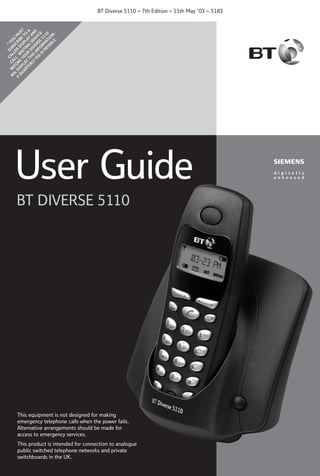
BT Diverse 5110 User Guide: Quick Start for Registering and Using Your Phone
- 1. C S * W BE CA AL UB YO IL F L L S U A D OR L W ER CRI MU D Q ISP E A I BE S U AR LA YO ITI SPL TO T TE Y T UR NG AY A RL H DI S A Y IS VE ER ND FE IN R VI E FO SE CE IS R 5 PA MA 11 YA TI 0 BL ON E. . BT Diverse 5110 ~ 7th Edition ~ 15th May ’03 ~ 5183 User Guide BT DIVERSE 5110 This equipment is not designed for making emergency telephone calls when the power fails. Alternative arrangements should be made for access to emergency services. This product is intended for connection to analogue public switched telephone networks and private switchboards in the UK.
- 2. BT Diverse 5110 ~ 6th Edition ~ 15th May ’03 ~ 5183 Please open this page for an ‘At a glance’ guide to your BT Diverse 5110.
- 3. BT Diverse 5110 ~ 6th Edition ~ 15th May ’03 ~ 5183 At a glance Display Option buttons Displays the status of your handset. Lets you select from the menu options shown on the display. Right hand side Takes you into the calls list. Left hand side To access list of internal handsets registered to the base. Left hand side Takes you into the redial list. Right hand side Takes you into the menu options. Directory Used to store and dial numbers in the directory. Red phone To end a call, return to idle and turn the power off and on. 1 2 ABC 3 4 GHI Star/Bell Switches the handset ringer on and off. 5 JKL 6 7PQRS 8 TUV 9 0 R For use with switchboards and certain Network Services. Microphone 1 R DEF MNO WXYZ Green phone For making and answering calls. Keypad Hash/Keyguard Switches the keypad guard on and off. Extra Directory Used to store 10 additional names and numbers.
- 4. BT Diverse 5110 ~ 7th Edition ~ 15th May ’03 ~ 5183 Handset display When in IDLE SCREEN mode, and the clock has been set. - > >- INT MENU INT MENU Press the right side of the button to confirm (OK) menu selection. Press the left side of the button for and right side of the button for when going through the menu options. Display option buttons The OPTION buttons allow you to select options within each menu that are shown on the display. Base Base underside Power socket Contact points Telephone line cord socket 2
- 5. BT Diverse 5110 ~ 7th Edition ~ 15th May ’03 ~ 5183 In this guide At a glance 1 Menu structure 4 Quick guide 6 Quick guide to handset display icons 7 Introduction 8 Unpacking your BT Diverse 5110 For your records Safety information Setting up 9 10 Registering and charging the handset Using the telephone Making and ending calls Call timer Name and number directory Extra directory Redial Secrecy Paging and Internal calls Caller Display and other BT Calling Features Caller Display Calls list Call Waiting Call Divert Withhold number Ring Back Voice Mail 8 8 10 15 15 16 16 18 19 20 20 23 23 23 26 27 27 28 28 Handset settings Keyguard 30 32 Base station settings 33 Base Station PIN (Personal Identification Number) 33 Using additional handsets and bases 35 Registering additional handsets 35 Help 38 General information 39 Guarantee Technical information Switchboard compatibility Setting pauses Index 39 40 40 42 43 Helpline If you experience any dif ficulties with your BT Diverse 5110, please call the BT Diverse Helpline on 08457 908 070. Hints and tips boxes In this user guide, we’ve included helpful tips and important notes. They are shown in boxes like this. BT Diverse Helpline – 08457 908 070 3
- 6. BT Diverse 5110 ~ 7th Edition ~ 15th May ’03 ~ 5183 Menu Structure Sel Services Withhold No. Call Waiting Ringback Off Call Divert Audio Set set set Melody Base Set H/Set Vol Ringer set Date/Time Date Set Clock Set Clock Mode 12H 24H System PIN enter Base Reset default Add Features Dial Mode Tone Pulse tbr 100 MS 120 MS 180 MS 250 MS 300 MS 600 MS Barge In Mailbox Set Key 1 Register hs PIN on/off enter BT Diverse Helpline – 08457 908 070 4
- 7. BT Diverse 5110 ~ 7th Edition ~ 15th May ’03 ~ 5183 Menu structure for directory, redial list, extra directory Opens directory Edit entry Opens extra directory New entry Show entry Delete (On display) Redial list Edit entry Copy to dir. IMPORTANT If you make a mistake, you can return to the previous menu by pressing the RED PHONE button. If you keep pressing the RED PHONE button you will return to the idle screen. BT Diverse Helpline – 08457 908 070 5
- 8. BT Diverse 5110 ~ 7th Edition ~ 15th May ’03 ~ 5183 Quick guide Commonly used handset functions and settings Page no. Switch handset on/off Hold down 15 Switch keyguard on/off Hold down 32 Switch handset ringer on/off Hold down 30 Make an external call 15 To end a call 15 Select one of last 5 numbers Redial a number To store a name and number in the directory MENU Enter name NEW ENTRY OK 19 Enter number OK 16 OK SAVED 17 Dial from the directory Dial from the Calls list 24 CALLS OK 31 Handset earpiece volume MENU Make internal call INT Call all or 20 Transfer call to handset INT Handset no. (e.g. 2) 21 Set date Set time MENU AUDIO SET OK H/SET VOL OK BASE SET OK DATE/TIME OK DATE SET OK Enter the date MENU OK OK BASE SET OK DATE/TIME OK Enter time OK AM/PM OK BT Diverse Helpline – 08457 908 070 6 OK SAVED CLOCK SET 13 13
- 9. BT Diverse 5110 ~ 7th Edition ~ 15th May ’03 ~ 5183 Quick guide to handset display icons Redial, lists up to the last 5 dialled number. Flashes to indicate new messages. For calling other handsets. Opens the menu. Shows the status of the handset battery. Scroll through the menu. Confirms the function displayed. Scroll left and right when entering numbers or messages. Deletes numbers/characters (from left to right). Do not disturb/Ringer off. Handset locked. eg. Shows the number of the handset and is displayed in top left hand corner. BT Diverse Helpline – 08457 908 070 7
- 10. BT Diverse 5110 ~ 7th Edition ~ 15th May ’03 ~ 5183 Introduction Unpacking your BT Diverse 5110 For your records If anything is missing, please contact your place of purchase immediately. Place of purchase: For guarantee purposes proof of purchase is required so please keep your receipt. One BT Diverse 5110 base station Enter your base station PIN code here: One BT Diverse 5100 handset INTRODUCTION Date of purchase: ➔➔ DEF 3 2ABC 1 4 GHI MNO 6 5JKL WXYZ 8TUV 7PQRS 9 0 ᮣ R For more information on your base PIN codes see page 33. One power supply for the base station BT Accessories and Replacement Items One telephone line cord Two AAA rechargeable batteries For a full range of accessories and replacement items for BT products please call 0870 240 5522, or visit: Battery compartment cover BT Diverse Helpline – 08457 908 070 8
- 11. BT Diverse 5110 ~ 7th Edition ~ 15th May ’03 ~ 5183 Safety information General Only use the power supply included with the product. Using an unauthorised power supply will invalidate your guarantee and may damage the telephone. Power supply number is M-GA35-095130F. If the Keyguard is switched on, it is NOT possible to make calls, including emergency numbers (999/112). Do not open the base station or handset (other than to change batteries). This could expose you to high voltages or other risks. Radio signals transmitted between the handset and base may cause interference to hearing aids. This product should not be used near emergency/intensive care medical equipment and should not be used by people with pacemakers. Environmental Do not expose to direct sunlight. The product may heat up when the batteries are being recharged. This is normal. However, we recommend that you do not place the product on antique/veneered wood to avoid damage. SAFETY INSTRUCTIONS For the handset use only nickel-metal hydride (NiMH) AAA rechargeable batteries. Never use other batteries or conventional alkaline batteries. They could lead to a short circuit or destroy the battery casing. The batteries should have a power rating of at least 700mAh 1.2V. Batteries and accessories are available from withandwithoutwires.com or call 0870 240 5522. Cleaning Simply clean the handset and base station with a damp (not wet) cloth, or an anti-static wipe. Never use household polish as this will damage the product. Never use a dry cloth as this may cause a static shock. Do not stand your product on carpets or other surfaces which generate fibres, or place it in locations preventing the free flow of air over its surfaces. Do not submerge any part of your product in water and do not use it in damp or humid conditions, such as bathrooms. Do not expose your product to fire, explosive or other hazardous conditions. There is a slight chance that your phone could be damaged by an electrical storm. We recommend that you unplug the power and telephone line cord during an electrical storm. Never dispose of batteries in a fire. There is a serious risk of explosion and/ or the release of highly toxic chemicals. BT Diverse Helpline – 08457 908 070 9
- 12. BT Diverse 5110 ~ 7th Edition ~ 15th May ’03 ~ 5183 Setting up IMPORTANT Please note that your handset is NOT registered to the base station. The BT Diverse 5100 handset will be easily registered once you complete the steps 1 to 3 below. 2 Plug the power supply unit into the wall socket Plan the location SETTING UP Situate your product close enough to the telephone and mains power sockets so that the cables will reach. Make sure it is at least 1 metre away from other electrical products to avoid interference. Do not situate the product in the bathroom or other humid areas. 1 Connect the base station Plug the power supply cable into the power socket on the underside of your base. WARNING Do not connect the telephone line cord to the phone socket until your handset is fully charged. This will prevent the risk of the phone being answered before the battery is charged. Answering the phone before the battery is fully charged may prevent it from reaching its optimum capacity. 3 Registering and charging the handset The display is protected by a plastic film. You can remove this protective plastic film from the display. BT Diverse Helpline – 08457 908 070 10
- 13. BT Diverse 5110 ~ 7th Edition ~ 15th May ’03 ~ 5183 Insert the batteries When the handset is registered the display will show: Insert the two batteries supplied, as indicated inside the battery compartment and slide the battery compartment cover shut. If the icons on the display flash continuously... It means that the handset is not registered with the base station. Ensure you have correctly carried out step 3 on page 10. If the product has still not registered, please see “Registering manually” on page 36. The battery cover may be found in the packaging with the batteries. WARNING Under no circumstances should non-rechargeable batteries be used. Using incorrect batteries will invalidate your guarantee and may damage the telephone. SETTING UP All additional handsets you purchase will need to be individually registered with the base station before they will work with the BT Diverse 5110. Leave the handset for approx. 16 hours in the base station to charge the batteries, as they are not charged in the factory. The battery status icon flashes on the handset to indicate that the batteries are being charged. To register your handset, place it in the base station with the display facing upward. After approx. one minute, the handset's internal number is displayed (e.g. 1). Successful registration is signalled by a confirmation tone. BT Diverse Helpline – 08457 908 070 11
- 14. BT Diverse 5110 ~ 7th Edition ~ 15th May ’03 ~ 5183 Battery level icons Battery performance When the batteries are almost flat a beep sounds and the display shows the empty battery icon. You will need to recharge your handset before you can use it. The various states of charge are shown below: Batteries and case may become warm during charging. This is normal. Batteries fully charged Batteries at 66% Batteries at 33% Batteries empty Out of range? SETTING UP The range for the BT Diverse 5110 is 300 metres outdoors and 50 metres indoors. If you go out of range of a base station for a long time while your handset is switched ON, it may take more than 20 minutes to ‘find’ the base station again when you come back within range. However, by simply switching the handset OFF for a moment, then ON again, it will find the base station within a few seconds. Under ideal conditions, the handset batteries should give about 13 hours talktime or 170 hours standby time on a single charge. However, new NiMH batteries do not reach their full capacity until they have been in normal use for several days. The charge capacity of rechargeable batteries will reduce with time as they wear out, so reducing the talk/standby time of the handset. Eventually they will need to be replaced. New batteries are available from www.withandwithoutwires.com or call 0870 240 5522. If you replace the handset batteries with ones that have been fully charged, the battery indicator will not show full until the next charge cycle has been completed. Charge the handset until the batteries register full again. From then on the display will be correct. BT Diverse Helpline – 08457 908 070 12
- 15. BT Diverse 5110 ~ 7th Edition ~ 15th May ’03 ~ 5183 4 Connect the telephone line cord to the base and plug into the wall socket Setting the date and time MENU Ensure that each end of the line cord is fitted into the correct socket. Press the MENU options button. Press the DOWN button until the display shows BASE SET. OK Press the OK button. The display will show DATE/TIME. OK Press the OK button. The display will show DATE SET. OK Press the OK button. Use the keypad to enter the date (DD/MM/YY). OK Press the OK button. OK SETTING UP Press the DOWN button until the display shows CLOCK SET. Press the OK button. Use the keypad to enter the time in 12-hour clock format (HH/MM). OK After entering the time in the 12-hour clock format, press the OK button. Press the DOWN button to choose AM or PM. OK Press the OK button. Press the RED PHONE button until you return to the idle screen. BT Diverse Helpline – 08457 908 070 13
- 16. BT Diverse 5110 ~ 7th Edition ~ 15th May ’03 ~ 5183 Note If you subscribe to a Caller Display Service the time and date will be set with the first incoming call. However, the year setting will have to be changed manually, see page 13. To set the time mode (12 or 24-hour clock) The handset’s default setting is 12-hour clock. To change the clock to the 24-hour setting: MENU Press the MENU options button. SETTING UP Press the DOWN button until the display shows BASE SET. Press the DOWN button until the display shows DATE/TIME. OK Press the OK button. Press the DOWN button until the display shows CLOCK MODE. OK Press the OK button. Press the DOWN button to switch between 24 H and 12 H settings. OK Press the OK button to confirm the setting you want. Press the RED PHONE button until you reach the idle screen. BT Diverse Helpline – 08457 908 070 14
- 17. BT Diverse 5110 ~ 7th Edition ~ 15th May ’03 ~ 5183 Using the telephone Your BT Diverse 5110 has a menu driven display. The OPTION buttons below the display allow you to select options within each menu and make adjustments to their settings. When the phone is in idle mode, press the MENU button to enter the main menu. During a call, if you press the MENU button it will open the menu for that particular situation. Note To switch the handset power on and off Press and hold the RED PHONE button to switch the handset off. Press and hold the RED PHONE button to switch the handset on again. To make an external call Ensure the handset is switched ON. Press the GREEN PHONE button. You will hear the dial tone. Dial the number. USING To quit a menu at any time, press the RED PHONE button. This will take you back one step. Keep pressing the RED PHONE button to get back to the idle screen. Making and ending calls Preparatory dialling Enter the phone number first. If you make a mistake press the DELETE button to remove any incorrect digits. Press the GREEN PHONE button to dial the number. To end a call Press the RED PHONE button. BT Diverse Helpline – 08457 908 070 15
- 18. BT Diverse 5110 ~ 7th Edition ~ 15th May ’03 ~ 5183 Call timer Your handset automatically times the duration of all external calls, showing it on the display during your call and for a few seconds after it is finished. To receive an external call Name and number directory You can store up to 20 of your most frequently used names (up to 12 letters) and numbers (up to 22 digits long). To store a name and number in the directory Press the GREEN PHONE button to answer the call. Or MENU If the handset is on the base, simply lift it up and speak. You do not need to press the GREEN PHONE button. This is called auto-talk. You can switch autotalk off so you always have to press the GREEN PHONE button to answer a call, see page 31. USING Press the DIRECTORY button. Press the MENU options button. Press the DOWN button until the display shows NEW ENTRY. OK Press OK to confirm. Enter the telephone number you want to store. OK Press OK to confirm. Entering names Enter the name using the letters on the keypad. (See ‘Character map’ on the following page for how to enter special characters). For example, to enter the name TOM: 8 TUV Press the 8 button until T appears on the display. 6 MNO Press the 6 button until the display shows O. 6 MNO Then press 6 until the display shows M. OK Press OK to confirm. The display will show SAVED and TOM. BT Diverse Helpline – 08457 908 070 16
- 19. BT Diverse 5110 ~ 7th Edition ~ 15th May ’03 ~ 5183 Press the GREEN PHONE button to dial the number. To edit a directory entry Or Press the RED PHONE button until you reach the idle screen. Press the DIRECTORY button. ABC Character map As well as the standard letters and numbers you can include special characters in the directory entry. MENU Press 1 0 ✱ # 1st press Space + * |---| 2nd press 1 0 / 3rd press - ( 4th press | ) OK ? 6th press OK –-– , Press the OK button. Press the OK button. <NAME> is displayed. If the name is correct, press the OK button. USING 5 press When the name you wish to edit is displayed, press the MENU options button. Press the DOWN button until SHOW ENTRY is displayed. Edit the number. OK th Use the keypad to enter the first letter of the name you wish to edit. Or If you wish to edit the name, enter a new name now. To dial a number from the directory Press the DIRECTORY button. ABC 8 TUV If you wish, you can use the keypad to enter the first letter of the name, for example to find TOM, press the 8 button. OK Press the OK button. The display will show SAVED. You can either press the GREEN PHONE button to dial the number or the RED PHONE button until you reach the idle screen. Press the DOWN button to scroll to the entry you want. Press the GREEN PHONE button to dial the number. BT Diverse Helpline – 08457 908 070 17
- 20. BT Diverse 5110 ~ 7th Edition ~ 15th May ’03 ~ 5183 To delete an entry from the directory Press the DIRECTORY button. ABC Use the keypad to enter the first letter of the name. Or Extra directory This is an additional directory where you are able to store up to 10 names and numbers. To store names and numbers in the Extra directory Use the DOWN button to find the entry you want. MENU Press the DOWN button to display DELETE. OK Press the OK button to confirm. The number is deleted. Press the RED PHONE button until you reach the idle screen. USING Press the EXTRA DIRECTORY button. Press the MENU options button. Note To cancel any procedure, press the RED PHONE button until the display returns to the idle screen. To delete all entries from the directory MENU Press the MENU button. The structure for this directory menu is the same as the main name and number directory. You can follow the instructions starting on page 16 for storing, dialling, editing and deleting numbers in this directory. Note This Extra directory does not ‘name and number match’ when used with Caller Display. Press the DIRECTORY button. MENU 6 MNO OK Press the MENU options button. Press the 6 button, DELETE? is displayed. Press the OK button to confirm. All directory numbers are deleted. Press the RED PHONE button until you reach the idle screen. BT Diverse Helpline – 08457 908 070 18
- 21. BT Diverse 5110 ~ 7th Edition ~ 15th May ’03 ~ 5183 Enter the name to the number you want to copy into the directory. Redial Your handset automatically saves the last five telephone numbers dialled into a redial list. OK The display will show SAVED and the name of the entry. To dial a number in the redial list You can dial this number by pressing the GREEN PHONE button or return to the idle screen by pressing the RED PHONE button. Press the REDIAL options button. The last number dialled will be displayed. Press the DOWN button to scroll through the redial list. To delete the redial list Press the GREEN PHONE button to dial the number. Press the REDIAL options button. To copy numbers shown in the redial list to the directory 6 MNO Press the DOWN button until the number you want is displayed. MENU Press the MENU button. Press the DOWN button until the display shows COPY TO DIR. OK Press the OK button. The number is shown on the display. OK OK USING MENU Press the REDIAL options button. Press OK to confirm. Press the MENU options button. Display shows EDIT ENTRY. Press the 6 button. Display shows DELETE? Press OK to confirm deletion of the list. You hear a confirmation tone. Press the RED PHONE button until you reach the idle screen. Note Press OK to confirm. NAME is displayed. To cancel any procedure, press the RED PHONE button until the display returns to the idle screen. BT Diverse Helpline – 08457 908 070 19
- 22. BT Diverse 5110 ~ 7th Edition ~ 15th May ’03 ~ 5183 Secrecy Paging and internal calls When on a call you can talk to someone in the same room, without your caller hearing. To switch secrecy on/off During a call: INT Press the INT options button. The call is put on hold and your caller will hear music. To resume the call: USING MENU OK Press the MENU options button. Display shows GO BACK. Press OK to confirm. You can now speak to your caller again. You can alert handset users that they are wanted, or locate a missing handset. If you have multiple handsets registered to the base you can make internal calls between handsets. INT Press the INT button. Use the DOWN ARROW on the options button to find the handset number you want to page or call. Press the GREEN PHONE button to call the handset. If you want to page all the handsets registered to the base, highlight CALL ALL on the display and press the GREEN PHONE button. You can also page all handsets by pressing the PAGE button on the base station BT Diverse Helpline – 08457 908 070 20
- 23. BT Diverse 5110 ~ 7th Edition ~ 15th May ’03 ~ 5183 To transfer an external call between handsets To switch 3-way conversation function on/off You can allow your BT Diverse 5110 to hold 3-way calls between handsets. You can transfer an external call to another handset registered to the base. INT Press the INT options button. To return to an external call if the internal call is not transferred To speak to your external caller again: MENU OK Press the MENU options button. Display shows GO BACK. Press the OK options button. Press the MENU options button. Press the DOWN options button until the display shows BASE SET. OK Press the OK options button. Press the DOWN options button until the display shows ADD FEATURES. OK Press the OK options button. Press the DOWN options button until the display shows BARGE IN. OK USING Enter the number of the handset to which you wish to transfer the call, or scroll to find using the UP or DOWN option buttons. When the other handset answers you can tell them you are transferring the call and press the RED PHONE button. The call is transferred and the original handset shows LINE IN USE on the display. MENU Press the OK options button to switch the function on. SAVED is displayed BARGE IN is then displayed with a tick next to it. OK Press the OK options button again to switch off, tick is deleted. Press the RED PHONE button until you reach the idle screen. BT Diverse Helpline – 08457 908 070 21
- 24. BT Diverse 5110 ~ 7th Edition ~ 15th May ’03 ~ 5183 To hold a 3-way conversation You can talk to one external caller and another internal caller at the same time on your BT Diverse 5110 handset. While another handset user is talking to an external caller the display shows LINE IN USE. Press the GREEN PHONE button to join the conversation. Display shows LISTENING IN. A tone is heard by all three parties when one party enters or leaves the call. USING Press the RED PHONE button to end your call. BT Diverse Helpline – 08457 908 070 22
- 25. BT Diverse 5110 ~ 7th Edition ~ 15th May ’03 ~ 5183 Caller Display and other BT Calling Features IMPORTANT Note To use Caller Display and Call Waiting you must first subscribe to the Services from your Network Provider. For more information on BT’s Calling Features call BT free on 0800 800 150. Calls that are ‘withheld’, ‘unavailable’ or ‘international’ are not stored in the Calls list, as there is no telephone number sent via the network. If you have stored a name to go with the number in your handset directory, the name will be displayed instead. Please ensure that you have stored the full telephone number, including the area code, otherwise the name will not match the number stored in the directory. Calls list The Calls list contains the telephone numbers of your last 10 callers. CALLER DISPLAY If you subscribe to a Caller Display Service you can see who is calling you on your handset display, as well as the date and time of their call (unless the number has been withheld). Whether you take a call or not, the caller’s details are stored in the Calls list. You can display, scroll through and dial numbers in the list and copy them into the directory. If a call is received when the Calls list is full then the oldest entry will be deleted automatically. If the caller has withheld their number, the display will show WITHHELD. If you call from another handset, the display shows the handset number and INT. Note If you have a new call in your Calls list, the icon will flash. BT Diverse Helpline – 08457 908 070 23
- 26. BT Diverse 5110 ~ 7th Edition ~ 15th May ’03 ~ 5183 Display the time of the call: To view the Calls list MENU Press the ENVELOPE options button. A flashing envelope indicates new calls. New calls are displayed immediately. Press the DOWN button to highlight TIME. OK If there are no new entries, continue to open the Calls list. CALLER DISPLAY Press the OK button to display the most recent number to call you. Press the UP and DOWN buttons to scroll backwards and forwards through the Calls list. When you have found the entry you want, you have the options to: Call a number from the Calls list: When the number you wish to call is displayed, press the GREEN PHONE button. The number will be dialled automatically. Press the OK options button. The date and time of the call are displayed. To return to the beginning of the calls list, press the RED PHONE button repeatedly until it is displayed. The display will show the type of calls you have received in your Calls list, e.g. CALLS 02/06 means you have received 2 new calls and have 6 old calls. OK Press the MENU options button. Display the status of the call: MENU Press the MENU options button. Press the DOWN button to highlight STATUS. OK Press the OK button. NEW = New call. OLD = Previously viewed. Press the RED PHONE button until you reach the idle screen. Remember If you have missed a call the icon will flash on the display. BT Diverse Helpline – 08457 908 070 24
- 27. BT Diverse 5110 ~ 7th Edition ~ 15th May ’03 ~ 5183 Press the DOWN button to highlight DELETE LIST. Store a number from the Calls list into the directory: When the number you want to store is displayed: MENU Press the MENU options button. OK Press the OK button. The display shows NO CALLS. Press the RED PHONE button until you reach the idle screen. Press the DOWN button to highlight COPY TO DIR. OK Press the OK button. The number is displayed. OK Press the OK button again. Enter a name, see page 16 for instructions. OK Press the OK button. CALLER DISPLAY The display shows SAVED. You can either copy another entry from the Calls list or press the RED PHONE button until you reach the idle screen. Delete a number from the Calls list. When the number you want to delete is displayed. MENU Press the MENU options button. DELETE is displayed. OK Press the OK button to confirm. The display shows DELETED. Delete the whole Calls list: MENU When any number is displayed, press the MENU options button. BT Diverse Helpline – 08457 908 070 25
- 28. BT Diverse 5110 ~ 7th Edition ~ 15th May ’03 ~ 5183 To switch Call Waiting on/off Call Waiting If you also subscribe to a Call Waiting Service, when you are on a call and another person tries to call you, the second caller’s number will appear on the handset display and you will hear an intermittent beep through the handset. This is to alert you to the other caller waiting to speak to you. To accept a waiting call You can choose whether to have your Call Waiting service switched on or off depending on what you are doing i.e. if you are using the Internet via your PC and do not want Call Waiting to interrupt you. MENU OK During a call when you hear the Call Waiting beeps: CALLER DISPLAY The number (or name if stored in the directory) of the second caller will flash on the display. MENU Press the OK options button. Your current call is put on hold and you are connected to the second caller. R Press the RECALL button to toggle between callers. Press the OK options button. Press the DOWN until the display shows CALL WAITING. OK Press the OK options button. Use the UP or DOWN button to select whether you want the service on or off. Press the MENU options button. Display shows ACCEPT. OK Press the MENU options button, SEL SERVICES is displayed. OK Press the OK options button. You will hear a Network message confirming your divert request. Press the RED PHONE button until you reach the idle display. BT Diverse Helpline – 08457 908 070 26
- 29. BT Diverse 5110 ~ 7th Edition ~ 15th May ’03 ~ 5183 Call Divert OK You can divert all incoming calls to another number where you can be reached. OK OK Press the OK options button. Use the DOWN arrow on the options button until CALL DIVERT is highlighted. OK Press the OK options button. You now have a choice of when you want calls to be diverted: AUTOMATIC – calls are put straight through to the number you have set. Press the RED PHONE button until you reach the idle display. Withhold number Your number appears on the display of the person you call if they subscribe to a Caller Display service. You are able to withhold your telephone number from the next call you make if you wish. To withhold your number from being sent MENU NO ANSWER – calls are diverted if your phone is not answered. Press the MENU options button, SEL SERVICES is displayed. OK Press the OK options button, WITHHOLD NO is displayed. OK IF BUSY – calls are forwarded if your phone is engaged. CALLING FEATURES OK Press the MENU options button, SEL SERVICES is highlighted. Press the OK options button. You will hear a Network message confirming your divert request. To divert calls MENU Press the OK options button again. Enter the phone number where you want the calls to be diverted to. Note Call Divert requires subscription from your Network provider. You may be charged a subscription fee. Select your required option and press the OK options button, ON is displayed. Press the OK options button. BT Diverse Helpline – 08457 908 070 27
- 30. BT Diverse 5110 ~ 7th Edition ~ 15th May ’03 ~ 5183 Enter the telephone number you want to call. OK Press the OK options button, the number will be dialled but your number will not be sent to your caller. CALLING FEATURES If you want to make a call and the number is engaged you can set your telephone to ring you back when the caller has finished their call by pressing the 5 button. To switch this service off before your call is returned i.e. if you have to go out before your caller has returned your call. To switch Ring Back off if set OK MENU Press the OK options button. Press the MENU options button. Press the DOWN options button. Display shows MAILBOX. OK Press OK. Display shows SET KEY 1. OK Press the OK button. Enter the telephone number of your messaging service. For example, 1571 to access ‘BT Answer’ voice mail service. Press the MENU options button, SEL SERVICES is highlighted. Use the DOWN arrow on the options buttton until RINGBACK OFF is highlighted. OK If you have a Voice Mail message service ie. Call Minder or Meridian Mail on your telephone line you can set the 1 button to access your messages directly via one button. To set up quick access to your Voice Mail service Ring Back MENU Voice Mail OK Press OK. The display shows SAVED. Press the RED PHONE button until you reach the idle screen. Press the OK options button. This will cancel your ringback call. You will hear a Network message confirming your divert request. Press the RED PHONE button until you reach the idle display. BT Diverse Helpline – 08457 908 070 28
- 31. BT Diverse 5110 ~ 7th Edition ~ 15th May ’03 ~ 5183 To set up quick access to your Voice Mail service when behind a switchboard eg. Meridian Mail. Follow the steps on the previous page, but when you come to enter the telephone number of your messaging service, you will need to follow the example below: Enter the access number for your messaging service, e.g. 7000. R Enter your extension number, followed by a hash, e.g. 1234 #. R Press and hold the RECALL button to enter another pause in the dialling sequence, P. Enter your PIN followed by a hash, e.g. 000000 #. The entire number should look like this: If you store your security PIN as part of the quick access number, anyone with access to the handset will be able to retrieve your messages. To retrieve messages from your Voice Mail service 1 Press and hold down the 1 button. When set up as opposite this will take you into your message service. If during the set up you entered your security PIN as well as the telephone number you will be taken quickly into your messages. If the security PIN was not included you will have to enter this number now. CALLING FEATURES Press and hold the RECALL button to enter a pause in the dialling sequence, P. Note Press the # button. You will be taken into your messages. 7000P1234#P000000# BT Diverse Helpline – 08457 908 070 29
- 32. BT Diverse 5110 ~ 7th Edition ~ 15th May ’03 ~ 5183 Handset settings To adjust the handset ringer volume You can choose from 5 levels (1–5), a ‘crescendo’ ring that increases in volume, or you can switch the ringer off altogether (Off). MENU HANDSET SETTINGS If you want to switch the handset ringer off quickly you can also press and hold the button. The icon is displayed. To turn the handset ringer back on press and hold down the button again and the symbol will disappear. Press the MENU options button. Use the DOWN button to highlight AUDIO SET. OK Shortcut button Press the OK button. To adjust the handset ringer melody Press the DOWN button to highlight RINGER. OK Press the OK button. You hear the current volume level and the level is shown on the display. There are 10 melodies to choose from (1–10). MENU Press the DOWN button to highlight AUDIO SET. OK Press the UP/DOWN button to select the level you want. OK Press the OK button to confirm. SAVED is displayed. Press the MENU options button. Press the OK button. Press the DOWN button to highlight MELODY. OK Press the OK button. You hear the current melody and its number is shown on the display. Press the RED PHONE button until you reach the idle screen. Press the DOWN button to select the melody you want. OK Press the OK button. Press the RED PHONE button until you reach the idle screen. BT Diverse Helpline – 08457 908 070 30
- 33. BT Diverse 5110 ~ 7th Edition ~ 15th May ’03 ~ 5183 To adjust the earpiece volume To switch autotalk on and off There are 3 volume levels to choose from and you can even adjust the volume during a call. MENU If autotalk is switched on you do not need to press the GREEN PHONE button to answer a call you can simply pick the handset up from the base station. Press the MENU options button. Press the DOWN button to highlight AUDIO SET. OK Press OK to confirm. The display show H/SET VOL. OK Press OK to confirm. If you switch autotalk off you always have to press the GREEN PHONE button to answer a call. You hear the current volume and the level is displayed. The default setting for autotalk is on. Select the required level. Press OK to confirm. SAVED is displayed. Press the MENU options button. To switch autotalk on: 9WXYZ Press the 9 button. 1 Press the 1 button. 1 Press the RED PHONE button until you reach the idle screen. HANDSET SETTINGS OK MENU Press the 1 button again. To switch autotalk off: 9WXYZ Press the 9 button. 1 Press the 1 button. 0 Press the 0 button. BT Diverse Helpline – 08457 908 070 31
- 34. BT Diverse 5110 ~ 7th Edition ~ 15th May ’03 ~ 5183 To reset your handset to the original settings MENU Press the MENU options button. 9WXYZ Press the 9 button. 3 DEF Press the 3 button. The display shows RESET?. OK Press OK to confirm. This will reset: Earpiece volume 1 5 Ringer melody 1 Autotalk HANDSET SETTINGS Ringer volume ON Battery low beep ON DELETED Redial list This will not delete the directory or Calls list. Keyguard You can lock the keypad so that it cannot be used accidentally while carrying it around. To switch keyguard on/off Press and hold the # button to switch keyguard on. You hear a confirmation tone. The keypad is now locked and you cannot dial out. You can answer calls as normal by pressing the GREEN PHONE button. To switch keyguard off, press and hold the # button again. You hear a confirmation tone and the handset is now unlocked. This will not reset: IMPORTANT Handset PIN Registration to the base station. If the keyguard is active, the emergency numbers 999 and 112 can NOT be dialled. BT Diverse Helpline – 08457 908 070 32
- 35. BT Diverse 5110 ~ 7th Edition ~ 15th May ’03 ~ 5183 Base station settings Enter your new 4 digit PIN again. Base station PIN (Personal Identification Number) OK Your base station PIN has a default setting of 0000 but you may want to change this to prevent unauthorised use of your handset(s). Press the OK button to confirm. Display shows SAVED. Press the RED PHONE button to return to the idle screen. If you change your PIN keep a record of the new number by writing it in the space provided on page 8. BASE STATION SETTINGS To change the base station PIN MENU Press the MENU options button. Press the DOWN button to highlight BASE SET. OK Press the OK button. Press the DOWN button to highlight SYSTEM PIN. OK Press the OK button. Enter current PIN (original setting 0000). OK Press the OK button. Display shows NEW PIN. Enter your new 4 digit PIN. OK Press the OK button. Display shows <REP PIN>. BT Diverse Helpline – 08457 908 070 33
- 36. BT Diverse 5110 ~ 7th Edition ~ 15th May ’03 ~ 5183 To reset your base station to its original settings MENU Press the MENU options button. Press the DOWN button to highlight BASE SET. OK Press the OK button. Press the DOWN button to highlight BASE RESET. OK Press the OK button. Enter your 4-digit PIN (original setting 0000). Press the OK button. Display shows RESET?. OK BASE STATION SETTINGS OK Press the OK button to confirm. RESET is displayed. This will reset: Dialling mode DTMF Pause after picking up line/dial-out code 3 seconds It will delete the Calls list. It will not reset: The base station PIN. Handset registration settings. BT Diverse Helpline – 08457 908 070 34
- 37. BT Diverse 5110 ~ 7th Edition ~ 15th May ’03 ~ 5183 Using additional handsets and bases Up to six handsets can be registered and operated from the BT Diverse 5110 base station. This allows you to make an internal call between two handsets while a third is making an external call. ➔➔ 1 ➔➔ 2 ABC 3 4 GHI 5 JKL 6 7PQRS 8 TUV 9 DEF MNO WXYZ 1 R 2 ABC 3 4 GHI 5 JKL 6 7PQRS 8 TUV 9 0 R DEF ➔➔ 2 ABC 3 5 JKL 6 7PQRS 8 TUV 9 1 DEF 3 5 JKL 6 7PQRS 8 TUV 9 0 R 2 ABC 4 GHI MNO WXYZ DEF MNO WXYZ ADDITIONAL 1 To register a new BT Diverse 5100 handset to a BT Diverse 5110 base station ᮣ ➔➔ 4 GHI If you purchase new handsets to use with your current BT Diverse 5110, they will not be pre-registered to a base station. You will need to do this before you can use them. MNO WXYZ 0 ᮣ Registering additional handsets For this method of registration your handset must be a BT Diverse 5100. 0 R ᮣ ᮣ Place your handset on the base. Ensure that the handset is switched on. ➔➔ 1 ➔➔ 2 ABC 3 4 GHI 5 JKL 6 7PQRS 8 TUV 9 DEF MNO WXYZ 1 3 4 GHI 5 JKL 6 7PQRS 8 TUV 9 0 R 2 ABC DEF MNO WXYZ 0 ᮣ R ᮣ Each handset can only be registered with one base at a time. After about 1 minute, the handset’s internal number will be displayed, e.g. 2. The next available internal number (2 –6) will be automatically assigned to the handset. Note If all internal numbers have been assigned then the internal number 6 will be re-assigned. BT Diverse Helpline – 08457 908 070 35
- 38. BT Diverse 5110 ~ 7th Edition ~ 15th May ’03 ~ 5183 To manually register a BT Diverse 5100 handset to another base station To register BT Diverse 2000/ 3000/4000 series handsets and other makes If you want to register your handset to another base station you will need to manually register it. On the handset to be registered: MENU Providing your handset is GAP (Generic Access Profile) compliant, you can register it to your BT Diverse 5110 base. Place your handset into registration mode according to the instructions in it’s user guide. Press the MENU options button. Press the DOWN button until the display shows REGISTER HS1. OK Press the OK button. Display shows PIN. ADDITIONAL Enter your 4-digit Pin (original setting 0000). OK Press the OK button. Display flashes REGISTER HS. Following the user guide for the base station you are registering to place the base into registration mode. When the handset is in registration mode, you will need to press the PAGE button located on the top of your BT Diverse 5110 base station, for approximately 3 seconds. After a short period of time the handset will be registered. The BT Diverse 5110 will allocate the next available handset number. You will hear a confirmation tone. BT Diverse Helpline – 08457 908 070 36
- 39. BT Diverse 5110 ~ 7th Edition ~ 15th May ’03 ~ 5183 To de-register a handset INT Press the INT options button. Press the UP or DOWN button to select the handset to be de-registered (1-6). MENU Press the MENU options button. The display shows DE-REG H/SET. OK Press the OK button. Display will show PIN ****. Enter your 4-digit PIN (original setting 0000). Press the OK button. Display shows DE-REGISTER? OK Press the OK button to confirm. SAVED is displayed. ADDITIONAL OK Press the RED PHONE button until you reach the idle screen. BT Diverse Helpline – 08457 908 070 37
- 40. BT Diverse 5110 ~ 7th Edition ~ 15th May ’03 ~ 5183 Help Problem Possible cause Solution Handset not registering. The base is not powered. There are no batteries in the handset. Make sure that the power supply is plugged in at the base and switched on. Make sure that the rechargeable batteries (included) are fitted in the handset correctly. Switch the handset off and then back on again, place the handset on to the base again and leave for approx. 1 minute to try registering again. If this is not successful they try a manual registration (see page 36). You have changed the PIN. Try entering the default PIN (0000). If you have changed the PIN and cannot remember the number you will need to contact the BT Diverse Helpline on 08457 908070. No display Handset not switched on. Batteries exhausted. Hold down the RED PHONE button for 1 second. Charge or replace batteries. When you press a button, nothing happens. Keyguard may be switched on. Hold down the # button for 1 second. No radio signal to the base – all displays flashing. Handset out of range. Handset not registered. Base not switched on. Move closer to the base. Register the handset (see page 35). Check the base is connected properly (see page 10). Handset in base doesn’t charge. Base is not connected to the power supply. Make sure that the power supply is in at the base and the power source is switched on. Check that the batteries are fitted correctly. Handset does not ring. Ringer is switched off. Switch ringer back on, see page 30. Your caller cannot hear you. HELP You have forgotten your base station PIN number. The INT button has been,pressed, muting the microphone. Select GO BACK option via the MENU button to switch the microphone back on. Caller’s number is not displayed even The number has been withheld. though you have subscribed to Caller Display. Callers can stop their number being sent over the network. The error beep – a descending tone – You have pressed the wrong button. is played. Retry. If necessary, check the instructions. BT Diverse Helpline – 08457 908 070 38
- 41. BT Diverse 5110 ~ 7th Edition ~ 15th May ’03 ~ 5183 General information Within the 12-month guarantee period: Guarantee Your BT Diverse 5110 is guaranteed for a period of 12 months from the date of purchase. The conditions of this guarantee are: • The guarantee shall only apply to defects that occur within the 12 month guarantee period. • Proof of purchase is provided. • The equipment is returned to point of purchase. • This guarantee does not cover any faults or defects caused by accidents, misuse, fair wear and tear, neglect, tampering with the equipment, or any attempt at adjustment or repair other than through approved agents. • This guarantee does not affect your statutory rights. In the unlikely event of a defect occurring, please follow the Helpline’s instructions for replacement or repair. GENERAL INFORMATION Subject to the terms listed below the guarantee will provide for the repair of, or at BT’s or its agent’s discretion the option to replace the BT Diverse 5110, or any component thereof, (other than batteries), which is identified as faulty or below standard, or as a result of inferior workmanship or materials. Products over 28 days old from the date of purchase may be replaced with a refurbished product. If you experience difficulty using the product, prior to returning your product, please read the Help section beginning on page 38, or contact the BT Diverse Helpline on 08457 908070 for assistance. Outside the 12-month guarantee period: If your product needs repair after the guarantee period has ended, the repair must meet the approval requirements for connection to the telephone network. We recommend that you call the Helpline on 08457 908070 and ask for details of our recommended repair agents. BT Accessories and Replacement Items For a full range of accessories and replacement items for BT products please call 0870 240 5522, or visit: BT Diverse Helpline – 08457 908 070 39
- 42. BT Diverse 5110 ~ 7th Edition ~ 15th May ’03 ~ 5183 Technical information How many telephones can you have? All items of telephone equipment have a Ringer Equivalence Number (REN), which is used to calculate the number of items that may be connected to any one telephone line. The BT Diverse 5110 has a REN of 1. Any other instrument provided by BT may be assumed to have a REN of 1 unless stated otherwise. A total REN of 4 is allowed. (For example: if a BT Diverse 5110 is used in conjunction with three extension telephones, each with a REN of 1, the total REN is 4.) GENERAL INFORMATION Only use approved power supply item code: C39 280-Z4-C478. R&TTE This product is intended for use within the UK for connection to the public telephone network and compatible switchboards. This equipment complies with the essential requirements for the Radio Equipment and Telecommunications Terminal Equipment Directive (1999/5/EC). In demonstration with the Essential Requirement for the efficient use of the radio spectrum, the product complies with TBR6. If you would like a copy of the Declaration of Conformity please contact the BT Diverse Helpline. Switchboard compatibility Generally this telephone may be connected to switchboards. In the event of any difficulties please consult your switchboard service provider. To set the dialling mode You need only adjust this setting if your switchboard does not operate with the pre-set tone dialling. You can change the dial mode to pulse dialling. MENU Press the MENU button. Press the DOWN button until the display shows BASE SET. OK Press the OK button. Press the DOWN button until display shows ADD FEATURES. OK Press the OK button. Display shows DIAL MODE. OK Press the OK button. OK Press the DOWN button to select: – TONE (with TBR) – PULSE Press the OK button to confirm. The display shows SAVED. Press the RED PHONE button until you reach the idle screen. BT Diverse Helpline – 08457 908 070 40
- 43. BT Diverse 5110 ~ 7th Edition ~ 15th May ’03 ~ 5183 To set the recall time To switch temporarily from pulse to tone dialling You need only adjust this setting if your switchboard requires a different recall time to the pre-set recall time of 100 MS. MENU If you are using pulse dialling with your switchboard but need tone dialling to use certain functions on your BT Diverse 5110 you can switch to tone dialling during the call. Press the MENU button. Press the DOWN button until the display shows BASE SET. OK Press the OK button. During the call: MENU Press the DOWN button until the display shows TEMP TONE. Press the DOWN button until display shows ADD FEATURES. OK Press the OK button. Press the MENU button. OK GENERAL INFORMATION Press the OK button. Tone dialling is now active. Press the DOWN button until display shows TBR. OK Press the OK button. Press the DOWN button to select the recall time 80, 100, 120, 180, 250, 300, or 600ms. OK Note This setting is only for the duration of the call. Press the OK button to confirm. The display shows SAVED. Press the RED PHONE button until you reach the idle screen. Note 100 ms is the standard setting for most UK switchboards. BT Diverse Helpline – 08457 908 070 41
- 44. BT Diverse 5110 ~ 7th Edition ~ 15th May ’03 ~ 5183 Setting pauses To set the duration of a pause Note If you want to insert a pause into a telephone number you are storing in your directory, start storing the number (see page 16) and where a pause is needed, press and hold the R button. A ‘ P’ will appear in the number. R MENU You can set the length of a pause that is inserted after pressing the RECALL button. Press the MENU button. Press the 8 button. 9WXYZ Press the 9 button. 1 To set a pause before dialling 8 TUV Press the 1 button. 2 ABC Press the 2 button. Enter the number for the corresponding pause length: GENERAL INFORMATION You can insert a pause to allow your switchboard time to get a line before your BT Diverse 5110 dials the number. MENU Press the MENU button. 8 TUV Press the 8 button. 9 Press the 9 button. WXYZ Press the 1 button. 1 6 MNO 1 = None 2 = 800ms 3 = 1600ms 4 = 32ms Press the 6 button. OK Press the OK options button. SAVED is displayed. Press the RED PHONE button until you reach the idle screen. Enter the number for the corresponding pause length (e.g. 2 for 3 seconds): 1 = 1 second 2 = 3 seconds 3 = 7 seconds 4 = 2.5 seconds OK Press the OK options button. SAVED is displayed. Press the RED PHONE button until you reach the idle screen. BT Diverse Helpline – 08457 908 070 42
- 45. BT Diverse 5110 ~ 7th Edition ~ 15th May ’03 ~ 5183 Index Additional handset and bases Autotalk on/off Base station PIN Batteries charging installing performance replacing warning beeps 17 Date set 13 Delete all directory entries calls list directory entry redial list De-register handset Dialling mode temporary setting Directory delete an entry delete all entries dial a number edit an entry extra directory store name and number Display icons 18 25 18 19 37 40 41 16 18 18 17 17 18 16 7 10 11 12 12 12 Call divert Call timer Call Waiting Caller Display Calls list delete dialling a number display status of call display time of call store number to directory view Calls end external holding internal making receiving redial secrecy three-way transferring 27 16 26 23 23 25 24 24 24 25 24 15 15 22 20 15 16 19 20 21 21 Earpiece volume Ending calls External calls Extra directory 31 15 15 18 Guarantee INDEX Character map 34 33 Base station reset 35 31 39 Handset display on/off reset ringer melody ringer volume Handset quick guide 2 15 32 30 30 6 BT Diverse Helpline – 08457 908 070 43
- 46. BT Diverse 5110 ~ 7th Edition ~ 15th May ’03 ~ 5183 Help Holding calls 38 20 Internal calls 20 Keyguard 32 Making calls 15 Melody handset Menu structure Music on hold 30 4 20 On/off auto talk handset power keyguard secrecy 31 15 32 20 Safety information Secrecy Setting up Switchboard compatibility Technical information 20 42 13 33 10 15 41 Quick guide display handset 34 32 28 30 30 9 20 10 40 Telephone line cord Three-way conversation Time set Tone dialling Transferring calls 40 13 21 13 41 21 Voice Mail 28 Volume earpiece handset ringer 31 30 27 7 6 Range warning Recall time Receiving calls Redial copy to directory delete dial number in redial list Registering additional handsets 12 41 16 19 19 19 19 35 BT Diverse Helpline – 08457 908 070 44 35 36 40 Withhold number Page a handset Pause Phone socket PIN Power connection Preparatory dialling Pulse dialling INDEX Registration manual REN, how many phones can I have? Reset base settings handset settings Ring Back Ringer volume Ringers on/off
- 47. BT Diverse 5110 ~ 7th Edition ~ 15th May ’03 ~ 5183 Visit us at www.bt.com Offices worldwide The telecommunications services described in this publication are subject to availability and may be modified from time to time. Services and equipment are provided subject to British Telecommunications plc’s respective standard conditions of contract. Nothing in this publication forms any part of any contract. © British Telecommunications plc 2003. Registered Office: 81 Newgate Street, London EC1A 7AJ. Registered in England No. 1800000. BT Diverse 5110 (05/03) 7 Designed and produced by The Art & Design Partnership Ltd. Siemens number: A31008-A200-P101-1-7619 0682 CE compliant to R&TTE Directive (1999/5/EC)
