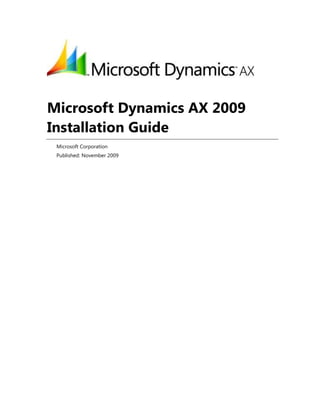
Ax installation guide
- 1. Microsoft Dynamics AX 2009 Installation Guide Microsoft Corporation Published: November 2009
- 2. Microsoft Dynamics AX 2 Microsoft Dynamics is a line of integrated, adaptable business management solutions that enables you and your people to make business decisions with greater confidence. Microsoft Dynamics works like and with familiar Microsoft software, automating and streamlining financial, customer relationship and supply chain processes in a way that helps you drive business success. U.S. and Canada Toll Free 1-888-477-7989 Worldwide +1-701-281-6500 www.microsoft.com/dynamics This document is for informational purposes only. MICROSOFT MAKES NO WARRANTIES, EXPRESS, IMPLIED, OR STATUTORY, AS TO THE INFORMATION IN THIS DOCUMENT. Information in this document, including URL and other Internet Web site references, is subject to change without notice. The entire risk of the use or the results from the use of this document remains with the user. Unless otherwise noted, the companies, organizations, products, domain names, e-mail addresses, logos, people, places, and events depicted in examples herein are fictitious. No association with any real company, organization, product, domain name, e-mail address, logo, person, place, or event is intended or should be inferred. Complying with all applicable copyright laws is the responsibility of the user. Without limiting the rights under copyright, no part of this document may be reproduced, stored in or introduced into a retrieval system, or transmitted in any form or by any means (electronic, mechanical, photocopying, recording, or otherwise), or for any purpose, without the express written permission of Microsoft Corporation. Microsoft may have patents, patent applications, trademarks, copyrights, or other intellectual property rights covering subject matter in this document. Except as expressly provided in any written license agreement from Microsoft, the furnishing of this document does not give you any license to these patents, trademarks, copyrights, or other intellectual property. © 2009 Microsoft Corporation. All rights reserved. Microsoft, Active Directory, BizTalk, Excel, Internet Explorer, MSDN, SharePoint, Virtual Earth, Visual C++, Visual Studio, Windows, Windows Server, X++, and the Microsoft Dynamics Logo are either registered trademarks or trademarks of the Microsoft group of companies. All other trademarks are property of their respective owners.
- 3. Microsoft Dynamics AX 3 Table of Contents Check for updated installation instructions.....................................................................................7 Prepare for the installation.................................................................................................................8 Overview of the installation........................................................................................................................................ 9 The installation process ........................................................................................................................................... 9 Servers in the Microsoft Dynamics AX environment..................................................................................12 System topology.......................................................................................................................................................14 Before you begin...........................................................................................................................................................16 Review the system requirements .......................................................................................................................16 Create domain accounts........................................................................................................................................16 Configure the domain for Kerberos authentication ...................................................................................20 Verify that you have the required permissions for installation..............................................................21 Create a shared directory......................................................................................................................................23 Select an installation type.....................................................................................................................................24 Install base components ...................................................................................................................25 Install the database on SQL Server........................................................................................................................26 Checklist: Install the database on SQL Server ...............................................................................................26 Prerequisites for installing the database on SQL Server...........................................................................27 Install the Microsoft Dynamics AX database on SQL Server...................................................................28 Install the database on Oracle.................................................................................................................................30 Checklist: Install the database on Oracle ........................................................................................................30 Tasks the Oracle administrator must complete............................................................................................31 Tasks the Microsoft Dynamics AX administrator must complete .........................................................33 Rights for a manually created Oracle schema ..............................................................................................35 Install application files ................................................................................................................................................38 Checklist: Install the application files................................................................................................................38 Prerequisites for installing the application files ...........................................................................................39 Install the application files ....................................................................................................................................40 Install regional functionality.................................................................................................................................40
- 4. Microsoft Dynamics AX 4 Install an Application Object Server (AOS) instance.......................................................................................44 Checklist: Install an Application Object Server (AOS) instance ..............................................................44 Prerequisites for installing an AOS instance..................................................................................................45 Install an AOS instance...........................................................................................................................................47 Install multiple AOS instances.............................................................................................................................49 Install the Microsoft Dynamics AX client.............................................................................................................50 Checklist: Install a client.........................................................................................................................................50 Prerequisites for installing a client ....................................................................................................................51 Install a client .............................................................................................................................................................52 Mass deployment of clients .................................................................................................................................53 Initialize Microsoft Dynamics AX.....................................................................................................56 Prepare for the initialization.....................................................................................................................................57 Prerequisites for using the initialization checklist .......................................................................................57 Start Microsoft Dynamics AX...............................................................................................................................58 Complete the initialization checklist .....................................................................................................................59 About the initialization checklist........................................................................................................................59 Compile the application.........................................................................................................................................62 Provide license information..................................................................................................................................62 Set customer feedback options..........................................................................................................................64 Configure Oracle statistics....................................................................................................................................64 Configure Oracle tablespaces..............................................................................................................................64 Configure application functionality...................................................................................................................65 Configuration key flowchart ............................................................................................................................66 Modify data types ....................................................................................................................................................67 Data types that can be modified ...................................................................................................................67 Synchronize the database.....................................................................................................................................68 Import data.................................................................................................................................................................68 Create initial company accounts ........................................................................................................................69 Create virtual companies for global address books...................................................................................69 Configure system accounts ..................................................................................................................................71 Select default user profiles for Role Centers .................................................................................................72 Run the checklist items without user interaction.............................................................................................73 Run the initialization checklist without interaction.....................................................................................73 Sample XML input file ............................................................................................................................................74
- 5. Microsoft Dynamics AX 5 Install required components ............................................................................................................75 Install reporting extensions ......................................................................................................................................76 Checklist: Install the reporting extensions for SQL Server Reporting Services (SSRS)..................77 Prerequisites for installing the reporting extensions .................................................................................80 Verify that you created an account for Reporting Services.................................................................80 Install prerequisite software on the report server...................................................................................81 Configure Reporting Services..........................................................................................................................84 Configure Reporting Services 2005 on Windows Server 2008 ..........................................................87 Update the Reporting Services configuration file...................................................................................90 Configure the firewall on the report server ...............................................................................................91 Verify that you have the required permissions to install the reporting extensions ..................91 Verify that the Microsoft Dynamics AX base components have been installed .........................91 Patch the Setup program..................................................................................................................................91 Set up Reporting Services to use Kerberos authentication.....................................................................91 Install the reporting extensions..........................................................................................................................96 Deploy reports...........................................................................................................................................................98 Set up the reports ....................................................................................................................................................98 Install analysis extensions..........................................................................................................................................99 Checklist: Install the analysis extensions for SQL Server Analysis Services (SSAS)...................... 100 Prerequisites for installing the analysis extensions.................................................................................. 101 Install the analysis extensions .......................................................................................................................... 105 Configure Analysis Services to connect to the OLTP database........................................................... 106 Set up the default cubes..................................................................................................................................... 108 Install Enterprise Portal and Role Centers........................................................................................................ 109 Checklist: Install Enterprise Portal and Role Centers............................................................................... 109 Prerequisites for installing Enterprise Portal and Role Centers .......................................................... 111 Install Enterprise Portal and Role Centers on Windows SharePoint Services................................ 114 Install Enterprise Portal and Role Centers on Office SharePoint Server .......................................... 117 Install Enterprise Portal and Role Centers in a Web farm ..................................................................... 121 Deploy ODC files.................................................................................................................................................... 125 Set up Enterprise Portal and Role Centers to use Kerberos authentication .................................. 126 Set up Enterprise Portal and Role Centers .................................................................................................. 130 Install Workflow.......................................................................................................................................................... 131 Checklist: Install Workflow................................................................................................................................. 132 Prerequisites for installing Workflow............................................................................................................. 133 Install Workflow on the Workflow Web server.......................................................................................... 135 Add the Workflow Web site to the list of local intranet sites.............................................................. 136 Set up the Workflow system............................................................................................................................. 137
- 6. Microsoft Dynamics AX 6 Install development components..................................................................................................138 Install the debugger ................................................................................................................................................. 139 Install Enterprise Portal developer tools........................................................................................................... 140 Install reporting tools............................................................................................................................................... 142 Install Team Server.................................................................................................................................................... 144 Install integration components......................................................................................................146 Install the .NET Business Connector................................................................................................................... 147 Set the Business Connector proxy user ........................................................................................................ 149 Configure a service principal name (SPN) for the .NET Business Connector proxy account... 150 Enable the .NET Business Connector proxy account to be delegated ............................................. 151 Install AIF Web services........................................................................................................................................... 152 Install the BizTalk adapter ...................................................................................................................................... 156 Install the synchronization proxy for Microsoft Office Project ................................................................ 158 Install the synchronization service for Microsoft Office Project.............................................................. 160 Install a developer installation of Microsoft Dynamics AX .......................................................163 Install a developer installation.............................................................................................................................. 164 Considerations for installing multiple instances ........................................................................................... 167 Install Microsoft Dynamics AX in silent mode.............................................................................169 Run Setup in silent mode ....................................................................................................................................... 170 Troubleshoot the installation.........................................................................................................172 Test the installation................................................................................................................................................... 173 Troubleshoot installation issues with the Setup wizard ............................................................................. 174 Troubleshoot installation issues with the AOS .............................................................................................. 175 Troubleshoot installation issues with the database..................................................................................... 176 Troubleshoot installation issues with the application files ....................................................................... 178 Troubleshoot installation issues with the client ............................................................................................ 180 Troubleshoot installation issues with Enterprise Portal and Role Centers.......................................... 182 Troubleshoot installation issues with the reporting extensions ............................................................. 183 Troubleshoot installation issues with the analysis extensions................................................................. 187 Troubleshoot installation issues with AIF......................................................................................................... 188
- 7. Installation Guide Microsoft Dynamics AX 7 Check for updated installation instructions The information contained in this document was current as of November 2009. The documentation may be updated as new information becomes available. For the most current documentation for system administrators, check the TechNet Library. For the most current documentation for developers, check the MSDN Library.
- 8. Installation Guide Microsoft Dynamics AX 8 Prepare for the installation This part of the documentation provides an overview of the installation process and explains procedures you must complete before you start the installation. The following sections are included. Section Description Overview of the installation Provides an overview of the installation process and describes the servers used in the Microsoft Dynamics AX environment. Before you begin Explains the procedures you must complete before you start the Microsoft Dynamics AX installation.
- 9. Installation Guide Microsoft Dynamics AX 9 Overview of the installation This section provides an overview of the installation process and describes the servers used in the Microsoft Dynamics AX environment. The following topics are included. The installation process Servers in the Microsoft Dynamics AX environment System topology The installation process Installing Microsoft Dynamics AX is a complex process. An overview of the installation process is illustrated below.
- 10. Installation Guide Microsoft Dynamics AX 10 Before you begin Before installing Microsoft Dynamics AX, you must plan the implementation and complete pre- installation tasks. Task For more information, see… Look for updated Microsoft Dynamics AX 2009 documentation on the Web. Microsoft Dynamics AX documentation Web site Plan the system topology. System topology Review the system requirements for each component. Review the system requirements Create domain accounts for Windows services to run as. For example, you will need to create domain accounts to run Microsoft Dynamics AX services, SQL Server services, and SharePoint services. Create domain accounts Depending on your system topology, Kerberos authentication may be required in your environment. If so, you must complete Kerberos setup procedures on the domain controller. System topology Configure the domain for Kerberos authentication Make sure that your domain account has appropriate rights to perform the installation. Verify that you have the required permissions for installation Copy the DVD contents to a file server. Create a shared directory Select an installation type. Select an installation type Install base components First, you must install the base components. A base system includes a database, an Application Object Server (AOS), application files, and at least one client. Task For more information, see… Install the database (SQL Server or Oracle). Checklist: Install the database on SQL Server -or- Checklist: Install the database on Oracle Install application files. Checklist: Install the application files Install the AOS. Checklist: Install an Application Object Server (AOS) instance Install clients. Checklist: Install a client
- 11. Installation Guide Microsoft Dynamics AX 11 Complete the initialization checklist After you have installed the base components, you must complete the initialization checklist in the Microsoft Dynamics AX client. Task For more information, see… Prepare for the initialization. Prepare for the initialization Complete the initialization checklist. Complete the initialization checklist Install and configure required components After the initialization checklist has been completed, install and configure the required components. Task For more information, see… Install the reporting extensions. Checklist: Install the reporting extensions for SQL Server Reporting Services (SSRS) Install the analysis extensions. Checklist: Install the analysis extensions for SQL Server Analysis Services (SSAS) Install Enterprise Portal and Role Centers. Checklist: Install Enterprise Portal and Role Centers Install Workflow. Checklist: Install Workflow Install development components Development components are tools you can use in a development environment. For example, you can use development components to create customizations or extensions to Enterprise Portal and to create advanced production reports for Microsoft Dynamics AX using SQL Server Reporting Services. You can install the Microsoft Dynamics AX development components after you have installed the base components and completed the initialization checklist. Task For more information, see… Install the debugger. Install the debugger Install the Enterprise Portal developer tools. Install Enterprise Portal developer tools Install the reporting tools. Install reporting tools Install Team Server. Install Team Server
- 12. Installation Guide Microsoft Dynamics AX 12 Install integration components Integration components enable Microsoft Dynamics AX to integrate with external applications. You can install Microsoft Dynamics AX integration components after you have installed the base components and completed the initialization checklist. Task For more information, see… Install the .NET Business Connector. Install the .NET Business Connector Install the AIF Web services. Install AIF Web services Install the BizTalk adapter. Install the BizTalk adapter Install the synchronization proxy for Microsoft Office Project. Install the synchronization proxy for Microsoft Office Project Install the synchronization service for Microsoft Office Project. Install the synchronization service for Microsoft Office Project Servers in the Microsoft Dynamics AX environment A production deployment of Microsoft Dynamics AX requires multiple servers. The following information lists the types of server that may be required in your implementation. Servers in a base Microsoft Dynamics AX installation Base server components include the database, Application Object Server (AOS), and application files. While you can install the components on a single server computer, performance issues generally dictate the use of separate servers. Single-server installations are typically used for testing purposes. Application Object Server (AOS) An AOS server is a computer running the AOS Windows service. The AOS service controls communications among Microsoft Dynamics AX clients, databases, and applications. You can install the AOS on a single computer or you can create a server cluster for load balancing. Database server The database server stores Microsoft Dynamics AX data. You can use a Microsoft SQL Server database server or an Oracle database server.
- 13. Installation Guide Microsoft Dynamics AX 13 File server A file server contains the Microsoft Dynamics AX application files, which include indexes, headers, and labels for each application layer. The directory where the application files are installed must be accessible to all AOS servers. Additional Microsoft Dynamics AX servers When you use additional Microsoft Dynamics AX functionality, you may need to add servers to the implementation to maintain satisfactory performance. Report server A report server is a Web server running SQL Server Reporting Services. Reporting Services is a server-based solution that enables users to create and publish traditional, paper-based reports, as well as interactive Web-based reports. For more information about setting up a report server, see Install reporting extensions. Online analytical processing (OLAP) server An OLAP server adds to the reporting functionality within Microsoft Dynamics AX by linking to SQL Server Analysis Services. An analysis server provides enhanced support for online analytical processing (OLAP). For more information about setting up an OLAP server, see Install analysis extensions. Enterprise Portal server An Enterprise Portal Web server hosts a Microsoft Windows SharePoint Services site that can make Microsoft Dynamics AX data and functionality available to trusted users, while making available only restricted functionality, such as catalog information and questionnaires, to anonymous users. For more information about setting up an Enterprise Portal server, see Install Enterprise Portal and Role Centers. Workflow server A Workflow Web server runs the Windows Workflow Foundation, which enables you to create individual workflows, or business processes, in Microsoft Dynamics AX. A workflow controls how a document flows through the system by specifying who must process and approve it. For more information about setting up a Workflow server, see Install Workflow. Application integration server An application integration server runs the Application Integration Framework (AIF), a mechanism for sharing electronic business documents from Microsoft Dynamics AX with external parties, such as vendors and customers. For more information about setting up an AIF server, see Install AIF Web services.
- 14. Installation Guide Microsoft Dynamics AX 14 Other servers in the environment The following servers are commonly found in infrastructures that are running Microsoft Dynamics AX. This documentation provides no guidance on how to set them up, but does provide information on how to use Microsoft Dynamics AX with them. Domain controller A domain controller in an Active Directory network manages user logons and access to network and shared resources. Messaging server A messaging server enables sending and receiving e-mail messages and instant messages. Microsoft Dynamics AX can use e-mail to send alerts to users. Microsoft Dynamics AX requires the messaging server to support SMTP. System topology Before you install Microsoft Dynamics AX, it is important to select a system topology that meets your needs. For information about selecting a topology, see the following resources: The Planning system topology topics on TechNet The benchmark information on CustomerSource, which includes: Microsoft Dynamics AX 2009 ―Day in the Life‖ Benchmark report Microsoft Dynamics AX 2009 Application Integration Framework Benchmark report Microsoft Dynamics AX 2009 Enterprise Portal Benchmark report The architecture assessment information on CustomerSource The Microsoft Dynamics AX Performance team’s blog When Kerberos authentication is required Depending on the topology you select, you may need to implement Kerberos authentication in your network. Kerberos is a network authentication protocol that allows Windows integrated authentication to occur across multiple computers (a client and multiple servers). NTLM authentication is an alternative to Kerberos authentication, and it is based on a challenge- response mechanism between a client and a server. NTLM authentication is easier to configure than Kerberos; however, it supports the flow of credentials between just two computers (a client and one server).
- 15. Installation Guide Microsoft Dynamics AX 15 Kerberos authentication must be used in Microsoft Dynamics AX environments where: Enterprise Portal is installed on a server other than the server running Reporting Services and/or Analysis Services. The Reporting Services database exists on a server other than the server running the Reporting Service Windows service. Sample topologies To help determine the topology that is most appropriate for your implementation, review the following sample topologies: Small-scale deployment (Kerberos is not required.) Large-scale deployment (Kerberos is required.) Large-scale distributed deployment (Kerberos is required.)
- 16. Installation Guide Microsoft Dynamics AX 16 Before you begin This section contains the procedures you must complete before you start the Microsoft Dynamics AX installation. The following topics are included: Review the system requirements Create domain accounts Configure the domain for Kerberos authentication Verify that you have the required permissions for installation Create a shared directory Select an installation type Review the system requirements To review the hardware and software requirements for Microsoft Dynamics AX, see the system requirements Web page. Create domain accounts A Microsoft Dynamics AX implementation requires many services to run. Create domain accounts to run the services. The domain accounts you create must: Be a dedicated account (used only for the specific service). Have a password that does not expire. Have minimal access to network resources.
- 17. Installation Guide Microsoft Dynamics AX 17 Create domain accounts for SQL Server services Create the following domain accounts to run SQL Server services. Account Description To configure this account… SQL Server Database Engine account The domain account that the SQL Server (MSSQLSERVER) Windows service will run as. Select this account when installing the Database Engine. For more information, see the SQL Server documentation. SQL Server Reporting Services account The domain account that the SQL Server Reporting Services (MSSQLSERVER) Windows service will run as. Select this account when installing Reporting Services. For more information, see the SQL Server documentation. SQL Server Analysis Services account The domain account that the SQL Server Analysis Services (MSSQLSERVER) Windows service will run as. Important: This account must have read access to the Microsoft Dynamics AX online transaction processing (OLTP) database. Select this account when installing Analysis Services. For more information, see the SQL Server documentation. Create domain accounts for Microsoft Dynamics AX services Create the following domain accounts to run Microsoft Dynamics AX services. Account Description To configure this account… AOS service account The domain account or Network Service account that the Dynamics AX Object Server Windows service will run as. This account is used to communicate with the database server. Select this account when running the Setup wizard to install an AOS instance. For more information, see Install an AOS instance.
- 18. Installation Guide Microsoft Dynamics AX 18 Account Description To configure this account… Business Connector proxy account The domain account that the .NET Business Connector will run as. This account will be used to connect to the AOS on behalf of a Microsoft Dynamics AX user, without granting that user excessive privileges in the system. The .NET Business Connector will be used by Enterprise Portal and Role Centers, Workflow, and the reporting extensions. Note: This account must not be a Microsoft Dynamics AX user. See Set the Business Connector proxy user. Workflow service account The Workflow Web server will use this account to communicate with Microsoft Dynamics AX. Note: This account may be a domain account or a Microsoft Dynamics AX user account. Select this account in the System service accounts form. For more information, see Prerequisites for installing Workflow. Workflow execution account This account will be used for running application business logic and accessing Microsoft Dynamics AX data. Note: This account may be a domain account or a Microsoft Dynamics AX user account. Select this account in the System service accounts form. For more information, see Prerequisites for installing Workflow. Synchronization service account The domain account that the Microsoft Office Project synchronization service will run as. We recommend that this account be configured with no local logon rights. Select this account in the System service accounts form. For more information, see Install the synchronization service for Microsoft Office Project.
- 19. Installation Guide Microsoft Dynamics AX 19 Create domain accounts for SharePoint services Depending on whether you use Windows SharePoint Services or Office SharePoint Server, create the following domain accounts to run services. Windows SharePoint Services Create the following domain accounts to run Windows SharePoint Services services. Account Description To configure this account… SharePoint configuration account This account will be used in several ways: It will be used to run the Windows SharePoint Services Timer service. It will act as the identity of the SharePoint Central Administration application pool. Select this account when running the SharePoint Products and Technologies Configuration Wizard. For more information, see Install Enterprise Portal and Role Centers on Windows SharePoint Services. Office SharePoint Server Create the following domain accounts to run Office SharePoint Server services. Account Description To configure this account… SharePoint configuration account This account will be used in several ways: It will be used to access data from the Office SharePoint Server configuration database. It will be used to run the Windows SharePoint Services Timer service. It will act as the identity of the SharePoint Central Administration application pool. Select this account when running the SharePoint Products and Technologies Configuration Wizard. For more information, see Install Enterprise Portal and Role Centers on Office SharePoint Server. SSP application pool identity account This account will act as the identity of the shared service provider (SSP) application pool. Select this account when configuring Office SharePoint Server. For more information, see Install Enterprise Portal and Role Centers on Office SharePoint Server.
- 20. Installation Guide Microsoft Dynamics AX 20 Account Description To configure this account… SSP service account This account will be used to run the shared service provider (SSP). Select this account when configuring Office SharePoint Server. For more information, see Install Enterprise Portal and Role Centers on Office SharePoint Server. Configure the domain for Kerberos authentication If your Microsoft Dynamics AX implementation requires Kerberos authentication, complete the following procedures to set up Kerberos authentication on the domain controller. You must be a domain administrator to perform these procedures. Raise the domain functional level To accommodate Kerberos authentication between servers, raise the domain functional level. Use one of the following procedures, depending on whether the domain controller is running Windows Server 2003 or Windows Server 2008. Raise the domain functional level on a Windows Server 2003 domain controller 1. On the Windows domain controller, in Active Directory Users and Computers, click Raise Domain Functional Level. 2. Click Windows Server 2003, and then click Raise. 3. Click OK. Raise the domain functional level on a Windows Server 2008 domain controller 1. To open the Active Directory Domains and Trusts snap-in, click Start > Administrative Tools > Active Directory Domains and Trusts. 2. In the console tree, right-click the domain for which you want to raise the functional level, and then click Raise Domain Functional Level.
- 21. Installation Guide Microsoft Dynamics AX 21 3. Select a domain functional level. Important: If SQL Server Reporting Services and SQL Server Analysis Services are installed on separate servers, you must select the Windows Server 2003 domain functional level. Additional configuration may be required when Reporting Services and Analysis Services are installed on separate servers. For more information, see the following Web page on CustomerSource: http://go.microsoft.com/fwlink/?LinkID=142421. To raise the domain functional level to Windows Server 2003, click Windows Server 2003, and then click Raise. To raise the domain functional level to Windows Server 2008, click Windows Server 2008, and then click Raise. Enable user accounts to be delegated Delegated authentication occurs when a network service accepts a request from a user and assumes that user’s identity in order to initiate a new connection to a second network service. Complete the following procedure to enable Windows user accounts (for Microsoft Dynamics AX users) to be delegated. 1. In Active Directory Users and Computers, right-click each user account and select Properties. 2. On the Account tab, under Account options, clear the Account is sensitive and cannot be delegated check box. 3. Click OK. Verify that you have the required permissions for installation Before beginning the Microsoft Dynamics AX installation process, work with a system administrator to ensure that the account you log on with at each server has appropriate permissions. The permissions listed below are implemented according to the principle of least privilege.
- 22. Installation Guide Microsoft Dynamics AX 22 In all cases, you must be a member of the Administrators group on the local computer where you are installing a component. The following table lists permissions that are required in addition to administrator access on the computer. Component Additional permissions required to install Microsoft SQL Server database Member of the dbcreator role on the SQL Server instance. Oracle database All privileges and Select any dictionary privileges. For more information about the permissions required to install the Oracle database, see Tasks the Oracle administrator must complete. Application files None Application Object Server (AOS) Member of the securityadmin role on the SQL Server instance you want to connect to and full permissions to the folder where the application files are installed. Client None Role Centers and Enterprise Portal framework Member of the Administrators group in Microsoft Dynamics AX and a member of the dbcreator role on the SQL Server instance being used for Windows SharePoint Services (if WSS is installed through Microsoft Dynamics AX Setup). Workflow Member of the Administrators group in Microsoft Dynamics AX. Reporting extensions Member of the Administrators group in Microsoft Dynamics AX. Analysis extensions None Debugger None Enterprise Portal developer tools None Reporting tools None .NET Business Connector None AIF Web services Member of the Administrators group in Microsoft Dynamics AX.
- 23. Installation Guide Microsoft Dynamics AX 23 Component Additional permissions required to install BizTalk adapter Member of the Administrators group in BizTalk Server. Synchronization proxy Member of the dbowner database role on the SQL Server database for Microsoft Office Project Server, and a member of the Administrators group on the computer running Project Server. Synchronization service Member of the Administrators group in Microsoft Dynamics AX. Developer installation The rights required to install the database and AOS. Create a shared directory Before you install Microsoft Dynamics AX (and subsequent service packs), we recommend that you create a shared directory on a file server and copy the contents of the Microsoft Dynamics AX DVD (or service pack) to this location. You should perform all installations from this network location rather than from the DVD. Giving users a shared network location from which to install insures that the same version of the software is being installed on all computers. In addition, if the installation program later needs access to files from the location where Setup was run, it can retrieve the necessary files silently from the network. If Setup was run from a DVD, the user is prompted to insert the DVD when files are needed. Because the DVD cannot be modified, copying the files to a network location also makes it possible to update the Setup files with patches or hotfixes. Create a shared directory for Microsoft Dynamics AX DVD contents Before you install Microsoft Dynamics AX, complete the following procedure to create a shared directory for the contents of the DVD. 1. Create a directory named AXSetup. 2. Share the AXSetup directory: Give the Administrator group full control, or owner access. Give the Everyone group read access. 3. Create a subdirectory named DynamicsAX2009.
- 24. Installation Guide Microsoft Dynamics AX 24 4. Copy the contents of the Microsoft Dynamics AX DVD to the DynamicsAX2009 directory. 5. If you plan to install the reporting extensions on Microsoft SQL Server 2008, you must apply a patch to Setup before installing. For more information, see ―Step 1: Patch Setup‖ in Knowledge Base article 957312. Create shared directories for Microsoft Dynamics AX service packs Before you install a Microsoft Dynamics AX service pack, complete the following procedure to create shared directories. We recommend creating one directory for the application files, and another shared directory for the updated Help files (if applicable). 1. Go to the AXSetup directory. 2. Create a subdirectory named SP<number>, where <number> represents the number of the service pack. 3. Create a subdirectory named SP<number>Help, where <number> represents the number of the service pack. 4. Download the service pack. Copy the application files and the updated Help files to their respective directories. Select an installation type Two installation types are available from the Setup wizard: Custom installation and Developer installation. In a production environment, choose Custom installation to select specific Microsoft Dynamics AX components to install on multiple computers. In a development or test environment, choose Developer installation to install a basic Microsoft Dynamics AX system on a single computer, including the following components: Database Application Object Server (AOS) Application files Client .NET Business Connector Debugger Important: You should not use the Developer installation in a production environment. Use this installation type only for development and testing. For more information about the Developer installation type, see Install a developer installation.
- 25. Installation Guide Microsoft Dynamics AX 25 Install base components A base Microsoft Dynamics AX system consists of an instance of a database (SQL Server or Oracle), an Application Object Server (AOS), application files, and at least one client. These components can be installed on computers arranged in a variety of topologies, but all elements must be installed for the system to run. The following topics are contained in this section. Topic Description Install the database on SQL Server -or- Install the database on Oracle Contains information about creating the database used to store Microsoft Dynamics AX data. For transactional data, Microsoft Dynamics AX supports both Microsoft SQL Server and Oracle databases. For business intelligence, Microsoft Dynamics AX supports only Microsoft SQL Server Reporting Services and Microsoft SQL Server Analysis Services. However, SQL Server Reporting Services and SQL Server Analysis Services can be configured to work with Microsoft Dynamics AX data from an Oracle database. Install application files Explains how to install the Microsoft Dynamics AX application files. The application files contain core functionality and customizations for the system. Install an Application Object Server (AOS) instance Provides instructions for installing the Application Object Server (AOS) Windows service. The AOS controls communications among Microsoft Dynamics AX clients, databases, and applications. Install a client Contains information about installing the Microsoft Dynamics AX client. A client is the interface to Microsoft Dynamics AX data and functionality.
- 26. Installation Guide Microsoft Dynamics AX 26 Install the database on SQL Server Use the following topics to install the Microsoft Dynamics AX database on a server running SQL Server. Checklist: Install the database on SQL Server Prerequisites for installing the database on SQL Server Install the Microsoft Dynamics AX database on SQL Server Checklist: Install the database on SQL Server Complete the tasks in the following checklist to install the Microsoft Dynamics AX database on a database server running Microsoft SQL Server. Task For more information, see… Complete the prerequisites. This includes: Verify that you created an account for the SQL Server database engine to run as. Install prerequisite software on the database server. Verify that you have the required permissions to install the database. Configure the firewall on the database server. If the database server is not on the same computer as the AOS, enable remote connections on the database server. Prerequisites for installing the database on SQL Server Install the database. Install the Microsoft Dynamics AX database on SQL Server
- 27. Installation Guide Microsoft Dynamics AX 27 Prerequisites for installing the database on SQL Server Before installing the Microsoft Dynamics AX database on a server running SQL Server, complete the following tasks. Verify that you created an account for the SQL Server database engine Verify that you created a domain account for the SQL Server database engine to run as. For more information, see Create domain accounts. Install prerequisite software Install the following prerequisites on the database server. For more information about the hardware and software requirements for Microsoft Dynamics AX, see the system requirements Web page. Requirement How to install Microsoft .NET Framework 3.5 Download the .NET Framework from the Microsoft Download Center. Windows Installer 3.1 Download the Windows Installer from the Microsoft Download Center. Microsoft SQL Server For detailed installation instructions, see the SQL Server documentation. During installation, you must choose a collation method that meets the following requirements: Includes a sort order that is case-insensitive, accent-sensitive, kana-sensitive, and width-insensitive. Matches the Microsoft Windows locale of the computers running instances of the AOS. If you are setting up a new SQL Server installation, we recommend that you choose a Windows collation rather than a SQL collation. Verify that you have the required permissions to install the database For more information about the permissions required to install the Microsoft Dynamics AX database, see Verify that you have the required permissions for installation.
- 28. Installation Guide Microsoft Dynamics AX 28 Configure the firewall If the database server has a firewall running on it, be sure that a port is open for SQL Server. By default, SQL Server uses port 1433. For more information, see the SQL Server documentation. Enable remote connections If the database server is not on the same computer as the AOS, enable remote connections on the database server using the following procedure. 1. Start SQL Server Management Studio (Start > All Programs > Microsoft SQL Server > SQL Server Management Studio) and log on to SQL Server. 2. Right-click the SQL Server instance that you want to connect to, and then click Properties. 3. Click Connections, and then select Allow remote connections to this server. 4. Restart SQL Server. Install the Microsoft Dynamics AX database on SQL Server Use one of the following procedures to install the Microsoft Dynamics AX database on a server running SQL Server. Before installing the database, verify that you have completed the tasks in Prerequisites for installing the database on SQL Server. Install the database using the Setup wizard Use this procedure to install the Microsoft Dynamics AX database on Microsoft SQL Server. If you are installing other Microsoft Dynamics AX components at the same time, the installation screens will vary based on the components you are installing. 1. Start Microsoft Dynamics AX Setup. 2. Step through the initial wizard pages. 3. On the Select installation type page, click Custom installation, and then click Next. 4. On the Select components page, select Database (Microsoft SQL Server), and then click Next.
- 29. Installation Guide Microsoft Dynamics AX 29 5. On the Create new SQL Server database page, in the Server name box, type or select the name of the SQL Server computer to connect to. To connect to a named instance of SQL Server, enter it in the format ServerNameInstanceName. In the Database name box, type a name for the new database. Note: We recommend that you use a uniform naming convention for all aspects of the installation, including the database name, the AOS name, and the application file instance name. For example, you might use a name like Fabrikam_DYNAX09_Live, which includes a shortened form of your business name, the Microsoft Dynamics AX version, and a code for the purpose of the installation. If you're installing multiple databases, provide a different name for each instance. 6. Click Next until the component has been installed. Install the database manually If you want to create a SQL Server database manually for Microsoft Dynamics AX, you must first create a database using Setup as a template. 1. Follow the procedure above to create a SQL Server database using Setup. 2. Manually create a second SQL Server database using SQL Server Management Studio. 3. Copy all objects, users, and user permissions from the template database to the new database. 4. Configure an AOS instance to connect to the new database. Installing an AOS instance sets the appropriate rights for the AOS service account on the selected database server and creates stored procedures used for session management. If you want an existing AOS instance to connect to the manually created database, you must set the appropriate rights for the AOS account. Set the following permissions in the database: Make the account a login on the database server. (This login already exists if you are installing on the same SQL Server computer as the first database.) Assign the user to the db_ddladmin, db_datareader, and db_datawriter database roles. Grant the user execute rights on the createserversessions and createusersessions stored procedures.
- 30. Installation Guide Microsoft Dynamics AX 30 Install the database on Oracle Use the following topics to install the Microsoft Dynamics AX database on a server running Oracle: Checklist: Install the database on Oracle Tasks the Oracle administrator must complete Tasks the Microsoft Dynamics AX administrator must complete Rights for a manually created Oracle schema Checklist: Install the database on Oracle Complete the tasks in the following checklist to install the Microsoft Dynamics AX database on a server running Oracle. Task For more information, see… Set up an Oracle database and grant rights. Tasks the Oracle administrator must complete Configure rights outside of Oracle. Tasks the Oracle administrator must complete Install the Oracle client. Tasks the Oracle administrator must complete Install an AOS instance that connects to the Oracle database. Tasks the Microsoft Dynamics AX administrator must complete Configure Oracle tablespaces using the initialization checklist. Tasks the Microsoft Dynamics AX administrator must complete
- 31. Installation Guide Microsoft Dynamics AX 31 Tasks the Oracle administrator must complete To store the Microsoft Dynamics AX data in an Oracle database, you must work with an Oracle database administrator to perform the following tasks. To set up multiple Microsoft Dynamics AX databases, follow the procedures below and create each database under a different schema. Set up an Oracle database and grant rights On the Oracle database server, the Oracle administrator must perform the following steps. 1. Set up Oracle Database 10g with the following settings for tablespaces and indexspaces. Option Value Database name (required) Any valid Oracle database name Tablespace (recommended) Create tablespaces for Microsoft Dynamics AX to use. For example: AXTAB (for tables) AXIDX (for indexes) AXTMP (for temporary tables) The Microsoft Dynamics AX administrator will configure the tablespaces after Microsoft Dynamics AX has been fully installed. Note: If you are upgrading, you must use the same tablespace names in the previous version and the new version. Collation (required) Microsoft Dynamics AX supports Unicode collations. If you are setting up a new Microsoft Dynamics AX installation, we recommend that you select a Windows collation for your locale. For more information about choosing a collation for an Oracle database, see the Oracle documentation.
- 32. Installation Guide Microsoft Dynamics AX 32 2. Create a database user for the Microsoft Dynamics AX administrator to use when installing an AOS instance. Setup uses the Windows account of the installing user to connect to the Oracle database and to write stored procedures to the Oracle database. Set the following rights: Add the network account of the person who will install the AOS to the database administrators group in Oracle. Set Oracle to use Windows authentication. 3. Optional: Create database users for the service accounts of all AOS instances. Grant the database users the following rights in the database: GRANT CREATE USER TO "<AOSaccount_name>"; GRANT SELECT ANY CATALOG TO "<AOSaccount_name>"; GRANT CREATE PROCEDURE TO "<AOSaccount_name>"; If you do not perform this step, Setup grants the following rights to the current AOS instance: ALL PRIVILEGES SELECT ANY DICTIONARY 4. Optional: Create a schema (user account) for each database instance and grant the rights listed in Rights for a manually created Oracle schema. If you do not perform this step, Setup grants the following rights to the schema. ALL PRIVILEGES SELECT ANY DICTIONARY SELECT_CATALOG_ROLE 5. Optional: Import the Setup stored procedures. You can find the stored procedures OracleCreateServerSessions and OracleCreateUserSessions in the Support folder on the Microsoft Dynamics AX DVD. The stored procedures have been wrapped. If you do not perform this step manually, it will be performed by Microsoft Dynamics AX Setup. Configure rights outside of Oracle On the computer that runs Oracle, the Oracle administrator must configure the following rights. 1. Enable Windows remote authentication. Add the following entry to the SQLNET.ORA file. SQLNET.AUTHENTICATION_SERVICES = (NTS) 2. If some users that log on from clients are not on the same domain as the database, you must also set REMOTE_OS_AUTHENT to true, and restart the Oracle service.
- 33. Installation Guide Microsoft Dynamics AX 33 Install the Oracle client On the computer where the AOS instance will be installed, the Oracle administrator must install the Oracle client. 1. Install an Oracle Database Client (10g release), Administrator version. 2. If the system uses a TNS Names connection, open the TNSNames.ora file, add the following statements to it, and then save the file: DatabaseName = (DESCRIPTION = (ADDRESS = (PROTOCOL = TCP)(HOST = serverhostname)(PORT = portnumber) ) (CONNECT_DATA = (SERVER = DEDICATED) (SERVICE_NAME = databasename) ) ) Tasks the Microsoft Dynamics AX administrator must complete The following procedures must be performed by the Microsoft Dynamics AX administrator. Install an AOS instance that connects to the Oracle database On the AOS server, use the Setup wizard to install an AOS instance and connect it to the Oracle database. For more information about setting up an AOS instance, see Install an Application Object Server (AOS) instance. 1. Log on to Windows with the user account that the Oracle administrator provided. 2. Start Microsoft Dynamics AX Setup by double-clicking the setup.exe located in the RTM shared directory. (For more information about the RTM shared directory, see Create a shared directory. 3. Step through the initial wizard pages. 4. On the Select installation type page, click Custom installation, and then click Next. 5. On the Select components page, select Application Object Server (AOS).
- 34. Installation Guide Microsoft Dynamics AX 34 6. On the Install files page, type the location, or click Browse to navigate to the location where the Microsoft Dynamics AX files have been installed. 7. On the Database: Select a database type page, select Connect to an existing Oracle database server. 8. On the AOS: Connect to an Oracle database server page, select the connection type you plan to use. If you select Use a net service (TNS) to connect, type in the service name. If you select Use custom settings to connect, type in the host name, database service name, and TCP/IP port to connect to. In the Schema (user) name box, specify a name for the schema under which the Microsoft Dynamics AX objects will be created in the database. You can accept the default value of DBO. If you enter a schema name that does not already exist, Setup creates it for you. In the Password box, specify a password for the schema. 9. On the AOS: Locate the application files page, type or browse to the location where you installed the Microsoft Dynamics AX application files. Note: By default, the application files are installed to <Drive>:Program FilesMicrosoft Dynamics AXApplicationInstanceName. 10. On the AOS: Create an instance page, assign a name to the AOS instance, and optionally, a TCP/IP port. 11. On the AOS: Select an account page, choose whether to use the Network Service account of the local computer or a domain account for the AOS account. Note: If you are installing the AOS and the Oracle database on the same computer, you must use a domain account for the AOS account. 12. Click Next until the component has been installed. Setup performs the following actions on the computer that is running Oracle: Grants the AOS account Full Control on the Oracle installation directory. Runs a script that creates a schema, if it does not already exist. Creates session persistence stored procedures. Configure Oracle tablespaces using the initialization checklist Start a Microsoft Dynamics AX client and run the initialization checklist. As part of the checklist, you will configure the placement of tables in tablespaces. For more information about configuring Oracle using the initialization checklist, see Configure Oracle tablespaces.
- 35. Installation Guide Microsoft Dynamics AX 35 Rights for a manually created Oracle schema If you use multiple Oracle database instances for the Microsoft Dynamics AX data, the Oracle administrator must create a schema (user account) for each database instance. By default, Setup grants the following rights to Oracle user accounts: ALL PRIVILEGES SELECT ANY DICTIONARY SELECT_CATALOG_ROLE The Oracle administrator can manually set up permissions for a schema. The administrator must grant the following rights to use the database with Microsoft Dynamics AX: CREATE USERS <schema name> IDENTIFIED BY "<schema password>"; GRANT ALTER ANY CLUSTER TO "<schema name>"; GRANT ALTER ANY DIMENSION TO "<schema name>"; GRANT ALTER ANY INDEX TO "<schema name>"; GRANT ALTER ANY INDEXTYPE TO "<schema name>"; GRANT ALTER ANY MATERIALIZED VIEW TO "<schema name>"; GRANT ALTER ANY PROCEDURE TO "<schema name>"; GRANT ALTER ANY TABLE TO "<schema name>"; GRANT ALTER TABLESPACE TO "<schema name>"; GRANT ALTER USER TO "<schema name>"; GRANT ANALYZE ANY DICTIONARY TO "<schema name>"; GRANT CREATE ANY CLUSTER TO "<schema name>"; GRANT CREATE ANY DIMENSION TO "<schema name>"; GRANT CREATE ANY INDEX TO "<schema name>"; GRANT CREATE ANY INDEXTYPE TO "<schema name>"; GRANT CREATE ANY MATERIALIZED VIEW TO "<schema name>"; GRANT CREATE ANY PROCEDURE TO "<schema name>"; GRANT CREATE ANY TABLE TO "<schema name>"; GRANT CREATE ANY VIEW TO "<schema name>"; GRANT CREATE CLUSTER TO "<schema name>"; GRANT CREATE DATABASE LINK TO "<schema name>"; GRANT CREATE DIMENSION TO "<schema name>"; GRANT CREATE INDEXTYPE TO "<schema name>"; GRANT CREATE MATERIALIZED VIEW TO "<schema name>";
- 36. Installation Guide Microsoft Dynamics AX 36 GRANT CREATE PROCEDURE TO "<schema name>"; GRANT CREATE PUBLIC DATABASE LINK TO "<schema name>"; GRANT CREATE TABLE TO "<schema name>"; GRANT CREATE TABLESPACE TO "<schema name>"; GRANT CREATE USER TO "<schema name>"; GRANT CREATE VIEW TO "<schema name>"; GRANT DELETE ANY TABLE TO "<schema name>"; GRANT DROP ANY CLUSTER TO "<schema name>"; GRANT DROP ANY DIMENSION TO "<schema name>"; GRANT DROP ANY INDEX TO "<schema name>"; GRANT DROP ANY INDEXTYPE TO "<schema name>"; GRANT DROP ANY MATERIALIZED VIEW TO "<schema name>"; GRANT DROP ANY PROCEDURE TO "<schema name>"; GRANT DROP ANY TABLE TO "<schema name>"; GRANT DROP ANY VIEW TO "<schema name>"; GRANT DROP PUBLIC DATABASE LINK TO "<schema name>"; GRANT DROP TABLESPACE TO "<schema name>"; GRANT DROP USER TO "<schema name>"; GRANT EXECUTE ANY INDEXTYPE TO "<schema name>"; GRANT EXECUTE ANY PROCEDURE TO "<schema name>"; GRANT EXPORT FULL DATABASE TO "<schema name>"; GRANT GLOBAL QUERY REWRITE TO "<schema name>"; GRANT GRANT ANY OBJECT PRIVILEGE TO "<schema name>"; GRANT GRANT ANY PRIVILEGE TO "<schema name>"; GRANT IMPORT FULL DATABASE TO "<schema name>"; GRANT INSERT ANY TABLE TO "<schema name>"; GRANT LOCK ANY TABLE TO "<schema name>"; GRANT MANAGE SCHEDULER TO "<schema name>"; GRANT MANAGE TABLESPACE TO "<schema name>"; GRANT QUERY REWRITE TO "<schema name>";
- 37. Installation Guide Microsoft Dynamics AX 37 GRANT SELECT ANY DICTIONARY TO "<schema name>"; GRANT SELECT ANY TABLE TO "<schema name>"; GRANT SELECT ANY TRANSACTION TO "<schema name>"; GRANT SYSDBA TO "<schema name>"; GRANT UPDATE ANY TABLE TO "<schema name>";
- 38. Installation Guide Microsoft Dynamics AX 38 Install application files Use the following topics to install the application files: Checklist: Install the application files Prerequisites for installing the application files Install the application files Install regional functionality Checklist: Install the application files Complete the tasks in the following checklist to install the application files. Task For more information, see… Complete the prerequisites. This includes: Install prerequisite software on the file server. Select an installation location. Verify that you have the required permissions to install the application files. Prerequisites for installing the application files Install the application files on the file server. Install the application files Install regional functionality. Install regional functionality
- 39. Installation Guide Microsoft Dynamics AX 39 Prerequisites for installing the application files Before installing the application files, complete the following tasks. Install prerequisite software Install the following prerequisites on the application file server. For more information about the hardware and software requirements for Microsoft Dynamics AX, see the system requirements Web page. Requirement How to install Microsoft .NET Framework 3.5 Download the .NET Framework from the Microsoft Download Center. Windows Installer 3.1 Download the Windows Installer from the Microsoft Download Center. Select an installation location Select an installation location that meets the following requirements: The directory must be accessible to all Application Object Server (AOS) computers. Choose a shared folder that is at least one level under the share root. (For example, ApplicationServerShareSubfolder.) Important: If the application files are at the root of the share (for example, ApplicationServerShare), when you install an AOS instance that connects to the application file server, Windows removes any permissions that the folder inherited from folders above it for all accounts, including members of the Administrators and Power Users groups. Permissions on the directory should be highly restrictive. Allow access to the directory only to AOS accounts and Microsoft Dynamics AX administrators. Client computers do not require access to the directory, so access should not be granted. For recommendations about how to set permissions for systems running multiple AOS instances, see Considerations for installing multiple instances. Because we do not recommend creating multiple copies of the .aod file, the share where the application files are installed cannot be configured as a Distributed File System (DFS). Verify that you have the required permissions to install the application files To install the application files, you must be a member of the Administrators group on the computer where you will install the application files.
- 40. Installation Guide Microsoft Dynamics AX 40 Install the application files Use this procedure to install the Microsoft Dynamics AX application files. If you are installing other Microsoft Dynamics AX components at the same time, the installation screens will vary based on the components you are installing. To complete this procedure, verify that you have completed the tasks in Prerequisites for installing the application files. 1. Start Microsoft Dynamics AX Setup. 2. Step through the initial wizard pages. 3. On the Select installation type page, click Custom installation, and then click Next. 4. On the Select components page, select Application files and then click Next. 5. On the Install files page, type the location or click Browse to navigate to the location where you want to install the application files. Application files for all Microsoft Dynamics AX components will be installed in the folder that you select. Click Next. 6. On the Application files: Set an instance name page, enter a name for this instance of the application files. The location for the files is set to InstallationPathApplicationApplinstancename. Note: We recommend that you use a uniform naming convention for all aspects of the installation, including the database name, the AOS name, and the application file instance name. For example, you might use a name like Fabrikam_DYNAX09_Live, which includes a shortened form of your business name, the Microsoft Dynamics AX version, and a code for the purpose of the installation. If you plan to install multiple instances of the application files, use a different name for each instance. Click Next. 7. On the Application files: Select a country or region page, choose a country or region to install. Regions provide country-specific tax and financial functionality. For more information, see Install regional functionality. Click Next. 8. On the Ready to install page, click Install. Install regional functionality When you install the Microsoft Dynamics AX application files, you can choose whether to install additional regional functionality. Regions provide country-specific tax and financial functionality.
- 41. Installation Guide Microsoft Dynamics AX 41 Tax and financial information for some countries and regions is included in all installations. For other countries and regions, you must install regional functionality separately. Additional functionality is available for the following countries and regions in Microsoft Dynamics AX. Country/region How to install Australia Included in all installations Austria Included in all installations Belgium Included in all installations Brazil Available with the consolidated GLS layer. You can download it from the Service Pack 1 page for Microsoft Dynamics AX 2009. Canada Included in all installations China Available with the consolidated GLS layer. You can download it from the Service Pack 1 page for Microsoft Dynamics AX 2009. Czech Republic Available with the GLS layer for Russia and Eastern Europe. You can download it from the Service Pack 1 page for Microsoft Dynamics AX 2009. Denmark Included in all installations Estonia Available with the GLS layer for Russia and Eastern Europe. You can download it from the Service Pack 1 page for Microsoft Dynamics AX 2009. Finland Included in all installations France Included in all installations Germany Included in all installations Hungary Available with the GLS layer for Russia and Eastern Europe. You can download it from the Service Pack 1 page for Microsoft Dynamics AX 2009. Iceland Included in all installations India Available with the consolidated GLS layer. You can download it from the Service Pack 1 page for Microsoft Dynamics AX 2009. Ireland Included in all installations
- 42. Installation Guide Microsoft Dynamics AX 42 Country/region How to install Italy Included in all installations Japan Available with the consolidated GLS layer. You can download it from the Service Pack 1 page for Microsoft Dynamics AX 2009. Latvia Available with the GLS layer for Russia and Eastern Europe. You can download it from the Service Pack 1 page for Microsoft Dynamics AX 2009. Lithuania Available with the GLS layer for Russia and Eastern Europe. You can download it from the Service Pack 1 page for Microsoft Dynamics AX 2009. Malaysia Included in all installations Mexico Included in all installations Netherlands Included in all installations New Zealand Included in all installations Norway Included in all installations Poland Available with the GLS layer for Russia and Eastern Europe. You can download it from the Service Pack 1 page for Microsoft Dynamics AX 2009. Russia Available with the GLS layer for Russia and Eastern Europe. You can download it from the Service Pack 1 page for Microsoft Dynamics AX 2009. Singapore Included in all installations South Africa Included in all installations Spain Included in all installations Sweden Included in all installations Switzerland Included in all installations Thailand Most features for Thailand are included in all installations. However, withholding tax functionality is available only with the consolidated GLS layer. You can download it from the Service Pack 1 page for Microsoft Dynamics AX 2009.
- 43. Installation Guide Microsoft Dynamics AX 43 Country/region How to install Turkey Select in the Microsoft Dynamics AX 2009 Setup wizard United Kingdom Included in all installations United States Included in all installations
- 44. Installation Guide Microsoft Dynamics AX 44 Install an Application Object Server (AOS) instance The Application Object Server (AOS) is a Windows service that controls communications among Microsoft Dynamics AX clients, databases, and applications. When you install the AOS, the AOS Windows service and the Microsoft Dynamics AX Server Configuration utility are installed. Use the following topics to install an AOS instance: Checklist: Install an Application Object Server (AOS) instance Prerequisites for installing an AOS instance Install an AOS instance Install multiple AOS instances Checklist: Install an Application Object Server (AOS) instance The Application Object Server (AOS) for Microsoft Dynamics AX is a Windows service that controls communications among clients, databases, and applications. Complete the tasks in the following checklist to install an AOS instance. Task For more information, see… Complete the prerequisites. This includes: Install prerequisite software on the AOS server. Configure the firewall on the AOS server Select a user account for the AOS service. Verify that you have the required permissions to install the AOS instance. Prerequisites for installing an AOS instance Install an AOS instance. Install an AOS instance Install additional AOS instances. (Optional) Install multiple AOS instances
- 45. Installation Guide Microsoft Dynamics AX 45 Prerequisites for installing an AOS instance Before installing an AOS instance, complete the following tasks. Install prerequisite software Install the following prerequisites on the AOS server. For more information about the hardware and software requirements for Microsoft Dynamics AX, see the system requirements Web page. Requirement How to install Microsoft .NET Framework 3.5 Download the .NET Framework from the Microsoft Download Center. Windows Installer 3.1 Download the Windows Installer from the Microsoft Download Center. Microsoft SQL Server 2005 Native Client -or- Oracle data provider For detailed installation instructions, see the SQL Server documentation or the Oracle documentation. Install the appropriate database component on the AOS server if the AOS server is separate from the database server. Note: If you are using a SQL Server database, you must install the SQL Server 2005 Native Client regardless of whether you are using SQL Server 2005 or SQL Server 2008. Configure the firewall If the computer on which you are installing the AOS uses Windows Firewall, the firewall service must be running. By default the AOS service runs on TCP/IP port 2712. Add an exception to Windows Firewall for that port. For more information about Windows Firewall, see the Windows documentation.
- 46. Installation Guide Microsoft Dynamics AX 46 Select a user account for the AOS service Before installing an AOS instance, determine which account you want the AOS service to run as, whether a domain account or the Network Service account of the computer that you install it on. Consider the following points when selecting an account: We strongly recommend using a domain account in a production environment. You should use the Network Service account only in development and testing environments. Work with a system administrator to create a domain account solely for use by the AOS instance. We recommend that the account be set up as follows: Must be a dedicated account (used only for this purpose) Must have a password that does not expire Should not have interactive logon rights Must be able to log on as a service If the SQL Server and the AOS are on different computers, you must use a domain account. If you plan to install any Microsoft Dynamics AX components on a domain controller, you must use a domain account. If you plan to use Message Queuing (MSMQ) for document exchange with Application Integration Framework (AIF) and you need to send signed messages, you must use a domain account. (If you are sending unsigned messages with AIF, the AOS can run under the Network Service account.) Verify that you have the required permissions to install an AOS instance For more information about the permissions required to install an AOS instance, see Verify that you have the required permissions for installation.
- 47. Installation Guide Microsoft Dynamics AX 47 Install an AOS instance Use this procedure to install a single or initial instance of the AOS on a server. If you are installing other Microsoft Dynamics AX components at the same time, the installation screens will vary based on the components you are installing. To complete this procedure, verify that you have completed the tasks in Prerequisites for installing an AOS instance. Note: We recommend installing the database server and application files either before you install the AOS or at the same time as you install the AOS. If you do not install in this order, you can use the Server Configuration utility to specify the database and the application file location. 1. Start Microsoft Dynamics AX Setup. 2. Step through the initial wizard pages. 3. On the Select installation type page, click Custom installation, and then click Next. 4. On the Select components page, select Application Object Server (AOS), and then click Next. 5. On the Select database type page, select the type of database to connect to. 6. On the Install files page, type the location or click Browse to navigate to the location where you want to install the files for this component. By default, the files are installed to <Drive>:Program FilesMicrosoft Dynamics AX50. 7. If you selected Microsoft SQL Server as the database, the AOS: Connect to a SQL Server database page appears. In the Server name box, type or select the name of the SQL Server to connect to. In the Database name box, select the name of the database to which you want to connect. 8. If you selected Oracle as the database, the AOS: Connect to an Oracle database server page appears. Select the connection type to use: net service (TNS) or custom settings. Enter a schema (user) name and password to use to connect to the database. 9. On the AOS: Locate the application files page, type the location or click Browse to navigate to the location where the Microsoft Dynamics AX application files have been installed. The application files may be located on a different computer. In addition, enter the name of the application files instance that you want to use. Click Next.
- 48. Installation Guide Microsoft Dynamics AX 48 10. On the AOS: Create an instance page, assign a name to the AOS instance, and optionally, a TCP/IP port. The default port is 2712. Note: We recommend that you use a uniform naming convention for all aspects of the installation, including the database name, the AOS name, and the application file instance name. Because Microsoft Dynamics AX installations typically include one database, one set of application files, and multiple AOS instances, make sure that AOS instance names are consistent with the naming convention, yet unique. For example, you might use a name like Fabrikam_DYNAX09_Live_AOS1, which includes a shortened form of your business name, the Microsoft Dynamics AX version, a code for the purpose of the installation, and an identifier for the AOS instance. 11. Optional: To send information to Microsoft about any fatal error in the AOS instance, select Participate in error reporting. Note: This option applies only if you are installing on Windows Server 2003. If you are installing on Windows Server 2008, you must use Server Manager to set error reporting options. If you enable error reporting, information is sent over a secure (https) connection to Microsoft, where it is stored with limited access. Microsoft uses the reports only to improve Microsoft Dynamics AX, and treats all information as confidential. 12. On the AOS: Select an account page, choose whether to use the Network Service account of the local computer or a domain account to run the AOS service. Setup grants the following permissions to the AOS account: Adds the AOS account to the database as a user, and makes it a member of the db_ddladmin, db_datareader, and db_datawriter database roles. Grants the user execute rights on the createserversessions and createusersessions stored procedures. Grants the AOS account Full Control permissions on the application files directory. 13. On the Ready to install page, click Install. If you want the AOS service to start after it has been installed, mark Start the AOS instance after installation is completed. The AOS Windows service can take several minutes to start the first time after installing. To determine whether it has started, go to Administrative tools > Services, and review the status of the Dynamics AX Object Server service.
- 49. Installation Guide Microsoft Dynamics AX 49 Install multiple AOS instances Review the following information to install multiple AOS instances. You can install up to 99 AOS instances in your environment. Install an AOS instance on multiple computers For most production environments, you will install multiple AOS instances, each on a different server. You can use multiple AOS instances to support batch processing and load balancing. For details, see the Server and Database Administration Guide. Install each AOS instance as described in Install an AOS instance. Point all the AOS instances to the same application file location and the same database. You can use a single domain account for all instances of the AOS service or you can specify a different account for each instance. We recommend using a separate domain account for each AOS instance. If you use multiple accounts, you can create a group in Active Directory to more easily manage AOS account permissions. Use the following procedure to set up permissions for the Active Directory group. 1. Create a group in Active Directory. 2. Add the AOS accounts to the group you created. 3. Make the Active Directory group a login on the database server. 4. Make the login a user in the Microsoft Dynamics AX database, and add the user to the following database roles: db_ddladmin, db_datareader, and db_datawriter. 5. Grant the Active Directory group full permissions to the folder that contains the application files. 6. Optionally, remove permissions on the application folder and in the database for the individual AOS accounts. Install multiple AOS instances on one computer Multiple AOS instances may be installed on the same computer, which is useful in some testing and development scenarios. For example, if you are developing for multiple versions of Microsoft Dynamics AX, you can install different versions of the AOS side-by-side. Each instance must use a different port number and have a unique name. The procedure for installing multiple AOS instances on a single computer is similar to the procedure for installing a single AOS instance.
- 50. Installation Guide Microsoft Dynamics AX 50 Install the Microsoft Dynamics AX client The Microsoft Dynamics AX client is an interface to Microsoft Dynamics AX data and functionality. Use the following topics to install a Microsoft Dynamics AX client: Checklist: Install a client Prerequisites for installing a client Install a client Mass deployment of clients Checklist: Install a client Complete the tasks in the following checklist to install Microsoft Dynamics AX clients. Task For more information, see… Complete the prerequisites. This includes: Install prerequisite software on the client computer. Verify that you have the required permissions to install the client. Prerequisites for installing a client Install a client. Install a client Deploy a large number of clients. Mass deployment of clients
- 51. Installation Guide Microsoft Dynamics AX 51 Prerequisites for installing a client Before installing a Microsoft Dynamics AX client, complete the following tasks. Install prerequisite software Before you can install a Microsoft Dynamics AX client, you must install the following prerequisites on the computer. For more information about the hardware and software requirements for Microsoft Dynamics AX, see the system requirements Web page. Requirement How to install Microsoft .NET Framework 3.5 Download the .NET Framework from the Microsoft Download Center. Windows Installer 3.1 Download the Windows Installer from the Microsoft Download Center. Microsoft Internet Explorer -or- Mozilla Firefox A Web browser is required for client computers that access Role Centers or Enterprise Portal. SQL Server Analysis Management Objects (AMO) You must install Analysis Management Objects (AMO) on Microsoft Dynamics AX client computers that will be used to administer the OLAP database. If AMO is not installed on your Microsoft Dynamics AX client computer, you will not be able to use the OLAP Administration form (Administration > Setup > Business analysis > OLAP > OLAP Administration) to update the OLAP database. If you are using Analysis Services 2005, download the Microsoft SQL Server 2005 Management Objects Collection package, which is included in the SQL Server 2005 Feature Pack – February 2007. If you are using Analysis Services 2008, download the Microsoft Analysis Management Objects package, which is included in the SQL Server 2008 Feature Pack – October 2008. Verify that you have the required permissions to install a client To install a client, you must be a member of the Administrators group on the computer where you will install the client.
- 52. Installation Guide Microsoft Dynamics AX 52 Install a client A Microsoft Dynamics AX client is the interface to Microsoft Dynamics AX data and functionality. When you install the Microsoft Dynamics AX client, the following components are included: The Microsoft Dynamics AX interface that connects to an Application Object Server (AOS) The Microsoft Dynamics AX Configuration utility If you are installing a large number of clients, we recommend that you install them from a file server and create a shared configuration file. For details, see Mass deployment of clients. Note: You can set clients to use a shared configuration file only when you install the client from the command line. This option is not available through the Setup wizard. For details, see Mass deployment of clients. Install a client Use this procedure to install a Microsoft Dynamics AX client using the Setup wizard. If you are installing other Microsoft Dynamics AX components at the same time, the installation screens will vary based on the components you are installing. To complete this procedure, verify that you have completed the tasks in Prerequisites for installing a client. 1. Start Microsoft Dynamics AX Setup. 2. Step through the initial wizard pages. 3. On the Select installation type page, click Custom installation and then click Next. 4. On the Select components page, select Client and then click Next. 5. On the Install files page, provide a file location for the Microsoft Dynamics AX client or accept the default location and then click Next. 6. On the Client: Select a display language page, select the language to view the Microsoft Dynamics AX client in and then click Next. If you later decide to use a different language, you can modify the user settings in the client. 7. On the Client: Select Help languages page, select the languages to view Microsoft Dynamics AX Help in and then click Next. We recommend that you install all the Help languages required for the client during initial installation. Note: To view the Help in a different language, you can change the user settings in the Microsoft Dynamics AX client. If you do not install the Help files for all the languages that you need, you can install additional Help files later by running Setup again. Select the Client component, and then select any additional languages you require.
- 53. Installation Guide Microsoft Dynamics AX 53 8. On the Client: Connect to AOS instance page, enter the name of the computer running the AOS instance to connect to and then click Next. You can optionally specify the AOS instance name and TCP/IP port number. If you do not know the name of the Application Object Server, contact the Microsoft Dynamics AX administrator. 9. On the Ready to install page, click Install. Configure the firewall The client uses a TCP port to connect to the AOS. If Windows Firewall is enabled on the computer, we recommend adding a firewall exclusion for the Ax32.exe application. Mass deployment of clients If you must deploy a large number of clients for Microsoft Dynamics AX, we recommend installing clients from a file server and creating a shared configuration file, as described in the following process. 1. Copy the contents of the Microsoft Dynamics AX DVD to a shared directory on the network. For more information, see Create a shared directory. 2. Create a common configuration file in a shared directory on the AOS computer that clients will connect to. 3. Create a command (batch) file in a shared directory in the Microsoft Dynamics AX DVD shared folder, at the same level as Setup.exe. 4. Test the command file on a local computer. 5. Use a mass deployment tool such as Group Policy or Microsoft Systems Management Server to run the command file from a logon script. For more information about using Group Policy to deploy software, see: http://go.microsoft.com/fwlink/?LinkId=92736. For more information about using Systems Management Server to deploy software, see: http://go.microsoft.com/fwlink/?LinkId=115327. The following procedures contain more detailed information about creating a shared configuration file and creating a command file.
- 54. Installation Guide Microsoft Dynamics AX 54 Create a configuration file to share By default, each client is installed with local configuration settings that specify which AOS to connect to. In a large deployment, we recommend creating a common configuration file in a shared directory instead. (The shared directory must always be available, or clients will be unable to start.) Using a single configuration file for multiple clients makes future configuration changes easier. Note: You can set clients to use a shared configuration file only when you install the client from the command line. This option is not available through the Setup wizard. 1. On a client that has local configuration settings and is connected to the appropriate AOS instance, start the Microsoft Dynamics AX Configuration utility (Start > Control Panel > Administrative Tools > Microsoft Dynamics AX Configuration). 2. Verify that the settings in the configuration are those you want to distribute broadly. 3. Click Manage, and then click Export configuration to file. Name and save the configuration file. 4. Copy the saved configuration file to a shared directory. The user of each client computer must have read permissions on the shared directory. Create a command file to install clients This section describes how to create a command file to specify installation parameters to deploy a large number of clients. Note: Instead of entering all parameters directly in the command file, you can set up the command file to use a parameter file. For more information, see Run Setup in silent mode. We recommend that you determine which parameters to use by installing a client on a single computer and then reviewing the Setup log file, which is located at %AllUsersProfile%MicrosoftDynamics AXDynamics AX Setup LogsDate Time DynamicsSetupLog.txt. The log lists the parameters that were used in the installation. For more information about individual parameters, see the Setup parameters topic on TechNet. 1. Create a command file named AxInstallClient.cmd in the Microsoft Dynamics AX DVD shared folder, at the same level as Setup.exe. 2. Specify installation parameters in the command file. Use the following example as a guide: X:Setup.exe HideUI=1 AcceptLicenseTerms=1 InstallClientUI=1 ClientAosServer=Company1 ClientLanguage=en-US ClientHelpLanguages=en-US;fr-CA
- 55. Installation Guide Microsoft Dynamics AX 55 3. Optional. To install clients without installing the Microsoft Dynamics AX Client Configuration utility, set the parameter ClientConfig to zero. 4. Optional. To set up clients to use a shared configuration file, set the ClientConfigFile path parameter to the file in the shared directory. ClientConfigFile="X:<name of configuration file>.axc"
- 56. Installation Guide Microsoft Dynamics AX 56 Initialize Microsoft Dynamics AX Before you begin to set up Microsoft Dynamics AX, make sure that the installation was properly completed and that the AOS is running. After installing the base components, you must set up the system by using the initialization checklist. After you have completed the checklist, you can install additional components, or you can set up Microsoft Dynamics AX modules. The following topics are contained in this section. Section Description Prepare for the initialization Lists the prerequisites for using the initialization checklist and explains how to start the Microsoft Dynamics AX client for the first time. Complete the initialization checklist Explains how to use the initialization checklist, and how to perform each checklist task. Run the checklist items without user interaction Contains information about automating checklist tasks.
- 57. Installation Guide Microsoft Dynamics AX 57 Prepare for the initialization Before you can initialize Microsoft Dynamics AX, you must complete the following tasks: Prerequisites for using the initialization checklist Start Microsoft Dynamics AX Prerequisites for using the initialization checklist Before you can use the initialization checklist, you must complete the following tasks. Verify that you have the required permissions to use the initialization checklist You must be a member of the Administrator or Developer group in Microsoft Dynamics AX to use the initialization checklist. When a new database is created, the first person who starts a Microsoft Dynamics AX client and connects to that database automatically becomes a member of the Administrator group and can use the initialization checklist. Install the .NET Business Connector Install the .NET Business Connector on the client computer from which you will use the initialization checklist. To install the .NET Business Connector, see Install the .NET Business Connector. Important: If the .NET Business Connector is not installed, you will not be able to complete the Compile application task on the checklist.
- 58. Installation Guide Microsoft Dynamics AX 58 Start Microsoft Dynamics AX You can start Microsoft Dynamics AX after you have installed the base components: the database, application files, Application Object Server (AOS), and client. Note: A client cannot be started until the AOS Windows service has started. The AOS service can take several minutes to start after you install it the first time. To determine whether it has started, go to Administrative tools > Services, and review the status of the Dynamics AX Object Server<$InstanceNumberAOSInstanceName> service. To start Microsoft Dynamics AX, complete the following steps. 1. Go to the computer where you installed the client. 2. Start Microsoft Dynamics AX (Start > All Programs > Microsoft Dynamics AX 2009 > Microsoft Dynamics AX 2009). If this is the first time you have started Microsoft Dynamics AX, the initialization checklist is displayed on the left side of the workspace.
