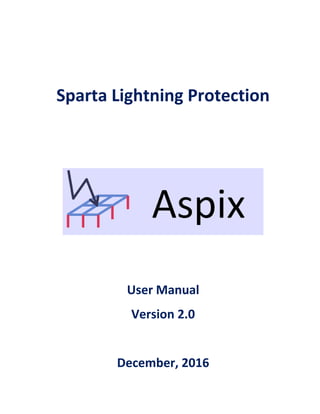
Aspix user manual_en
- 1. Sparta Lightning Protection User Manual Version 2.0 December, 2016
- 2. User Manual Sparta Lightning Protection - http://www.spartalightning.com/ Page 2/57 Read before using this software This software license agreement is a legal agreement between you and author of this software (Sparta Lightning Protection) for the software product “Aspix”. By installing or using the software product, you agree to be bound by the terms and conditions of this agreement. If you do not wish to agree to all the terms and conditions of this agreement, you must not install or use Aspix. License Agreement 1. GRANT OF LICENSE. Subject to the terms and conditions of the Agreement, Sparta Lightning Protection grants to Licensee a non-exclusive, non-transferable license to use the software Aspix. This license is solely for the use of the Software by the Customer on a single computer. Licensee may not, however, transfer or sublicense the Licensed Program to any third party, in whole or in part, in any form, whether modified or unmodified. 2. TERM OF LICENSE. The license will continue perpetually from the date of purchase. The Customer may transfer the Software to another computer, provided that the Software may not be used on more than one computer at any given time. 3. TRIAL VERSION. Use of the Software Product without purchase of a License shall be limited to evaluation purposes only. The Licensee shall have the right within a maximum period of 30 days starting from the date of first use of the software. Any kind of distribution of the software is prohibited. 4. MAINTENANCE, SUPPORT AND UPDATES. For a period of one year following the purchase of the Software, updates and new versions are free of costs. In order to receive updates after the first year it is necessary to pay an annual maintenance fee. The first year and the annual maintenance fee also provide technical support by email. 5. COPYRIGHT. The Software is copyrighted, and all rights therein are reserved by Sparta Lightning Protection. The Software Product is licensed, not sold. 6. LIMITED WARRANTY. The Customer assumes all responsibility for the selection of the Software as appropriate to achieve the results intended by the Customer. Licensor does not warrant that the functions contained in the Software will meet licensee's requirements or that the operation of the Software will be uninterrupted or error free. 7. LIMITATION OF LIABILITY. In no event will Sparta Lightning Protection be liable for any amount of incidental, consequential or other indirect damages arising out of the Customer’s use of the Software, including, lost profits, interruption of business or any incidental or consequential damages. 8. ACKNOWLEDGMENTS. The Customer acknowledges that has read and understands this agreement, and agrees to be bound by all its terms and conditions.
- 3. User Manual Sparta Lightning Protection - http://www.spartalightning.com/ Page 3/57 Contents 1 Introduction................................................................................................................................................5 2 Interface .....................................................................................................................................................5 3 Creating a new project ...............................................................................................................................6 4 Settings.......................................................................................................................................................6 5 Ground Fault Current Distribution .............................................................................................................8 6 Adding physical data ................................................................................................................................12 6.1 Horizontal conductors......................................................................................................................12 6.2 Vertical electrodes (rods).................................................................................................................13 6.3 Meshes and rod arrays.....................................................................................................................14 7 Editing physical data.................................................................................................................................16 7.1 Horizontal conductors......................................................................................................................16 7.2 Vertical electrodes (rods).................................................................................................................17 7.3 Meshes and rod arrays.....................................................................................................................18 7.4 Editing multiple items ......................................................................................................................19 8 Deleting physical data ..............................................................................................................................21 8.1 Horizontal conductors......................................................................................................................21 8.2 Vertical electrodes (rods).................................................................................................................21 8.3 Meshes and rod arrays.....................................................................................................................22 9 Importing DXF file.....................................................................................................................................23 10 Chart Areas...........................................................................................................................................24 11 Profiles..................................................................................................................................................28 12 Saving a Project ....................................................................................................................................31 13 Opening a project.................................................................................................................................32 14 Visualizing the grounding grid..............................................................................................................33 15 Visualizing the profiles .........................................................................................................................36 16 Simulating and analyzing results..........................................................................................................37
- 4. User Manual Sparta Lightning Protection - http://www.spartalightning.com/ Page 4/57 17 Creating a report ..................................................................................................................................45 18 Step by step..........................................................................................................................................46
- 5. User Manual Sparta Lightning Protection - http://www.spartalightning.com/ Page 5/57 1 Introduction ASPIX is software for the design of grounding grids of electrical substations based on the requirements of the IEEE 80 "IEEE Guide for Safety in AC Substation Grounding". Aspix calculates the resistance, touch and step voltages for grounding grids of any shape, including horizontal conductors and vertical electrodes (rods). The program considers two-layer earth models. 2 Interface The figure below shows the interface provided by Aspix. ASPIX consists of a Menu Bar, a Toolbar and two Panes. The menu bar and toolbar provide access to data files, graphics, simulation, and other facilities of the program. The left pane provides access to the physical data of the grounding grid (horizontal conductors and rods) and the areas and profiles in which the touch and step voltage are evaluated. The right pane shows the plan view and 3D view of the grounding grid and the graphical results of the simulation (2D and 3D graphs and profiles of touch and step voltages).
- 6. User Manual Sparta Lightning Protection - http://www.spartalightning.com/ Page 6/57 3 Creating a new project When the user just opens the program it is not needed to create a new project. If you have opened a project, then the option “New project” will close the current project and will create an empty project. Click on the button The program will ask if you really want to begin a new project. You will lose the not saved changes in the current project. Click on “Yes” to begin a new project, or “No” to continue in the current project. 4 Settings The option “Settings” allows to set the parameters for the simulation. Click on the button
- 7. User Manual Sparta Lightning Protection - http://www.spartalightning.com/ Page 7/57 The program will show a dialog window with the settings for the simulation. Project Name User defined name for the current project Upper layer resistivity (Ohm_m) Upper layer resistivity of the two-layer soil in Ohm_m Lower layer resistivity (Ohm_m) Lower layer resistivity of the two-layer soil in Ohm_m Upper layer thickness (m) Upper layer thickness of the two-layer soil in meters Crushed rock resistivity (Ohm_m) Crushed rock resistivity (Ohm_m) Thickness Crushed rock surfacing (m) Thickness Crushed rock surfacing (m) Fault duration (s) Maximum expected protection time in seconds for earth fault. Maximum ground fault current (A) Ground fault current which generates the maximum current through the grounding grid Remote Current Contribution (%) Percentage of remote ground fault current contribution System Frequency (Hz) Power system frequency Parallel Equivalent Impedance This option allows the user to calculate the ground fault current that flows through the grounding grid. It takes into account the equivalent impedance of transmission line overhead shield wires and distribution feeder neutrals. Write the name of the project, and set the parameters needed. Click on “Save” to save the changes or “Cancel” to keep the current settings.
- 8. User Manual Sparta Lightning Protection - http://www.spartalightning.com/ Page 8/57 5 Ground Fault Current Distribution Aspix provides a tool to perform a simplified calculation of the ground fault current distribution. The calculation methodology is taken from the IEEE 80 and consists of assuming that the ground fault current is distributed between the transmission line overhead shield wires and distribution feeder neutrals. To enable this option, check the "Parallel Equivalent Impedance" box in the "Settings" window, otherwise, Aspix will assume that the entire ground fault current will flow through the grounding grid. The equivalent circuit is shown in the following figure. The equivalent impedance of the transmission line overhead shield wires and distribution feeder neutrals can be entered or calculated. Grounding grid resistance Equivalent impedance of transmission line overhead shield wires and distribution feeder neutrals Ground fault current
- 9. User Manual Sparta Lightning Protection - http://www.spartalightning.com/ Page 9/57 To calculate the equivalent impedance, click on the button, the program will show the “Earth Current Distribution” window. Equivalent impedance Button to calculate equivalent impedance
- 10. User Manual Sparta Lightning Protection - http://www.spartalightning.com/ Page 10/57 Aspix calculates the equivalent impedance for up to four types of circuits, and for each type of circuit the model can have several circuits in parallel. To add a type of circuit, check the box "Enable Circuit" of one the four types of circuits. Then click on the button corresponding to the circuit to edit the data (this button appears with the label "R + jX" when no data has been entered and with the value of the impedance when the circuit parameters have already been edited), The "Circuit Impedance" window will appear immediately. To calculate the impedance of each circuit, a model of several series segments ("Number of segments") is assumed, each segment has a series impedance (resistance and inductance of the cable) and a resistance to earth (towers footing resistances and grounding of the distribution neutral wires). The ground resistance of the last segment may be different from the others; this allows taking into account the grounding resistance of the remote substations. The parameter "Number of identical parallel circuits" indicates the number of circuits having similar characteristics, the equivalent impedance of the circuit is equal to the impedance of one circuit divided by the number of similar circuits in parallel. Once the parameters are entered, click on the "Calculate" button to calculate the equivalent impedance of the circuits, and on the "Ok" button to save the parameters. Resistance Resistance Last Segment Impedance Segment Impedance Circuit Equivalent Impedance
- 11. User Manual Sparta Lightning Protection - http://www.spartalightning.com/ Page 11/57 The impedance of each segment can be entered manually or can be calculated by the program. To calculate the segment impedance, click on the button, the program will show the “Circuit Parameters” window. Once the parameters are entered, click on the "Calculate" button to calculate the impedance of the segment, and on the "Ok" button to save the parameters. Segment Impedance Button to calculate the segment impedance
- 12. User Manual Sparta Lightning Protection - http://www.spartalightning.com/ Page 12/57 6 Adding physical data For the simulation the user have to model the geometry of the grounding grid. This model includes the horizontal conductors and the vertical electrodes (rods). 6.1 Horizontal conductors To create a new conductor, follow the sequence in the figure below. Right Click on “Horizontal conductors” Click on “New Conductor” The program will show a dialog window with the parameters of the conductor. You can set the Name the conductor you want to add to the physical model or leave this field (Name) blank. Each horizontal conductor is defined by its initial coordinates (X1, Y1) and end coordinates (X2, Y2). The parameter "h" is the depth of burial and "r" is the radius of the conductor. All dimensions are in meters. Set the parameters and then click on the button "Save" to add the new conductor or Click on the button "Cancel" to abort.
- 13. User Manual Sparta Lightning Protection - http://www.spartalightning.com/ Page 13/57 6.2 Vertical electrodes (rods) To create a new rod, follow the sequence in the figure below. Right Click on “Rods” Click on “New rod” The program will show a dialog window with the parameters of the rod. You can set the Name the rod you want to add to the physical model or leave this field (Name) blank. Each rod is defined by its coordinates (X, Y), the length “L” and end coordinates (X2, Y2), the depth of burial of the upper point "h" and radius "r". All the dimensions are in meters. You can assign a name to the rod or leave this field (Name) blank. Each rod is defined by its coordinates (X, Y), the length "L", the depth of burial of the upper point "h" and radius "r". All the dimensions are in meters. Set the parameters and then click on the button "Save" to add the new rod or Click on the button "Cancel" to abort.
- 14. User Manual Sparta Lightning Protection - http://www.spartalightning.com/ Page 14/57 6.3 Meshes and rod arrays This option allows the user to enter the data of several conductors or rods without having to enter them individually. It allows the entry of rectangular arrays or regular polygons. To create a new mesh or rods array, follow the sequence in the figure below. Right Click on “Mesh” Click on “New Mesh” The program will show a dialog window with the parameters of the mesh. The user must select the wire or rod arrangement type from the "Type" drop-down list. There are three mesh options and two rods array options, as shown in the figure below.
- 15. User Manual Sparta Lightning Protection - http://www.spartalightning.com/ Page 15/57 Cable Rectangle Cable Polygon Cable Star Rods Rectangle Rods Polygon Once you select the type of mesh or array, the program displays the required parameters, the dimensions are in meters.
- 16. User Manual Sparta Lightning Protection - http://www.spartalightning.com/ Page 16/57 Name Name of the mesh or array. You can assign a name or leave this field blank X1(m), Y1(m) X,Y coordinates of the initial point of the mesh or array. This parameter is needed in rectangular meshes and rods arrays. Angle Angle of inclination with respect to the X axis. This parameter is needed in rectangular meshes and rods arrays. X Lenght (m), Y Lenght (m) Length of the mesh or array in direction of X and Y axis. This parameter is needed in rectangular meshes and rods arrays. Nx, Ny Number of squares in direction of X and Y axis. This parameter is needed in rectangular meshes and rods arrays. h (m) Depth of burial of the horizontal conductors or depth of burial of the upper point of the rods. r(m) Radius of the conductors or rods. L(m) Length of the rods of the array. XC(m), YC(m) X,Y coordinates of the center of the array. This parameter is needed in polygonal and star arrays. XV1(m), YV1(m) X,Y coordinates of the first vertex of the array. This parameter is needed in polygonal and star arrays. N Number of sides of the polygon or number of vertices of the star. This parameter is needed in polygonal and star arrays. Set the parameters and then click on the button "Save" to add the new array or Click on the button "Cancel" to abort. 7 Editing physical data 7.1 Horizontal conductors To edit any conductor follow the sequence in the figure below. Right Click on The conductor to edit Click on “Edit Conductor” The program will show a dialog window with the parameters of the conductor.
- 17. User Manual Sparta Lightning Protection - http://www.spartalightning.com/ Page 17/57 The user can change any parameter of the conductor. Click on the “Save” button to save the changes or click on the “Cancel” button to keep the current parameters. 7.2 Vertical electrodes (rods) To edit any rod follow the sequence in the figure below. Right Click on The rod to edit Click on “Edit Rod” The program will show a dialog window with the parameters of the rod.
- 18. User Manual Sparta Lightning Protection - http://www.spartalightning.com/ Page 18/57 The user can change any parameter of the rod. Click on the “Save” button to save the changes or click on the “Cancel” button to keep the current parameters. 7.3 Meshes and rod arrays To edit any mesh follow the sequence in the figure below. Right Click on The mesh to edit Click on “Edit Mesh” The program will show a dialog window with the parameters of the mesh.
- 19. User Manual Sparta Lightning Protection - http://www.spartalightning.com/ Page 19/57 The user can change any parameter of the mesh, except the type. Click on the “Save” button to save the changes or click on the “Cancel” button to keep the current parameters. 7.4 Editing multiple items Aspix allows editing groups of conductors or rods. To make a multiple edition, select the conductors or rods to be edited by the combination Ctrl + Click or Shift + Click. Once the group is selected, Right Click on one of the elements and then Click on "Conductor Common Parameters" or "Rod Common Parameters".
- 20. User Manual Sparta Lightning Protection - http://www.spartalightning.com/ Page 20/57 The program will show a dialog window with the common parameters conductors or rods. The common parameters for conductors are the depth of burial "h" and the radius "r", and for the rods are the depth of burial of the upper point "h", the radius "r" and the length "L". The common parameters will be applied to the previously selected group of conductors or rods. Click on the "Save" button to save the changes or click on "Cancel" to keep the current parameters.
- 21. User Manual Sparta Lightning Protection - http://www.spartalightning.com/ Page 21/57 8 Deleting physical data 8.1 Horizontal conductors To delete any conductor follow the sequence in the figure below. Right Click on The conductor to delete Click on “Delete Conductor” The program will show the dialog window as in the following figure. Click on “Yes” button to delete the selected conductor or on “No” button to abort. 8.2 Vertical electrodes (rods) To delete any rod follow the sequence in the figure below. Right Click on The rod to delete Click on “Delete Rod”
- 22. User Manual Sparta Lightning Protection - http://www.spartalightning.com/ Page 22/57 The program will show the dialog window as in the following figure. Click on “Yes” button to delete the selected rod or on “No” button to abort. 8.3 Meshes and rod arrays To delete any array follow the sequence in the figure below. Right Click on The mesh to delete Click on “Delete Mesh” The program will show the dialog window as in the following figure. Click on “Yes” button to delete the selected array or on “No” button to abort.
- 23. User Manual Sparta Lightning Protection - http://www.spartalightning.com/ Page 23/57 9 Importing DXF file Aspix allows you to import DXF files. In the DXF file the cables must be drawn as lines or polylines objects (LINE or POLYLINE) and the rods must be drawn as circles of any radius (CIRCLE). To import a DXF file, Click on "Import DXF" in the "File" menu. The program will show the “Import DXF File” dialog window. Select the parameters for the conductors (radius "Cable r" and depth of burial "Cable h"), and for the rods (radius "Rod r", depth of the upper point "Rod h" and length "Rod L"). All cables and rods are imported with these common parameters. Then select the DXF file by clicking on the "Open DXF" button, the program will show the “File Open” window.
- 24. User Manual Sparta Lightning Protection - http://www.spartalightning.com/ Page 24/57 Select the DXF file, click on the “Open” button to open the file, click on the “Cancel” button to abort. Finally, click on the “Import” button to import de DXF file, click on the “Cancel” button to abort. 10 Chart Areas The user must define the region within which the touch and step voltages will be calculated. Normally this region covers the entire grounding grid; however, there may be points within this region where it is not necessary to control the touch voltage. It may happen that the user requires controlling touch and stepping
- 25. User Manual Sparta Lightning Protection - http://www.spartalightning.com/ Page 25/57 voltages outside the region covered by the mesh. The region for the calculation of touch and step voltages is composed of one or more rectangular areas. Each of these areas is defined by its initial coordinates (X0, Y0) in meters, the resolution and the number of points on the X axis and Y axis It must be avoided to overlap the areas in order the program correctly generates 3D charts. To create a new area, follow the sequence in the figure below. Right Click on “Chart Areas” Click on “New Chart Area” The program will show a dialog window with the parameters of the area. Grid Area 1 Area 2 Area 3 Y X
- 26. User Manual Sparta Lightning Protection - http://www.spartalightning.com/ Page 26/57 Name Name of the area (optional) Initial X for touch and step voltages (m) Abscissa of the area initial point Number of points in X Number of points in X axis Initial Y for touch and step voltages (m) Ordinate of the area initial point Number of points in Y Number of points in Y axis Resolution for Touch Voltage Chart Resolution for Touch and step Voltage Charts, it can be 0.25 m, 0.5 m or 1 m. To edit any area follow the sequence in the figure below. Right Click on The area to edit Click on “Edit Chart Area” The program will show a dialog window with the parameters of the area.
- 27. User Manual Sparta Lightning Protection - http://www.spartalightning.com/ Page 27/57 The user can change any parameter of the area. Click on the “Save” button to save the changes or click on the “Cancel” button to keep the current parameters. To delete any area follow the sequence in the figure below. Right Click on The area to delete Click on “Delete Chart Area” The program will show the dialog window as in the following figure.
- 28. User Manual Sparta Lightning Protection - http://www.spartalightning.com/ Page 28/57 Click on “Yes” button to delete the selected area or on “No” button to abort. 11 Profiles The user can define profiles to calculate touch and step voltages. Profiles are an option of calculation against especially in cases where the grounding grid has a non-rectangular shape. Each profile is defined by its initial coordinates (X0, Y0) in meters, the angle with respect to the X axis, the resolution or distance between points in meters and the number of points. To create a new profile, follow the sequence in the figure below. Right Click on “Profiles” Click on “New Profile” The program will show a dialog window with the parameters of the profile. GridY X Profile 1 Profile 2 Profile 3
- 29. User Manual Sparta Lightning Protection - http://www.spartalightning.com/ Page 29/57 Name Name of the profile (optional) Initial X for touch and step voltages (m) Abscissa of the profile initial point Initial Y for touch and step voltages (m) Ordinate of the profile initial point Number of points Number of points of the profile Profile Angle Angle of inclination with respect to the X axis. Resolution for Touch Voltage graphic Resolution or distance between points, it can be 0.25 m, 0.5 m or 1 m. To edit any profile follow the sequence in the figure below. Right Click on The profile to edit Click on “Edit Profile” The program will show a dialog window with the parameters of the profile.
- 30. User Manual Sparta Lightning Protection - http://www.spartalightning.com/ Page 30/57 The user can change any parameter of the profile. Click on the “Save” button to save the changes or click on the “Cancel” button to keep the current parameters. To delete any profile follow the sequence in the figure below. Right Click on The profile to delete Click on “Delete Profile”
- 31. User Manual Sparta Lightning Protection - http://www.spartalightning.com/ Page 31/57 The program will show the dialog window as in the following figure. Click on “Yes” button to delete the selected profile or on “No” button to abort. 12 Saving a Project To save the project with the current file name, click on the “Save Project” button. Click on the button The program will save the project with the current file name and extension “.xml”. To save the project with a different file name, click on the “Save Project As” button. Click on the button
- 32. User Manual Sparta Lightning Protection - http://www.spartalightning.com/ Page 32/57 The program will show the “Save As” dialog window. Write the file name and click on the “Save” button to save the file with the written name, click on “Cancel” button to abort. 13 Opening a project To open an existing project click on the “Open Project” button. Click on the button
- 33. User Manual Sparta Lightning Protection - http://www.spartalightning.com/ Page 33/57 The program will show the “Open” dialog window. Select the folder and the Aspix file with “.xml” extension, click on the “Open” button to open the project, click on the “Cancel” button to abort. 14 Visualizing the grounding grid The program offers two dimensional and three dimensional views of the project. To display the two dimensional view of the grid, click on the “Plan View” button. Click on the button
- 34. User Manual Sparta Lightning Protection - http://www.spartalightning.com/ Page 34/57 The program will show the plan view of the grid. The horizontal conductors are shown as red lines and the rods as green dots. To display the three dimensional view, click on the “View 3D” button. Click on the button
- 35. User Manual Sparta Lightning Protection - http://www.spartalightning.com/ Page 35/57 The program will show the 3D view of the project. The conductors are shown as red lines and the rods as blue lines.
- 36. User Manual Sparta Lightning Protection - http://www.spartalightning.com/ Page 36/57 15 Visualizing the profiles The program offers a plan view of the grounding grid and the profiles. To display the grounding grid and profiles Click on the “Grid and Profiles Plan View” button. Click on the button The program will show the plan view of the grid and the profiles. The horizontal conductors are shown as pink lines, the rods as green dots and the profiles lines of different colors.
- 37. User Manual Sparta Lightning Protection - http://www.spartalightning.com/ Page 37/57 16 Simulating and analyzing results Once you have finished the setting for the simulation, the physical modeling of the grid and the configuration of the areas, you can run the simulation. Click on the “Run” button. Click on the button The simulation can take several minutes depending on the area covered by chart areas, the length of the conductors and the number of rods. The progress bar will display the progression of the simulation. When the simulation is over the program enables the “Results” button and the user can display the results table. Also, the program can display the 2D and 3D charts of the touch and step voltages. To display the results table click on the “Results” button. Click on the button
- 38. User Manual Sparta Lightning Protection - http://www.spartalightning.com/ Page 38/57 The program will display the following window with the results table. To display the touch voltage 3D chart Click on the “Touch Voltage” button. Click on the button
- 39. User Manual Sparta Lightning Protection - http://www.spartalightning.com/ Page 39/57 The program will show the touch voltage 3D chart with a color scale that helps to identify the critical values.
- 40. User Manual Sparta Lightning Protection - http://www.spartalightning.com/ Page 40/57 To display the step voltage 3D chart Click on the “Step Voltage” button. Click on the button The program will show the step voltage 3D chart with a color scale that helps to identify the critical values.
- 41. User Manual Sparta Lightning Protection - http://www.spartalightning.com/ Page 41/57 To display the touch voltage 2D chart Click on the “Touch Voltage 2D” button. Click on the button The program will show the touch voltage 2D chart with a color scale that helps to identify the critical values.
- 42. User Manual Sparta Lightning Protection - http://www.spartalightning.com/ Page 42/57 To display the step voltage 2D chart Click on the “Step Voltage 2D” button. Click on the button The program will show the step voltage 2D chart with a color scale that helps to identify the critical values.
- 43. User Manual Sparta Lightning Protection - http://www.spartalightning.com/ Page 43/57 To display the touch voltage along the profiles Click on the “Touch Voltage Profiles” button. Click on the button The program will show the touch voltage along the previously configured profiles.
- 44. User Manual Sparta Lightning Protection - http://www.spartalightning.com/ Page 44/57 To display the step voltage along the profiles Click on the “Step Voltage Profiles” button. Click on the button The program will show the step voltage along the previously configured profiles.
- 45. User Manual Sparta Lightning Protection - http://www.spartalightning.com/ Page 45/57 17 Creating a report With this option the user can create a report including the input data, the results of the simulation, 2D and 3D touch voltage charts, and 2D and 3D step voltage charts. Click on the button The program will show the “Report” dialog window. The user can print or save the report in Excel, Word or PDF formats.
- 46. User Manual Sparta Lightning Protection - http://www.spartalightning.com/ Page 46/57 18 Step by step To design a grounding grid using Aspix perform the following steps. 1. Create a new project 2. Set the general parameters.
- 47. User Manual Sparta Lightning Protection - http://www.spartalightning.com/ Page 47/57 3. Add the horizontal conductors and set the parameters.
- 48. User Manual Sparta Lightning Protection - http://www.spartalightning.com/ Page 48/57 4. Add the rods conductors and set the parameters
- 49. User Manual Sparta Lightning Protection - http://www.spartalightning.com/ Page 49/57 5. Display the plan view and 3D view of the grounding grid.
- 50. User Manual Sparta Lightning Protection - http://www.spartalightning.com/ Page 50/57 6. Add the chart areas for touch and step voltages. Set the parameters.
- 51. User Manual Sparta Lightning Protection - http://www.spartalightning.com/ Page 51/57 7. Save the project
- 52. User Manual Sparta Lightning Protection - http://www.spartalightning.com/ Page 52/57 8. Run the simulation
- 53. User Manual Sparta Lightning Protection - http://www.spartalightning.com/ Page 53/57 9. Analyze the results
- 54. User Manual Sparta Lightning Protection - http://www.spartalightning.com/ Page 54/57 10. Analyze the touch voltage using the 2D and 3D charts.
- 55. User Manual Sparta Lightning Protection - http://www.spartalightning.com/ Page 55/57
- 56. User Manual Sparta Lightning Protection - http://www.spartalightning.com/ Page 56/57 11. Analyze the step voltage using the 2D and 3D charts.
- 57. User Manual Sparta Lightning Protection - http://www.spartalightning.com/ Page 57/57
