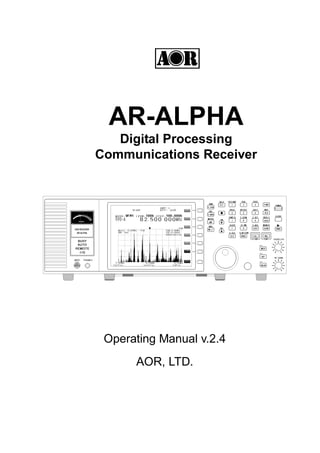
Aralpha manual 2.4(1)
- 1. AR-ALPHA Digital Processing Communications Receiver Operating Manual v.2.4 AOR, LTD.
- 2. 1 Table of Contents 1. Introduction ---------------------------------------------------------------------------------------------------------- 4 1-1 Introduction ---------------------------------------------------------------------------------------------- 4 1-2 Caring for your radio ---------------------------------------------------------------------------------- 6 1-3 Please note these operating procedures ---------------------------------------------------------- 7 1-4 Accessories supplied ---------------------------------------------------------------------------------- 7 1-5 Controls and functions ----------------------------------------------------------------------------------12 Front Panel ----------------------------------------------------------------------------------12 1-5-1 Keypad ----------------------------------------------------------------------------------13 1-5-2 Summary of keys ----------------------------------------------------------------------13 Rear Panel ----------------------------------------------------------------------------------28 2. Getting Started ----------------------------------------------------------------------------------------------31 2-1 Preparing the AR-ALPHA for operation ----------------------------------------------------------31 2-1-1 Connecting the antenna ----------------------------------------------------------31 2-1-2 Connecting power ----------------------------------------------------------------------32 2-2 Switching on for the first time ----------------------------------------------------------------------32 2-3 Squelch Circuit ----------------------------------------------------------------------------------33 2-4 VFO selection ----------------------------------------------------------------------------------33 2-4-1 Tuning frequency ----------------------------------------------------------------------34 2-4-1-1 Entering a frequency using the numeric keypad ----------34 2-4-1-2 Changing frequency using the main tuning dial ----------35 2-4-1-3 Changing frequency using the arrow keys ----------------------35 2-5 Changing receive mode ----------------------------------------------------------------------36 2-5-1 Auto mode selection ----------------------------------------------------------------------37 2-5-2 Receive mode selection ----------------------------------------------------------37 2-5-3 Additional decoding modes ----------------------------------------------------------39 2-6 Changing tuning step size ----------------------------------------------------------------------41 2-7 IF bandwidth ----------------------------------------------------------------------------------------------42 2-7-1 Manually selecting IF band width ----------------------------------------------43 2-8 Attenuator ----------------------------------------------------------------------------------------------43 2-9 Offset ----------------------------------------------------------------------------------------------44 2-9-1 Using pre-programmed frequency offset data ----------------------------------44 2-9-2 Entering new frequency offset data ----------------------------------------------45 2-9-3 Activating frequency offset ----------------------------------------------------------46 2-9-4 Monitoring the offset frequency ----------------------------------------------46 2-9-5 Deactivating frequency offset ----------------------------------------------------------46 3. Spectrum Display ----------------------------------------------------------------------------------------------47 3-1 LCD Display Screen (in VFO spectrum analyzer mode) ----------------------------------47 3-1-1 Operation mode display ----------------------------------------------------------47 3-1-2 Basic operation display ----------------------------------------------------------48 3-1-3 Spectrum display (example) ----------------------------------------------------------49 3-2 Display span setting ----------------------------------------------------------------------------------50 3-2-1 Setting the display span ----------------------------------------------------------52 4. Memory channels ----------------------------------------------------------------------------------------------53 4-1 Memory Bank and Memory Channel ----------------------------------------------------------54 4-2 Storing VFO frequency and data into memory ----------------------------------------------55 4-3 Memory read “M.RD” --------------------------------------------------------------------------------- 56
- 3. 2 4-4 Memory Mode ----------------------------------------------------------------------------------57 4-4-1 From Bank List screen to MemBank screen or Browser ----------------------58 4-4-2 From Bank List to MemCh List ----------------------------------------------60 4-4-3 From MemCh List to MemCh **.** Browser ----------------------------------61 5. SCAN – scanning memory channels ----------------------------------------------------------------------64 5-1 SCAN – outline introduction ----------------------------------------------------------------------64 5-2 Starting SCAN ----------------------------------------------------------------------------------64 5-3 SCAN operation ----------------------------------------------------------------------------------65 5-3-1 Changing scan direction ----------------------------------------------------------66 5-4 Selecting a SCAN bank ----------------------------------------------------------------------66 5-5 Bank link ----------------------------------------------------------------------------------------------67 5-5-1 Setting Bank link ----------------------------------------------------------------------67 5-6 Select SCAN ----------------------------------------------------------------------------------------------67 5-6-1 Adding select scan channels in memory read ----------------------------------67 5-6-2 Start select scan ----------------------------------------------------------------------68 5-7 Channel Pass ----------------------------------------------------------------------------------69 5-7-1 Setting channel pass ----------------------------------------------------------69 6. Search ----------------------------------------------------------------------------------------------------------70 6-1 Search setting ----------------------------------------------------------------------------------70 6-1-1 Setting ----------------------------------------------------------------------------------70 6-1-2 Search Bank Browser setting ----------------------------------------------------------71 6-1-3 Start search ----------------------------------------------------------------------71 6-2 Search Group ----------------------------------------------------------------------------------73 6-2-1 Setting Search Group ----------------------------------------------------------73 7. FFT Search ----------------------------------------------------------------------------------------------------------75 7-1 FFT Search setting ----------------------------------------------------------------------------------75 7-7-1 FFT Search Screen ----------------------------------------------------------------------76 8. Miscellaneous Settings ----------------------------------------------------------------------------------78 8-1 Soft key registration ----------------------------------------------------------------------------------78 8-1-1 Operation of soft keys ----------------------------------------------------------78 8-1-2 Soft key registration ----------------------------------------------------------------------79 8-2 Voice Recording ----------------------------------------------------------------------------------79 8-2-1 Recording ----------------------------------------------------------------------------------80 8-2-2 Stop recording ----------------------------------------------------------------------80 8-2-3 Playback audio ----------------------------------------------------------------------80 8-2-4 Changing record channel ----------------------------------------------------------81 8-3 Data Editor ----------------------------------------------------------------------------------------------81 8-3-1 Moving memory bank ----------------------------------------------------------82 8-3-2 Copying memory bank ----------------------------------------------------------83 8-3-3 Moving search bank ----------------------------------------------------------------------83 8-3-4 Copying search bank ----------------------------------------------------------84 8-3-5 Moving memory channel ----------------------------------------------------------85 8-3-6 Copying memory channel ----------------------------------------------------------85 8-3-7 Copying scan group data ----------------------------------------------------------86 8-3-8 Copying scan group data ----------------------------------------------------------87 8-3-9 Moving search group data ----------------------------------------------------------88 8-3-10 Copying search group ----------------------------------------------------------88
- 4. 3 8-3-11 Moving recorded voice data ----------------------------------------------------------89 8-3-12 Deleting memory bank ----------------------------------------------------------89 8-3-13 Deleting search bank ----------------------------------------------------------90 8-3-14 Deleting memory channel ----------------------------------------------------------90 8-3-15 Deleting memory pass channel ----------------------------------------------91 8-3-16 Deleting all search pass channels ----------------------------------------------91 8-3-17 Deleting all memory banks ----------------------------------------------------------91 8-3-18 Deleting all search banks ----------------------------------------------------------91 8-3-19 Deleting voice record channel ----------------------------------------------92 8-3-20 Deleting all voice record data ----------------------------------------------92 8-4 Configuration settings ----------------------------------------------------------------------------------92 8-4-1 Configure backlight ----------------------------------------------------------------------93 8-4-2 Configure beep ----------------------------------------------------------------------94 8-4-3 Configure RF-Gain (Radio Frequency Gain) ----------------------------------94 8-4-4 Configure reference signal input ----------------------------------------------95 8-4-5 Video display & format ----------------------------------------------------------95 8-4-6 Configure I/Q output bandwidth ----------------------------------------------96 8-4-7 Configure Voice squelch level ----------------------------------------------------------97 8-4-7-1 Configure Voice level and delay time ----------------------------------97 8-4-8 Configure PC interface ----------------------------------------------------------98 8-4-9 Configure Sleep Timer ----------------------------------------------------------98 8-4-10 Configure Priority function ----------------------------------------------------------99 8-4-10-1 Setup ----------------------------------------------------------------------99 8-4-10-2 Activating priority function --------------------------------------------100 9. Computer control ---------------------------------------------------------------------------------------------101 9-1 How to send a control command ---------------------------------------------------------101 9-2 Power on ---------------------------------------------------------------------------------------------101 9-3 Detailed control command list of the AR-ALPHA ---------------------------------------------102 10. Specifications -------------------------------------------------------------------------------------------------------121 11. I/Q digital output in details for developers ---------------------------------------------------------123 12. Reset ---------------------------------------------------------------------------------------------------------129 13. Firmware upgrade ---------------------------------------------------------------------------------------------130 14. Optional Accessories---------------------------------------------------------------------------------------------134 15. Limited Warranty (USA only) ---------------------------------------------------------------------------------135
- 5. 4 1 Introduction 1-1 Introduction Thank you for purchasing the AR-ALPHA Digital Processing Communications receiver. The AR-ALPHA was designed using the very latest technology to ensure the highest levels of performance and reliability. To get the best possible results from your AR-ALPHA, we strongly recommend that you read this manual to familiarize yourself with the receiver and its many functions. Although carefully designed, this receiver (and most other receivers) generates internal noises known as spurious emissions. They are a product of the receiver’s circuitry, and their presence does not represent a defect. Other apparent defects may be due to unintentional misoperation of the receiver. If you believe there is a problem, carefully read the entire manual before contacting your dealer for advice. It is acknowledged that sections of this manual are repetitive, this is to enable the manual to be used as a quick reference book (you don’t have to read it from cover to cover at one time). Due to the international nature of the product, some graphics may contain Japanese characters. Every effort has been made to make this manual correct and up to date. Due to continuous development of the receiver, there may be error or omission anomalies and this is acknowledged. © This manual is protected by copyright AOR, LTD. 2010. No information contained in this manual may be copied or transferred by any means without the prior written consent of AOR, LTD. AOR and the AOR logo are trademarks of AOR, LTD. All other trademarks and names are acknowledged.
- 6. 5 Main features: Wide frequency coverage: 10 kHz to 3.5 GHz, with no interruptions (USA consumer version has cellular telephone frequencies blocked) Zero-IF frequency (for the 3rd IF) DDS (Direct Digital Synthesizer) local oscillator TV reception in NTSC, PAL, and SECAM formats I/Q output with 1 MHz bandwidth Multi-mode unit capable of receiving AM (Synchronous), ISB, RZ-SSB, USB, LSB, CW, WFM including FM stereo (when using optional headphones), NFM and APCO P25 digital 6-inch TFT color panel can display received video signals or depict spectrum activity over a wide choice of bandwidths including a “waterfall” function to show signal activity over a specified time period Composite video output on the rear panel of the unit Selectable IF bandwidths: 200 Hz, 500 Hz, 1 kHz, 3 kHz, 6 kHz, 15 kHz, 30 kHz, 100 kHz, 200 kHz and 300 kHz and the ability to shift the IF CTCSS and DCS selectable squelch functions DTMF tone decode Built-in voice-inversion descrambling (Not available on USA consumer version) CW pitch control, AGC, AFC Auto-notch feature User selectable spectrum display function from 250 kHz through 10 MHz in 1 kHz increments. Above 10 MHz bandwidth, it can display 20 MHz, 50 MHz, 100 MHz or 1 GHz, but above 20 MHz bandwidth, no audio will be available RBW (Resolution bandwidth) is also user-selectable in increments of 1 kHz, 4 kHz, 32 kHz, 64 kHz and 128 kHz Fast Fourier Transform (FFT) spectrum display Analog output for DRM PC receiver RS-232C and USB 2.0 interfaces Two antenna ports (one SO-239 and one Type N). Up to four antennas may be selected through the receiver’s controls with the optional AS5000 antenna relay switch Use desktop or 19” rack mount Five VFOs, 2,000 alphanumeric memories Digital Voice Recording up to 53 minutes
- 7. 6 1-2 Caring for your radio There are no internal operator adjustments. In the unlikely event of service being required, please contact your dealer for technical assistance. Do not use or leave the receiver in direct sunlight (especially the LCD). It is best to avoid locations where excessive heat, humidity, dust and vibration are expected. Always keep the AR-ALPHA free from dust and moisture. Use a soft, dry cloth to gently wipe the set clean, never use abrasive cleaners or organic solvents which may damage certain parts. Treat the AR-ALPHA with care, avoid the spilling or leakage of liquids into the receiver. Special care should be taken to avoid liquid entering around the controls, through the speaker grille or through the connection jacks. The AR-ALPHA is designed for operation from a high quality regulated DC supply of 12 to 14 V, which should be capable of supplying at least 2.2A. Never connect the AR-ALPHA directly to an AC outlet. The polarity of the DC input jack is clearly marked, the chassis of the receiver is at negative ground. SAFETY NOTICE – Always disconnect the power supply from the AC outlet when not in use. If used mobile, it should be noted that the AR-ALPHA has NOT been manufactured or tested to meet any specific mobile safety requirements. The AR-ALPHA has no internal user adjustable parts. If using the AR-ALPHA in a base station situation, the best short wave reception is usually achieved by using a separate external earth (ground) rod, however, consider the implications carefully if the AC supply at your location uses a Protective Multiple Earth (PME) system. If in doubt consult a qualified electrician. Never earth (or ground) to a gas pipe! The AR-ALPHA has two antenna connectors for all frequencies. These are intended for connection to a 50Ω (unbalanced) coaxial fed antenna such as a discone, dipole, unipole, Yagi, etc. When locating the antenna, avoid power cables. Ensure that you do not confuse the antenna connection and the 10 MHz frequency reference connector as they are in close proximity.
- 8. 7 1-3 Please note these operating procedures 1. Certain key operations are acted upon when the key is RELEASED, not while it is pressed. Allow time for the AR-ALPHA to register and process each action before pressing another key. 2. The keylock (K.LOCK) is intentionally made difficult to operate to prevent accidental operation. To release the keylock, the K.LOCK key must be held for more than one second, the key icon on the LCD confirms operation. The K.LOCK is disabled during keying sequences (such as when entering frequencies). 3. Currently displayed VFO data is saved at power down (to increase speed of the operation and to reduce write cycles). For this reason, if the AR-ALPHA is powered down using the MAIN POWER (rear panel) switch or external power is removed, the last displayed frequency will be lost and the frequency used prior to this will be displayed the next time the receiver is powered up. 1-4 Accessories supplied The following items are included in the shipping carton: 1 AR-ALPHA receiver 2. DC power cable 3. Operating manual (this booklet) 4 Rack mount handles and screws
- 9. 8 Terminology Search & Scan If you have not used a wide band receiver before or you are not familiar with the terminology used, it is very important to understand the difference between SEARCH and SCAN modes. SEARCH: The AR-ALPHA provides several operations where transmissions (active frequencies) may be automatically located by sweeping the receiver over a wide frequency range, either from the currently displayed frequency traveling upwards (or downwards) in a specified tuning increment (step) or by sweeping over-and-over between two specified frequency limits. This process is known as SEARCHING, as the title implies, it can take a long time to find transmissions due to their ‘often intermittent’ and brief nature. For this reason it is best to slice large frequency ranges into smaller, more manageable pieces where they may be intensely searched. When examining large frequency segments, it is common to find that the majority of frequencies are inactive at the time of the search and only a small number of the remaining constitute what you really want. Searching still remains the best way to initially locate active and interesting transmissions (in conjunction with a good list of active frequencies and a band plan). SCAN: Once active transmissions have been identified (either by searching or by using a good frequency guide), it is more efficient to store the data into memories which can be rapidly and automatically monitored in succession, stopping when activity is encountered. This is a much more efficient means of monitoring the most wanted frequencies you have targeted, that is, what you most want to hear. By contrast, searching is very inefficient for day-to-day monitoring. Note: It is very important that the squelch is advanced to cancel background noise for the search & scan functions to operate properly. This is because the AR-ALPHA believes that it has found an active frequency when the squelch opens and the “BUSY” lamp lights up. Advance the squelch control clockwise until the background noise is just cancelled, this is known as the “threshold” position. If the squelch control is advanced too far, weaker signals may be missed.
- 10. 9 More details about the remarkable features of the AR-ALPHA Zero – IF (Zero Intermediate Frequency) Block diagram 1 shows a conventional triple conversion super heterodyne analog receiver and the 3rd IF frequency is 455 kHz. Due to its frequency configuration, some “image” signals may be received. Block diagram 2 shows the AOR Zero-IF digital receiver. The 10.7 MHz 2nd IF analog signal is fed to the ADC (Analog to Digital Converter) to be digitized and the signal is digitally mixed with the 10.7 MHz local oscillator. The signal is digitally processed, and the 3rd IF signal becomes zero (0). By utilizing this technique, no image signal will be present. DDS (Direct Digital Synthesizer) The AR-ALPHA uses high speed DDS for the 1st local oscillator. Unlike standard PLL (Phased Locked Loop) circuits for the local oscillator, DDS enables very fast scanning as it quickly generates signals controlled by the CPU (Micro Processor).
- 11. 10 I/Q Digital Output I/Q stands for In-Phase/Quadrature -Phase. At the 3rd IF stage, the AR-ALPHA provides an I/Q output. The I/Q digital signal consists of two (2) different digital signals that are phase-shifted 90 degrees. The I/Q output is provided through a continuous isochronous USB 2.0 standard interface. By using the I/Q digital output, the streamed data can be stored on a PC hard disk for future signal analysis. FFT (Fast Fourier Transform) The AR-ALPHA utilizes FFT (Fast Fourier Transform) technology for the spectrum display feature. FFT in the AR-ALPHA refreshes the spectrum display more than 10 times per second during a 10 MHz sweep (at 500 Hz RBW). The AR-ALPHA can display a wide range sweep up to 1 GHz. Receive modes / Additional features WFM (Wide FM) Stereo sound (auto detected), Selectable de-emphasis 50 uS/75 uS Stereo output is available from the headphone jack using optional stereo headphones or from the RCA jacks on the rear panel (optional stereo amplifier required) NFM (Narrow FM) Built-in DCS (Digital Coded Squelch) Built-in CTCSS (Continuous Tone Coded Squelch System) Built-in Voice Inversion Descrambler (4,500 Hz +/- 2,000 Hz) (Not available on USA consumer version) Built-in APCO25 (P-25) decoder (conventional mode only) Built-in AFC (Automatic Frequency Control)
- 12. 11 AM (Amplitude Modulation) Envelope Detection (Normal AM decoder) Synchronous Detection 1. DSB (Double Side Band) synchronous 2. SSB (Single Side Band) USB/LSB (Upper Side Band/Lower Side Band) selectable synchronous 3. Side Band Diversity AGC (Automatic Gain Control) mode/Manual RF gain mode SSB (Single Side Band) USB/LSB selectable AGC mode/Manual RF gain mode Sharp shape factor BPF (Band Pass Filter) ISB (Independent Side Band) Simultaneously decoded LSB and USB (Stereo Output) AGC mode/Manual RF gain mode CW (Continuous Wave) Built-in narrow band IF filters, 200 Hz/500 Hz CW stereo effect 200 Hz IF filter (Right +100 Hz/-50 Hz, Left +50 Hz/-100 Hz) (,headphones required) Adjustable tone pitch, 600 Hz +/- 300 Hz VIDEO TV reception in NTSC, PAL, or SECAM formats RZ-SSB (Real Zero SSB) Decodes AM signal with FM decoder (without AGC) by using phase signal Effective against phasing or interference NB (Noise Blanker) Operates in AM, SSB, ISB and RZSSB mode Auto Notch Filter Adaptive Digital Noise Filter
- 13. 12 IF Shift Shift width: +/- 1.200 Hz Operates in SSB and AM modes VSQ (Voice Squelch) Utilize FFT and LMS (The Least-Mean-Square) algorithm DVR (Digital Voice Recorder) Records up to 53 minutes (up to 12 minutes in WFM mode) Captures audio up to 12 seconds prior to the start of recording Analog output for DRM (Digital Radio Mondiale) 6 kHz IF (I/Q) analog output for DRM PC receiver 1-5 Controls & functions Controls are located on the front with most connectors on the rear of the AR-ALPHA. A brief identification is given here: Front Panel ① Internal speaker ② Analog S-meter ③ Status Indicators ④ LCD screen ⑤ Soft Keys ⑥ Main control keys ⑦ Front accessory connector ⑧ Headphone Jack ⑨ Main Dial knob ⑩ Sub Dial knob ⑪ Sub dial keys ⑫ Squelch control knob ⑬ AF Gain (Volume) control knob
- 14. 13 Main Control Keys 1-5-1 Keypad Keypad conventions Most keys have secondary functions, which are printed on the panel. However, due to the restrictions of available space, not all functions can be shown on the keypad. The secondary functions of the AR-ALPHA are indicated with white characters above each key. To access the secondary function, press the key, then press the respective key. 1-5-2 Summary of keys POWER Press and hold this key for one (1) second to turn on power to the unit. After initializing, the LCD screen will appear. To turn power off, press and hold this key for 2 seconds. A “power off” message will appear on the screen and the power to the unit will turn off.
- 15. 14 K.LOCK Press this key when you do not wish an important frequency to be lost or the AR-ALPHA to be incorrectly set to a different frequency. To exit from the key lock function, press and hold this key for 2 seconds. MONI The monitor key manually overrides the squelch so that you may monitor a weak signal. FUNC The function key is used to select the secondary functions of the keypad. VFO / WSP Press this key to select the VFO mode. There are 5 VFOs (VFO-A through VFO-E) you may access in the AR-ALPHA. Press the key, then press this key to enter the WSP (Wide Span) mode. The WSP icon appears on the left of the frequency display. The AR-ALPHA can display up to 1 GHz of frequency bandwidth. To exit the WSP mode, press the VFO key. SRCH / SRCH.E Press this key to select the NORMAL SEARCH mode. To initiate a normal search, press and hold the SRCH key for 2 seconds. Press the key, then press and hold this key for 2 seconds to enter the Search Environment set mode. To exit from the Search mode, press the VFO key.
- 16. 15 SCAN / MEMO/E Press this key to initiate SCAN. To set the scan mode, press and hold the SCAN key for 2 seconds. Press the key, then press and hold this key for 2 seconds to enter the Scan Environment set mode. To exit from the Scan mode, press the VFO key. MHz / ENT Press this key to have the AR-ALPHA accept data entry. When entering a frequency in MHz, use numeric keys followed by this key. KHz / S.ENT When entering a frequency in kHz, use numeric keys followed by this key. Press this key to accept frequency step entry. STEP/ S.ADJ Press this key to enter frequency step. Press the key, then press this key to go into the Frequency Step Adjust mode. MODE / D.OPTION Press this key to display the receive mode selection menu. Then select the desired receive mode by rotating the Sub Dial Knob. Press the MHz key to confirm entry. Any receive mode may be selected for any frequency within the receiver’s frequency coverage range. Press and hold this key for 2 seconds to go into the Auto-Mode. Simple Select Mode
- 17. 16 To switch the Mode selection to “Advanced”, press the MODE key while the MODE select screen is displayed. Advanced Select Mode Press the key, then press the MODE key to go into the Additional digital mode. Press either the UP Arrow key or DOWN Arrow key to select the mode, and rotate the Sub Dial knob to change the parameter. Press the MHz key to confirm entry. CLR / A. CLR Press this key to cancel the entry and return to the previous screen. During frequency entry, pressing this key will move the cursor backward to delete one digit for correction. (Same function as a backspace key) 0 ~ 9 . Numeric keys FFT / HELP Press this key to go into the FFT display mode. To exit from the FFT display mode, press the VFO key. Press the key, then press this key to display the help menu on the screen. To exit from the HELP screen, press the VFO key. O (Red circle) Press this key to activate the DVR (Digital Voice Recorder). UP / RIGHT In the VFO mode: Pressing this key will increase the receive frequency by the currently selected frequency step.
- 18. 17 Press the key, then press this key to increase the receive frequency by 10 times the selected frequency step. In memory mode: Press this key to select a higher memory channel. DOWN / LEFT In the VFO mode: Press this key to decrease the receive frequency by the currently selected frequency step. Press the key, then press this key to decrease the receive frequency by 10 times the selected frequency step. In the memory mode: Press this key to select a lower memory channel. S. FRQ / RBW Press this key to display the spectrum display setting menu on the right corner of the LCD screen. In this mode, one the following three (3) modes can be selected. a. Spectrum Analyzer mode b. Auto Spectrum analyzer mode c. Channel scope mode To cancel this operation, press the CLR key. Press the key, then press this key to access the Resolution Bandwidth Setting menu. In this mode, one the following five (5) parameters can be selected. 1 kHz, 4 kHz, 32 kHz, 64 kHZ, and 128 kHz Each function is accessible through the corresponding soft key at the right of the LCD. To cancel this operation, press the CLR key. S. MOD / OPE Press this key to display the search mode menu at the right corner of the LCD screen. In this mode, one the following two (2) modes can be selected. 1. Normal Spectrum Analyzer mode 2. Channel scope mode To cancel this operation, press the CLR key. Press the key, then press this key to access the Calculation menu. In this mode, one of the following three (3) calculation modes can be selected. 1. OPE. MAX (Maximum value hold) 2. OPE. AVR (Average value) 3. OPE. MED (Median) Each function is accessible through the corresponding soft key at the right of the LCD. To cancel this operation, press the CLR key.
- 19. 18 AMP / WATER Press this key to set the input sensitivity level of the AR-ALPHA. There are six (6) different input sensitivity levels between 0 dBm and -50 dBm in 10 dB steps. Press this key to highlight the reference level (in reverse contrast). You may adjust the level using the sub dial knob and validate with the MHz key, or enter the desired value using the numeric keys. Press the key, then press this key to select the waterfall display feature. To exit the waterfall display, press the AMP key followed by the FUNC key.. MK. F / MKR Press this key to designate the marker frequency as the center frequency. Press the key, then press this key to access the marker setting menu. In this mode, one of the following three (3) calculation modes can be selected. 1. Marker frequency reading 2. Peak marker reading 3. Continuous peak reading Each function is accessible through the corresponding soft key at the right of the LCD. To cancel this operation, press the CLR key. Squelch knob and AF Gain knob SQUELCH KNOB Turn this knob clockwise until background noise disappears. AF GAIN KNOB Turn clockwise to increase audio (speaker) output level and turn counterclockwise to decrease audio (speaker) output level.
- 20. 19 Sub Dial Keys MKR Pressing this key will illuminate a red lamp above the MKR switch. When the AR-ALPHA is in the VFO mode or Memory mode and the LCD is displaying frequency spectrum, the frequency marker cursor on the LCD screen can be moved by rotating the sub dial knob (small knob to the left of this key). While the MKR lamp is illuminated, pressing this key again will make the red lamp flash and increase the cursor speed 10 times faster than normal. Press this key again to return to the normal rate. When the video screen is displayed, this function is disabled. While in the Search mode, Memory Scan mode, and Select Scan mode, the sub dial knob is used to select the respective bank. DEF Pressing this key will illuminate a green lamp above the DEF switch. When the AR-ALPHA is in the VFO mode, rotating the sub dial will change the receive frequency by the preset frequency step. To change the frequency step, while the green lamp is lit, press this key again. The sub dial frequency step setup screen will appear. Using the numeric keypad, enter the desired frequency step followed by kHz key. To cancel the entry, press this key again. When the video screen is displayed, this function is disabled. While in the Search mode, Memory Scan mode, and Select Scan mode, the sub dial knob is used to select the respective bank.
- 21. 20 MAIN Pressing this key illuminates an orange lamp above the MAIN switch. When the AR-ALPHA is in the VFO mode, the function of the sub dial is the same as the main dial. While the MAIN lamp is illuminated, press this switch again until the orange lamp flashes; this enables the sub dial to change the receive frequency 10 times faster than the main dial. Press this key again to return to the normal tuning speed. While in the Search Mode, Memory Scan mode, and Select Scan mode, the sub dial knob is used to select the respective bank. Lit Rotate the sub dial to move the marker display line. Flash Press and hold this key until the MKR-LED flashes. This enables the marker to move 10 times faster than its normal speed. Lit The frequency step changes with the designated steps. Flash Press and hold this key; a small window will appear on the LCD screen. This enables setting the frequency step using the sub dial. Lit The sub dial operates the same as the main dial. Flash Press and hold this key until the MAIN-LED flashes. Rotating the sub dial changes the receive frequency at 10 times the rate of the main dial. Dial Knobs SUB DIAL (Small knob) The sub dial knob is used to change the parameters of various settings or to change the memory bank. MAIN DIAL (Large Knob) In the VFO mode, rotating this knob will change the receive frequency. In the Memory Mode, rotating this knob will change the memory channel. (To change the memory bank, rotate the sub dial knob.) In the Search mode, the Memory Scan mode, and the Select Scan mode, this knob is used to change the search/scan direction. Soft Keys There are seven (7) keys at the right of the LCD display; they are called “Soft Keys.” The bottom key is designated as the DISPLAY KEY. Unlike the other 6 soft keys, the display key is mostly used to control the functions of the LCD screen.
- 22. 21 The functions of the soft keys vary according to the function displayed on the LCD screen. The soft keys may also be used for user-defined functions depending on the displayed contents. Display example of Page 1 and Page 2 in VFO mode User defined key 1 User defined key 6 User defined key 2 User defined key 7 User defined key 3 User defined key 8 User defined key 4 User defined key 9 User defined key 5 User defined key 10 User defined key Page 1 User defined key Page 2 Display VFO list Display VFO list Below are the functions of the soft keys. When no description of a key is shown, there is no assigned function for the soft key in that mode. When a soft key function is displayed in a dark blue color, it is not selectable. Normal SRCH FFT S.FR S.MOD ATT/ANT S.SCAN RBW OPE S-METER & STATUS INDICATORS S-METER The analog S-meter indicates the relative level of antenna input signal. BUSY Lit when the squelch is open.
- 23. 22 AUTO Lit when the AR-ALPHA is in automatic reception mode (AM, WFM, etc…). REMOTE Lit when the AR-ALPHA is controlled by a PC through the REMOTE 1 or REMOTE 2 connectors. While the REMOTE indicator is lit, all functions (except AF GAIN and SQUELCH CONTROL) are disabled I/Q Lit while I/Q signal is being sent through the USB port. ACC1 This connector is used for an external device including the optional CR5000 recording cable. 1 12V DC output (30mA maximum) 5 Control 2 (for CR5000) 2 Detector output 6 Audio output (High level) (330mV r.m.s. at 600Ω) 3 Audio input 7 Audio output (Low level) (2.5mV r.m.s. at 600Ω) 4 Control 1 (for CR5000) 8 Ground (or earth) HEADPHONES Use a 1/4 inch stereo type plug. When a headphone is connected, the internal speaker is disabled. 1 Ground 2 Audio output (Right) 3 Audio output (Left) Secondary functions of numeric keys
- 24. 23 (1) Press the key, then press the 1 key. Selecting the attenuation level A soft key menu will appear at the right side of the LCD. On this screen menu, choose one of the following five (5) selections. 1. RF AMP: ON, Attenuator: 0 dB 2. RF AMP: OFF, Attenuator: 0 dB 3. RF AMP: OFF, Attenuator: 10 dB 4. RF AMP: OFF, Attenuator: 20 dB 5. AUTO setting Press the desired soft key to choose the desired setting. When AUTO is selected, the ATT character on the LCD will be displayed in yellow. Selecting antenna input port Press the key, then press and hold the 1 key for 2 seconds A soft key menu will appear at the right side of the LCD. On this screen menu, choose one of the following four (4) selections. 1. ANTENNA 1 2. ANTENNA 2 3. ANTENNA 3 4. ANTENNA 4 An optional AS5000 antenna relay switch is required to use more than 2 antenna inputs.
- 25. 24 (2) Press the key, then press the 2 key. Selecting the squelch mode Performing the above steps will toggle between the Level Squelch Mode and Voice Squelch Mode. The VSQ icon appears at the top left on the LCD while in the Voice Squelch Mode. In the Level Squelch Mode, the squelch level is adjusted by rotating the squelch knob. Turning fully counterclockwise will disable the squelch function. Normally, turn the squelch knob clockwise until background noise disappears. In the Voice Squelch Mode, the AR-ALPHA automatically analyzes demodulated voice signals and opens the squelch only when it detects human voice. Voice Level Squelch is available in the VFO mode, Search Bank mode, and Memory Channel mode. The BUSY indicator located below the S-meter will light while the squelch is open. (3) Press the key, then press the 3 key.
- 26. 25 Search Frequency Pass When the AR-ALPHA receives a signal and stops searching In Search Receive Mode, performing the above steps will register the frequency as a “pass” frequency and resume searching. The AR-ALPHA will not stop at a pass frequency during future search cycles. Up to 50 pass frequencies can be registered on each search bank. The registered search frequencies can be viewed or deleted during search operations on the LCD screen. (4) Press the key, then press the 4 key. Priority Function After the priority channel is set, performing the above step will start priority receive. The PRIO icon appears at the top left of the LCD while the priority function is activated. Priority Channel Setting Press the key, then press and hold the 4 key for 2 seconds. By performing the above steps, the priority setting screen will appear on the LCD. 1. Rotate the sub dial to select or set the desired priority channel. 2. Press the down arrow key to move the cursor downward. 3. Rotate the sub dial to set the priority time interval between 1 ~ 99 seconds. 4. Press the MHz key to confirm entry. (5) Press the key, then press the 5 key. Frequency Offset Function After the offset frequency is set, performing the above step will activate the frequency offset
- 27. 26 function. Repeating the above steps will toggle this function. While the frequency offset function is activated, the DUP (Duplex) icon will appear at the top left of the LCD screen. To disable this function, perform the above steps, then set the offset channel to “+00” and press the MHz key. A total of 48 offset channels are available and 01 ~ 20 channels out of 48 are user programmable. (6) Press the key, then press the 6 key. Data Edit Function Performing the above steps will display the data editor screen. In this mode, Memory bank and search bank memory channel data can be edited on the LCD screen. To exit this function, press the MHz key. (7) Press the key, then press the 7 key. Configuration Setting The receiver’s configuration can be set on this screen. To exit this function, press the MHz key. (8) Press the key, then press the 8 key.
- 28. 27 Select Memory Scan Setting Performing the above steps will activate the select scan mode. The select scan function scans each memory channel regardless of memory bank selection. To exit from this function, press the VFO key. (9) Press the key, then press the 9 key. Select Memory Scan Setting This function is available only in the memory channel receive mode. While in the memory channel receive mode, performing the above steps will transfer the current memory channel to the select memory. At the same time the SEL icon will be displayed on the LCD indicating the current memory channel has been registered to the select memory channel. If the registered memory channel is already registered, then the select memory channel will be deleted. To exit this function, press the VFO key. (10) Press the key, then press the decimal key. Sleep Timer Setting Performing the above steps will activate the sleep timer function. The time counter and the clock icon appear at the top right of the LCD. The sleep timer can be set for up to 99 minutes in 1 minute increments. To set the timer, rotate the sub dial. To deactivate the sleep timer function, set the timer to 0. To exit from this function, press the CLR key. (11) Press the key, then press the 0 key
- 29. 28 IF Bandwidth Setting Performing the above steps will display the IF Bandwidth setting screen on the LCD. There are 10 bandwidth parameters and the selectable parameters are displayed in white. Rotate the sub dial knob, then press the MHz key to confirm entry. Rear Panel 1. ANT 1 Connector N type connector. Antenna impedance is 50Ω nominal. An optional AS5000 antenna relay switch can be connected to this connector. 2. ANT 2 Connector SO-239 type connector. Antenna impedance is 50Ω nominal. 3. 10 MHz Input Connector External 10 MHz reference signal input connector (BNC)
- 30. 29 4. Ground (or Earth) Terminal 5. ACC 2 Connector 1 12V DC output (50mA max.) 5 Antenna switch A 2 10V DC output (50mA max.) 6 Antenna switch B 3 AGC 4.5V ~ 3.0V 7 No connection 4 No connection 8 Ground An optional AS5000 antenna relay switch may be connected here. 6. EXT (External) Speaker Jack 3.5 mm mono jack for an external speaker (impedance 8Ω). When an external speaker is connected, the internal speaker will be disabled. 7. MUTE Jack Connecting the center pin to ground will mute the receiver. 8. AF OUT Jack Line output for stereo audio. An external amplifier can be connected to these RCA type jacks.
- 31. 30 9. I/Q OUTPUT Connector USB 2.0 compatible I/Q data output of 300 kHz or 1 MHz selectable bandwidth. You need to install the AOR IQ driver provided on the CD, or download it at www.aorja.com. 10. Remote 2 Interface Connector The REMOTE RS-232C connector is designed for connection directly to the RS-232C serial port of a PC. No interface is required, a standard RS-232C straight cable is all that is necessary. Connections for a PC are as follows: AR-ALPHA DB-9 RS-232C cable Pin # 2 Pin # 2 Pin # 3 Pin # 3 Pin # 5 Pin # 5 (Ground) Pin # 7 Pin # 7 Pin # 8 Pin # 8
- 32. 31 11. USB Connector The USB connector is designed for connection directly to the USB port of a PC. The RS-232C serial port and the USB port cannot be used at the same time. Use either the USB driver program provided on the CD, or downloaded from the following URL. http://www.ftdichip.com/ftdrivers.htm Click “VCP Drivers”, then select the device number “FT232B”. 12. Power Input Connector Using the supplied DC power cable, apply regulated 13.8V DC (min 2.2A) power to the AR-ALPHA. The polarity is clearly marked. Avoid reverse polarity. 13. Main Power Switch Main power switch. This switch must be always turned on for normal use. 2 Getting started 2-1 Preparing the AR-ALPHA for operation 2-1-1 Connect the antenna For reception, connect the antenna to either Antenna 1 or Antenna 2 on the rear panel of the AR-ALPHA. Usually, for signal reception below approximately 1 GHz, connect the antenna to the Antenna 2 connector (SO-239 type connector). Check the OPTIONAL ACCESSORIES chapter regarding the most suitable antennas according to the frequency range you intend to receive.
- 33. 32 2-1-2 Connect power Connect power to the DC power jack on the rear panel of the AR-ALPHA. Always use a regulated DC power supply (12 ~ 14 V with 2.2A or higher). Do not connect to a 24 V power supply. 2-2 Switching On for the first time Set the squelch control to the ‘mid point’. Turn on the main power switch on the rear panel of the AR-ALPHA. Press the power switch at the top right of the front panel. Allow a couple of seconds for initializing, then the S-meter will light. Then rotate the AF GAIN (volume) control knob to the ‘mid point’. Please be careful - DO NOT switch on the AR-ALPHA while wearing headphones connected to the receiver; there may be an audible click when the unit is switched on, or the volume may be
- 34. 33 accidentally set too high. The AR-ALPHA will take approximately 4 ~ 5 seconds before information appears on the LCD. This is normal, as the microprocessor of the AR-ALPHA must complete an initializing process at the beginning of a power-on cycle. 2-3 Squelch Circuit In normal use, LEVEL SQUELCH is used. However, VOICE SQUELCH can be selected for search and scan operations. The LEVEL SQUELCH parameter sets the AR-ALPHA to check the signal strength of active frequencies and to only stop when the signal strength is above a preset level (which is programmable). To select LEVEL SQUELCH, rotate the squelch knob clockwise until background noise disappears. The squelch will open only when input signal strength is above this set level. To select VOICE SQUELCH, Press the , then press the 2 key. The VSQ icon will appear at the top left of the LCD screen. Rotate the squelch knob until background noise disappears. The Squelch will open only when the received voice audio level is above this set level. To return to LEVEL SQUELCH, repeat above steps. 2-4 VFO selection The AR-ALPHA has five (5) VFOs being identified as “VFO-A” through “VFO-E” at the top left of the LCD. The term VFO stands for ‘Variable Frequency Oscillator’ and in modern receivers refers to stored tuneable data that contains frequency, step, step-adjust, attenuator etc. Each time VFO key is pressed, one of the five available VFOs (A~E) is selected. The AR-ALPHA has an AUTOMODE setting, which in most cases automatically selects the proper receive mode, and frequency step.
- 35. 34 ● Direct VFO select To select , press the key, then press the key. To select , press the key, then press the key. To select , press the key, then press the key. To select , press the key, then press the key. To select , press the key, then press the key. ● Select from the VFO LIST Press the soft key. The VFO LIST screen will appear. Using key or key, select the desired VFO. Press the soft key to confirm entry. 2-4-1 Tuning frequency 2-4-1-1 Entering a frequency using the numeric keypad While in the VFO mode, enter the desired frequency followed by the MHz key or kHz key.
- 36. 35 Example of frequency entry for 162.55 MHz Press the [1] key, [6] key, [2] key, [.] key, [5] key, and [5] key. Press the [MHz] key. Example of frequency entry for 954 kHz (0.954 MHz) Press the [9] key, [5] key, and [4] key. Press the [kHz] key. Editing frequency input If there is an error during frequency input, press the CLR key. The frequency cursor will move backward and delete the last digit entry. Re-enter the correct number from the numeric keypad. Aborting frequency input If for some reason you do not wish to complete frequency input, press the key, then press the CLR key. 2-4-1-2 Changing frequency using the main tuning dial While in the VFO mode, a VFO frequency may be selected by using the main tuning dial, located at the right side of the front panel. You may rotate the dial ‘clockwise’ to increase frequency or turn ‘counterclockwise’ to decrease frequency. 2-4-1-3 Changing frequency using UP arrow key or DOWN arrow key The UP arrow key and DOWN arrow key provide a convenient method of changing frequencies. The speed at which the receiver steps up or down depends upon the STEP SIZE, which defaults to AUTO. In AUTO the step size, receiver mode etc. is taken from the factory pre-programmed band plan but it may be overridden at any time.
- 37. 36 Press the UP arrow key to tune the receiver upward in whichever step size is selected, use the DOWN arrow key to tune the receiver frequency lower. 2-5 Changing receive mode Due to the necessities of signal bandwidth, channel occupancy and transmission efficiency, different receive modes are used by various radio services. Specifications for tuning step and receive mode are allocated by government agencies but they are not consistent throughout the world. For this reason, it may be necessary to change receive modes in order to monitor various transmissions. For your convenience, receive mode and tuning step size have been pre-programmed into the AR-ALPHA auto-mode band plan at the factory to simplify operation of the receiver. If needed, the defaults may be manually overwritten at anytime so that you may select an alternative receive mode and tuning step on any frequency. AM Amplitude Modulation – Used by broadcast services throughout the world on long wave, medium wave and shortwave. AM is also used on the VHF airband, UHF military airband, and by some PMR (Private Mobile Radio) and utility services. FM There are two common types of FM (Frequency Modulation), these are: NFM – Narrow Band Frequency Modulation – this provides high quality communication for relatively short distance operations. FM uses a wider frequency bandwidth than other modes such as SSM so it is less efficient. NFM is the most common mode used above 30 MHz with the exception of the airbands. NFM is widely used on the VHF bands: VHF marine band, 2m and 70 cm amateur bands, by PMR (Private Mobile Radio) and utilities. In the absence of a signal, the background noise may seem quite loud. For ease in listening, the squelch knob should be rotated clockwise until he background noise just disappears; this should be carried out while no signal is present. The point where the background noise is cancelled is known as threshold point. Do not advance the squelch control more than necessary or the receiver will appear to be desensitized and weaker signals will be missed. WFM – Wide Band Frequency Modulation – used by VHF and UHF broadcast stations. Excellent audio quality is apparent due to the relatively wide frequency bandwidth of the signal. Used only for local services such as VHF band stereo and UHF TV sound channels. LSB – Lower Side Band – is a form of SSB (Single Side Band). LSB tends not to be used commercially but is extensively used by Radio Amateurs on frequencies below 10 MHz.
- 38. 37 This assists the separation of Commercial and Amateur users on traditionally shared bands. SSB is a very efficient method of transmission as the unwanted second sideband and carrier are not present. This allows the full transmitter power to be used to convey information within the wanted sideband. As a result, long distance communications are possible on SSB in a narrower bandwidth than required for most other modes. USB – Upper Side Band – The same comments apply as for LSB. By convention, Radio Amateurs use USB above 10 MHz. CW - Continuous Wave – Often referred to as Carrier Wave or Morse Code. Commonly used on the short wave bands by radio amateurs toward the lower end of each band allocation. Some commercial use of CW continues but much has been replaced by satellite and automated communications. 2-5-1 Auto-mode selection When auto-mode is in use, receive mode and tuning step size are automatically selected by the AR-ALPHA microprocessor. To activate auto-mode or reconfirm its selection while in the VFO mode, press the MODE key. The Mode Select screen will appear on the LCD. Note: The Auto-mode is cancelled as soon as the receive mode, tuning step or other related data is changed. Remember that auto-STEP and auto-MODE are linked, reselect the AUTO-MODE if either have been adjusted and you require the auto band plan selection. 2-5-2 Receive mode selection The AR-ALPHA has two (2) different mode settings, Simple Select Mode Setting and Advanced Select Mode setting. Simple Select Mode Setting
- 39. 38 Advanced Select Mode Setting In the Simple Select Mode Setting, a proper IF bandwidth is automatically selected with respect to the receive mode. In the Advanced Select Mode Setting, the receive mode and the IF bandwidth can be selected independently. To switch the Select Mode setting, press the MODE key while the MODE select screen is displayed. Any receive mode may be selected at any frequency within the receiver’s frequency coverage range. Press and hold the MODE key for 2 seconds to enter the AUTO-Mode. In the Simple Select Mode Setting, the following modes are available: WFM1, WFM2, FMST, NFM, SFM, WAM, AM, NAM, SAM, SAL, SAH, USB, LSB, CW1, CW2, ISB, SBD, RZ-S, AIQ, and AUTO. To make a selection, rotate the sub dial. To accept a selection, press the MHz key. Description Mode IF Bandwidth (kHz) Remarks WFM FM 100 Wide FM WFM2 FM 200 Wide FM NFM FM 15 Narrow FM SFM FM 6 Super Narrow FM WAM AM 15 Wide AM AM AM 6 Normal AM NAM AM 3 Super Narrow AM SAM AM 6 Synchronous AM SAL AM 6 Synchronous AM (lower sideband) SAH AM 6 Synchronous AM (upper sideband) USB SSB 3 Single Sideband (upper sideband) LSB SSB 3 Single Sideband (lower sideband) CW1 CW 0.5 CW CW2 CW 0.2 CW ISB ISB 6 Independent Sideband SBD AM 6 AM Sideband Diversity FMST FM 200 FM Stereo RZ-S RZ-SSB 3 Real Zero Single Sideband AIQ AIQ 12+/-5 Analog IQ for DRM AUTO AUTO Auto mode In the Advanced Select Mode setting, the following modes are available: FM, FMST, AM, SAM, SAL, SAH, USB, LSB, CW, ISB, SBD, RZ-S, AIQ, and AUTO. To make a selection, rotate the sub dial. To accept the selection, press the MHz key.
- 40. 39 Description Mode Remarks FM FM Normal FM FMST FM FM Stereo AM AM Normal AM SAM AM Synchronous AM SAL AM Synchronous AM (lower sideband) SAH AM Synchronous AM (upper sdeband) USB SSB Single Sideband (upper sideband) LSB SSB Single Sideband (lower sideband) CW CW Normal CW ISB ISB Independent Sideband SBD AM AM Sideband Diversity RZ-S RZ-SSB Real Zero Single Sideband AIQ AIQ Analog IQ for DRM AUTO AUTO Auto mode Selectable IF Bandwidth Description IF Bandwidth Remarks 200 200Hz Available on CW mode only 500 500Hz Available on CW mode only 1K 1 kHz 3K 3 kHz 6K 6 kHz 15K 15 kHz 30K 30 kHz 100K 100 kHz Available on WFM, FMST mode only 200K 200 kHz Available on WFM, FMST mode only 300K 300 kHz Available on WFM, FMST mode only 2-5-3 Additional decoding modes Press the key, then press the key. The D.Option setting sub menu screen will display on the screen.
- 41. 40 Use the key or key to select the desired decoder function. To change the setting, rotate the sub dial, then press the key. After the setting is completed, the confirmation screen (see below) will appear. Items Description Parameters NOTCH Auto Notch Filter Tone Eliminator OFF, LOW, MID, HIGH NR Noise Reduction OFF, LOW, MID, HIGH NB Noise Blanker OFF, LOW, MID, HIGH SCR Analog voice descrambler OFF, 2000Hz~7000Hz (10Hz step) IF-SFT IF Shift 0Hz(OFF),-1200Hz~1200Hz, (50Hz step) CW-Pitch CW Pitch Control 300Hz~900Hz (50Hz step) AGC Automatic Gain Control SLOW / MIDDLE / FAST AFC Automatic Frequency Control ON / OFF CTCSS Tone Squelch OFF, ALL, 60.0Hz~254.1Hz (52 tones) DCS Digital Code Squelch OFF, ALL, 017~754 (106 codes) DTMF DTMF Decoder ON / OFF CTCSS (Continuous Tone Controlled Squelch System) OFF ALL 60.0 67.0 69.3 71.9 74.4 77.0 79.7 82.5 85.4 88.5 91.5 94.8 97.4 100.0 103.5 107.2 110.9 114.8 118.8 120.0 123.0 127.3 131.8 136.5 141.3 146.2 151.4 156.7 159.8 162.2 165.5 167.9 171.3 173.8 177.3 179.9 183.5 186.2 189.9 192.8 196.6 199.5 203.5 209.5 210.7 218.1 225.7 229.1 233.6 241.8 250.3 254.1 CTCSS tone frequencies (in Hz)
- 42. 41 DCS (Digital Coded Squelch) The DCS system uses 23 bit code data sent lower than the voice band frequency. The data speed is 134.3 bit/sec in NRZ (Non-Return-Zero) format FM modulation. OFF ALL 017 023 025 026 031 032 036 043 047 050 051 053 054 065 071 072 073 074 114 115 116 122 125 131 132 134 143 145 152 155 156 162 165 172 174 205 212 223 225 226 243 244 245 246 251 252 255 261 263 265 266 271 274 306 311 315 325 331 332 343 346 351 356 364 365 371 411 412 413 423 431 432 445 446 452 454 456 462 464 465 466 503 506 516 523 526 532 546 565 606 512 624 627 631 632 654 662 664 703 712 723 731 732 734 743 754 DCS Codes DTMF (Dual-Tone Multi-Frequency) High Frequency (Hz) 1209 1336 1447 1633 669 1 2 3 A 770 4 5 6 B 852 7 8 9 C Low (Hz) 941 * 0 # D DTMF frequency matrix 2-6 Changing tuning STEP size The specification for channel occupancy, step (separation) and mode are regulated and allocated by government agencies in accord with international agreements. The allocation of frequency bands is not the same all over the world and channel separation (step) varies from band to band. As an example, the channel separation (step) for the MW (medium wave) band in the U.S.A. is 10 kHz while in Europe and Japan, it is 9 kHz. For the above reasons, it is necessary to change the tuning step size according to local band plans. The AR-ALPHA has been pre-programmed at the factory with most of the band plan data (selectable between Japan, Europe and the USA) so that the AR-ALPHA will automatically select the appropriate tuning step size and mode for the frequency chosen. This greatly simplifies operation of the AR-ALPHA. The factory pre-programming of step size can be manually overwritten so you may choose alternative settings at will, or when band plans are updated. To change the default tuning step size, press the STEP key. The frequency step will be highlighted at the top right of the LCD (in reverse color), showing it is ready to accept a new parameter setting.
- 43. 42 For your convenience, the following tuning step frequencies have been preprogrammed at the factory: 1, 5, 10, 50, 100, 500Hz, 1, 2, 5, 6.25, 8.333, 9, 10, 12.5, 20, 25, 30, 50, 100, 500 kHz Rotate the sub dial to select the desired receive step. To accept the displayed tuning step size, press the MHz key. The tuning step size may also be programmed in 1 Hz increments (via the keypad) so that unusual step sizes other than those stated are possible. The acceptable step size range is between 1 Hz and 1 MHz in 1 Hz steps. Using the numeric keypad, enter the desired tuning step frequency in kHz. Then press the MHz key to confirm entry. 2-7 IF Bandwidth The IF bandwidth feature specifies how SELECTIVE the receiver will be when monitoring signals. However, it is not simply a case of using the narrowest filter at all times. Particular modes require sufficient amounts of bandwidth in order to operate, otherwise the received signal may not produce intelligible sound. The correct receive mode and IF bandwidth must always be selected for optimum reception. If the bandwidth selection is too narrow, distortion or signal break-up may occur. If the bandwidth selection is too wide, adjacent interference may be encountered. For this reason, a selection of commonly used IF filter bandwidths are pre-programmed. Typical examples of receive mode and IF bandwidth are: 300 kHz -- VHF FM broadcast 200 kHz -- VHF FM broadcast 100 kHz or 30 kHz – Wireless microphone, etc. (example: 30 KHz for satellite FAX) 15 kHz – PMR, amateur band, etc. FM 6 KHz may also be used 6 kHz – VHF/UHF airband, short wave broadcast, medium & long wave, PMR, etc. 3 kHz – Short wave amateur band SSB, short wave utility such as oceanic airband etc. 1 kHz, 500 Hz, 200 Hz – Morse code used by radio amateurs and some marine traffic on SW. An appropriate IF filter is automatically selected in the AUTO MODE. However any combination of IF filter and receive mode is possible in the manual mode. When you have manually selected an IF filter bandwidth, AUTO MODE will be deactivated, but the receive mode, step size, etc will be retained until they are changed manually.
- 44. 43 2-7-1 Manually selecting IF bandwidth Press the key, then press the 0 (zero) key. The IF Bandwidth (IFBW) select screen will appear on the LCD. Select a new bandwidth from the list of 200, 500 Hz, 1, 3, 6, 15, 30, 100, 200, and 300 kHz by rotating the sub dial key. The selectable IF bandwidth is displayed in white. Other parameters may be selected (displayed in blue), however, they may not be suitable for the particular receive mode in use. To accept the new bandwidth selection, press the MHz key. 2-8 ATTENUATOR Activating the attenuator reduces signal to the RF input stages of the AR-ALPHA to prevent overloading in cases where the receiver is used in close proximity to strong transmissions. The AR-ALPHA has five settings for ATT (attenuator), AMP ON 0 dB, AMP OFF 0 dB, 10 dB, 20 dB and AUTO. To change the ATT parameter setting, press the key, then press the 1 key.
- 45. 44 2-9 OFFSET This function enables the receive frequency to be quickly SHIFTED by a predetermined value; this makes it easy to track duplex-transmissions or check repeater inputs/outputs. Frequency offset may also be programmed manually. The locations for frequency offset storage are numbered 00 to 47 with 00 acting as OFF, and the first 20 offsets are user programmable. The rest are used for quick offset memories. Frequency offset may be programmed into VFO, memory channel and search banks. It is most convenient to set-up in the VFO mode, then save the data to a specific memory channel for quick recall at a later time. Frequency offset is primarily designed for memory channel use, as it is a rather complex process to toggle on/off in the VFO mode. However when programmed, frequency offset is not detrimental to normal operations. The acceptable range of frequency offset is 0 MHz to 999.999999 MHz. Of course if the offset is set to 0 MHz, the frequency will not change. Before the FREQUENCY OFFSET function can be used, it first needs to be configured (unless it is already factory programmed for certain bands). 2-9-1 Using pre-programmed frequency offset data To access the frequency offset set-up menu, press the key, then press the key. The Offset frequency set up screen will appear. Rotate the sub dial to select the desired pre-programmed offset frequency. To accept the offset setting, press the key.
- 46. 45 Below is a list of the pre-programmed offset frequencies. Channel number Offset frequency 20 100 kHz 21 4.0 MHz 22 4.6 MHz 23 5.0 MHz 24 8.0 MHz 25 9.0 MHz 26 10.0 MHz 27 15.0 MHz 28 16.0 MHz 29 16.5 MHz 30 18.0 MHz 31 18.45 MHz 32 20.0 MHz 33 24.1 MHz 34 37.4 MHz 35 47.2 MHz 36 48.0 MHz 37 55.0 MHz 38 126.35 MHz 39 130.0 MHz ===================================================================== 2-9-2 Entering new frequency offset data Assume that you are in the VFO mode. To access the frequency offset set-up menu, perform the following steps: 1. Press the key, then press the key. 2. The Offset frequency set up screen will appear on the LCD.
- 47. 46 3. Rotate the sub dial to select the desired offset memory channel. 4. Using the numeric keypad, enter the desired offset frequency in MHz format. (The shift direction can be changed by pressing the kHz key.) (Example) For shift frequency 5 MHz, enter 5.00. 2-9-3 Activating frequency offset To activate frequency offset, press the key. The DUP icon will display on the top of the screen to confirm operation. 2-9-4 Monitoring the offset frequency To access the previously set offset frequency, press the key. 2-9-5 Deactivating frequency offset To deactivate the frequency offset function, select the +00 offset channel. 1. Press the key, press the key. 2. The frequency offset set up screen will appear on the LCD. 3. Rotate the sub dial to select channel +00. 4. Press the key to confirm entry. 5. The DUP icon will disappear from the screen to confirm operation.
- 48. 47 3. Spectrum Display Along with a high performance professional grade receiver, the AR-ALPHA has a built-in spectrum display funtion that will show frequency activity over a specified bandwidth on the LCD. 3-1 LCD Display Screen (in VFO spectrum analyzer mode) 3-1-1 Operation mode display FUNC Function mode NOTCH Auto Notch VSQ Voice Squelch NR Noise Reduction PRIO Priority NB Noise Blanker PASS Pass Memory SCR Voice De-scramble SEL Select Memory IF-SFT IF shift CTCSS Tone Squelch AFC Automatic Frequency Control DCS Digital Code Squelch DTMF DTMF Decode ANT: Antenna Input DUP Duplex Mode ATT: Attenuator ADJ Frequency Adjust OFFSET Frequency Offset Timer RF-AMP Pre Amplifier Key Lock
- 49. 48 3-1-2 Basic Operation display VFO mode (example) MODE Receive mode VFO VFO Mode IF-BW IF Bandwidth Frequency Receiving frequency STEP Frequency step Sub operation Operation analysis STEREO mode Search mode (example) MODE Receive mode SRCH00 Search bank channel IF-BW IF bandwidth Frequency Receiving frequency STEP Frequency step Sub operation Operation analysis VOICE mode Tag Search bank tag Cordless Telephone Memory Scan mode (example) MODE Receive mode M00-00 Memory bank and memory channel IF-BW IF bandwidth Frequency Receiving frequency Tag Memory channel tag NHK FM WSP (Wide Span) mode (example) (Note: No audio is available in WSP mode.) STEP Frequency step WSP WSP mode Frequency Center frequency
- 50. 49 3-1-3 Spectrum Display (example) (1) ▼ Marker Position (7) dB (upper) Reference level (H) (2) Marker: Marker + Signal level (8) dB (lower) Reference level (L) (3) RBW: Resolution Band Width (9) StartFreq. Start Frequency (4) SPAN: Frequency Span (10) CenterFreq. Center Frequency (5) STEP: Frequency Step (11) EndFreq. End Frequency (6) OpMode: Operation Mode Note: The value of the Marker and the RBW will change according to the MKR operation. The value of MAX.AVR or MED will be displayed next to RBW. Marker MAX (example) Peak AVR: 5 (example) C-Peak MED: 4 (example)
- 51. 50 Other display samples: Waterfall Display WSP Display Search Band Browser Search Tag Editor Soft Keys Below are the functions of the soft keys. When no description of a key is shown, there is no assigned function for the soft key in that mode. When a soft key is displayed in a dark blue color, it is not selectable. 3-2 Display span setting In the normal operation mode, the maximum display span is 10 MHz (+/- 5 MHz from the center frequency.)
- 52. 51 The chart at the left indicates the display span as 10 MHz and the display step is 20 kHz (per pixel). Since there are 500 pixels on the horizontal axis, the resolution of each pixel indicates 20 kHz. (10 MHz / 500 = 20 kHz) In the normal operation mode, the display span can be set between 250 kHz and10 MHz in 1 kHz increments. In this mode, the display step is calculated automatically. The display step can be manually set between 500 Hz and 20 kHz in 10Hz increments. In this mode, the display span is determined automatically. In some cases, it is more convenient to set the display span by entering the start frequency and the end frequency instead of setting the center frequency. In this case, however, you need to remember that the actual display span will change according to the start frequency or the end frequency.
- 53. 52 3-2-1 Setting the display span Press the key. The description of the soft keys, and their respective functions, will be changed. → Direct entry of the start frequency → Direct entry of the end frequency → Direct entry of the center frequency → → Set the display span → Set the display step (per pixel) When one of the soft keys is pressed, the related parameter will be highlighted on the screen. Enter a parameter by the numeric keypad. Press the key or key to confirm entry. (Example) Setting the display span to 5 MHz. Press the key, then press the soft key. Press the key, then press the key to confirm entry. Display span is set to 5 MHz.
- 54. 53 Setting the display span using the display frequency step (per pixel) (Example) Set the display frequency step to 1 kHz per pixel. Press the key, then press the soft key. Press the key, then press the key. Possible display span: 250 kHz ~ 10 MHz (in 1 kHz steps) Display step range (per pixel): 500 Hz ~ 20 kHz (in 10 Hz step) 4. Memory channels Think of memory channels as pages in a notebook, each of which is numbered to identify it. Data may be written to each new page (memory channel) and each page may be overwritten with new data at any time. In other words, a memory channel can be used over and over again. Each memory channel may hold: One receive frequency Receive mode Tuning step IF Bandwidth Frequency step adjust Voice squelch level Antenna input setting Attenuator / RF amplifier setting Decoding mode Offset frequency channel Frequency pass channel Select memory Text comment of up to 12 characters
- 55. 54 4-1 Memory Bank and Memory Channel The AR-ALPHA features 2,000 memory channels and a priority channel. There are 40 memory banks (groups) and each bank has 50 memory channels. The alphanumeric comment may be used for easy identification of a specific memory channel at a future time and to provide a “text search” function. The 2,000 memory channels are divided into 40 banks, each having 50 channels. The memory banks are identified by the first BANK number 0, 1, 2, 3, 4, 5, 6, 7, 8 and 9 and the individual channels are numbered from 00 to 39. Examples are “00” for the first channel location in memory bank “0” and “39” for the last memory channel in memory bank “0”. “04-15” is the location: memory bank “04” channel “15”. Memory bank Memory channel The data contents of memory and search banks are held in an EEPROM; therefore no backup battery is required for memory retention. The stored data may be quickly and easily recalled, changed or deleted using the memory recall and delete functions.
- 56. 55 Memory channel browser (contents of memory channel) Note: When the receiver is switched OFF, all VFO data will be automatically saved into EEPROM memory storage. 4-2 Storing VFO frequencies and data into memory The process to save a displayed VFO frequency to memory is as follows: In the VFO mode, set the desired frequency, mode, attenuator, and so on. (Example) Storing 80.000 MHz. Press the , , , , key from the numeric keypad. Press and hold the key for 2 seconds. The VFO browser screen will appear on the LCD. Press the UP key to move the cursor to highlight the MemCh (Memory channel) in reverse color, then enter the desired memory bank and memory channel using the numeric keypad followed by the key.
- 57. 56 (Example) Enter “0415” “MHz” will select memory bank 04 and memory channel 15. Press the Down key to move the cursor to highlight the Title in reverse color. To add a text comment (optional), press the Title Edit key of the soft key on the right side of the LCD. Use the numeric keypad and soft keys for text entry. Press the key to save the data to the specified memory location. 4-3 Memory read “M.RD” Once frequency and mode data has been stored into a memory location, its retrieval is quick and simple. From the VFO mode, press the key. This changes the VFO mode screen into the memory mode screen. Rotate the main dial to select the desired memory channel. If the memory bank and memory channel are already programmed, then enter the 2 digits of the memory bank number followed by the 2 digits of the desired memory channel from the numeric keypad. (Example) Read the memory bank 00, memory channel 02. Enter , , , , from the numeric key pad. (Note) If a vacant memory content is recalled, then the memory bank 00, memory channel 00 will be recalled. To return to VFO mode screen, press the key.
- 58. 57 ● Soft key operation in memory receive mode Functions of User 1 ~ User 5 and Page 1 are similar to the VFO mode except the Soft Key. →→→ . In the VFO mode, pressing the soft key will display the VFO list. In the memory mode, it displays the BANK List. 4-4 Memory Mode From VFO mode as on the left, to enter the Memory Mode, press the key. VFO mode
- 59. 58 The “VFO-A” icon changes to “M00-03” indicating the AR-ALPHA is in the Memory Mode. While in the Memory Mode, press the soft key to display the Bank List. Memory mode Press the or key to browse through the bank list. Return to memory screen Memory channel set Go to Bank browser Display channel list Return to memory screen Bank List 4-4-1 From Bank List screen to MemBank screen or Browser Press the soft key to display the MemBank 00 Browser screen. To move the cursor, press the or key. Return to previous screen. Go to the Title Editor screen. Return to Memory mode screen. Return to previous screen. Memory Bank Browser
- 60. 59 Bank number Available free memory number Memory name tag Assigned memory channel number Write protect While above screen is displayed, press the key of the soft key to go into the Title Editor screen. Return to previous screen. Confirm title entry. Delete character. Move the cursor rightward. Move the cursor leftward. Select the previous character. Memory Title (Tag) Editor
- 61. 60 4-4-2 From BANK List to MemCh List While the BANK List is displayed, press the key of the soft key to display the channel list of the selected memory bank. A total of 10 channel (00~09) contents will be displayed. A channel in white color indicates a registered channel, and a channel in blue color indicates the channel is not registered. Press the or key to move the cursor. Return to the previous screen. Go to the Memory Mode screen. Go to the Mem. Channel Browser Return to the previous screen. Bank number Bank title Assigned channel number Channel number Bank number Cursor Unregistered channels Frequency Mode IFBW Pass Select Title Bank number: Current bank number Bank title: Named title for the bank Frequency: Stored receive frequency Mode: Stored receive mode IFBW: Stored IF bandwidth Pass Setting: Stored pass setting Select: Stored select setting Channel title: Stored memory tag Assigned channel number: The channel number in the assigned bank
- 62. 61 4-4-3 From MemCh List to MemCh **-** Browser Press the key to display the Memory Channel Brower of the selected memory channel. Return to previous screen. Go to Title Editor screen. Go to Memory Mode screen. Return to MemCh List screen. Return to previous screen. Memory Channel Browser Title Channel Tag Freq. Receive frequency Mode Receive mode ANT Antenna select CTCSS CTCSS setting IFBW IF bandwidth ATT Attenuator DCS DCS setting AGC AGC setting DTMF DTMF setting StepAdj. Step adjust AFC AFC setting IF-Inv. IF inversion Offset Offset VSQ Voice squelch setting NOTCH Notch filter IF-SFT IF shift NR Noise reduction F.Span Frequency span CW Pitch CW pitch frequency NB Noise blanker De-Emp. De-emphasis SCR Voice Descrambler Select Select setting Pass Pass setting
- 63. 62 While the Memory Channel Browser screen is displayed, press the key to go to Title Editor screen. Return to the previous screen. Confirm entry Delete character Move cursor rightward Move cursor leftward Select the previous character Title (Tag) Editor
- 64. 63 ● Soft key operation and functions
- 65. 64 5. SCAN – scanning memory channels The AR-ALPHA has a SCAN mode whereby the contents stored in the MEMORY CHANNELS ARE AUTOMATICALLY RECALLED AND MONITORED very quickly, that is, “scanned” for activity. *** It is important that you do not confuse SCAN and SEARCH modes. *** SEARCH mode (covered later in this manual) automatically TUNES THE RECEIVER THROUGH ALL FREQUENCIES between two specified frequency limits, looking for active frequencies. 5-1 SCAN – outline introduction During SCAN, the AR-ALPHA automatically recalls memory channels which contain data (in numeric order) and monitors them looking for activity. When an ‘active’ memory channel is located (when a signal is found and the squelch is open), the AR-ALPHA will temporarily stop scanning. 5-2 Starting SCAN Before starting the scan process, some memory channels need to be pre-programmed with data. Ensure that the squelch is set to the threshold point so that background noise is cancelled and the squelch closes (otherwise the scan function will not operate). In the VFO mode (as shown to the left), press the key to go into the memory mode. Rotate the main dial to select the desired memory bank to scan. Press the key again. VFO mode screen (example) When SCAN has been selected, only the currently displayed memory bank WHICH CONTAINS DATA will be scanned, receive mode and frequency are unimportant. Any memory channels that contain no data (empty) will be ignored (skipped). Memory mode screen (example)
- 66. 65 Scan mode (searching) Scan mode (receiving) 5-3 Scan operation ① ① ① ① ① ① ① ① ①
- 67. 66 Item Operation ① MODE:NFM Receive mode ① IFBW:15k Receiver IF bandwidth ① M01-22 Bank 01, Channel 22 ① 399.462500 MHz Memory channel frequency ① MemCh01-22 Memory channel text VOICE Decoding mode: VOICE ① DTMF: AAAA DTMF decoded data ① M01-00Mem Ch01-00 398.030M Scan List ① Cursor ① Current receive channel Display during memory scan While scanning, the blinking appears instead of memory channel frequency. scanning If more than one memory channel is programmed into the current memory bank, when an ‘active’ channel has been located (busy, so the squelch opens), the scan process will temporarily pause on the active channel, and the memory location will be displayed along with any accompanying text. Soft key operations Read the memory channel at the cursor. Move the cursor to the recently scanned channel. Clear (delete) the scan list. 5-3-1 Changing scan direction Scanning direction can be changed by rotating the main dial. 5-4 Selecting a scan bank To select another memory bank for scanning, use the numeric keypad to enter 4 digits. (Example: Select bank 02) If no data is available, the next bank with valid data will be recalled (empty memory banks are skipped). To exit from the SCAN mode, press the VFO key.
- 68. 67 5-5 Bank Link The AR-ALPHA has a built-in Bank Link function to allow scanning a single bank or a user-selected group of memory banks. 5-5-1 Setting Bank Link 1. Press the key, then press and hold the key for 2 seconds. 2. The Scan Group screen will appear. Group: 00 Scan group number 00, 01 ~ 19 Delay: 2.0s Scan delay time 0.1 ~ 9.9s (in 0.1 second steps) Free: OFF Scan free time OFF (00), 01~60 seconds 3. Rotate the sub dial to select the desired item, then use the or key to change. 4. Validate with “Group Set” soft key or the MHz key. Press the key if you prefer to cancel. 5-6 Select Scan Select scan enables you to ‘tag’ memory channels to make a temporary list up to 50 channels in the same memory bank for scanning in a separate list called the SELECT SCAN LIST. 5-6-1 Adding select scan channels in memory read 1. Press the key to enter the memory mode. 2. Locate the memory channel to add select scan channel. 3. Press the key, then press the key. 4. The ‘SEL’ icon will appear on the LCD.
- 69. 68 (Example) Adding select scan channels can also be performed in the memory channel browser screen. Memory channel browser 5-6-2 Start select scan Press the key, then press the key.
- 70. 69 Add the channel to the select memory. Transfer the cursor data to the newest list. Clear the displayed list. 5-7 Channel Pass When scanning, you may encounter active memory channels which you do not wish to currently monitor. It is possible to manually force the scan process to continue. 5-7-1 Setting channel pass 1. Press the key to enter the memory mode. 2. Select the memory channel you wish to pass. 3. Press the key, then press the key. 4. The ‘PASS’ icon will appear on the LCD. You can also do the same on the memory channel browser screen.
- 71. 70 6. Search 6-1 Search Setting 6-1-1 Setting 1. Press and hold the key for 2 seconds. 2. The following screen will appear. 3. Press the key. 4. The following screen will appear.
- 72. 71 6-1-2 Search Bank Browser setting Title Name Tag LoFreq. Lower limit freq. HiFreq. Upper limit freq. ANT Antenna CTCSS CTCSS setting Mode Receive mode ATT Attenuator DCS DCS setting Step Frequency step AGC AGC setting DTMF DTMF setting IFBW IF bandwidth AFC AFC setting IF-Inv. IF inversion StepAdj. Step adjust VSQ Voice squelch NOTCH Notch filter IF-SFT IFshift NR Noise reduction CW Pitch CW pitch frequency NB Noise blanker De-Emp. De-emphasis SCR Voice Descrambler To browse through the settings to be edited, press the up or down arrows. The title can be edited by pushing the “Edit Title” soft key. You can change the lower and upper limit frequencies by selecting these and simply enter a new frequency with the ten keys. The remaining values can be changed using the sub-dial. Validate the changes with the “Bank Set” soft key. 6-1-3 Start search 1. Press the key. 2. The following screen will appear. To change the Search Bank, enter a 2-digit number (00~39) from the numeric keypad.
- 73. 72 Go to PASS Freq. List. The frequency selected by the cursor will be sent to the VFO (using VFO-D). Move to the newest receive frequency. Delete all search list. ● Transfer to VFO-D Use the key to select the desired frequency to transfer. Pressing the key will transfer the selected frequency to VFO-D. Press the to move the cursor to select desired frequency list key, then press the key to transfer the VFO mode. ● Pass List In the Search mode, press the key to select the Frequency Pass List.
- 74. 73 Return to the Search List screen. Delete the frequency at the cursor in the PASS Freq. List. Delete all PASS frequencies from the frequency list. 6-2 Search Group The search function will tune continuously between two (2) selected frequencies in increments of the currently designated frequency step. By using the Search group function, it automatically searches frequencies across the pre-selected search groups. 6-2-1 Setting Search Group Press the key, then press and hold the key for 2 seconds. The following screen will appear. To select a category, rotate the sub dial. Group:00 A total of 19 (01~19) can be selected. To select the group, use the key. (Note: The 00 cannot be selected.) Delay:2.0s Duration before resuming search after a signal is received. Selectable range: 0.0~9.9 (seconds) To set the delay, use the key. Free:OFF Duration of receiving. Selectable range: OFF, 01~60 (seconds). To set the duration, use the key. AutoStore:OFF Select auto store on/off. This function will automatically store an active frequency into memory bank 39.
- 75. 74 If memory channels on bank 39 are full, then a frequency will be overwritten. Link: Displays search bank of 00~39. To select the search bank, rotate the sub dial and press the key or press the key to deselect. Press the soft key to start group search. ● Soft key operation and functions Press the key, then press the key. Press and hold the key Press the key.
- 76. 75 7. FFT Search The AR-ALPHA has a FFT (Fast Fourier Transform) search function that enables high speed searches using search bank data. Unlike the ordinary search function that searches between a low frequency and a high frequency, the AR-ALPHA FFT search examines a 10 MHz block of band data. When more than 10 MHz of bandwidth needs to be searched, the AR-ALPHA will automatically continue the FFT search process in 10 MHz increments. 7-1 FFT Search setting 1. Press the key. 2. The following screen will appear. Recall bank setting. Set Search bank (selectable range: 00~39) Recall FFT frequency step. Rotate the sub dial to select. Recall threshold level of FFT search. Rotate the sub dial to select. Start FFT search.
- 77. 76 7-1-1 FFT Search Screen Pause FFT search. Resume FFT search. Transfer the cursor frequency to VFO-D. Move the cursor to the latest position. Delete the frequency list searched by FFT. Return to the FFT search screen.
- 78. 77 ● Soft key function operation and functions Press the key
- 79. 78 8. MISCELLANEOUS SETTINGS 8-1 Soft key registration The functions of the soft keys vary with respect to each operation screen. By assigning variable functions to each soft key, it is much easier to operate the AR-ALPHA. Soft Key function Soft key 8-1-1 Soft Key Operation Yellow color Function on the process to be assigned. Clear blue color Function assigned Dark blue color No function assigned ● Switch between User1~~~~User5 and User6~~~~User10 Press the key or key.
- 80. 79 8-1-2 Soft key registration (Example) Assign the User1 key to set a V.SCR (Voice Descrambler) frequency of 2100Hz. 1. Press and hold the User1 soft key for 2 seconds. The color of the User1 key will change from blue to yellow and 9 appears below the soft key. This number represents the number of remaining steps which can be registered into each “user” key. In the meantime, the key will change to the key. Press the key. The FUNC icon will appear. The number below the soft key is changed from 9 to 8. 2. Press the key. The D.Option setting sub screen is displayed. The number below the soft key is changed from 8 to 7. 3. Press the key three (3) times. The V.SCR changes in reverse color. The number below the soft key is changed from 7 to 6. 4. Rotate the sub dial to select 2100Hz. The SCR icon is displayed. The number below the soft key is changed from 6 to 5. 5. Press the key. The D.Option setting sub screen will go off. The number below the soft key is changed from 5 to 4. 6. Press and hold the User1 soft key for 2 seconds. The color of User1 will change from yellow to blue. This completes registration of the selected functions in the soft key. As described above, using the assigned soft key will greatly simplify complex key operations. 8-2 Voice Recording The AR-ALPHA has a built in DVR (Digital Voice Recorder). Total recording time is 52 minutes (except in the WFM1/WFM2/FMST modes). There are five (5) recording memory channels. Notes: FM stereo signals are recorded in mono. In the ISB mode, both sideband signals are mixed and recorded. In the CW mode, signals are recorded as mono.
- 81. 80 Quality of playback sound may be degraded as compared with the original signals even if recorded in the WFM mode or WAM mode. The receive mode should not be changed during the recording process. Never turn the main power switch off during recording, or loss of the recorded signal will result. To play back the recorded signal properly, select the same receive mode as when signals were recorded. When DVR memory channels are all full, no further recording can be done. 8-2-1 Recording 1. Press the key to start recording. 2. The DVR will capture data beginning 6 seconds prior to the record key being pressed. 3. A red bullet and a white recording progress indicator will appear on the LCD. 8-2-2 Stop recording 1. Press the key while recording. 2. The red round icon will be changed to CUE. 8-2-3 Playback audio 1. Press the key, then press the key. 2. The color of the soft keys will change. Clear blue --- Recorded (saved) Dark blue --- Channel not used (empty) (Example) Channel 0 Grey Recorded Channel 1 Blue Empty Channel 2 Blue Empty Channel 3 Blue Empty Channel 4 Blue Empty Channel 5 Blue Empty 3. Press the desired (recorded) channel soft key to play back audio. (On the above example, the key is available for playback.) 4. The CUE icon will change to a green triangle icon indicating playback has taken place. 5. To stop playback, press the key.
- 82. 81 8-2-4 Changing recorded channel Recording always takes place on channel 0. To save a recording to memory, the memory contents need to be moved to another vacant channel. (Caution: Turning the main power switch off (on the rear panel) will delete all DVR memory contents.) 1. Press the key, then press the key. 2. The data editor screen will appear. CUE DATA MOVE 0 => 1 --- move memory contents to channel 1. 3. To change (select) memory channel, rotate the sub dial and validate with the ENT key. 8-3 Data Editor Various data entries including memory channel, memory bank, search bank can be edited on this screen. To enter the Data Editor screen, press the key, then press the key. The following screen will appear.
- 83. 82 (MOVE / COPY) Move / copy MEM BANK MOVE Move memory bank Move contents of memory bank. MEM BANK COPY Copy memory bank Copy contents of memory bank. SRCH BANK MOVE Move search bank Move contents of search bank. SRCH BANK COPY Copy search bank Copy contents of search bank. MEM CH MOVE Move memory channel Move contents of memory channel. MEM CH COPY Copy memory channel Copy contents of memory channel. SCAN GR. MOVE Move scan group Move contents of scan settings. SCAN GR. COPY Copy scan group Copy contents of scan settings. SRCH GR. MOVE Move search group Move contents of search settings. SRCH GR. COPY Copy search group Copy contents of search settings. CUE DATA MOVE Move recorded audio Move recorded audio on channel 0. (Delete) Delete MEM BANK DEL Delete memory bank Delete contents of memory bank. SRCH BANK DEL Delete search bank Delete contents of search bank. MEM CH DEL Delete memory channel Delete contents of memory channel. MEM PASS CH ALL Delete pass memory ch. Delete all pass memory channels. SRCH PASS CH ALL Delete search pass freq. Delete all search pass frequencies. MEM BANK ALL Delete all memory banks Delete all memory banks. SRCH BANK ALL Delete all search banks Delete all search banks. CUE DATA DEL Delete recorded audio Delete recorded audio contents. CUE DATA ALL Delete all recorded audio Delete all recorded audio channel contents. 8-3-1 Moving memory bank 1. Press the key, then press the key. 2. The data editor screen will appear. 3. Using the key or key, move the cursor to MEM BANK MOVE. 4. The highlighted (in reverse color) number on the left side is the original memory bank. 5. Rotate the sub dial to select the memory bank. (Above example shows bank 01).
- 84. 83 6. Press the key to move the cursor. 7. Rotate the sub dial to select the desired memory bank. 8. Press the key to confirm entry. 9. At this point, the data on bank 01 is deleted and moved to bank 02. 10. The screen will return to the previous display screen. (Note: If memory bank protection is set to ON, the memory contents will not be transferred.) 8-3-2 Copying memory bank 1. Press the key, then press the key. 2. The data editor screen will appear. 3. Using the key or key, move the cursor to MEM BANK COPY. 4. The highlighted (in reverse color) number on the left side is the original memory bank. 5. Rotate the sub dial to select the memory bank. (Above example shows bank 01). 6. Press the key to move the cursor. 7. Rotate the sub dial to select the memory bank to be copied. 8. Press the key to confirm entry. 9. At this point, the data of bank 01 is copied to bank 02.
- 85. 84 10. The screen will return to the previous display screen. 8-3-3 Moving search bank 1. Press the key, then press the key. 2. The data editor screen will appear. 3. Using the key or key, move the cursor to SRCH BANK MOVE. 4. The highlighted (in reverse color) number on the left side is the original search bank. 5. Rotate the sub dial to select the memory bank. (Above example shows bank 01). 6. Press the key to move the cursor. 7. Rotate the sub dial to select the desired search bank. 8. Press the key to confirm entry. 9. At this point, the data of bank 01 is deleted and moved to bank 02. 10. The screen will return to the previous display screen. 8-3-4 Copying search bank 1. Press the key, then press the key. 2. The data editor screen will appear. 3. Using the key or key, move the cursor to SEARCH BANK COPY. 4. The highlighted (in reverse color) number on the left side is the original search bank.
- 86. 85 5. Rotate the sub dial to select the search bank. (Above example shows bank 01). 6. Press the key to move the cursor. 7. Rotate the sub dial to select the memory bank to be copied. 8. Press the key to confirm entry. 9. At this point, the data of bank 01 is copied to bank 02. 10. The screen will return to the previous display screen. 8-3-5 Moving memory channel 1. Press the key, then press the key. 2. The data editor screen will appear. 3. Using the key or key, move the cursor to MEM CH MOVE. 4. The highlighted (in reverse color) number on the left side is the original memory bank. 5. Rotate the sub dial to select the memory bank. (Above example shows bank 00, channel 04). 6. Press the key to move the cursor. 7. Rotate the sub dial to select the desired memory bank and channel. 8. Press the key to confirm entry. 9. At this point, the data of bank 00, channel 04 is deleted and moved to bank 01, channel 00.
- 87. 86 10. The screen will return to the previous display screen. 8-3-6 Copying memory channel 1. Press the key, then press the key. 2. The data editor screen will appear. 3. Using the key or key, move the cursor to MEM CH COPY. 4. The highlighted (in reverse color) number on the left side is the original memory bank and channel. 5. Rotate the sub dial to select the search bank. (Above example shows bank 00, channel 04). 6. Press the key to move the cursor. 7. Rotate the sub dial to select the memory bank and channel to be copied. 8. Press the key to confirm entry. 9. At this point, the data of bank 00 channel 04 is copied to bank 01, channel 00. 10. The screen will return to the previous display screen. 8-3-7 Moving scan group data 1. Press the key, then press the key. 2. The data editor screen will appear. 3. Using the key or key, move the cursor to SCAN GR. MOVE. 4. The highlighted (in reverse color) number on the left side is the original scan bank group (00).
- 88. 87 5. Rotate the sub dial to select the scan bank group. (Above example shows bank 01). 6. Press the key to move the cursor. 7. Rotate the sub dial to select the desired scan bank. 8. Press the key to confirm entry. 9. At this point, the data of bank 01 is deleted and moved to bank 02. 10. The screen will return to the previous display screen. 8-3-8 Copying scan group data 1. Press the key, then press the key. 2. The data editor screen will appear. 3. Using the key or key, move the cursor to SCAN GR. COPY. 4. The highlighted (in reverse color) number on the left side is the original memory bank and channel. 5. Rotate the sub dial to select the search bank. (Above example shows bank 02). 6. Press the key to move the cursor. 7. Rotate the sub dial to select the desired scan bank.
- 89. 88 8. Press the key to confirm entry. 9. At this point, the data of bank 02 is copied to bank 03. 10. The screen will return to the previous display screen. 8-3-9 Moving search group data 1. Press the key, then press the key. 2. The data editor screen will appear. 3. Using the key or key, move the cursor to SRCH GR. MOVE. 4. The highlighted (in reverse color) number on the left side is the original scan bank group (00). 5. Rotate the sub dial to select the scan bank group. (Above example shows bank 01). 6. Press the key to move the cursor. 7. Rotate the sub dial to select the desired scan bank. 8. Press the key to confirm entry. 9. At this point, the data of bank 01is deleted and moved to bank 02. 10. The screen will return to the previous display screen. 8-3-10 Copying search group 1. Press the key, then press the key. 2. The data editor screen will appear. 3. Using the key or key, move the cursor to SRCH GR. COPY
- 90. 89 4. The highlighted (in reverse color) number on the left side is the original memory bank and channel. 5. Rotate the sub dial to select the search bank. (Above example shows bank 02). 6. Press the key to move the cursor. 7. Rotate the sub dial to select the desired scan bank. 8. Press the key to confirm entry. 9. At this point, the data of bank 02 is copied to bank 03. 10. The screen will return to the previous display screen. 8-3-11 Moving recorded voice data 1. Press the key, then press the key. 2. The data editor screen will appear. 3. Using the key or key, move the cursor to QUE DATA MOVE. 4. Voice data is always recorded on CUE channel 0. In order to save voice data, it must be copied onto CUE1~CUE5. 5. Rotate the sub dial to select the new voice memory channel. (Above example shows channel 02). 6. Press the key to move the cursor. 7. The screen will return to the previous display screen. 8-3-12 Deleting memory bank
- 91. 90 1. Press the key, then press the key. 2. The data editor screen will appear. 3. Using the key or key, move the cursor to MEM BANK DEL. 4. Rotate the sub dial to select the desired memory bank to delete. 5. Press the key to delete the memory bank. (Note: In order to delete the memory bank, write protection of the memory bank must be set to OFF). 8-3-13 Deleting search bank 1. Press the key, then press the key. 2. The data editor screen will appear. 3. Using the key or key, move the cursor to SRCH BANK DEL. 4. Rotate the sub dial to select the search bank to be deleted. 5. Press the key to delete. 8-3-14 Deleting memory channel 1. Press the key, then press the key. 2. The data editor screen will appear.
- 92. 91 3. Using the key or key, move the cursor to MEM CH DEL. 4. Rotate the sub dial to select the memory channel to be deleted. 5. Press the key to delete. 8-3-15 Deleting memory pass channel 1. Press the key, then press the key. 2. The data editor screen will appear. 3. Using the key or key, move the cursor to MEM PASS CH ALL. 4. Rotate the sub dial to select the memory bank for the memory pass channels. 5. Press the key to delete all memory pass channels. 8-3-16 Deleting all search pass channels 1. Press the key, then press the key. 2. The data editor screen will appear. 3. Using the key or key, move the cursor to SRCH PASS CH ALL. 4. Rotate the sub dial to select the search bank for the search pass channels. 5. Press the key to delete. 8-3-17 Deleting all memory banks 1. Press the key, then press the key. 2. The data editor screen will appear. 3. Using the key or key, move the cursor to MEM BANK ALL. 4. Press the key to delete all memory banks. 8-3-18 Deleting all search banks 1. Press the key, then press the key.