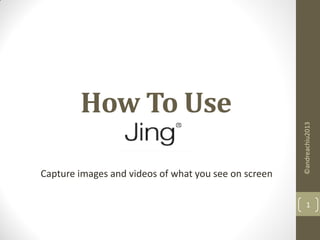
Andrea chiu how to use jing
- 1. How To Use Capture images and videos of what you see on screen ©andreachiu2013 1
- 2. Type this in your browser ©andreachiu2013 2
- 3. This is what it looks like… ©andreachiu2013 3
- 4. Choose what version to download ©andreachiu2013 4
- 5. For this tutorial, let’s use Windows version ©andreachiu2013 5
- 6. Click on ‘Start Windows Download’ ©andreachiu2013 6
- 7. See this at the bottom-left of your screen? ©andreachiu2013 7
- 8. Wait for the download to finish… ©andreachiu2013 8
- 9. A dialog box will open… ©andreachiu2013 9
- 11. This is the system requirement… ©andreachiu2013 11
- 13. You will see this while ©andreachiu2013 13 installs
- 14. Wait while it extracts the files… ©andreachiu2013 14
- 15. This is the License Agreement ©andreachiu2013 15
- 16. Check to accept the License Terms ©andreachiu2013 16
- 18. Wait for installation to finish… ©andreachiu2013 18
- 19. Once it has installed, you will see this… ©andreachiu2013 19
- 21. After that, you will see this… ©andreachiu2013 21
- 22. Check ‘I accept the fine print’ ©andreachiu2013 22
- 23. Then, click on ‘Install’ ©andreachiu2013 23
- 24. Wait for a few more seconds… ©andreachiu2013 24
- 25. And, is now ready for use! ©andreachiu2013 25
- 26. Create your account here… ©andreachiu2013 26
- 28. Type your desired Display Name ©andreachiu2013 28
- 33. You now have a ©andreachiu2013 33 account!
- 34. See the sun on your screen? ©andreachiu2013 34
- 36. It’s peeking at the top of your screen… ©andreachiu2013 36
- 38. Let’s zoom it in… ©andreachiu2013 38
- 42. We’re now ready to start ©andreachiu2013 42 using !
- 43. Let’s start by capturing an image… ©andreachiu2013 43
- 44. Let’s use this sample picture ©andreachiu2013 44
- 45. Click on the cross-hair icon ©andreachiu2013 45
- 46. It will look like this… ©andreachiu2013 46
- 48. Depending on what you want to capture… ©andreachiu2013 48
- 50. You will see this… ©andreachiu2013 50
- 51. Click on ‘Capture Image’ ©andreachiu2013 51
- 52. It will then open in another window… ©andreachiu2013 52
- 53. You will see these buttons… ©andreachiu2013 53
- 54. Draw an arrow by clicking here… ©andreachiu2013 54
- 55. Choose the color here… ©andreachiu2013 55
- 56. We now have a blue arrow in the image! ©andreachiu2013 56
- 58. We can also add a text in the image… ©andreachiu2013 58
- 59. Click here to draw a Frame ©andreachiu2013 59
- 60. Then, click this to type a text ©andreachiu2013 60
- 61. You may change the colors here ©andreachiu2013 61
- 62. Next is to give your image a File Name ©andreachiu2013 62
- 63. By default, its File Name is a time-stamp… ©andreachiu2013 63
- 64. Of when the image was taken ©andreachiu2013 64
- 65. See where’s the RED arrow pointing? ©andreachiu2013 65
- 66. Change the Image Name there… ©andreachiu2013 66
- 67. Click on ‘Upload to Screencast’ ©andreachiu2013 67
- 68. Wait for the image to Upload ©andreachiu2013 68
- 69. You will see this after Upload ©andreachiu2013 69
- 71. You can share your image thru this link ©andreachiu2013 71
- 73. Post it on Facebook… ©andreachiu2013 73
- 77. Let’s view the image we created on Screencast ©andreachiu2013 77
- 78. In your browser, type the Image link ©andreachiu2013 78
- 81. is not limited to ©andreachiu2013 81 images only
- 82. It can also capture videos ©andreachiu2013 82
- 83. Which is very useful… ©andreachiu2013 83
- 84. when you want to show how something is done ©andreachiu2013 84
- 85. while you do it on your computer! ©andreachiu2013 85
- 88. Click on the cross-hair icon ©andreachiu2013 88
- 89. You will see this huge cross- hair ©andreachiu2013 89
- 90. Select the portion of your screen to be recorded ©andreachiu2013 90
- 91. Click on ‘Capture Video’ ©andreachiu2013 91
- 92. Let’s zoom it in… ©andreachiu2013 92
- 93. It will count down before it starts to record… ©andreachiu2013 93
- 97. And it’s now recording! ©andreachiu2013 97
- 98. Here are the other buttons to help you… ©andreachiu2013 98
- 104. You can also see how long the video is already… ©andreachiu2013 104
- 105. Click on ‘Finish’ when done ©andreachiu2013 105
- 106. You will see this… ©andreachiu2013 106
- 107. Click here to replay the recording ©andreachiu2013 107
- 108. You can change the name here… ©andreachiu2013 108
- 109. And share it via Screencast… ©andreachiu2013 109
- 110. Here’s what it looks like zoomed-in… ©andreachiu2013 110
- 111. You may also choose ‘Save’… ©andreachiu2013 111
- 112. Or ‘Cancel’ to discard the video ©andreachiu2013 112
- 113. For this tutorial, let’s share it via Screencast… ©andreachiu2013 113
- 114. Click on ‘Share via Screencast’ ©andreachiu2013 114
- 115. Wait for it to upload… ©andreachiu2013 115
- 116. And here’s the link to the video! ©andreachiu2013 116
- 117. Now, open your browser and type the link ©andreachiu2013 117
- 118. And here’s the video! ©andreachiu2013 118
- 119. Now, I’ve taught you how it’s done… ©andreachiu2013 119
- 120. Ready to do it on your own? ©andreachiu2013 120