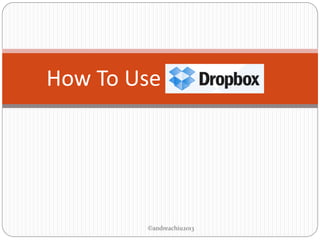
Andrea chiu how to use dropbox
- 1. How To Use ©andreachiu2013
- 2. Want to access your files even outside your computer? ©andreachiu2013
- 4. Want to share files without the use of emails or USB? ©andreachiu2013
- 6. It’s all possible with ! ©andreachiu2013
- 7. Ready to learn how to do it? ©andreachiu2013
- 8. Just follow this tutorial… ©andreachiu2013
- 10. Let’s start… ©andreachiu2013
- 11. Type www.dropbox.com on your Internet browser ©andreachiu2013
- 12. Press Enter ©andreachiu2013
- 13. Sign up here ©andreachiu2013
- 14. Type your First Name ©andreachiu2013
- 15. Type your Last Name ©andreachiu2013
- 16. Provide your Email Address ©andreachiu2013
- 17. Type your desired password ©andreachiu2013
- 18. Check ‘I agree on Dropbox terms’ ©andreachiu2013
- 19. Click ‘Sign Up’ ©andreachiu2013
- 20. After signing up, Dropbox will download ©andreachiu2013
- 21. You will see this ©andreachiu2013
- 22. Run Dropbox installer ©andreachiu2013
- 25. You will see this dialog box ©andreachiu2013
- 26. Click Install ©andreachiu2013
- 27. Wait while Dropbox installs into your computer ©andreachiu2013
- 28. After installation, this dialog box will appear ©andreachiu2013
- 29. Click ‘I already have a Dropbox account’ ©andreachiu2013
- 31. Type your email ©andreachiu2013
- 32. Type your password ©andreachiu2013
- 33. Enter the preferred name of your computer ©andreachiu2013
- 35. Do you want to upgrade your Dropbox? ©andreachiu2013
- 36. Click on 2GB if you want it Free ©andreachiu2013
- 37. Or 100GB for $9.99 per month ©andreachiu2013
- 38. Or 200GB for $19.99 per month ©andreachiu2013
- 39. For this tutorial, we’ll choose the 2GB ©andreachiu2013
- 41. Choose Setup Type ©andreachiu2013
- 42. Click Install ©andreachiu2013
- 43. After installation, you will see this ©andreachiu2013
- 45. Next window looks like this ©andreachiu2013
- 47. The dropbox icon is now in the Notification area ©andreachiu2013
- 49. Now you can share folders with other people ©andreachiu2013
- 51. Installation is now complete! ©andreachiu2013
- 52. Click Finish ©andreachiu2013
- 53. Now, you’re ready to transfer your files! ©andreachiu2013
- 54. First, open the Dropbox folder ©andreachiu2013
- 55. Click on Start ©andreachiu2013
- 56. Click All Programs ©andreachiu2013
- 57. Look for the Dropbox folder ©andreachiu2013
- 58. Click on Dropbox icon ©andreachiu2013
- 59. This is what the Dropbox folder looks like ©andreachiu2013
- 60. Next, we’ll open the folder that contains your files ©andreachiu2013
- 61. Click on Start ©andreachiu2013
- 62. Click My Computer ©andreachiu2013
- 63. Double click the folder that contains your files ©andreachiu2013
- 64. For this tutorial, we’ll use Drive D ©andreachiu2013
- 65. You will see the contents of the folder ©andreachiu2013
- 66. Click on the folder you want to transfer ©andreachiu2013
- 67. Drag to the Dropbox folder ©andreachiu2013
- 68. The folder will then be copied ©andreachiu2013
- 69. Keep on dragging the files you want to transfer ©andreachiu2013
- 70. You now have all your files sync-ed to Dropbox! ©andreachiu2013
- 72. Did you notice the blue and green circles? ©andreachiu2013
- 73. Do you know what they mean? ©andreachiu2013
- 75. Let me tell you… ©andreachiu2013
- 76. means all files in your Dropbox are updated ©andreachiu2013
- 77. means your Dropbox files are currently being updated ©andreachiu2013
- 78. Look at all the green circles! ©andreachiu2013
- 79. This means that all your files have updated! ©andreachiu2013
- 80. Both in your computer and in the Dropbox website! ©andreachiu2013
- 81. All changes to your files will be automatically detected… ©andreachiu2013
- 82. And updated to your other computers! ©andreachiu2013
- 83. Amazing right?! ©andreachiu2013
- 84. Now, log in to your Dropbox account ©andreachiu2013
- 85. Type www.dropbox.com on your Internet browser ©andreachiu2013
- 86. You will see this ©andreachiu2013
- 87. Type your Email and Password ©andreachiu2013
- 88. Click Sign In ©andreachiu2013
- 90. Your files are in the Dropbox website! ©andreachiu2013
- 91. Right-click on one of the folders ©andreachiu2013
- 92. You will a list of what you can do ©andreachiu2013
- 93. Let’s try to share a folder with a friend… ©andreachiu2013
- 94. Click ‘Invite to Folder’ ©andreachiu2013
- 95. You will see this ©andreachiu2013
- 96. Type your friend’s name or email address ©andreachiu2013
- 97. You may type a short message as well ©andreachiu2013
- 98. Click ‘Share folder’ ©andreachiu2013
- 99. Your friend can now access your folder! ©andreachiu2013
- 100. As if you saved your files directly to her computer! ©andreachiu2013
- 101. Your friend does not have a Dropbox account? ©andreachiu2013
- 102. No worries… ©andreachiu2013
- 103. Right-click on the folder ©andreachiu2013
- 104. Click ‘Share link’ ©andreachiu2013
- 105. You will see this ©andreachiu2013
- 106. Type your friend’s name or email address ©andreachiu2013
- 107. Type a short message for her ©andreachiu2013
- 108. Click ‘Send’ ©andreachiu2013
- 109. Your friend can now view your files… ©andreachiu2013
- 110. Even if she doesn’t have ! ©andreachiu2013
- 111. Now, go ahead and keep on adding files… ©andreachiu2013
- 112. Enjoy your ! ©andreachiu2013