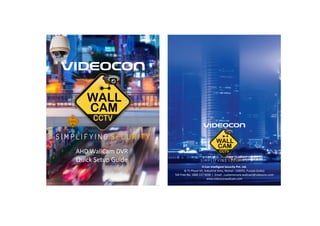
AHD DVR manual-vcon
- 1. AHD WallCam DVR Quick Setup Guide V-Con Intelligent Security Pvt. Ltd. B-71 Phase VII, Industrial Area, Mohali -160055, Punjab (India) Toll Free No. 1800 137 0030 I Email : customercare.wallcam@videocon.com www.videoconwallcam.com
- 2. Welcome Thank you for purchasing Videocon WallCam DVR! This manual is designed to be a reference tool for the installation and operation of our DVR. Before installation and operation please read the followingsafeguardsandwarningscarefully! Note: This document contains preliminary information and subject to change without notice. H.264 AHD WallCam DVR Certification&Compliance: This equipment has been tested and found to comply with FCC, CE,RoHSandISOstandards. Warning To prevent fire or shock hazard, do not expose the unit to rain or moisture CAUTION RISK OF ELECTRIC SHOCK DO NOT OPEN CAUTION : TO REDUCE THE RISK OF ELECTRIC SHOCK, DO NOT REMOVE COVER (OR BACK). THERE ARE NO USER-SERVICEABLE PARTS INSIDE. REFER SERVICING TO QUALIFIED SERVICE PERSONEEL. This symbol alerts the user to the presence of non- insulated dangerous voltage within the product's enclosure that may be of sufficient magnitude to constituteariskofelectricshock. This symbol alerts the user to the presence of important operating and maintenance (servicing) instructions in the literatureaccompanyingtheproduct.
- 3. 1 PACKINGDETAIL:-Thecontentofthepackageinclude: 1 DVR -1N 2 Power adapter&cable-1N 3 WirelessMouse -1N 4 Remote -1N 5 CD(USERManual&Software)-1N 6 CautionStickers-2N 2 HDD installation:- 1. Remove the screws of both sides of the shell. 2.Extracttheuppercover oftheDVR. 3. Place the HDD in accordance with the screw holes and connect HDD & mother board. 4. Fix the screws of the harddisk. 5.ClosetheDVRcover. 6. Put the screws on both sidesoftheshell. HDD Data Cable HDD Power Cable 3 Front Panel:- 1 2 3 4 1 Infrared (IR) Becomes active while using remote. Power indicator light2 The red light will be ON when the power connection is ok. 3 The red light will be ON when the DVR is connected to network. Network status indicator light 4 The red light will be ON when the recording is ON. Recording indicator light SN Indicator Function
- 4. 1 2 3 4 5 6 8 9 7 1 VGA - Video Output port User can connect to the monitor to view video output 2 Video IN BNC input ports for cameras. 3 4 5 6 7 8 9 RCA output for audio signal.Audio Out HDMI High definition audio and video signal output port. Audio IN Connector for audio input devices such as microphone. To use mouse or other backup devices.USB X 2 Network port.Rj45 Communication port or PTZ controller port.(available in select models)Rs485 Socket for a DC 12V input.Power SN Name Description 4 Back Panel: 5 DVR Remote Featurea: SN Name Function Multi-window Button Enter into multi-window preview inerface1 Numeric Button Code input/number input/channel switch2 [ Esc ] Return to preview page3 Direction Button Direction and Keys4 ADD Input the number of DVR to control it 5 FN Assistant Button Switch different setting page of main menu/enter the corresponding secondary function of the main menu 6 Speed fast 7 Enter into video record control menu 8 9 Menu Button Open all menu in DVR [ ] I[ ] I[ ] I[ ] Next Previous Step [ ] [ ] [ ] Play / PouseI/I I/I Rew. Play / Pouse 10 -/-- Add Channel 11 Search
- 5. 6 The Main features of DVR are:- DescriptionFunction Compression Format H.264 High profile compression with low bit rate and better image quality. Live Surveillance Support monitor, VGA and HDMI output. Display the local record state and basic information. Smartphone Viewing Support smartphone viewing by installing XVR or TOPSVIEW or FOSTON application on your mobile from Android/iOS app store. Video Function Adjustable video quality, record resolution & video frame rate. Support different record modes: Record when power on, Manual, Schedule, Motion Detection, Alarm, Timing etc. Video Storage Support large capacity hard disk with SATA interface. Playback Set recording search, recording play , video file storage Multi-mode playback mode. Backup Support Backup from DVR to USB, removable hard disk, DVD writer; and backup from network to hard disk. Alarm Alarm activate video record, tour, message, buzzer, email, ftp function Support external alarm signal input (Available in select models). Motion Support motion detection recording. Mouse Operation Support Bluetooth & USB mouse operation. PTZ configuration Support RS485 decoder to control PTZ function. Support various PTZ protocols, remote PTZ control through internet. Support PTZ auto cruise tracks. 7 Starting the DVR:- On DVR boot up, the user must login Enabling the system will provide the corresponding function according to the user authority. There are 3 user settings: Admin, Guest and Default. The default password for Admin user is 'null' and the user can create guest user account as per requirement. To change your password or create new user go to main menu>>>>>advance >>>account. For detailed information on using your DVR, go to guide in your main menu (right click>>>> Self-help). Login Screen:
- 6. Quick setup menu: The following menu will appear on the screen on right click of the mouse. Record Alarm System Advanced Info When you select the ‘Main Menu’, the following screen will appear SettingMenu Main Menu Main menu contains all the settings such as record, alarm, motion detection, system, advanced, change password , information. Record Mode There are 3 modes in the same i.e. Playback To see the recording footage. PTZ control Coaxial Control (High speed PTZ) To control high speed PTZ cameras Preview signal To select channel specific or all technologies such as TVI,CVI, etc. Color setting it includes functions such as Brightness, Contrast and Saturation. Output Adjust To adjust output screen. Logout it includes Logout, Shutdown the system or Reboot options Display the task bar Shows all the functions in the taskbar of the GUI. Multi-view mode 1) Schedule : One can schedule recording on hourly, daily, weekly or monthly basis. 2) Manual : User can record everything for 24x7 by selecting this option. 3) Stop : to stop recording. It contains functions including PTZ configuration, PTZ direction control, Zoom, Focus, configuring presets so that the PTZ can operate automatically, 360 degree scan and other options. User can select multi camera windows e.g. 1 camera in View1, 4 cameras view4, 8 cameras view8, etc.
- 7. 8 Remote access (Mobile and Desktop): There are two ways for live remote monitoring. 1. DDNS setup and 2. Plug n Play cloud setup. In both options user can access the live feed of the cameras from the DVR either through the web browser using PC/Laptop or Android and iOS apps on smartphone. 8.1 LAN Setup: Go to main menu>>>System settings>>>>Network to access below screen. •Customer has to click on DHCP menu for auto filling IP details or can enter the IP details manually as per network series of the user. 8.2 DDNS Setup(access on browser): (1)Go to router page of your Internet service provider (ISP) and activate port forwarding. (2)Register yourself at and choose your domain name.www.wallcam.in (3)Go to main menu>>>System settings>>>>Network>>>Net service and select DDNS. Choose WallCam from dropdown. Mark on Enable. Put Domain name, user name and password which gets generated while registering on step 2. 4)Go to your browser and enter domain name which is created in step 2 of 8.2. 5)Enter your user id and password to access live feed of your cameras. . 8.3 Plug n Play Could Setup(access on browser): a)Go to main menu>>>Info >>>>Version. b)Check the net status (it should be ‘Connected’) and note down the serial number which is the cloud id. c)Go to www.daeye.net and click on by device. d)Enter Cloud id/DVR serial number, DVR user name and password to access live feed on your browser. 8.4 Central Monitoring System (CMS3.0) (a)Install CMS3.0 windows/macbook from the CD which is given in DVR box. After successful installation, below screen will appear. (b) Go to deviceManage and click on Add button. (c)Enter device name and select model number Dev.TS. (d)Login type : there are 3 login types as mentioned in the screen shot. (i) IP : works on local/static IP. 1.User needs to fill IP details in Domain/IP field. 2.Enter port no. 34567 in device port field.
- 8. 3.Put DVR user name and password. 4.Go to Monitor>>>>double click on root and you will find the device which is just added. 5.Double click on camera number to view the live feed of th at particular camera on your screen. (ii) Domain : works on DDNS server. 1.User needs to fill domain name (created on step 2 of 8.2) in Domain /IP field. 2.Enter port no. 34567 in device port field. 3.Put DVR user name and password. 4.Go to Monitor>>>>double click on root and you will find the device which is just added. 5.Double click on camera number to view the live feed of that particular camera on your screen. (iii) Cloud : works on Plug n Play cloud. 1.User needs to enter cloud ID in CloudID field. 2.Put DVR user name and password. 3.Go to Monitor>>>>double click on root and you will find the device which is just added. 4.Double click on camera number to view the live feed of that particular camera on your screen. 8.5 DVR access through Mobile application. For live feed of your wallcam on your mobile, you may download any of the following three apps on your smartphone (iOS and Android and follow the following steps.): 1.Using Cloud (P2P): Install XVR or TOPSVIEW or FOSTON application on your Android/iOS phone. a.Go to Local Login and click on add device. b.Select GID in ‘Type’ field for Cloud hosting and put device name. c.Put DVR serial number/cloud ID in GID field. d.Enter DVR user name and password and enter number of channel as per DVR and click on start preview to view live feed. 2.Using DDNS : Install XVR or TOPSVIEW or FOSTON application from your Android/iOS app store. a.Go to Local Login and click on add device. b.Select IP in ‘Type’ field for DDNS hosting and put device name. c.Put domain name (which is created in step 2 of 8.2.)in ‘Address” field. d.Enter port 34600 (Default port). e.Enter DVR user name and password and enter number of channel as per DVR and click on start preview to view live feed. Note: •For detailed operation introduction, please download detailed manual from our website www.videoconwallcam.com •All the designs, software and user interface are subject to change without prior written notice. •All trademarks and registered trademarks mentioned are the properties of their respective owners. •If there is any uncertainty or controversy, please refer to the final explanation of us •Please visit our website or contact your local service engineer for more information. •The user interface may change for different smart phone apps, the above is an illustration to configure one of the smart phone All the features and specifications mentioned in this manual may vary model to model.*