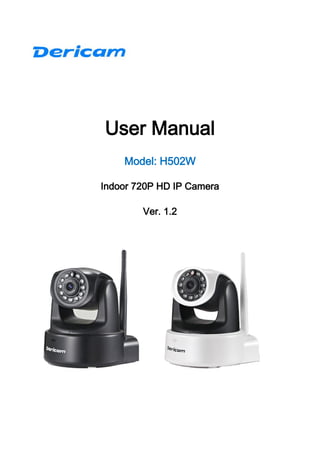
Dericam H502W English User Manual
- 1. User Manual Model: H502W Indoor 720P HD IP Camera Ver. 1.2
- 2. Shenzhen Dericam Technology Co., Ltd H502W User Manual -ContentsChapter 1. Product Introduction ……………………………………………...4 1.1 PC Performance Requirements ………………………………………………. 4 1.2 Smart Mobile Performance Requirements ……………………………………4 1.3 Third-party's IP Camera Software Compatible ……………………………….5 1.4 NVR Compatible …………………………………………………………………5 1.5 Product features ………………………………………………………………….5 1.6 Packing list ………………………………………………………………………..6 1.7 Interfaces …………………………………………………………………….……7 Chapter 2. Product Installation……………………………………….……..…9 2.1 Hardware installation …………………………………………………………….9 2.2 Software Installation ……………………………………………………………..9 Chapter 3. Search Equipment and Login …………………………………11 3.1 Search IP camera in LAN ……………………………………………………….11 3.2. Login Network Camera …………………………………………………………12 3.3. User name and password authentication ……………………………….……12 Chapter 4. Live Video Attribute and PTZ Control………………………..14 4.1 Function Description …………………………………………………………....14 4.2 Video panel ……………………………………………………………………….17 4.3 Advanced operation instructions ………………………………………………18 Chapter 5. Function Menu……………………………………………………...19 www.dericam.com 1
- 3. Shenzhen Dericam Technology Co., Ltd H502W User Manual Chapter 6. IPad……………………………………………………………………19 Chapter 7. Net Connection ……………………………………………………20 7.1 Basic Network settings …………………………………………………………20 7.2 Wireless Connection ……………………………………………………………21 7.3 Dynamic DNS ……………………………………………………………………22 7.4 UPnP settings ……………………………………………………………………22 7.5 Reverse Connect ………………………………………………………………..23 7.6 MSN ………………………………………………………………………………23 Chapter 8. Alarm Settings………………………………………………………24 8.1 Motion Detect …………………………………………………………………….24. 8.2 Mail Setting …...25 8.3 FTP Setting………………………………………………………………………..26 8.4 HTTP Alarm Configuration……………………………………………………….26 Chapter 9. Front-End Record…………………………………………………..27 9.1 Storage…………………………………………………………………….………27 9.2 File Explorer………………………………………………………………….……27 9.3 Snapshot……………………………………………………………………….…..27 9.4 Schedule Record…………………………………………………………….……27. 9.5 Alarm Record………………………………………………………………….…..28 9.6 Record Repair……………………………………………………………………..28 Chapter 10. Control Panel………………………………………………………29 10.1 Account and Action Setting ……………………………………………………29 www.dericam.com 2
- 4. Shenzhen Dericam Technology Co., Ltd H502W User Manual 10.2 Date and time ……………………………………………………………………30 10.3 Multi device ………………………………………………………………….…..30 10.4 PTZ and OSD Setting ………………………………………………………….33 10.5 P2P and Onvif Config …………………………………………………………..33 10.6 Local Setting (PC) ………………………………………………………………33 10.7 Update software …………………………………………………………………34 Chapter 11. Diagnostic Tools……………………………………………….….35 11.1 Event Viewer: …………………………………………………………………...35 11.2 ping ………………………………………………………………………….……35 Chapter 12. Logout ………………………………………………………….……35 Chapter 13. How to Access IP camera via WAN (Wide Area Network)…….…36 13.1 What’s DDNS ……………………………………………………………………36 13.2 How to get the DDNS account ………………………………………………...36 13.3 Use UPNP Map the Port ………………………………………………….……37 13.4 How to establish virtual server ……………………………………………..….38 Chapter 14. How to Access IP Camera through Mobile Phone………..………40 14.1 How to setup IPMaster for mobile Phone……………………………….…….40 14.2 How to setup P2PCamLive for mobile phone…………………………..….…43 Chapter 15. How to Record video with Synology NAS………………….………49 Chapter 16. How to Record Video with Blue Iris ………………………………..53 Chapter 17. Specification Table ………………………………………………56 Chapter 18. Trouble Shooting …………………………………………………59 www.dericam.com 3
- 5. Shenzhen Dericam Technology Co., Ltd H502W User Manual 1. Product Introduction Welcome to use Dericam wired/wireless IP Camera. IPCAM is electronic equipment which can transmit dynamic video stream to all over the world through the network. The user can always monitor the place anywhere, as long as he can connect to Internet. Dericam IP camera works based on the TCP/IP standard. A WEB server is integrated inside which can support Internet Explorer or other major browsers. And this feature can help you to accomplish online management and maintenance on your device simply, such as remote configuration, remote start-up and firmware upgrade. You can use the IPCAM monitoring homes, offices, factories, stores, nurseries and etc, simply, conveniently and real-time. 1.1 PC Performance Requirements: For view the camera through networks, the minimum hardware requirements of your computer should be met: 1. Pentium III CPU or better, 1GHz or higher frequency; 2. At least 256M memory; 3. Windows XP, 2000,Windows 7, Windows 8(32bit or 64bit); 4. Internet Explorer version 6.0 or above, IE 8.0 is strongly recommended. 5. Firefox, Safari and Google Chrome now only support video view; Dericam will support full menu functions soon. 1.2 Smart Mobile Performance Requirements: For view the camera through smart mobile, the mobiles should be met: www.dericam.com 4
- 6. Shenzhen Dericam Technology Co., Ltd H502W User Manual 1. Android OS mobile, support 3G internet; 2. iPhone or iPad. 1.3 Third-party's IP Camera Software Compatible: Now have tested and can work with: 1. Blue Iris 2. H264webcam 3. IPCam Viewer 4. Live Cams Pro 1.4 NVR Compatible: Now have tested and can work with Sinology or Qnap NVR. Also other NVRs support Onvif protocol will work well with this camera. 1.5 Product features: 1.5.1 Simple installation: It is very simple to install IP cameras. If you choose wired networking solution, you only need to prepare power and networks connection. If you want to use WIFI wireless connection, only power is need. 1.5.2 Scope of applications: Apply to homes, offices, enterprises, supermarkets, schools and other public places. 1.5.3 Supporting multiple protocols: Embedded operation system supports the TCP / IP, SMTP (simple mail protocol), HTTP, UPnP, etc. 1.5.4 Simple configuration: Standard Web browser GUI can help users to control and manage the IP cameras through LAN or Internet. 1.5.5 Video Watching and Video Record: Provide concise GUI for user to watch re- www.dericam.com 5
- 7. Shenzhen Dericam Technology Co., Ltd H502W User Manual al-time video stream from anywhere networking connection is available. And the video segments can be recorded on your computer or SD Card. 1.5.6 Alarm Monitoring: When alarm of camera is triggered, the alarm information can be sent to your e-mail or ftp server. Especially, user can activate motion detection function to detect any movement in the selected area. If any illegal invasion happens, alarm will be realized. Simultaneously, the captured images will be sent to email address specified by user. 1.5.7 Support dynamic DNS: Support Dynamic DNS. Users can access IP cameras easily through DDNS despite that the camera IP changes frequently. 1.5.8 Simple User Authority Management: Setting USER and PASSWORD of the system can help user to protect privacy effectively, meanwhile, users can be authorized with different permission levels to operate the IP camera. 1.5.9 Real-time Monitor through Intelligent Mobile Phone: With the assistance of professional client software IPMaster Viewer, user can access any online IP Camera anywhere through intelligent mobile phone, iPhone or Android-OS (Operation System) based mobile phone and run routine PTZ operations. User can download this app from CD de- livered in package box to your intelligent mobile phone. Please confirm your mobile phone has iPhone OS or Android-OS and choose the correct software version. 1.6 Packing list: ●HD Indoor IP Camera x 1 ●CDROM x 1 (include user guide, control, IP search tool) ●Quick Installation Guide x 1 ●Power adapter x 1 www.dericam.com 6
- 8. Shenzhen Dericam Technology Co., Ltd H502W User Manual ●Net Cable x 1 ●Bracket x 1 1.7 Interfaces 1.7.1 Audio: Used to connect headphones or speaker, can hear voice from PC side. 1.7.2 RJ45 Port: Used to connect net cable to router or switch. 1.7.3 WPS Button: If your Wi-Fi router has WPS function, please press this button for quick Connect. When connect setup well, the light will turn on. 1.7.4 WPS LED: When press WPS button, the LED will flash until WIFI connect successfully or failed, when connect well, the light will turn on; when fail, light will turn off. 1.7.5 Card Slot:Can Support 32G SD card MAX. Note: Before power on the camera, you should plug the SD card well, or you will not find the card if the camera has powered. www.dericam.com 7
- 9. Shenzhen Dericam Technology Co., Ltd H502W User Manual 1.7.6 RESET Button:If user forgets the password, just press this bottom for more than 5 seconds, then user can restore to factory settings. 1.7.7 DC5V: Connect the power adapter. 1.7.8 Antenna: The antenna of this cam is fixed and can’t be exchanged. 1.7.9 Adjust camera lens: When image no very clear, please gently rotate the lens until the image is best. www.dericam.com 8
- 10. Shenzhen Dericam Technology Co., Ltd H502W User Manual 2. Product Installation 2.1 Hardware installation 2.1.1 Install network connection: Insert one crystal head of twisted pair cable into the cable slot of NIC (Network Interface Card), which locates on the back of IP camera. Then, connect the other crystal head of the cable to the router or switch. Tips: The length of twisted pair cable should be less than 100 meters. Otherwise, the communication will not be stable. If the connection distance exceeds 100 meters, switch repeater is recommended. 2.1.2 Connect the power Connect the IP camera with power slot through power cable distributed in the package box. Cautions: Please use the original power adaptor distributed with the camera device, otherwise, it may cause hardware damage. 2.1.3 Check the network indicator light when the camera works, normally the green indicator of the IP camera is on continuously and yellow light flashes. 2.2 Software Installation Software installation is very simple, you only need to double-click ocx2.exe and installation can be finished automatically as shown below. There are two ways to install software. www.dericam.com 9
- 11. Shenzhen Dericam Technology Co., Ltd H502W User Manual 2.2.1 CD-ROM installation 1. Please put the attached CD into the CD-ROM driver in your PC. 2. Double-click ocx2.exe, and installation can be finished automatically. 2.2.2 Download OCX.exe from the networking camera and then install it. 1. When the software is not installed in your PC, meanwhile, the camera is connected to the network, you will be prompted to download and install the control software as shown below. You can download and save to any folder you want. After downloading is completed, double-click OCX.exe and automatic installation will be implemented. Downloading OCX.exe from the network camera is widely used in case that installation CD is not available. www.dericam.com 10
- 12. Shenzhen Dericam Technology Co., Ltd H502W User Manual 3. Search equipment and login camera 1). Make sure the equipment is properly connected with the network and power. 2). the router must support DHCP (Dynamic Host Configuration Protocol), because dynamic IP addresses obtaining is one of the factory settings of camera. If the device cannot get the correct IP address, it will use the default IP address. 3). the camera cannot be immediately used when power connection is OK, system initialization will cost more than 20 seconds. 3.1 Search IP camera in LAN After software installation, please activate the search tools ipcamtools.exe. When GUI comes up, please click "refresh" button. The program will search the network cameras, and display the searched IP address, port number, equipment ID number, P2P ID, device name, the machine's dynamic domain name, the wireless address and MAC address. An example is shown as following figure. www.dericam.com 11
- 13. Shenzhen Dericam Technology Co., Ltd H502W User Manual Note: Ipcamtools.exe is only used to search for the LAN IP addresses and port numbers of the cameras. However, the tool is not able to search IP address of the camera as well as the port number in WAN. 3.2 Login IP Camera Click on the "open device" or input the IP address into the browser, will access the login page (for example: http://192.168.1.92). As following photo shown: “Login” is one option to enter the user's computer, and “Login Mobile” is another option for users who use the smartphone. By using “Login Mobile”, user can watch the video of network cameras and operate a number of common features of the network camera. User can click “iPad” button to login the IP Camera console if he wants to watch the online video stream and operate the IP camera through iPad. When login, user can select the appropriate language version on the upper right corner. 3.3. User name and password authentication the default user name and password are both “admin”. For the first login, enter your user name (admin), password (admin) and click on the "Login" button to enter the monitor inter- www.dericam.com 12
- 14. Shenzhen Dericam Technology Co., Ltd H502W User Manual face, the user name and password are modifiable. For the security issue, it is strongly recommended to change the password in control panel. After enter the correct user name and password, real-time images is displayed on the monitor screen. www.dericam.com 13
- 15. Shenzhen Dericam Technology Co., Ltd H502W User Manual 4. Live Video Attribute and PTZ Control 4.1 Functions Description: Windows: the window is defined as video window number shown in the video region, the current maximum of which were 100. Aspect Ratio: User can set the current aspect ratio to 16:9, 4:3 or 5:4. www.dericam.com 14
- 16. Shenzhen Dericam Technology Co., Ltd H502W User Manual Frame rate: Set the current video frame rate. User can change the frame rate to limit network traffic and achieve more fluent image sequence. IR-LED: User can turn on or turn off the infrared lights manually, but for most of conditions, auto mode is best choice. Note: If you turn off the LED at night, you will see full dark, except you can add another infrared device around. Light Mode: Set the video light mode, and remove the jitter impact of the image as per the electricity frequency. The following three modes are used: 50Hz/60Hz /outdoor mode. Generally, indoor mode use 50Hz or 60Hz, outdoor mode should be set as per the real camera working environment. Vertical flip: the video upside down. Horizontal flip: Reverse the video. Mute: Close the sound of the IP camera. Video Panel: Shortcut function keys will be displayed on monitor screen, which can take photos, record and realize the function of voice intercom. Sound Alarm: If selected, when the alarm device is triggered, computer sound alarm. If not, computer is mute. Connection: Connect the selected device address, and display images in the current window Disconnect: Disconnect the selected video connection, and stop displaying video. If video recording is ongoing, the operation will stop simultaneously. Snapshot. Photograph the selected device and save the photographed image. www.dericam.com 15
- 17. Shenzhen Dericam Technology Co., Ltd H502W User Manual View Snapshot: Open image folder to view the pictures. Start/Stop the video record: Start or stop the video record on local PC HDD. Start/Stop all of the video record: Start or stop the video record of all the connected devices. View Record: Open video folder and view the saved video segments. Start Talk: Used for users who want to talk through internet, when you talk to microphone of PC, the sound will be output to Audio Port on the back of the camera, user can connect the outside speaker on this audio port for hear the voice form operator. . Full Screen:Monitor screen is full screen, in order to view easily. PTZ speed: User can control the PTZ speed according to need www.dericam.com 16
- 18. Shenzhen Dericam Technology Co., Ltd H502W User Manual Note: when the window is selected, the border of the window will become red. Double-click to select the screen, and the screen automatically changes to full-screen mode. To return to its original state, please double-click the screen again. 4.2 Video panel: Video panel is some shortcut keys to achieve functions - The video shortcut key - The camera shortcut key - The monitor shortcut key - The voice intercom shortcut key - Not defined www.dericam.com 17
- 19. Shenzhen Dericam Technology Co., Ltd H502W User Manual 4.3 Advanced operation instructions: Connect All: Used to connect all the IP cameras. Disconnect All: Used to disconnect all the IP cameras. Video Effect: you can choose the video quality of cam; note high quality will take more storage size. Video Size: You can choose 1280x720, 640x480 or 320x240. Brightness: used to set the brightness of the image. Contrast: used to set the contrast of the image. Hue: used to adjust the hue of the image. Saturation: used to adjust the saturation of the image. Default Color: set the default parameters of the image. We recommend using default parameters. www.dericam.com 18
- 20. Shenzhen Dericam Technology Co., Ltd H502W User Manual 5. Function Menu Network camera page setup options are in the far left, when clicking the left arrow; the hidden settings page will be expanded. Click the left arrow, set the options as follows. 6. IPad For using on iPad or apple OS tablet. www.dericam.com 19
- 21. Shenzhen Dericam Technology Co., Ltd H502W User Manual 7. Net Connection Set the parameters associated with the network connection. 7.1 Basic Network settings 7.1.1 Connect Port: The default port of IP camera is 81. If you want to visit several IP cameras which locate in one LAN, you should assign each IP camera a unique port, such as 81, 82, and so on. 7.1.2 IP address type 7.1.3 Select DHCP: Device will automatically obtain the IP, which is not fixed (this feature requires the router to support DHCP protocol, and this feature should be activated). www.dericam.com 20
- 22. Shenzhen Dericam Technology Co., Ltd H502W User Manual 7.1.4 Using the specified IP address (static IP): To specify the equipment IP, it is required to manually fill in IP address. Fill in relevant information by the Depositary and click on the “Save” button. This function of equipment will take effect after restart. Gateway settings generally use the default settings, and the device uses the router's IP address as the gateway. 7.2 Wireless Connection The device supports Wi-Fi wireless capabilities 802.11 b/g/n. If user’s camera supports wireless networking functions. After setting up Wi-Fi parameters, such as Password, Authentication parameters, please select "Enable" and restart the device. Then, the user will be able to access the network through a wireless network of cameras. (Wireless settings must be in strict accordance with the password authentication method parameters of the wireless router, otherwise, it can not connect wireless camera. If user wants to use the wireless feature, firstly, open www.dericam.com , click 21
- 23. Shenzhen Dericam Technology Co., Ltd on H502W User Manual , search for your area wireless router; secondly, choose the router name of user itself and fill in the wireless router password and the type of IP address .Generally, user can connect to the router now. Unplug the network cable at this moment, you should find the IP camera. Network camera supports WEP and WPA2 encryption. As the diversity of the router, if one encryption way is not connected on the router, the user should try to connect to another encryption method. 7.3 Dynamic DNS The device supports third-party's domain name resolution, dynamic DNS of www.3322.org and www.dyndns.org. Also the equipment comes with a globally unique domain name. User can choose it himself. 7.4 UPnP settings UPnP is to realize automatic port mapping function. If the camera is connected to a router, In order to access to the cameras through WAN, it is required to open a specified port of the router to the camera. (This feature requires router support, and this feature should be open. Without this feature, you need to manually set up port mapping in the router). If the UPnP is enabled successfully, the below figure will be displayed. www.dericam.com 22
- 24. Shenzhen Dericam Technology Co., Ltd H502W User Manual 7.5 Reverse Connect usually, in networks, IP camera is set as server, and monitor software plays the role of client. But in case that IP camera locates in the network which doesn’t support server settings. Reverse connect function can help the user set the IP camera as client and set the monitor software as server, so that user can access the IP camera through monitor software. 7.6 MSN Using for MSN account. User can add MSN friends accounts through which can access the IP camera also. www.dericam.com 23
- 25. Shenzhen Dericam Technology Co., Ltd H502W User Manual 8. Alarm Setting 8.1 Motion Detect: Motion detection is for the user who wants to deploy the detected region. When somebody or something break into the detected region, motion detection will be triggered, IP camera will send photos to the e-mail or ftp server of user. User should set up e-mail/ftp server/Http Alarm URL before use this camera. Note: When setup motion detect, must define the alarm area with left button of mouse! And you have to define the alarm date range on the time schedule table. www.dericam.com 24
- 26. Shenzhen Dericam Technology Co., Ltd H502W User Manual Enable motion detection: Used to open the motion detection function. Define motion area: User must drag left mouse to define the detecting area or right mouse to cancel the detecting area. Enable E-mail alarm: Used to send photos to the specified mailbox when there is an alarm. Enable FTP alarm: Used to send photos to FTP specified server. Enable HTTP alarm: Used to send messages to HTTP site when there is an alarm. Sensitivity: For motion detection sensitivity, the smaller the value is, the higher the sensitivity is. Usually, user use default value. And also sensitivity can be set by user itself. Alarm Duration (Seconds): you can choose the time of the alarm duration. Alarm Date Schedule: As shown above, user can set the motion-detection duration. The selected time of motion-detection triggered is marked in red. Sunday to Saturday is listed in column and Zero O’clock to 23 O’clock is listed in row. In the selected detecting time, if any motion is detected, alarm will be triggered. 8.2 Mail Setting: When there is an alarm, you can send e-mail to the specified mailbox exactly. We set 163 mailboxes as an example. www.dericam.com 25
- 27. Shenzhen Dericam Technology Co., Ltd H502W User Manual Server: Used to set the user's mail address. Port: Used to set the port of mail server. Usually it is default values. Addresser: Used to send the user’s mail address. Password: Used to send the user’s mail password. Addressee: Used to fill in the recipient's email address. When there is alarm, it will send photos to this mailbox. My server requires authentication: To select the default 8.3 FTP Setting: Server: Used to set the user's FTP server address. Port: User’s port of FPT server, usually it is default values. Addresser: User’s name to log in FTP server. Password: User’s password to log in FTP server. Folder: Users upload images to FTP server folder. 8.4 HTTP Alarm Configuration: When an alarm is triggered, alarm information will be sent to the user's HTTP site. Set as follows: www.dericam.com 26
- 28. Shenzhen Dericam Technology Co., Ltd H502W User Manual 9. Front End-Record 9.1 Storage: You can setup and check status of SD Card. Please note the SD card should be plugged well before you power on the cam, otherwise you can’t find it. 9.2 File Explorer: Browser the files in the SD Card. 9.3 Snapshot: Can setup the interval time for save snapshot photos, such as 60 seconds, also you can schedule the time section of take snapshot photos to SD Card. 9.4 Schedule Record: Can setup the schedule date of record video, and user can choose record with audio of camera. When alarm record is running, you can choose stop schedule recording. www.dericam.com 27
- 29. Shenzhen Dericam Technology Co., Ltd H502W User Manual 9.5 Alarm Record: Can setup the video record date when alarm. 9.6 Record Repair: When record video file crashed, this function can try to repair it. www.dericam.com 28
- 30. Shenzhen Dericam Technology Co., Ltd H502W User Manual 10. Control panel 10.1 Account and Action Setting: 10.1.1 System Information: Used to display version information and operating information. 10.1.2 Device information: Used to set the name of the equipment and the login greeting. 10.1.3 Log: For users to view the events of equipment for fault diagnosis. 10.1.4 User’s Accounts: Used to increase the landing of the user, click New, and increase accounts. 10.1.5 Users: the name of the added user 10.1.6 Password: the added password of the user 10.1.7 Permissions: new users can be divided into administrators, operators and guests. Administrators have the highest authority. www.dericam.com 29
- 31. Shenzhen Dericam Technology Co., Ltd H502W User Manual 10.1.8 Change Password: Used to change the login password. 10.1.9 Anonymous access: In some occasions, if you hope everyone can directly access IP cam, you can specify a default identity anonymous users to login. 10.1.10 Action setting: Used to configure different users to carry out operations. 10.2 Date and time: System time 10.3 Multi device (Outer device): Used for monitoring multi-cams at the same time. Users can add many of Dericam H502W or H216W as outer device and watch with one monitor screen, so it is convenient to manage. www.dericam.com 30
- 32. Shenzhen Dericam Technology Co., Ltd H502W User Manual 10.3.1 Create new device: Click create button for add outer cams, just input local IP address or ddns name, user and password and save. 10.3.1 Connect new device: Back to live video and choose multi windows such as 4 windows, click “Connect button” for enable cams, or image will not come. www.dericam.com 31
- 33. Shenzhen Dericam Technology Co., Ltd H502W User Manual After that you should see multi cams images. 10.3.2 Multi Device Limit: One H502W or H216W can add up to 100 cameras at the same time, but too many cams will make the video very slowly, so PC performance of yours and the network condition have to be consider before you decide to link how many cams. www.dericam.com 32
- 34. Shenzhen Dericam Technology Co., Ltd H502W User Manual 10.4 PTZ and OSD Setting: 10.4.1 PTZ setting used to set the rotation of PTZ, when user chooses reverse rotation, the head will follow the arrows to the reverse detection. This feature is used to solve the camera when it is inversion. 10.4.2 OSD Setting: You can choose if display the time information on the video. 10.5 P2P and Onvif Config: 10.5.1 P2P Setting: Can check the P2P status here. If camera connect P2P server OK, will display “success”. Then you can visit this camera directly with smartphone or iPad, iPhone etc. But you have to install free app on device. For more details, please read the document about P2P on the CD. 10.5.2 Onvif Config: You can choose enable or disable the Onvif protocol for this camera. 10.6 Local Setting (PC): used to set the video and photo storage path. The user can modify the storage location for their need. www.dericam.com 33
- 35. Shenzhen Dericam Technology Co., Ltd H502W User Manual 10.6.1 Download OCX control: Used for user to download and install OCX2 control. 10.6.2 Language: Used to select the appropriate language version. 10.6.3 Device setting: Used for download or upload the information of equipment configuration, and also parameters can be recovered to factory Settings. 10.7 Update software: Used to update the software version 10.7.1 Update website: Used to update the version of the page 10.7.2 Reboot Device: Used to reboot device when it is needed. www.dericam.com 34
- 36. Shenzhen Dericam Technology Co., Ltd H502W User Manual 11. Diagnostic Tools Diagnostic Tools: Used to check the unusual situation of equipment, and then help users to solve the network connection problems. 11.1 Event Viewer: 11.2 ping This function let user can test the IP address with Ping. 12. Logout Used to logout and re-login the device. www.dericam.com 35
- 37. Shenzhen Dericam Technology Co., Ltd H502W User Manual 13. How to Access IP camera via WAN (Wide Area Network) 13.1 What’s DDNS? Dynamic DNS, also called as dynamic domain name, is used to handle the problem that user’s device doesn’t have fixed IP while accessing Internet. With assist of DDNS, user can connect to his/her IP camera directly via DDNS. If user wants to access his/her IP camera via WAN, two conditions, mentioned as follows, and must be met. 1. User knows the WAN IP address or domain name of the IP camera. 2. If IP camera connects to a router, the corresponding mirror port of router must be set for IP camera, so that user can access the IP Cam located in LAN through WAN. Most users don’t have fixed IPs. Every time when the device connects with Internet, networking service operator allocates a dynamic IP to the device. If the connection breaks and rebuilds, a new IP will be allocated again. Normally, user doesn’t know the IP of device. DDNS feature can overcome this problem. As long as user knows the dynamic domain name, he/she is always able to access his/her networking device. 13.2 How to get the DDNS account: For user’s convenience, IP camera binding one free DDNS account. Each IP camera has a unique global domain name, which is marked on device body. Also, user can obtain the domain name via IP Cam tools. Please refer the figure attached below. If user wants to visit domain, he/she just needs to do port mapping on router (How to do will be explained in the following pages). Then, user can direct access to the domain name, such as, http://12139.eipcam.com:81/. (Note: the port 80 is the port number of local IP). www.dericam.com 36
- 38. Shenzhen Dericam Technology Co., Ltd H502W User Manual The device also supports third-party domain name resolution, currently supports www.3322.org and www.dyndns.org. If users need a third party domain solution, can access the appropriate site and apply for the dynamic domain. Then, fill the applied domain information in the camera. Next, we introduce how to do port mapping on router. Two methods are available. 1. Mapping port automatically via UPnP on router. 2. Establish virtual server via setting router. Above two methods can be finished on GUI web page of the router. We recommend No.1 solution. 13.3 Use UPNP Map the Port: If user select No.1 solution, he/she should ensure the router support UPnP protocol, and enable UPnP port mapping feature, the following introduction takes LinkSYS router as example to show how to activate UPnP port mapping function and how to establish a virtual server. If you use LinkSYS routers, please refer to this note. 13.3.1. In the browser, type the router’s IP address (E.g. http://192.168.1.1, router IP address usually written on the router shell label paper, please ensure your own IP address), open the router GUI page "forwarding rule" >> "UPnP Settings" to ensure that the current UPnP state is "opened" as shown below: www.dericam.com 37
- 39. Shenzhen Dericam Technology Co., Ltd H502W User Manual 13.3.2 Login to the network camera, open the Settings page "Network Connections">> "UPnP port mapping", select the "Enable" and click "Save". It will cost a few seconds to update UPnP success, as shown below: 13.3.3 Find the Router GUI page, "forward rule">> "UPnP Settings", click "Refresh" button, you should be able to see the device IP and port, as shown below, you can see equipment IP 192.168.1.5 and port TCP 80 was successful added. If you use D-Link routers, please refer to this note. 13.3.4 Log in to the device page "forward rule">> "UPnP Settings", ensure that the current UPnP state is "opened" as shown below. 13.3.5 Log on to network camera, open the Device page "Network Settings">> "UPnP Settings", choose to "enable the UPnP feature" and click "Save". It will cost a few seconds to update the UPnP success, as shown below 13.3.6 Settings finished 13.4 How to establish virtual server: 13.4.1 Open the router GUI page of Linksys, click NAT/Qos and enter the “Port Forwarding”. 13.4.2 Click the "Add", fill the equipment IP 192.168.1.89 and port 90, choose "both" protocol, as shown below www.dericam.com 38
- 40. Shenzhen Dericam Technology Co., Ltd H502W User Manual 13.4.3 Click "Save", then will return the following page. 13.4.4 Settings is finished If you use D-LINK routers, please refer to this note. 13.4.5 Open the router GUI page "forward rule">> "virtual server", as shown below. 13.4.6 Enter the IP address and network camera port, and then "Save Settings" 13.4.7 Settings finished Tips: In our test, we found that some routers will give higher priority to the virtual server port mapping. If both the virtual servers and UPnP port mapped, and two different IP address are conflicted, the router will connect to the specified virtual server IP address. This will leads to UPnP mapping not useful, although it is set successfully. Not recommended to set both virtual server and UPnP port mapping in the same. You can access your IP Camera through WAN after finish setting up dynamic DNS domain name and port mapping. www.dericam.com 39
- 41. Shenzhen Dericam Technology Co., Ltd H502W User Manual 14. How to Access IP Camera through Intelligent Mobile Phone 14.1 How to setup IPMaster or IP Cam Viewer for mobile Phone: With the assistance of professional client software IPMaster you can access any online IP Camera anywhere through intelligent mobile phone, iPhone or Android-OS (Operation System) based mobile phone. Please confirm your mobile phone has iPhone OS or Android-OS and choose the correct software version. 14.1.1 How to set IPMster on iPhone: 1. Download IPMaster software from CD in package box to your intelligent mobile phone or you can search “IPMaster” in apple store for online installation, that’s free. 2. Run IPMaster, shown below: 14.1.2 How to set IPMster on Android OS Phone: 1. Download IPMaster.apk from CD in package box to your Android mobile phone, or go to www.dericam.com for new version app. www.dericam.com 40
- 42. Shenzhen Dericam Technology Co., Ltd H502W User Manual 2. Run IPMaster, shown below: www.dericam.com 41
- 43. Shenzhen Dericam Technology Co., Ltd H502W User Manual 14.1.3 IPCam Viewer is professional client app for iPhone or Android-OS (Operation System) based mobile phone. You can get the “IPCam Viewer” from app store or Android market. 14.1.4 After setup and run IP Cam Viewer, shown below: 14.1.5 Choose Dericam H502W as device type, or “MayGion IP Camera V3” is OK too. www.dericam.com 42
- 44. Shenzhen Dericam Technology Co., Ltd H502W User Manual 14.2 How to setup P2PLiveCam for mobile phone Keywords: UID: Serial number of IP Camera. Each IP Camera has a unique UID label, which is attached on the camera body (number and QR Code). Smart phone client can find the camera from Internet and transport; control the image streams through UID number. 14.2.1 Please connect the camera to internet via cable or wireless. Note must be WAN internet and not the LAN only. 14.2.2 Download Client app and Install it for mobile Phone, have three ways to get the apps: 1) Search client app named “P2PCamLive” on CD in the package box 2) Search app name “P2PCamLive” in apple store or Android Market. 3) Go to Dericam website and find how to download the apps. 14.2.3 After installation, please run P2PCam_Live, and add device through scanning two-dimensional code on the camera body, after a while you will see the image from the app, need not set any DDNS or port forwards. www.dericam.com 43
- 45. Shenzhen Dericam Technology Co., Ltd H502W User Manual 14.2.4 Demo Steps for how to setup app for iPhone: a) Click “add camera” button: b) You can see the next UI: c) Click “QR Code” button, and aim the camera of iPhone to the QR Code on the IPCam body, app will recognize the UID very quickly. d) When QR Code scanned successfully, app will continue to password setting automatically, shown as follows: www.dericam.com 44
- 46. Shenzhen Dericam Technology Co., Ltd H502W User Manual e) UID field is same as QR Code on the IPCam body, password field should be set as login password of IPCam, and default is ‘admin’. After complete the setting information, return to the main interface, you can see the camera video: www.dericam.com 45
- 47. Shenzhen Dericam Technology Co., Ltd f) H502W User Manual Method to control camera pan and tilt: You can control the directions by dragging screen with finger, up and down, left and right. User can add different IPCam through above steps. 14.2.5 Demo Steps for how to setup app for Android OS phone: a) Download software P2PCamlive from networks or CD-ROM and install it. b) Run P2PCamlive and add UID code of IPCam. Shown as follows, c) Click “add camera” button to add device, scan QR Code or input the UID code on the bottom of IPCam, and login password of IPCam(defaulted as ‘admin’). Shown as follows: www.dericam.com 46
- 48. Shenzhen Dericam Technology Co., Ltd H502W User Manual d) Method to control camera pan and tilt rotation: You can control the directions by dragging screen with finger, up and down, left and right. User can add different IPCam through above steps. FAQ: 1) Why image is not available after input correct UID and password? a) IPCam doesn’t get correct IP address. Please ensure IPCam is able to get correct IP address. Please refer to network installation instructions. b) Networking function of the phone is not activated. Please ensure the smart phone to open WIFI or 3G capabilities and can connect to Internet. 2) Why the image is not smooth or image decoding in Mosaics? www.dericam.com 47
- 49. Shenzhen Dericam Technology Co., Ltd H502W User Manual a) This is caused due to insufficient network bandwidth; please reduce the resolution of the image. If watch video from smart phone, it is recommended to set resolution at 320*240 and set the image effect settings to smoothest mode. b) It is recommended to make camera and smart phone connect to the networks with large enough bandwidth to achieve the continuity of the image and the effect. www.dericam.com 48
- 50. Shenzhen Dericam Technology Co., Ltd H502W User Manual 15. How to Record video with Synology NAS Running the NAS surveillance system Click "add" button Choose “complete set”, input camera IP/HTTP port/user password, choose ONVIF type, and click on the "next": www.dericam.com 49
- 51. Shenzhen Dericam Technology Co., Ltd H502W User Manual Choose h. 264 coding, resolution choose "1280 * 720", and click "next" www.dericam.com 50
- 52. Shenzhen Dericam Technology Co., Ltd H502W User Manual Set the video schedule, you can choose continuous or motion detection mode for trigger the record, then click "ok". Go to advanced setup, you can choose the live video and motion detect source, from camera or from Surveillance Station. www.dericam.com 51
- 53. Shenzhen Dericam Technology Co., Ltd H502W User Manual Camera add finished, click "implementing image" Image preview www.dericam.com 52
- 54. Shenzhen Dericam Technology Co., Ltd H502W User Manual 16. How to Record Video with Blue Iris or other Software Installing and running the blue iris 3 Click button add a cameras In “new camera” window click “video” www.dericam.com 53
- 55. Shenzhen Dericam Technology Co., Ltd H502W User Manual Click “configure” button www.dericam.com 54
- 56. Shenzhen Dericam Technology Co., Ltd H502W User Manual For camera parameters, model choose "RTSP h.264 / MJPG/mpeg4", input camera IP address or DDNS name, user and password, and video path is "h.264.sdp",after fill these, just click “OK”. In the main interface, will display the camera image www.dericam.com 55
- 57. Shenzhen Dericam Technology Co., Ltd H502W User Manual 17. Spec Table Item Spec Description Dericam H502W Indoor Mega Pixel HD IP Camera Sensor Mega Pixels CMOS Sensor Image illumination 0 Lux Min(IR LED Turn On) Sensor Lens f=3.6mm, F=2.0, IR IR_CUT Dual Switch Filter Pan 270° Tilt 120° Auto Pan 270° Auto Tilt 120° Trigger Light Sense Resistance Control Control Manually Turn on/off from Browser LED 11x5mm IR LED 850nm Resolution Main:1280*720/640*360/320*180;Second:640*360/320*180 Compress H.264/MJPEG Frame/S 30 fps Code Rate Main: 128kbps ~ 4.096Mbps;Second:128kbps~1024kbps Image Rotate Mirror/invert Audio Compress ADPCM Network Protocols TCP/IP、HTTP、SMTP、RTSP、FTP、DHCP、DDNS、UPNP、NTP PTZ IR LED Video www.dericam.com 56
- 58. Shenzhen Dericam Technology Co., Ltd Wireless H502W User Manual 802.11b/g/n 802.11b: 11Mbps (Max.) 802.11g: 54Mbps (Max.) 802.11n:150Mbps Data Rate (Max.) Onvif Support Onvif Protocol V2.2 P2P Support P2P Gateway Pierce Mobile View Support Most of Smart Mobiles such as iPhone, iPad, Android Dual Audio Microphone inside and Speaker Jack on the back Support SD Card, Max 32G,can storage snapshot photos and video, SD Card support remote browser SD Card. One Key Wireless Connect Email/FTP/SD Card/Send message to Alarm Server User Three Lever User Authority OSD Support Time Display or not DDNS Free DDNS from Factory,Dyndns,3322 etc. Ethernet 10Base-T/100base-TX SD Card Standard SD Card Slot Audio Input Microphone Inside Audio Output One Audio Jack on the Back Reset Reset Button on the Back Power DC 5V,2A Input Watts Interface WPS Alarm Others <5W www.dericam.com 57
- 59. Shenzhen Dericam Technology Co., Ltd H502W User Manual Net Weight 800g 10*10*12 cm Storage Temper. -10°C ~ 60° (14°F ~ 140°F) Storage Humidity 0% ~ 90% non-condensing Operate Temper. 0° ~ 55°C Operating Environment Gross Weight Dimensions Physical 650g 20% ~ 85% non-condensing Hu- (32°F ~ 131°F) midity www.dericam.com 58
- 60. Shenzhen Dericam Technology Co., Ltd H502W User Manual 18. Trouble Shooting 18.1 Can’t find the IP Address on IP Tool Step1: Please check your power and network connect at firstly, when network is OK, green led on Ethernet Port will light on and the yellow led is flashing. Step2: Please check your PC firewall and anti-virus software disable them and try again. Note: This cam will not auto turn around when startup like other IP Cam. 18.2 Can’t see image at night Please check your IR LED control option, this cam have three kinds of control ways, include auto, turn on and turn off. If you choose turn off, then camera will not turn on IR LED and you cannot see the image. 18.3 Can’t find the SD Card when plug in slot Please note you must power off the camera, then plug the SD Card in slot, otherwise you Will not see the SD Card inserted if the SD Card always cannot work, please exchange another and try again. 18.4 Can’t see image under IE10 Please check your IE10 and ensure it work under “compatible View mode”. 18.5 Image is very fuzzy Please turn around the lens ring and make it left or right, then you can make it be best focus and clear image. Sometimes dirty thing on the lens will affect the image, please make it clear. 18.6 Why HID number is red and said no authorization? Please contact your seller or direct contact Dericam Inc. for get the right authorization file. www.dericam.com 59
- 61. Shenzhen Dericam Technology Co., Ltd H502W User Manual 18.7 Can this Cam install outdoor? If you need outdoor HD IP Camera, please choose Dericam H216W. But if you need install H502W outdoor, please contact sales@dericam.com or tech@dericam.com for more help. 18.8 Can this Cam work with POE router? Dericam Inc. has POE adapter for HD IP Camera, so if you need make the H502W work With POE router, please contact Dericam Inc. 18.9 I want to exchange the Antenna This Cam combines the antenna with the enclosure so you cannot exchange it. 18.10 More questions please contract tech@dericam.com or visit the website: http://www.dericam.com. Thank you for reading the Dericam manual! Back to Top www.dericam.com 60