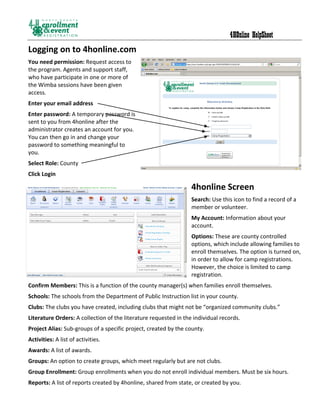
Agent4honline instructionsfallconf2011
- 1. 4HOnline HelpSheet Logging on to 4honline.com You need permission: Request access to the program. Agents and support staff, who have participate in one or more of the Wimba sessions have been given access. Enter your email address Enter password: A temporary password is sent to you from 4honline after the administrator creates an account for you. You can then go in and change your password to something meaningful to you. Select Role: County Click Login 4honline Screen Search: Use this icon to find a record of a member or volunteer. My Account: Information about your account. Options: These are county controlled options, which include allowing families to enroll themselves. The option is turned on, in order to allow for camp registrations. However, the choice is limited to camp registration. Confirm Members: This is a function of the county manager(s) when families enroll themselves. Schools: The schools from the Department of Public Instruction list in your county. Clubs: The clubs you have created, including clubs that might not be “organized community clubs.” Literature Orders: A collection of the literature requested in the individual records. Project Alias: Sub-groups of a specific project, created by the county. Activities: A list of activities. Awards: A list of awards. Groups: An option to create groups, which meet regularly but are not clubs. Group Enrollment: Group enrollments when you do not enroll individual members. Must be six hours. Reports: A list of reports created by 4honline, shared from state, or created by you.
- 2. 4HOnline HelpSheet Using and Creating Reports Top three reminders: 1. Printing labels (from any report format) will only work correctly if you remember to change Page Scaling to “none” on the printer setup dialog box. 2. If you change filters/groups/sorts, you have to SAVE before you go on to a preview/grid screen. 3. Choosing “Run Report” should bring up a PDF preview screen. If it doesn’t, it’s a browser issue. Firefox allows these pop-ups, Internet Explorer sometimes does not (even when you tell it that it’s OK). Understanding & navigating the reports screen The directories listed on the left side of the screen contain different types & formats for reports, with different user options for each. Standard & Shared directories contain reports that were created by an admin, and the options on those are not directly editable. You can only edit options on reports that you “own”… Memorized & Custom. Standard report formats contain multiple lines sometimes, and are designed by 4hOnline. Unless you “Memorize” them, you cannot change the filter or sort—all you can do is preview/print. How to use them: Choose one that looks like it’d be useful to you, and “Run Report”. Look at the preview and see if you want to use that format, but want to be able to filter for only a specific club/project. If you do want to be able to filter, choose “Memorize Report”. The memorized report will be listed in the “Memorized” folder. See the helpful reminders at left. If you share with leaders, they will automatically ONLY get the report populated with their own club members. Once you memorize the report, you will have standard filter options available to apply to the report.
- 3. 4HOnline HelpSheet Memorized report formats are exactly the same as their original “Standard” report format, with the exception that you can edit the standard filters. They will appear in a folder that’s named the same as their original location in the Standard reports. How to use them: Run Report: brings up Page View, using exactly the same filters as you used last time. Edit Report: brings up the Standard filters report options to change and SAVE before printing. Memorize Report: Allows you to make a copy of this report format (in Memorized). o Use this only when you want to make a separate report for every club/group/project instead of just editing (changing filters) each time you run it. So you’d have “Club Directory – Super Sunshiners”, “Club Directory – Happy Hallelujahs”, etc. This may or MAY NOT be a good use of time. Delete Report: This does NOT move the report format to the Trash. It deletes the format. Permanently. But you can always resurrect it by going to the original and re-memorizing! Shared report formats are one-line report formats, created at the state level. Unless you “Memorize” them, you cannot change the filter or sort—all you can do is preview/print. How to use them: Choose one that looks like it’d be useful to you, and “Run Report”. Look at the preview and see if you want to use that format, but want to be able to filter/group/sort. Basically, all you’re concerned about is whether the fields (information) in the report are what you want. The actual list of people and sort order can be changed when you memorize the report. As new report formats are requested & created, you’ll see them in the list. Run Report: brings up Page View, using exactly the same filters are pre-set (minimal). o Member List formats: typically the filter is set for Youth-Active. o Leader lists: filters set for leaders as designated in report title. o Projects & Activities: also typically filtered Youth-Active. Memorize Report: Allows you to make a copy of selected report format. This time the memorized report will show up in the “Custom” report folder, though.
- 4. 4HOnline HelpSheet Custom report formats start out exactly the same as their original “Shared” report format, with the exception that you can edit all filters, grouping, sorting—and you can add/delete/change order on included fields. When you memorize a Shared report, it will appear in Custom reports, but you have to create your own folders if you wish to organize your report formats that way. Report Options Run Report: brings up Page View, using exactly the same filters as you used last time. Edit Report: brings up all report options (Fields, Filters, Group/Sort, Grid View) to use before printing/exporting. Copy Report: makes a copy of the selected report in the Custom directory. o Use this only when you want to make a separate report for every club/group/project instead of just editing (changing filters) each time you run it. Suggestion for reports, go into the program and view some of the standard reports and see if any are just what you want or are close to what you want. Remember those or write them down, so you know which reports to go back to. If you find a report that is close to what you want, save it, edit it to make the changes you desire. Thank You to Becky Nibe, Iowa State University, for making this helpsheet available for adaptation to North Dakota.