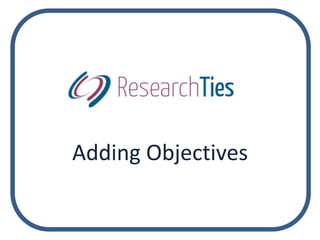
ResearchTies: Adding objectives
- 2. Adding Objectives • The first step in genealogical research is to define an objective. What is your focus? What is the information you are looking for?
- 3. To add an objective, click on “Add Information” and select “Add Objective.”
- 4. Most objectives fall into one of the four categories listed above. If yours does not, the “Other” template is for custom objectives. The next five slides will show the template options.
- 5. A preliminary survey is conducted prior to original research to determine what has been done previously. Researchers typically check online genealogy sites, published family histories, and other similar resources. Family traditions may assist with a basic structure and history of the family.
- 6. A record group objective involves searching a record type for a specific jurisdiction. For example, a genealogist may want to search the vital records of a county for a family or a surname.
- 7. Frequently, genealogists set an objective to identify a spouse or the parents of a known individual.
- 8. A researcher may choose to set an objective to learn about an ancestor’s immigration or military service. This would be an “event” objective.
- 9. If none of the predesigned objective templates fit, use the “Other” option to create a custom objective. Selecting the place, individual, family, and/or surname will assist the search engine in locating a custom objective. Write the full objective in the “Additional Details” field.
- 10. Each template has a checkbox to indicate when a particular objective has been met.
- 11. Adding Objectives • Formulate your objective by selecting from the dropdown fields and adding any needed items with the green add circles. • Supplemental information can be added in the “Additional Details” field.
- 12. Locating Objectives • After an objective has been written, researchers will want to add searches and results that are linked to the objective. • To locate the desired objective, click on “Search Your Logs” or the “search” icon in the blue bar.
- 13. Search icon
- 14. Narrow the results of your search by adding the desired search terms. Objectives can be located by names, places, record types, events, and/or keywords from the comments field.
- 15. Notice that objectives can also be narrowed by whether or not they have been completed. When selections have been made, click “Search.”
- 16. The qualifying entries will be returned. Click on “edit” to change the objective statement, or click “Add Search” to record planned searches to meet the objective.
- 17. To save or print a PDF report of the objectives list, click on “Select All” or click on the desired checkboxes. Then, click “Report.”
- 18. Use browser functions to save or print the report.
- 19. • After formulating an objective, you are ready to begin planning and recording the searches that will address that goal.