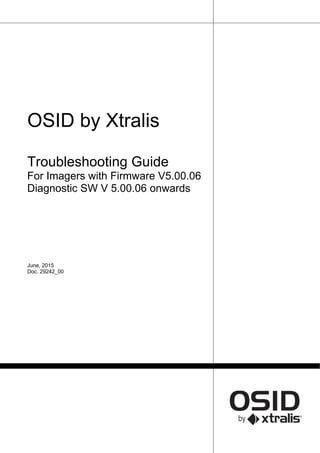
29242 00 osid troubleshooting guide (sw v 5.00.06)_external copy_ie_a4_lores
- 1. OSID by Xtralis Troubleshooting Guide For Imagers with Firmware V5.00.06 Diagnostic SW V 5.00.06 onwards June, 2015 Doc. 29242_00
- 3. OSID by Xtralis Troubleshooting Guide 29242_00 i Disclaimer The contents of this document is provided on an "as is" basis. No representation or warranty (either express or implied) is made as to the completeness, accuracy or reliability of the contents of this document. The manufacturer reserves the right to change designs or specifications without obligation and without further notice. Except as otherwise provided, all warranties, express or implied, including without limitation any implied warranties of merchantability and fitness for a particular purpose are expressly excluded. Intellectual Property and Copyright This document includes registered and unregistered trademarks. All trademarks displayed are the trademarks of their respective owners. Your use of this document does not constitute or create a licence or any other right to use the name and/or trademark and/or label. This document is subject to copyright owned by Xtralis. You agree not to copy, communicate to the public, adapt, distribute, transfer, sell, modify or publish any contents of this document without the express prior written consent of Xtralis. General Warning This product must only be installed, configured and used strictly in accordance with the General Terms and Conditions, User Manual and product documents available from Xtralis. All proper health and safety precautions must be taken during the installation, commissioning and maintenance of the product. The system should not be connected to a power source until all the components have been installed. Proper safety precautions must be taken during tests and maintenance of the products when these are still connected to the power source. Failure to do so or tampering with the electronics inside the products can result in an electric shock causing injury or death and may cause equipment damage. Xtralis is not responsible and cannot be held accountable for any liability that may arise due to improper use of the equipment and/or failure to take proper precautions. Only persons trained through an Xtralis accredited training course can install, test and maintain the system. Liability You agree to install, configure and use the products strictly in accordance with the User Manual and product documents available from Xtralis. Xtralis is not liable to you or any other person for incidental, indirect, or consequential loss, expense or damages of any kind including without limitation, loss of business, loss of profits or loss of data arising out of your use of the products. Without limiting this general disclaimer the following specific warnings and disclaimers also apply: Fitness for Purpose You agree that you have been provided with a reasonable opportunity to appraise the products and have made your own independent assessment of the fitness or suitability of the products for your purpose. You acknowledge that you have not relied on any oral or written information, representation or advice given by or on behalf of Xtralis or its representatives. Total Liability To the fullest extent permitted by law that any limitation or exclusion cannot apply, the total liability of Xtralis in relation to the products is limited to: (i) in the case of services, the cost of having the services supplied again; or (ii) in the case of goods, the lowest cost of replacing the goods, acquiring equivalent goods or having the goods repaired. Indemnification You agree to fully indemnify and hold Xtralis harmless for any claim, cost, demand or damage (including legal costs on a full indemnity basis) incurred or which may be incurred arising from your use of the products. Miscellaneous If any provision outlined above is found to be invalid or unenforceable by a court of law, such invalidity or unenforceability will not affect the remainder which will continue in full force and effect. All rights not expressly granted are reserved. Document Conventions The following typographic conventions are used in this document. Convention Description Bold Used to denote: emphasis Used for names of menus, menu options, toolbar buttons Italics Used to denote: references to other parts of this document or other documents. Used for the result of an action The following icons conventions are used in this document. Convention Description Caution: This icon is used to indicate that there is a danger to equipment. The danger could be loss of data, physical damage, or permanent corruption of configuration details. Warning: This icon is used to indicate that there is a danger of electric shock. This may lead to death or permanent injury. Warning: This icon is used to indicate that there is a danger of inhaling dangerous substances. This may lead to death or permanent injury.
- 4. Troubleshooting Guide OSID by Xtralis ii 29242_00 Tradename statement OSID is a registered trademark of Xtralis Pty Ltd. Contact Us UK and Europe +44 1442 242 330 D-A-CH +49 431 23284 1 The Americas +1 781 740 2223 Middle East +962 6 588 5622 Asia +86 21 5240 0077 Australia and New Zealand +61 3 9936 7000 www.xtralis.com
- 5. OSID by Xtralis Troubleshooting Guide 29242_00 1 Contents 1 General ......................................................................................................................................... 3 2 What to do if a customer reports a faulty system during a site visit..................................... 3 2.1 If OSID Diagnostic Tool is not available ......................................................................... 3 2.2 Using the OSID Diagnostic Tool...................................................................................... 4 2.2.1 General................................................................................................................... 4 2.2.2 Essential terminology ............................................................................................. 5 2.2.3 Icons in the task bar ............................................................................................... 5 2.2.4 Connecting the PC ................................................................................................. 6 2.2.5 Retrieving the event log.......................................................................................... 7 2.2.6 Opening the event log ............................................................................................ 8 2.2.7 Analysing the event log .......................................................................................... 9 2.2.8 Creating graphs from the event log...................................................................... 12 3 Imagers on site that are not equipped with V5 firmware ...................................................... 16 4 Using earlier OSID Diagnostic versions ................................................................................. 17 5 Troubleshooting on-site using OSID Diagnostics ................................................................. 18 5.1 View static video image.................................................................................................. 18 5.2 View grey levels .............................................................................................................. 18 5.2.1 Minimum amount of grey levels............................................................................ 18 5.2.2 Understanding obscuration................................................................................... 19 5.3 View Reference levels .................................................................................................... 20 5.4 The fault messages......................................................................................................... 21 5.4.1 System Fault codes.............................................................................................. 21 5.4.2 Emitter fault codes................................................................................................ 22 5.5 Leaving the PC for logging purposes on site .............................................................. 24 6 Some typical causes of specific faults or alarms.................................................................. 26 6.1 Align and fully engage eyeball ...................................................................................... 26 6.2 Sensitivity settings ......................................................................................................... 26 6.3 Initialising ........................................................................................................................ 26 6.3.1 Initialising in temporarily dirty or smoky environments......................................... 26 6.3.2 Initialising in direct sunlight and in very bright environments ............................... 27 6.4 Multiple Emitters in Field Of View (FOV) ...................................................................... 28 6.4.1 OSI-10 .................................................................................................................. 28 6.4.2 OSI-90 and OSI-45............................................................................................... 30 6.5 Upgrading firmware – power cycling............................................................................ 30 7 Specific behaviour .................................................................................................................... 31 7.1 Recovery time.................................................................................................................. 31 7.2 Knock recovery ............................................................................................................... 31 7.3 Maintenance .................................................................................................................... 31 8 Special Firmware V5.01.00 ....................................................................................................... 32
- 6. Troubleshooting Guide OSID by Xtralis 2 29242_00 This page has been left blank intentionally.
- 7. OSID by Xtralis Troubleshooting Guide 29242_00 3 1 General An OSID system consists of an Imager and one or more Emitters. The Emitter has no visual user interface so all system fault information, for both Emitter and Imager, is available at the Imager. The LED on the Imager is common for all Emitters/beams and a blink sequence allows decoding of fault information per beam. 2 What to do if a customer reports a faulty system during a site visit Make sure that the unit does NOT get reset or re-initialized (powered down) before a fault analysis is done. 2.1 If OSID Diagnostic Tool is not available In its simplest form analysis is done by looking at the fault LED at the bottom of the respective Imager. The fault LED blink sequence will indicate the type of fault. The LEDs are quite clear/bright when you position yourself right under the Imager, even at considerable heights. The yellow color of the bi-color LED indicates if the unit is in Training Mode or if there are Trouble conditions. The identification of the Trouble (Fault) condition and its source (Emitter/Imager) can be determined by the sequence of pulses of the yellow LED. The identification sequence is described as follows: a. Source identification: Yellow LED pulses according to whether the Trouble originates from the Emitter or system: i. 'n' pulses identifies Emitter Beam 'n' as having a Trouble (Fault) condition. ii. A double pulse identifies the system as having a Trouble condition. b. 2 seconds OFF. c. Trouble (Fault) Code: The Yellow LED signals the fault type according to the pulsing sequences identified in the Table below. d. If more Faults are present: 5 seconds OFF. If no other Faults are present in the system: 10 seconds OFF. e. Restart from step a. Emitter/System Fault Activation Sequence Status - Double pulse every one second Training mode. Emitter (One or more slow pulses) One pulse Emitter failed, obscured or misaligned. Two pulses Contamination fault. Emitter and Imager require cleaning. Three pulses Emitter range fault. Emitter is either too close or too far away. Four pulses Emitter type mismatch. Emitter type is not recognized by the receiver. Five pulses Emitter battery approaching end of life and needs to be replaced at the next scheduled maintenance visit.
- 8. Troubleshooting Guide OSID by Xtralis 4 29242_00 Emitter/System Fault Activation Sequence Status Note: Smoke detection continues to function while there is sufficient residual battery power. A trouble is signaled to the fine panel once the battery life is exceeded. Six pulses Imager cannot discern the signal from the Emitter beam due to an oversaturation of light. Please check for reflections onto the Imager, or bright light sources adjacent to the Emitter when viewed from the Imager. System (Double pulse) One pulse Incorrect DIP switch configuration. Refer to section 4.2.5 for further details. Note: Unused DIP switches must be set to ‘0’. Two pulses Too many Emitters have been detected. Check the DIP switch settings, and ensure the Emitters belonging to a different system are not interfering with the Imager. Three pulses Too few Emitters have been detected. Check the DIP switch settings and ensure that all Emitters are contained in the field of view of the Imager. Four pulses Imager out of alignment. Check that the field of view of the Imager is correctly aligned to all Emitters in the system. Five pulses Internal fault in the Imager. Imager requires replacement. Now you have determined the fault you can, depending on its nature, investigate the cause and remedy, or replace the Imager and/or Emitter. The remedy depends on the fault: as simple as removing the object that is obstructing the beam(s) clean the lenses re-aligning the Emitter(s) or Imager 2.2 Using the OSID Diagnostic Tool 2.2.1 General Plugging your PC into the Imager’s serial port and using the OSID Diagnostic Tool offers the Service Engineer in-depth and visual information to diagnose fault conditions. Always plug in the jack connector at the Imager before plugging in the USB in the PC. As such there is no voltage on the rings of the jack when it is introduced in the Imager. On rare occasions the Imager can re-commission when connected to a PC irrespective of the order of connecting. Imagers equipped with firmware from V4 onwards have an on-board memory that contains, stored on FIFO basis, all alarms and faults in the system as well as all significant changes in the system. Significant changes include IR/UV signal variations, even those that have not led to an alarm, Emitter position changes and temperature changes. On site, when connecting your PC via the FTDI cable make sure not to switch off the power supply to the Imager. The Imager memory is storing events with a counter because there is no real time clock available in the Imager. When connecting the PC, the program will use the PC’s time and date to create a timeline for the stored events. Verify that your PC has the correct time and date before connecting.
- 9. OSID by Xtralis Troubleshooting Guide 29242_00 5 If the Imager was powered down the events will be presented as data points over a scale that reflects parts of a day. You will have all events and the period these lasted but without time and date stamp. In this case you can (try to) correlate the events to the events in the FCAP log and estimate the time line in this way. Note! Certain improvements in V.5.00.06 may only be visible if the log was downloaded and/or created by an Imager with 5.00.06 SW. Analysing existing logs downloaded with earlier version may still show discrepancies in time and date. 2.2.2 Essential terminology In this document we will refer on number of occasions to (re-) commissioning, (re-) initialising and or (re-) start. It is important that the following terminology is understood. Full (re-) commissioning At very first power-up and initialisation (out of the box). or DIP switches 3, 4 and 5 set to 0 for a period exceeding 10 seconds, while the Imager is powered. or Using the ‘Recommissioning detector’ button in OSID Diagnostic SW. During this action the (new) Emitter locations and the reference levels are being stored. Partial re-commissioning Power cycle already commissioned detectors. or Continue operation after PPL loss (+60 sec.; blockage, saturation, vibration etc.). During this action stored Emitter locations are used and existing reference levels (from full commissioning) are maintained. 2.2.3 Icons in the task bar
- 10. Troubleshooting Guide OSID by Xtralis 6 29242_00 2.2.4 Connecting the PC When connecting the PC you find the following info. The tool reflects the DIP switch settings in the Imager so one can quickly assess if the settings are those that were meant to be set. You also find the type of detector. This allows a quick assessment if the right type of Imager was chosen for the specific distance. When clicking the View Site Information icon a screen is displayed showing the initial settings of the Imager at last full commissioning. The initial reference level information is convenient for predicting the date of the next maintenance. As from V5.00.06 onwards the reference levels are maintained when the Imager is power cycled. To obtain new reference levels one has to put the DIPs 3, 4 and 5 to zero for 10 seconds while the Imager is powered or use the re-commission button in OSID Diagnostic. To measure contamination you need to compare this initial reference level to the current reference level in the graph. If full re-commissioning is required (i.e. if re-alignment was required, Emitters have been added,…), it is preferred to use the re-commission button in the Diagnostic SW. Reason being, that hitting the re-commission button in OSID Diagnostic doesn’t cause the Imager to lose the time in the event log. The X-Y initial position versus current positions indicates if the Imager and/or Emitter have been significantly moved.
- 11. OSID by Xtralis Troubleshooting Guide 29242_00 7 2.2.5 Retrieving the event log When connecting the PC, from V3.00.4 onwards, the event log is now automatically downloaded and saved. The progress can be monitored on the Fetching Eventlogs bar graph. This can go very quickly, hardly noticeable, if the there is little data in the log Before saving, the following screen appears. The saved file is created in the C: directory under the folder SunshineLog and has a format, if not renamed, 20130329_9002471_Eventlog.dat. The eventlog extension indicates it is the Imager’s event log as oppose to the 20130329_9002471_Livedata.dat file that represents the live data log created every time you connect a PC to a commissioned normally operating Imager. As from V5.00.06 onwards the event log will also show the SW version number of the log, i.e. 20150323_9002471_V5.00.06_Eventlog.dat. As from V5.00.06 onwards when upgrading the SW, an event log with the previous version number will be saved automatically i.e. 20150323_9002471_V4.00.03_Eventlog.dat. When hitting the save button again, you will be prompted with the question ‘Would you like to replace existing file’. This only happens if you save several times during the same day. Otherwise the software automatically generates a different name using the date.
- 12. Troubleshooting Guide OSID by Xtralis 8 29242_00 The event log can also be manually saved when finished working at the Imager. If you want to take the event log with you after working on the system you need manually save it. While the event log uploads automatically when connecting the PC, it does not continue to update the saved log. You can also change the name of the event log for ease of administration. It is advised when changing the name to keep the Imager SN number and SW version, i.e. 20150323_9002471_V5.00.06_Eventlog.dat, in the description for easy referencing to the graphs and log. Example: Beam Corridor West - 9002471_V5.00.06. 2.2.6 Opening the event log The event log can only be imported when using the PC in off-line mode. You will be prompted to disconnect. After accepting, the Sunshine log file will open and you can select the specific file. You can only open files with the Eventlog.dat extension. The Livedata.dat files can be sent to the FAE if in-depth analysis is required. These files contain some extra data that are normally not required to analyze field log files. After selecting the desired file, the event log file will open.
- 13. OSID by Xtralis Troubleshooting Guide 29242_00 9 2.2.7 Analysing the event log The event log contains data regarding IR/UV signals, X-Y positioning of the Emitter(s) on the CMOS Imager, temperature, power voltage, reset events and dipswitch settings. The tick boxes at the top to select the data you want to be displayed. The Time column displays date and time or days. From V5.00.06 onwards time and sequence are shown in a separate column. If the Imager was powered before down before connecting the PC, then only the period between the last power down and the moment of connecting the PC will have date and time stamps. All other events have 0,001 days counter steps/stamps. The TX column displays the originator of the fault and alarm. This can be a System related fault or an individual Emitter related fault and/or alarm. In case of an Emitter related fault and/or alarm, the exact Emitter will indicated, 1-7. The Code column displays the fault and alarm code and the Description column explains the fault or event type. For the alarm codes representation: A1: Typical flaming smoke alarm Reflects a quick smoke rise with a good separation between UV and IR signals. Alarm level can be set 20%, 35% or 50% obscuration. Selecting the Industrial Mode, DIP 8 to ON, raises the A1 alarm level to 65% provided that the sensitivity was set at 50%. If the alarm level is not set at 50%, the current set alarm level is maintained irrespective of the Industrial Mode setting. A2: Oxygen deprived smoke alarm Slow(er) smoke rise with little separation between UV and IR. DIP 7 - Dust Rejection setting determines the time that the 45% obscuration level needs to be met or exceeded. Rise time > 30 seconds with DIP7 Off and rise time > 300 seconds with DIP7 ON. Selecting the Industrial Mode, DIP 8 to ON, raises the A2 alarm level to 65%. A3: 6 dB alarm Attenuation of 6dB or 75% obscuration reached in 5 seconds must generate an alarm if sustained for 20 sec., requirement of EN 54-12:2002 - section 5.6. The 6 dB alarm ‘can’ be turned into a fault rather than an alarm by putting DIP switch 9 to Enhanced mode ON. (This will put the system into an EN un-Approved operating state) For detailed fault codes see 5.4 The Fault Messages. As from V5.00.06 onwards a number of events are also logged; power voltage, reset events and dipswitch settings.
- 14. Troubleshooting Guide OSID by Xtralis 10 29242_00 Power voltage The power voltage logging allows monitoring the fast and slow supply voltage fluctuations and also when the power was cycled. Reset The reset is logged whenever the function is triggered both for reset and Industrial Mode trigger. With DIP 10 ON, mind that if significant smoke is still present then the OSID will not exit Industrial Mode until the smoke clears. Reset used to happen when the obscuration signal was down again at 10% obscuration. In dusty environments this could possibly prevent the detector to reset from a smoke alarm during the normal working hours and hence the fire panel would remain in alarm. From V5.00.06 onwards the levels for reset has be moved to: Alarm level 50%: A1 resets at 20% obscuration A2 resets at 27.5% obscuration Alarm level 65%: A1 & A2 reset at 37.5% obscuration Dipswitch settings The dipswitch settings are logged at initialisation and also at every occasion where they get changed. Now one can track sensitivity and functionality changes over the logged period of time. Note! OSID Diagnostic can be used offline to open any event log that is saved on your PC. Click the Import Event Logs File icon to do so. The icons at the bottom allow navigating in the logs, exporting the log and viewing the associated graphs. It is very convenient to jump straight from the log to the associated graph to visualize the nature of the event. When exporting the log, a .csv is created in the same directory as where the log is situated.
- 15. OSID by Xtralis Troubleshooting Guide 29242_00 11 By applying a filter in the .csv file one can quickly check for specific faults and alarms. This tool is very convenient for creating reports. As from V5.00.06 onwards the Time column is split in to 2 columns, one for Time or Days and one for Sequence. This allows, when exported to a .csv file, an easy analysis of the duration of the events. In case the event log was full and has been overwritten with new events, the message below will be shown. In this case the log itself may contain only very few alarms and/or faults but has been overwritten because of the many ‘significant changes’ (see 2.2.8) exceeding the 10k entries. One event can have several causes so the log file may have over the 10k lines. So it is quite normal that the log will contain few entries but the graph will contain lots of entries. Showing that the event log has “overwrittens” also means that if you suddenly see i.e. an Alarm at 25% or some other weird behavior, it is due to the earlier parts of the log being overwritten and you’re just seeing the back end. It gives context to the data point closest to the data that have been overwritten.
- 16. Troubleshooting Guide OSID by Xtralis 12 29242_00 2.2.8 Creating graphs from the event log Once the event log is open the content can be graphed by clicking the View Event Logs Graph icon. Depending on the number of events that have occurred, the graph can look ‘spikey’. The reason is that only significant changes are logged opposite to a continuous logging (2 logs/sec) when a PC is permanently connected. A change is significant if: UV or/and IR change: ≥ 5% X or/and Y position: ≥ 2 pixels Temperature: ≥5°C/41°F (the logged temperature is the temperature of the Emitter) Loop voltage: ≥ 2 Vdc For ease of viewing, the events are connected with a line. So if there is little change happening one will get this type of graph. A steadily building fire on the other hand will generate faster changing values and the event graph will look a lot smoother, very similar to the live graphs. Note! When the system has lost synchronization, i.e. after 100% for over a minute, and picks up again the temperature reading/logging will start at 20°C by default. Then from the next reading/data point onwards the temperature will be at its correct value again.
- 17. OSID by Xtralis Troubleshooting Guide 29242_00 13 How to understand and change the settings in the graph field? History data: n Each time the Imager is powered down a new history data block is created. As in this example the Imager was powered down, it explains why there is no date and time stamp. When moving forth and back in the log with the arrow keys (< >) it is quite possible that a number of history blocks are empty. This means that NO significant changes happened between the power-down periods. Zoom in/out Dragging diagonally up and down allows zooming in and out around the zone of interest. By clicking and holding the right mouse button the graph can be moved around the screen for better visualisation.
- 18. Troubleshooting Guide OSID by Xtralis 14 29242_00 Graphing x-y position In this example the Imager moved significantly in the horizontal position. In most cases where the Imager/Emitter(s) are mounted on a stable surface both lines will be just flat. This does not mean that nothing moved at all but that the change was not significant and hence a straight line connects the first and last reading. SyncState There are different Synchronisation States. 1. Emitter lost 2. Initial state 3. Emitter found and synchronising 4. Emitter synchronisation is settling 5. Emitter synchronisation locked and settled (all is OK) As an example, synchronisation will be lost when Emitters are 100% obscured for a period exceeding 1 minute. It is also possible to view a single particular event when in the log. To do so, double click anywhere in the specific line.
- 19. OSID by Xtralis Troubleshooting Guide 29242_00 15 The specific graph will now open for evaluation. You can now zoom in further for in-depth viewing.
- 20. Troubleshooting Guide OSID by Xtralis 16 29242_00 3 Imagers on site that are not equipped with V5 firmware When connecting, OSID Diagnostic will want to upgrade firmware that has a different/lower firmware version. All Imagers with firmware from V3.57.05 onwards can be upgraded to V5. There may be units in the field from the really early days that cannot be upgraded with the latest tool. In this event a Version Compatibility Mismatch message appears on the screen. Contact your FAE for help. In all other cases the firmware will upgrade automatically. The Password is: 1413. Just follow the upgrade process on the screen. As from V5.00.06 onwards, the system will perform only a partial recommissioning after a software upgrade. This means that stored Emitter locations and existing reference levels (from full commissioning) are maintained. Note! Firmware versions from V4 onwards do not require a restart/power down-up of the Imager to install. The system will automatically upgrade the firmware without any human interaction so be patient and wait until the system indicates the firmware upgrade was successful. Note! Upgrading multi-emitter sites V4 and earlier versions software 90°or 45°imagers can have unwanted emitters in the line of sight specifically when used for 1 on 1 systems. Imagers will automatically reinitialize after a software upgrade, so unwanted emitters need to be blocked when doing the upgrade After the upgrade the imager will remember its own emitter(s) and the position(s), even after a power down.
- 21. OSID by Xtralis Troubleshooting Guide 29242_00 17 4 Using earlier OSID Diagnostic versions It is not possible to downgrade firmware to earlier versions. When accessing an Imager with a Diagnostic tool that holds an earlier version of firmware the following message will be displayed: In this case the Diagnostic Tool cannot be used. The latest version of the Diagnostic Tool is always available at the Partner section of the Xtralis website www.xtralis.com. You will find this SW under OSID by Xtralis- section Software.
- 22. Troubleshooting Guide OSID by Xtralis 18 29242_00 5 Troubleshooting on-site using OSID Diagnostics 5.1 View static video image In addition to a clear description of the trouble code(s) the engineer can also acquire an image of what the Imager actually ‘sees’ and find the location of the Emitter(s) in the Imagers field of view. The position of the Emitter in the picture is a measure for the quality of the alignment of the Imager. Any Emitter in fault will be indicated by a yellow icon, Emitters that are OK will have a green icon and Emitters in alarm with a red icon. As from V5 onwards, when clicking the static video icon, the image automatically shows the area in which the Emitter(s) have to be located to avoid edge of field faults. See example of an OSI-10 and an OSI-90 below. 5.2 View grey levels 5.2.1 Minimum amount of grey levels There can be a number of reasons why the Imager is not or no longer seeing it(s) Emitter(s). As stated in 5.1, the position of the Emitter in the picture is only a measure for the quality of the alignment of the Imager. The quality of alignment of the Emitters can be checked through the live grey levels. The grey levels are only shown when the OSID Diagnostic is connected to a live Imager/system. The value of the grey levels depends on the distance between Imager and Emitters as well as on the quality of the alignment. 1600 grey levels for IR and UV is the absolute minimum amount of grey levels required for the correct functioning a system. Having 1600 grey levels and the Imager commissioning, is not good enough for a well operating system. The alignment of the Emitter has to be such that the red laser dot of alignment tool, when the eyeball is locked, is within radius D/120 at the Imager.
- 23. OSID by Xtralis Troubleshooting Guide 29242_00 19 A level of +100000 is quite common for short distance systems. The value drops rapidly below 10000 levels when approaching maximum distance. By checking the grey levels, the installer can measure how much he has improved the alignment of the Emitter(s) in case a fault occurs or the commissioning does not get completed. 5.2.2 Understanding obscuration Obscuration is not linear but a logarithmic function. This means that reducing the sensitivity by half does not mean you need the double amount of smoke to trigger the alarm, but you need a lot more smoke. This explains how the grey levels drop fast when increasing the distance between Emitter and Imagers. It also explains why the 65% alarm level is the highest level where smoke can reliably be detected before an obscuration fault happens or before the detector is totally blinded. To illustrate this you can see below the effect of the grey levels on an OSI-90 beam with of 3 different individual filters in the beam path and what happens when using 2 and 3 filters together in the beam path. As you notice the attenuation does not add up linearly.
- 24. Troubleshooting Guide OSID by Xtralis 20 29242_00 Below is the same situation but now showing the normalised obscuration. As above, notice that filter 1 (+/- 40%) added with filter 2 (+/- 50%) result in +/- 75% and not 90%. Same goes for adding up the 3 filters (40+50+60=150) resulting in a 90% obscuration. 5.3 View Reference levels The graphs indicate the current value of the reference level. Comparing these levels to the initial reference levels, see 2.2.4, allow predicting maintenance intervals. One can now calculate when the 20% signal loss that will generate a maintenance fault is to be expected.
- 25. OSID by Xtralis Troubleshooting Guide 29242_00 21 5.4 The fault messages Below are the most common fault codes that have relevancy in the on-site fault finding process. 5.4.1 System Fault codes Note! “Internal fault in the Imager. Imager requires replacement”. The detailed nature of these codes is not relevant for the fault finding process. These faults are extremely rare and should be captured at manufacturing. These are listed here for the sake of completeness. Code Fault Description 201 Config Load Failure Internal fault in the Imager. Imager requires replacement 202 Config Save Failure Internal fault in the Imager. Imager requires replacement 203 Firmware RAM Corrupt Internal fault in the Imager. Imager requires replacement 204 Firmware Flash Corrupt Internal fault in the Imager. Imager requires replacement 205 NAFFS Corruption Internal fault in the Imager. Imager requires replacement 206 Data RAM Fault Internal fault in the Imager. Imager requires replacement 207 No Emitters found No Emitters have been detected 208 Not enough Emitters Too few Emitters have been detected compared to the configured number set 209 Too Many Emitters Too many Emitters have been detected compared to the configured number set 210 DIP Switch config bad DIP switches are set incorrectly (alarm level is not set, number of Emitter(s) are not set, more than one Emitter is set for an OSID 10 degree Imager). The Imager will not initialise as long as all DIP switches are set to ‘zero’ 211 Commissioning not completed System has not correctly initialised during Training Mode 212 Imager Pixel Failure Internal fault in the Imager. Imager requires replacement 213 Imager Card Internal fault in the Imager. Imager requires replacement
- 26. Troubleshooting Guide OSID by Xtralis 22 29242_00 Code Fault Description Version Conflict 214 FPGA Version Conflict Internal fault in the Imager. Imager requires replacement 215 Term Card Version Conflict Internal fault in the Imager. Imager requires replacement 216 Supervisor Version Conflict Internal fault in the Imager. Imager requires replacement 217 External Reset Overuse Multiple reset performed in 60 sec. 218 System Cal File Load Failure Internal fault in the Imager. Imager requires replacement 219 Imager Cal File Load Failure Internal fault in the Imager. Imager requires replacement 220 Failure to process video Internal fault in the Imager. Imager requires replacement 221 Imager alignment drift Emitter(s) too far away from their previously commissioned position. 232 Internal Fault/software exception Internal fault in the Imager. Imager requires replacement 5.4.2 Emitter fault codes Code Fault Description 101 Signal too Low Emitter range fault. Emitter is too far away 102 Emitter obscured Occurs when there are blockage(s) of the light beam between the Emitter and the Imager that are not smoke types, sustained for a certain period and causes a medium attenuation (UV or IR attenuation. 103 Object intrusion Occurs when there are blockage(s) of the light beam between the Emitter and the Imager that are not smoke types and that are sustained for a short period and cause a large (almost total) 104 Reference Level drifted high Signal has become 20% stronger than at initialisation. System is possible badly aligned or was started up in a dusty atmosphere that has now disappeared. Reference level drifted high cleared as soon as initial value is reached again. Note! As from V5.00.06 onwards, the system will perform only a partial recommissioning after firmware upgrade or power cycle. This means that existing reference levels (from full commissioning) are maintained. See also 6.3.1 105 Reference Level drifted low Contamination fault. Emitter and Imager require cleaning, 20% of initial reference level is lost over 24 hrs. After cleaning the lenses, when the reference level gets tracked upwards, the fault signal will disappear in 1- 10 minutes, The duration is depending on how far down the level was. See also section 8. 106 Commissioning not completed System has not correctly initialised during Training Mode 107 PLL not locked Emitter and Imager have not succeeded in synchronizing for a period longer than at least 1 minute 108 Imager alignment drift Imager out of alignment 110 Signal too High Emitter range fault. Emitter is too close
- 27. OSID by Xtralis Troubleshooting Guide 29242_00 23 Code Fault Description 111 Emitter alignment drift In clean environments this fault indicates the Emitter may have been misaligned. Long periods of heavy smoke pollution may also inadvertently trigger this fault 112 Emitter battery life warning Emitter battery is 13 month or less from its end of life 113 Emitter battery expired Emitter battery has reached end of commercial life (5 years OSE- SP-01 and 3 years for OSE-HP-01) 114 Emitter type not supported Emitter type mismatch. Emitter type is not recognised by the receiver 115 Imager bias out of range Imager saturation, 116 Imager Saturation Imager cannot discern the signal from the Emitter beam (saturation) 117 Image blocked or unstable Imager cannot discern the signal from the Emitter beam (intermittent blockages/excessive vibration-missing frames) 118 Emitter battery fail urgent Urgent fault, check for direct sunlight on Emitter. Can occur with both battery powered and wired Emitters. When the fault originates from a wired Emitter, the reason can also be that the supply voltage is below 20 Vdc or heavily fluctuating. 119 Emitter battery fail Emitter battery is no longer operational 120 Emitter at edge of field Imager out of alignment Note! Edge of field alignment with 10° Imagers. The opening angle or field of view of an OSI-10 is a lot less than the FOV of a 45° or 90° Imager. In fact an OSI-10 has 7° horizontal and 4° vertical field of view versus 38° and 19° for OSI-45 and 80° and 48° for an OSI-90. Whilst the 7° and 4° are comfortably larger than traditional beams, the image presented by OSID Diagnostic can be misleading. Because the angles are less ‘tolerant’ than 45 and 90° Imagers, an Emitter with OSI-10 needs to be positioned in the ‘green’ area of the Imager as shown below. If positioned outside the green area an ‘Emitter at Edge of Field’ fault will be displayed. This only reflects the quality of the alignment of the Imager, not the Emitter! From V5 onwards a rectangle reflecting the correct area is drawn 25% 25% 25% 25%
- 28. Troubleshooting Guide OSID by Xtralis 24 29242_00 Code Fault Description automatically in the static video image see 5.1 121 Ref Level low Urgent The reference level has dropped to such a low level that there is not enough signal for the system to work properly. This Fault could occur upon commission if the range is too great. It can occur if the system gets dirty and the F105 reference drift low Fault is ignored and the system continues to get dirtier and dirtier. 122 Video process failure Dark video image, likely to be caused by object Intrusion 123 Reference Level not set Reference Level not set due to saturation, excessive vibration or intermittent blockages. Emitter and Imager have not succeeded in synchronising due to inability of setting the reference levels Note! Vibration at the time of commissioning. The Emitters and Imagers must be installed on a solid structure to minimize movement and vibration. Whilst the system copes well with vibration in operational conditions, it is important that the system is as stable as possible during the commissioning process. The tolerance is much tighter at start up because the initial starting point of the reference level has to be known as precisely as possible. Mind that the reference level is the bases for the drift high and low faults and hence for signaling the contamination faults and others as adequate as possible. In case of heavy vibration and the level does not set, try fixing the units better and/or start up in a quiet period. 124 Outlier count too high Intermittent attenuation changes. Imager cannot discern the signal from the Emitter beam (vibration – object repeatedly in/out beam path) 125 Emitter proximity Another emitter is too close to the central emitter 5.5 Leaving the PC for logging purposes on site To collect more detailed data than the data stored in the on-board event log of the Imager, a PC running OSID Diagnostic can be left on site to record data at a rate of 2 samples a second to allow for an in-depth analysis of the site. A trial system can be set up quickly as the Imager can be powered from the USB port.
- 29. OSID by Xtralis Troubleshooting Guide 29242_00 25 Remember to adjust the power options on the PC. Typically a PC goes in to sleep mode when left alone and will hence stop logging. Valuable data will be lost in this way. Do make sure that the hard disc is never turned off nor that the system hibernates. Experience learns that laptop PCs have trouble maintaining long term communication through a USB port. It is advised to restart the PC and OSID Diagnostic at least every 2 weeks.
- 30. Troubleshooting Guide OSID by Xtralis 26 29242_00 6 Some typical causes of specific faults or alarms As indicated earlier some faults are very obvious while others may be harder to diagnose and find the cause. Below are some experiences from the field of what typically can go wrong with first installs or new engineers on the job. 6.1 Align and fully engage eyeball The easiest way to align a unit is to hold the eyeball with one hand whilst steering with the laser screwdriver with the other hand. Align slightly above the target spot as the eyeball will tilt down a little when locked. First time users may be too cautious and wanting to avoid damage to the units that they fail to fully engage the 90° clockwise, locking mechanism of the eyeballs. This potential problem is a bit easier to see with Emitters as there is a small area where the magnet is partially in front of the reed switch, just enough to start the Emitter flashing. The metal pins that grip into the plastic are just not engaged enough to securely lock the eyeball. While the system looks OK, vibration may cause the eyeball to loosen so that the Emitters and/or Imagers are not aligned anymore and a fault condition is generated. 6.2 Sensitivity settings The description in the manual can be misleading for first time users. Lowest threshold means Highest Sensitivity and a High threshold refers to the Lowest Sensitivity. 6.3 Initialising When working on Emitters and/or Imagers, (opening, changing dip switches, etc), make sure that you initialise the system when all is finished and you do not need to touch the units nor their support anymore. ‘Fiddling’ with units that are initialised may cause bad alignment and hence requiring re-initialising. 6.3.1 Initialising in temporarily dirty or smoky environments When using OSID in a dirty environment initialize when the dust levels are low, i.e. night or weekend. This will minimize the risk of getting a ‘Reference Level Drift High’. To minimize the risk of ‘Reference Level Drift High” faults form V5.00.06 onwards, the commissioned reference levels are restored after power interruptions. A “Reference Level Drift Low Fault” is less likely to occur because it is compensated for in the Imager over 24 hrs. See also section 8 as well as the 25571_0x_OSID In Challenging Environments Application Note.
- 31. OSID by Xtralis Troubleshooting Guide 29242_00 27 6.3.2 Initialising in direct sunlight and in very bright environments OSID handles light and foreign light sources well due to UV and IR filtering as well background subtraction techniques. Nevertheless when a system is installed in the East-West axis, (this should be avoided as it is not according to the guidelines in the OSID Product Guide) it will at some point in time be exposed to direct sunlight. Unlike traditional beams, when an Imager is saturated due to direct sunlight exposure, it will signal a fault and not an alarm for the time of the saturation. The fault condition in this case will be “Imager Saturation”. The graph will show flat lines for UV and IR for the period of saturation as in the screenshot below. Be aware that also an overexposed Emitter can cause the Imager to saturate. The signal feedback diode in the Emitter will, when ‘blinded’, force the Emitter to increase power of the UV and IR signals to the point where the Emitter can actually saturate the Imager. A saturated Emitter will show up in the log as an Emitter Saturation. Saturation faults can best be solved by moving the system out of the location where it is being exposed to direct sunlight. As from production date May 25th 2015, EN54 Emitters are less prone to saturation. Saturation fault is signaled if the Emitter is blinded for more than 2 hours continuously and/or if the temperature changes by more than 10 degrees Celsius from the last measurement point. The 2 hour timer is restarted if during these 2 hour period the saturation temporarily disappears. In very bright areas it is advised to use sun shield on the Imager. Sunshields may not be used on Emitters as these restrict the angle of the projected light beam. Sun shields only works with one-on-one Imager-Emitter applications. Due to the restricted FOV, the sunshield obstructs the 90° and 45° FOV in multi-emitter applications. Certain areas, such as depots and warehouses may have large glazed areas. Sunlight can therefore create a very bright background.
- 32. Troubleshooting Guide OSID by Xtralis 28 29242_00 Note! It is recommended that Imagers are placed with their back to bright surfaces rather than the Emitters. Avoid Imagers be placed directly on the bright surfaces. In the event this proves impossible and the Imager faces a bright surface, then initialise preferably when there is maximum light. I.e. initialising when the sun is not present will aid commissioning, but a shorter shutter will be chosen. When light intensity increases, it could cause the system to saturate. Commissioning when it’s bright may take longer or not work at all but at least you will know there is an issue or the Imager will choose the shutter for the worst case scenario. A sun shield may proof to be the solution. In the case that many shiny surfaces are present, you will face a longer initialisation period as normal as these surfaces generate extra candidates. Below you see an example of an OSI-10 in such condition. The effect is that there will be many ‘Candidates’ and not just one. Hence the initialisation will take longer than just a few minutes, even +10 min in certain cases. Just continue with commissioning the rest of the system and check back on the Imager later. The Imager will end up locating its Emitter and finalise commissioning in Normal state. 6.4 Multiple Emitters in Field Of View (FOV) 6.4.1 OSI-10 For increased security or double knock purposes 10° Imagers may be installed close to each other. OSI-10 is designed to monitor only one Emitter. From firmware V4 onwards an OSI-10 will NOT give a ‘Too Many Emitters’ fault if multiple Emitters are in its field of view and will now commission only the center most Emitter in the Imager’s field-of-view, rejecting all other Emitters. Given the danger of accidently commissioning the wrong Emitter due to a poorly aligned Imager, the system installation must meet the following conditions for this new mechanism to work. 1. The Imager must be aligned to within 1° of the center Emitter. 2. Other Emitters can be placed no closer than ±2.5° of the center Emitter. At 100 m, this corresponds to a minimum Emitter spacing of 4.5 m. At 30 m, this corresponds to a minimum Emitter spacing of 1.5 m. If these conditions are not met, then the system may consider the scene to be too ambiguous to make a correct decision, and reverts back to existing behavior, which is too commission all the Emitters, see screenshot below.
- 33. OSID by Xtralis Troubleshooting Guide 29242_00 29 In such a case the Imager needs to be re-aligned so that it correctly targets its own Emitter. Having done this, the Imager as expected still sees two Emitters and the initialization process continues. At the end of the process the Imager will accept just the one most centered Emitter and the fault will be cleared.
- 34. Troubleshooting Guide OSID by Xtralis 30 29242_00 6.4.2 OSI-90 and OSI-45 In certain installations an Imager can have one or more Emitter(s) in its FOV that are not meant to be part of this Imager’s coverage. This can happen when protecting odd shaped spaces. Cover the Emitter(s) that is/are not supposed to be seen by the Imager when that particular Imager initializes. Once the Imager has initialized and identified its Emitters it will ignore any new Emitter in its field. With V4 SW a new initialization cycle by powering down does NOT require the Emitters to be covered again. Note! Be aware that clicking the Recommission detector icon will cause the detector to reinitialize and clear its memory. Earlier covered Emitters will be lost from the memory. If a restart is desired in these circumstances, progress by powering down and up the Imager. From firmware V5 onwards an OSI-90 and OSI-45 with only one Emitter selected will NOT give a ‘Too Many Emitters’ fault if multiple Emitters are in its field of view and will now commission only the center most Emitter in the Imager’s field-of-view, rejecting all other Emitters. Given the danger of accidently commissioning the wrong Emitter due to a poorly aligned Imager, the system installation must meet the following conditions for this new mechanism to work. 1. The Imager must be aligned to within 8.8° for an OSI-90 and 4.4° and for an OSI-45 of the center Emitter. 2. Other Emitters can be placed no closer than ±22 ° for an OSI-90 and 11° for an OSI-45 of the center Emitter. If these conditions are not met, then the system may consider the scene to be too ambiguous to make a correct decision, and reverts back to existing behavior, which is too commission all the Emitters, see also above 6.4.1 for screenshots. 6.5 Upgrading firmware – power cycling Upgrading to V4 and V5 firmware does NO longer require power cycling the Imagers.
- 35. OSID by Xtralis Troubleshooting Guide 29242_00 31 7 Specific behaviour 7.1 Recovery time When a beam blockage is longer than 1 minute, the system loses the Phase Lock Loop (PLL). When unobstructed, the system has to re-establish that lock which takes only 1 minute because when re- establishing its PLL the Imager only looks at the areas of interest and not the whole field of view. When the blockage is under 1 minute, the PLL stays in synchronization, hence recovers immediately when the next flash of light occurs. 7.2 Knock recovery If an Imager or Emitter is suddenly ‘knocked’ out of its position this may cause an ‘Emitter failed, obscured or misaligned’ fault. After approximately 1 minute the Imager will signal an initialization blink sequence. In reality this is a ‘partial’ initialization as the Imager will only look in the close vicinity of where it remembers the Emitter(s) to have been. If the Emitter happens to be too far out of this initial position, the partial initialization will go on forever without finding the Emitter(s), and also the double blink will continue. If the knock has not taken the Emitter out of the field of view of the Imager then a full re-initialization, i.e. powered down and up again, will clear the fault. However it is advisable to re-align the device if this should occur Slow misalignment of the same magnitude will be tracked and not cause a fault, unless the Emitter(s) and Imager are no longer in the field of view. 7.3 Maintenance In those installations where it is difficult to reach the Imager and/or Emitter after installation, cleaning the lenses may only be done from a distance with a tool. Here it is recommended to mount/screw the units directly to the supporting structure rather than using the mounting bracket. Doing so, the mounting will be much more robust for cleaning the lenses. Alternatively one can use the OSID-EH for the same reasons.
- 36. Troubleshooting Guide OSID by Xtralis 32 29242_00 8 Special Firmware V5.01.00 V5.01.00 is an unapproved version of V5.00.06 with all the functionality of V5.00.06 but has an extra improvement for the reference level drift low fault when set to Industrial Mode. In V5.0006 a contamination fault is raised when 20% of initial reference level is lost over 24 hours. In V5.01.00 the 24 hours required to trigger a reference low fault is stretched to a week. This firmware should only be used in areas with high levels of dust/dirt (+20%) that last for longer than 24 hrs. These can be found in manufacturing facilities that operate 24/7. This non-approved firmware can be obtained upon request with OSID product management and supplied/installed under the same conditions as the use of the non-approved Industrial Mode.
- 38. Troubleshooting Guide OSID by Xtralis www.xtralis.com UK and Europe +44 1442 242 330 D-A-CH +49 431 23284 1 The Americas +1 781 740 2223 Middle East +962 6 588 5622 Asia +86 21 5240 0077 Australia and New Zealand +61 3 9936 7000 A Disclaimer about this document, statements about Intellectual Property, Copyrights, and Liability, as well as a General Warning are available in an earlier section of this document. Doc. 29242_00