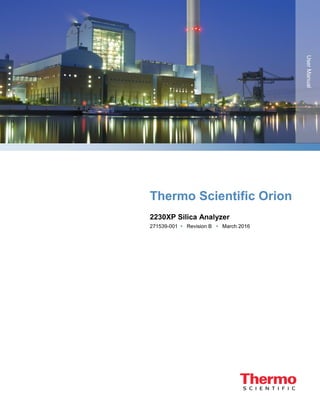
2230XP Silica Analyzer-user-manual-UM-271539-EN.pdf
- 1. Thermo Scientific Orion 2230XP Silica Analyzer 271539-001 • Revision B • March 2016 User Manual
- 3. Contents Section 1 .......................................................................................................................6 General Information .....................................................................................................6 Safety Precautions.......................................................................................................................6 Symbols Used in this Manual.......................................................................................................7 Specifications...............................................................................................................................7 Section 2 .......................................................................................................................9 Introduction...................................................................................................................9 Unpacking the Instrument............................................................................................................9 Startup Procedure............................................................................................................10 General Product Description......................................................................................................11 User Interface...................................................................................................................12 Menus Display..................................................................................................................14 Measurement Mode Display.............................................................................................14 Analysis Reaction Principle..............................................................................................15 Fluids Storage..................................................................................................................15 Calibration Standard.........................................................................................................15 Reagents Required ..........................................................................................................15 Reagent Consumption......................................................................................................16 Section 3 .....................................................................................................................17 Installation Environmental Considerations..............................................................17 Mounting the Instrument............................................................................................................17 Plumbing Connections...............................................................................................................19 Installing Peristaltic Pump Head Tubing...........................................................................20 Installing the Reagents ..............................................................................................................22 Connecting Power to the Analyzer.............................................................................................22 Analog Outputs Connections............................................................................................24 Alarm Connections...........................................................................................................24 Inputs Signal Connections................................................................................................27 Communication Signal Connections ................................................................................27 Section 4 .....................................................................................................................28 Startup and Operation.....................................................................................................28 Executing a manual calibration..................................................................................................29 In Auto- Calibration mode..........................................................................................................29 Placing the Analyzer into Service ..............................................................................................30 Validating a Calibration Standard ..............................................................................................30 Running an Analysis (Analyze Once) ........................................................................................31 Instrument Operation Modes .....................................................................................................31 Sample Analysis and Validation.................................................................................................31 Calibration..................................................................................................................................32 Cleaning.....................................................................................................................................32 Post Wash .................................................................................................................................32 Priming.......................................................................................................................................32 Section 5 .....................................................................................................................34
- 4. Analyzer Hardware Configuration and Calibration..................................................34 Optics Calibration ......................................................................................................................34 Optics Calibration Steps ............................................................................................................35 Reaction Cell Temperature Calibration......................................................................................35 Pumps Calibration .....................................................................................................................36 Pumps Calibration Method ........................................................................................................36 Analog Outputs Calibration........................................................................................................37 Section 6 .....................................................................................................................38 Calibration of the Instrument for Measurement Analysis .......................................38 Theory of Calibration .................................................................................................................38 Methods of Calibration...............................................................................................................39 Single Point Calibration .............................................................................................................39 Base Line Calibration.................................................................................................................39 High Range Dilution-Factor Calibration .....................................................................................40 Theory of Measurement.............................................................................................................41 Mode of Measurement...............................................................................................................42 Auto Restart Mode.....................................................................................................................42 Manual Restart Mode ................................................................................................................43 Measurement Cycle...................................................................................................................44 Cell Wash.........................................................................................................................44 Sample Capture ...............................................................................................................44 Optics Testing ..................................................................................................................44 Checking Reaction Temperature......................................................................................45 Blank Measurement .........................................................................................................46 Add Reagents ..................................................................................................................46 Collect Data......................................................................................................................47 Post Wash........................................................................................................................47 Measurement Data...........................................................................................................48 Printing Results................................................................................................................48 Section 7 .....................................................................................................................49 Menu Overview...........................................................................................................49 Setup Menu ...............................................................................................................................50 Measurement Menu...................................................................................................................51 View Data and Alarms Menu .....................................................................................................52 Service Menu.............................................................................................................................53 System Administration Menu.....................................................................................................53 Hardware Setup Menu...............................................................................................................54 Prime Fluidics Menu and New Reagents Blank.........................................................................55 Diagnostics Menu......................................................................................................................55 Default and Lost or Forgotten Passwords..................................................................................56 User Interface Tree....................................................................................................................57 Section 8 .....................................................................................................................60 Terms Definition .........................................................................................................60 Section 9 .....................................................................................................................66 Maintenance Schedule...............................................................................................66 Changing Reagents...................................................................................................................66
- 5. Installing Tubing Maintenance Kit ....................................................................................67 Cleaning the Reaction Cell ........................................................................................................69 Preparing the Cleaning solution .......................................................................................70 Cleaning the Sample Flow Chamber.........................................................................................71 Stand-By Mode and Extended Shutdown..................................................................................71 SECTION 10.................................................................................................................76 Standby and On-Demand Modes ..............................................................................76 Overview....................................................................................................................................76 Factory Setup Recommendations When Operating In “ON-DEMAND” Mode...........................78 SECTION 11.................................................................................................................79 Customer Services.....................................................................................................79 Notice of Compliance.................................................................................................................79 Warranty Information .................................................................................................................80 Warranty Shipments/ Returns/Adjustments...............................................................................81 Consumables.............................................................................................................................81 Assistance .................................................................................................................................81
- 6. 2230XP Silica Analyzer Thermo Scientific Orion 6 1 General Information Safety Precautions The Thermo Scientific™ Orion™ 2230XP Silica Analyzer has been designed with careful attention to safety. It complies with formal safety design rules established by international regulatory agencies. Observe all safety warnings marked on the instrument. These warnings identify areas of potential hazard, which could result in personal injury, or loss of life. To ensure that the protection provided by this equipment is not impaired, do not use or install this equipment in any manner other than that which is specified in this manual. Do not use this product for any purpose other than described in this manual. Disconnect power before servicing and prior to making any terminal connections within the Analyzer enclosure. Do not operate with the electronics enclosure door open. S E C T I O N 1
- 7. General Information Section 1 2230XP Silica Analyzer Thermo Scientific Orion 7 Symbols Used in this Manual WARNING WARNING: This symbol alerts the user about possible hazards that can cause serious damage to the instrument, and/or personal injury. CAUTION CAUTION: This symbol alerts the user about possible faults from incorrect operation, which if ignored, could result in damage of the instrument. HOT: This symbol indicates that the marked area can be hot and should not be touched without care. EARTH (Ground): This symbol, when noted on the product, identifies the location of the connection for Protective Earth (ground). NOTE: Indicates important information that requires special attention. Specifications General Display Graphic LCD 120 mm x 92 mm (4.7 in x 3.6 in) Enclosure Fluidics IP-65 (NEMA 4X); Electronics IP-52 (NEMA 12) rated for indoor installation Dimensions (H x W x D) 698 mm x 406 mm x 162 mm (27 in x 16 in x 6 in) Weight 16 kg (35 lb) without reagents Mounting Wall or panel mount Measuring Method Heteropoly-molybdenum blue Measuring interval 15, 20, or 30 minutes (selectable settings and user programmable)
- 8. Section 1 General Information 8 Thermo Scientific Orion 2230XP Silica Analyzer Electrical Power Requirements 110 watts. Automatic voltage recognition from 100 – 240 VAC, 110 w (VA), 50 – 60 Hz, Single Phase Connection Three wire terminal block (18 – 12 AwG) through a 19 mm (3/4-in) bulkhead on side of the electronics enclosure Safety Class I, protective grounding Fuse Rating 250 VAC, 4 A (fast blow) Relay Contacts Four potential free relays with 250 VAC, 2A resistive contact ratings. Outputs Each relay may be configured separately to a list of programmable alarm functions Inputs Two-isolated analog outputs: 0/4-20mA, max. load 900 ohms Environmental Storage Temperature Range 5 – 45°C (41 – 113°F) Operating Temperature Range 5 – 45 °C (41 – 113°F) Relative Humidity 90% at 40°C (104°F), non-condensing Altitude Up to 2000 m Sample Requirements Inlet Pressure to Instrument 1 – 5 psig Sample Flow Rate 50 – 1000 mL/min with < 100 microns particles size (user provides filter) Sample Temperature 5 – 40°C (41 – 104°F) Sample Fitting 6 mm (1/4-in) OD tubing Drain Fitting 9.6 mm (3/8-in) OD tubing
- 9. 2230XP Silica Analyzer Thermo Scientific Orion 9 2 Introduction The Thermo Scientific Orion 2200 series analyzers are compact wet-chemistry analysis systems, designed for the continuous on-line analysis of water in several applications across many industries. The Orion 2230XP Silica Analyzer uses the colorimetric detection method that relies on specific reagents that are added to the sample to produce a reacted color compound. The intensity of the color determines the concentration in reference to a known reacted standard. The colored compound absorbs energy at a specific wavelength in accordance with the Beer-Lambert Law. The instrument uses Light Emitting Diodes (LEDs) that emit light at a narrow bandwidth selected for the specific application. The Silica analysis method uses the near infrared LED (NIR) at 810 nm. Unpacking the Instrument Remove the analyzer from its shipping carton and inspect it for damage. Verify that all the parts listed below in the startup kit detail are included. If damage is evident or if the shipment is incomplete, please contact the Customer Service department. Do not destroy the shipping container during unpacking so that you can save it for possible future use. S E C T I O N 2
- 10. Section 2 Introduction 10 Thermo Scientific Orion 2230XP Silica Analyzer NOTE: The analyzer may be shipped with a translucent protective cover on the LCD. Carefully peel off this translucent layer and discard it. WARNING DO NOT APPLY ELECTRICAL POWER TO VISIBLY DAMAGED COMPONENTS, AS INJURY OR FURTHER EQUIPMENT DAMAGE MAY OCCUR . Startup Procedure This section describes the necessary steps to begin using the 2230XP Silica Analyzer. Refer to Section 3 for instructions on mounting the analyzer, making the plumbing connections, and connecting electrical power. More details can be found in subsequent chapters. Once the analyzer is securely mounted in a fixed location, wired to electrical power, wired to communications, (if necessary) and plumbed to process water, perform the following instrument Startup Procedure: 1. Power on instrument. 2. To allow longer lifetime of unit, the pump-head tubing are not fully engaged when the unit is shipped. Refer to Plumbing Connections Section. a. Reset tubes in pumps heads. Note: This step must be repeated for all four pump heads. i. Remove tape. ii. Slide tube retainer into place along keyway. iii. Install tubing cover by squeezing both sides, and sliding into grooves. 3. Install Reagents. Very carefully match reagent numbers and colors in their proper order. Refer to next page, Installing the Reagents Section. NOTES: It is recommended to wear latex gloves whenever handling or changing reagents. Turn the reagent cap clockwise while holding bottle vertical and level. Inspect the tubes to be sure none have been pinched. 4. Prime the tubing. Please repeat the following sequence 3 times. (See Installing the Reagents Section) a. Press Menu. b. Select Services.
- 11. Introduction Section 2 2230XP Silica Analyzer Thermo Scientific Orion 11 c. Select Prime Fluidics. d. Select Prime All. Note: This procedure will run automatically and take approximately 10 minutes per cycle. 5. Refer to Section 4 for more details on startup and operation. Once the above 4 steps have been completed, (4. a, b, c, d) press Stop, Select Run. Allow the unit to operate overnight or for at least 12 hours, to become stabilized in the local environment. 6. For additional information on 2230XP Orion Silica Process Analyzer Operation, refer to Section 4. Additional detail can be found in the following sections: Section 4 - Instrument Operation Section 5 - Analyzer Hardware Configuration and Calibration Section 6 - Calibration of the Instrument for Measurement Analysis Section 7 - Menu Overview Section 8 - Terms Definition Section 9 - Maintenance Schedule General Product Description This User Manual provides the information necessary to obtain the maximum benefits from the Orion 2230XP Silica Analyzer. All operating instructions, functional descriptions, illustrations, and other relevant information are contained in this manual. Descriptions of the system hardware and user-interface software (the control panel) are included, as is an overview of the analytical techniques employed in the analyzer. Step-by-step instructions guide you through all operating procedures and field programming. Image: Reagent bottle numbers in proper order
- 12. Section 2 Introduction 12 Thermo Scientific Orion 2230XP Silica Analyzer The analyzer is designed for easy operation. Each analyzer in this family runs in a fully- automated mode for routine, day-to-day water analysis. The need for operator interaction is minimal. Accordingly, the information required by the routine operator of this analyzer is modest, and that information is provided in Section 4: Startup and Operation, of this manual. Important standard analyzer capabilities include: Sampling the process stream automatically. Calculating concentration of your sample and reporting it in units of concentration. Recalibrating automatically at preprogrammed intervals to compensate for any changes in captured sample volume, pump flow rates and reagent composition. Cleaning automatically (when programmed) at user-specified intervals to prevent precipitation build-up, coating of the optics or bacterial/fungal growth. The analyzer brings colorimetric laboratory precision to the real world of unattended process analyzing. It is designed for long life under continuous, rigorous use. The Orion 2200 series analyzers are designed for accommodating several applications. Each application requires a specific configuration in hardware and software that is set at the factory. The product as supplied will have a configuration sheet detailing the setup and the detailed tests and validation that were conducted at the factory. This analyzer model is intended to use for water analysis only. User Interface General Description The user-interface consists of a keypad and a graphical LCD display. The keypad is located to the right of the display. The F1 F4 function keys (soft-keys) take on different meanings depending on the menu selection. The column on the left of the soft-keys labels the keys with their appropriate functions. The RUN key starts the analysis and the STOP key stops the current functioning of the instrument. The + and - keys allow for navigation between pages. The ENTER key confirms selections made in the menus. Additional navigation is provided by the soft-keys (in appropriate menus), for left / right or up / down cursor movement. The graphical LCD display shows the date, analysis label, time, navigational menus, information and help to the user, current user, instrument-working mode, current status of the instrument and the soft-key labels. The MENU key is used to access the menus.
- 13. Introduction Section 2 2230XP Silica Analyzer Thermo Scientific Orion 13 Display Fields 1. DATE FIELD shows the current date. 2. CURSOR indicates current selection. 3. INSTRUMENT NAME FIELD shows instrument nametag. 4. TIME FIELD shows present time. 5. DISPLAY FIELD shows menus / measurements. 6. INFO field shows information / instructions to navigate. 7. USER field shows current user name. 8. MODE field shows whether the instrument is working in Auto, Manual or Run mode. 9. STATUS field shows current working status of the instrument. 10. FUNCTIONAL KEYS ASSIGNMENT FIELD shows the functions allotted to the functional keys. 11. FUNCTION KEYS select functions. 12. OPERATIONAL KEYS are meant for operation of the instrument. Symbols used Escape (Cancel/Back) Cursor Logged out (Locked) Logged in Scroll Up Scroll Down Print Delete Scroll Left Scroll right Accept Reject
- 14. Section 2 Introduction 14 Thermo Scientific Orion 2230XP Silica Analyzer Menus Display A “+” before a menu item denotes that the item has multiple options. The Up / Down Arrow keys scroll up or down through options and ENTER is used to view details of the options. Pressing the MENU key displays the instrument’s Main Menu. System parameters can be configured from the Main Menu. NOTE: The analyzer may be shipped with a translucent protective cover on the LCD. Carefully peel off this translucent layer and discard it. Measurement Mode Display In measurement mode, the instrument displays current and previous readings, units, date and time. The measurement results can be displayed as large size fonts or normal size fonts. “F1” key will toggle between large and normal fonts. NOTE: In AUTO mode, the user can navigate between different menus even though the instrument is performing a measurement or a calibration. Figure 1: Orion 2230XP Silica Analyzer SiO2 layout SAMPLE & STANDARD PUMP SAMPLE CHAMBER SAMPLE (BACK) N.C. STANDARD (FRONT) N.O. RGT1 RGT3 STD SMP RGT2 RGT3 REACTION CELL AIR VENT REAGENT 1 PUMP SAMPLE & STANDARD VALVE REAGENT 2 PUMP REACTION CELL ASSEMBLY SAMPLE CHAMBER WITH FLOAT SENSOR DRAIN SAMPLE (INLET) SAMPLE (RETURN) POWER AND I/O SIGNALS CONNECTIONS REAGENT 3 PUMP RGT2 RGT1
- 15. Introduction Section 2 2230XP Silica Analyzer Thermo Scientific Orion 15 DANGER Handling chemical samples, standards, and reagents can be dangerous . Review the necessary Material Safety Data Sheets and become familiar with all safety procedures before handling any chemicals . CAUTION REAGENT BOTTLES MUST BE KEPT TIGHTLY CLOSED. Observe all health and safety procedures for handling chemicals. Wash any spillage with Distilled water. Allow enclosure to vent any trapped fumes before servicing. Air purge of enclosure is recommended . EMPTY ALL REAGENTS BEFORE SHUTTING UNIT DOWN. Analysis Reaction Principle The colorimetric method is based on the reaction of reagents with the sample to produce a color. This color is measured and compared to a standard color, which proportionally defines its concentration. The color compound, which is the reacted mixture of the sample with the reagents, absorbs energy at a specific wavelength in accordance to Beer-Lambert Law. Fluids Storage Store all reagents and standards in a dark place at room temperature. Calibration Standard Standard part # 223020, the calibration standard required for this application is a 200 ppb solution. Each calibration cycle consumes approximately 50 mL. Each bottle contains enough standard solution for approximately 10 calibrations. Reagents Required Reagent Kit: 2230RE contains all 3 reagents. The analyzer requires three reagents and one standard solution. All bottles are housed in the fluidics enclosure compartment. For proper operation: Ensure that the reagents are correctly installed, the analyzer tubing is correctly routed in the pumps, and that the analyzer drain tube is connected to an atmospheric drain. All of the reagents and standard vent tubes need to exhaust to the outside of the enclosure, to minimize the trapping of any vapors inside the enclosure.
- 16. Section 2 Introduction 16 Thermo Scientific Orion 2230XP Silica Analyzer 1. Connect sample to the analyzer and ensure that it is flowing through the sample chamber by observing the flow from the sample return line. 2. Turn the power ON to the instrument. After the booting sequence (this may take several minutes), press STOP and then MENU key: 3. Select SERVICES MENU option and then PRIME FLUIDICS ➔AUTO PRIME ➔ ENTER The instrument will go through a priming sequence of all the available solution to the analyzer. Follow the startup procedure described in Section 4. You may repeat the AUTO PRIME sequence as necessary to purge out any trapped bubbles in the lines. Reagent Consumption The Silica analysis requires three reagents. The reagent usage depends on the frequency of analysis. Typically 0.20 mL of each reagent is used per analysis cycle. Based on 4 analyses per hour, the 1 Liter reagents should last approximately 45 days.
- 17. 2230XP Silica Analyzer Thermo Scientific Orion 17 3 Installation Environmental Considerations The instrument is designed for general-duty, indoor installations. The electronics enclosure environmental rating is NEMA 12 and the Fluidics enclosure is a NEMA 4X fiberglass with a clear door window. The Orion 2230XP Silica Analyzer should be installed in a well-ventilated location, with ambient temperature between 5°C and 45°C (41° to 113°F); and relative humidity not to exceed 90% at 40°C. The area must be free from dust, corrosive gases, vibration and shocks; sheltered from direct sunlight, and shielded from dripping water. Power should be instrument grade with over voltage protection, and a provision for disconnecting power. Mounting the Instrument The instrument case is designed for wall or panel mounting. Use four #10 screws or equivalent for proper support. Refer to Figure 2 and Figure 3 for dimensions (in mm and inches). Make sure that the wall that you choose can support the weight of the instrument (approximately 20 kg or 44 lbs.) See Figure 2. Locate the instrument as close to the sampling point as practical to ensure complete purging of the sample line during each cycle. Allow approximately 50 cm (20 in.) of clearance at the left side for door swing. Also allow enough clearance on the right side for wiring conduit. Locate the analyzer height such that the display is at eye-level height for an operator, allowing also for appropriate sample and drain connections. S E C T I O N 3
- 18. Section 3 Installation Environmental Considerations 18 Thermo Scientific Orion 2230XP Silica Analyzer SAMPLE IN SAMPLE RETURN FLOW DIRECTION FILTERED AND OIL FREE AIR PURGE SUPPLY LINE CONNECT TO ATMOSPHERIC DRAIN FLOW DIRECTION SHUT-OFF VALVE AC MAINS 1 0 POWER CIRCUIT BREAKER MUST BE CLEARLY IDENTIFIED INSTALL HEIGHT TO OPERATOR EYE LEVEL PROCESS LINE USER TO INSTALL A 40 to 60 MICRON FILTER, SIZE IS BASED ON SAMPLE CONDITION, SET FLOW RATE BETWEEN : 50 TO 500 ML/MIN AC POWER SAMPLE CHAMBER SAMPLE (BACK) N.C. STANDARD (FRONT) N.O. RGT1 RGT3 STD RGT2 RGT3 DRAIN SAMPLE (INLET) RGT1 Figure 2: Mounting dimensions SAMPLE CHAMBER SAMPLE IN 1/4 '' SAMPLE RETURN 1/4 '' DRAIN 3/8 '' VENT LINES AIR PURGE AIR PURGE AIR VENT I/O SIGNALS POWER IN ALLOW 20 INCHES (510 mm) CLEARANCE FOR DOOR SWING 70mm(2.75 ") 304.8mm (12.0") 674.6mm (26.5") 132mm (5.19 ") 25mm (0.98 ") 30mm (1.18 ") 330.3mm (13.0 ") 41mm (1.62 ") 162mm (6.4") 698mm (27.5") 152mm (6") 406mm (16") SAMPLE STANDARD
- 19. Installation Environmental Considerations Section 3 2230XP Silica Analyzer Thermo Scientific Orion 19 NOTES: 1. It is recommended that you install an external sample shut off valve to allow control while accessing or service to the sample chamber. 2. Air purging of upper and lower enclosures is recommended. 3. Each analyzer MUST have its own drain tube vented to atmosphere. 4. The installation of a power circuit breaker is highly recommended. Plumbing Connections Sample inlet, sample return and drain connections are made on the bottom side of the instrument. The sample inlet and sample return fittings on the bottom of analyzer require ¼-in OD (6 mm OD) flexible tubing. The drain fitting at the bottom of the analyzer requires ⅜ -in OD (9.6 mm OD) flexible tubing. The air purge inlets require ¼-in OD tubing. The air purge supply must be filtered externally and free of oil and any other particulates. Figure 3: Typical external plumbing connections SAMPLE IN SAMPLE RETURN FLOW DIRECTION FILTERED AND OIL FREE AIR PURGE SUPPLY LINE CONNECT TO ATMOSPHERIC DRAIN FLOW DIRECTION SHUT-OFF VALVE AC MAINS 1 0 POWER CIRCUIT BREAKER MUST BE CLEARLY IDENTIFIED INSTALL HEIGHT TO OPERATOR EYE LEVEL PROCESS LINE USER TO INSTALL A 40 to 60 MICRON FILTER, SIZE IS BASED ON SAMPLE CONDITION, SET FLOW RATE BETWEEN : 50 TO 500 ML/MIN AC POWER SAMPLE CHAMBER SAMPLE (BACK) N.C. STANDARD (FRONT) N.O. RGT1 RGT3 STD RGT2 RGT3 DRAIN SAMPLE (INLET) RGT1
- 20. Section 3 Installation Environmental Considerations 20 Thermo Scientific Orion 2230XP Silica Analyzer DANGER The ⅜ -in (9.6 mm) DRAIN MUST BE VENTED TO ATMOSPHERE. The sample drain contains analysis wastes, which include both sample and chemical reagents. Please check with local authorities concerning proper disposal of waste from this product. NOTES: The enclosure drain produces no waste under normal use. However, in the event of spills or leaks, some waste may be produced. The analyzer is shipped with all of the internal tubing attached. Before starting up the instrument, verify that the tubing lines are secured. Installing Peristaltic Pump Head Tubing Press the STOP key. Disengage the U shape pressure plate of the pump head assembly by pressing with two fingers and gently move upside as shown in Figure 6. Slide the tube fitting retainers at each side as shown in Figure 5. Replace the old tube by sliding off the barbed fitting. If necessary, clean the pump rollers. Lubricate the tubing with a pea-sized quantity of silicone oil. Fit the new tube and replace in the pressure plate. Note that the pressure plate sides must click properly in the pump head assembly and align on both sides. Figure 4: Internal tubing and tube routing interconnections SAMPLE CHAMBER VALVE 1 STANDARD REAGENT 1 PUMP SAMPLE IN SAMPLE RETURN REACTION CELL TO DRAIN TO CELL SAMPLE & STANDARD PUMP REAGENT 1 REAGENT 2 PUMP REAGENT 2 REAGENT 3 PUMP REAGENT 3 R1 R2 R3 VENT
- 21. Installation Environmental Considerations Section 3 2230XP Silica Analyzer Thermo Scientific Orion 21 Repeat above steps for all pumps. You can test the pump under Diagnostics menu for proper operation: MENU ➔ SERVICES ➔ DIAGNOSTICS ➔ PUMPS & STIRRER Figure 5: Installing peristaltic pump head tubing - (Dual channel) Figure 6: Installing peristaltic pump head tubing - (Single channel)
- 22. Section 3 Installation Environmental Considerations 22 Thermo Scientific Orion 2230XP Silica Analyzer Installing the Reagents The analyzer reagents startup kit contains all the necessary reagents for the specific application. The reagents and calibration standards are supplied in ready-to-use bottles that can be replaced directly onto the cap assemblies. Follow the markings to install each solution into the respective feed line in the analyzer. Connecting Power to the Analyzer CAUTION Operational Safety and General Precaution Only trained technical personnel should perform installation, electrical wiring and maintenance of this product. Proper handling is required to avoid ESD (Electrical Static Discharge), as the internal electronic components on the circuit boards can be damaged by static electricity. It is recommended that before touching any electronic components, (such as printed circuit cards and the components on them) you should discharge static electricity from your body. This can be accomplished by touching an earth-grounded metal surface such as the chassis of an instrument, metal conduit, or pipe. The analyzer is equipped with a three terminal power connector strip located in the electronics enclosure as shown in Figure 8. IT IS HIGHLY RECOMMENDED THAT PROVISIONS FOR AN EXTERNAL CUSTOMER- SUPPLIED POWER SWITCH OR BREAKER BOX (WITH COMPLETE CB SPECIFICATION), CLEARLY MARKED FOR THE ANALYZER AND WITHIN REACH OF THE USER, BE PROVIDED TO ALLOW REMOVING POWER DURING SERVICE. The analyzer has been designed to be hard-wired with provisions for the AC power lines to be routed in conduit pipes connecting to the ¾" FNPT hubs located on the left side of the electronics enclosure. See Figure 7. When using line cords, use only certified power cords of 3 core, min 0.75 mm2 / 18AWG, min. temperature of 75°C, H05VV-F. The power safety ground must be provided for proper operation.
- 23. Installation Environmental Considerations Section 3 2230XP Silica Analyzer Thermo Scientific Orion 23 BEFORE MAKING ANY CONNECTIONS: Make sure that the wires are not powered before connecting to the instrument. Disconnect any power previously connected to the relays. Connect the Phase Hot or L (line), Earth and Neutral to the terminal block. Note the location of the fuse. Insert the wire into the terminal connector and make sure to tighten the screw. Route signal connections to the back hub, and power connections separately to the front hub. All connections must conform to local safety standards. Analyzer Terminal Destination North America Wire Color European Wire Color HOT or L ( Line) black brown Protective Earth Ground (PG) green green with yellow tracer Neutral (n) white blue Figure 7: Electrical wiring ports Table 1: AC power terminal wire connections Figure 8: AC power connections NOTES: When using a UL/CSA approved power cord, loop cord through clip retainer as shown in Figure 8 for proper strain relief. AC POWER CONNECTIONS
- 24. Section 3 Installation Environmental Considerations 24 Thermo Scientific Orion 2230XP Silica Analyzer CAUTION The analyzer is intended for use only with single-phase power. The analyzer is not equipped with a power switch, therefore a circuit breaking device such as a circuit breaker should conform to local safety standards and must be fitted before the final installation. The circuit breaker must be in close proximity to the analyzer and within reach of the user, and must be marked clearly as the disconnection device for the analyzer. ALL CONDUCTORS NEED TO HAVE MINIMUM INSULATION RATING OF 75°C. Analog Outputs Connections The analyzer is equipped with two isolated analog outputs. The analog outputs can be programmed to be any one of the following: 0-20 mA or 4-20 mA or reverse acting i.e. 20 – 0 mA or 20 – 4 mA. The range is also programmable and can be scaled according to application needs. The outputs have a common isolation from the main system and can drive up to a 900 Ohms load. Please refer to Figure 9 (page 25), and Table 2 (page 27), for signal terminal connection detail. Alarm Connections The analyzer has five level sensor inputs that accept a dry contact closure signal to indicate the state of the level sensors. Input 5 is typically assigned for sample. The analyzer is equipped with four relays that have voltage-free contacts. Two contacts: Normally Open (NO) and Normally Closed (NC) with a Common (C). The relay contacts are rated for use at a maximum of 240 V and 2A. The terminal connectors accept wire gauge up to 14AWG. The terminal strip is located at the bottom of the electronics cabinet (Figure 9). Table 2 shows the connector order and terminal designation. Make sure no power is supplied to the instrument. Strip the insulation on each wire back ¼-in. Insert the wire ends through the uppermost opening below the terminal screw and make sure that the stripped wire ends are in the terminal, tighten the connector screws.
- 25. Installation Environmental Considerations Section 3 2230XP Silica Analyzer Thermo Scientific Orion 25 RELAY contacts are rated at: 250V, 2A AC 500W (non-inductive load). All inputs (except IN 6 & 7) must be connected to POTENTIAL FREE contacts. Figure 9: Terminal strips for analog and relay outputs Figure 10: Communication ports Ethernet RS-232
- 26. Section 3 Installation Environmental Considerations 26 Thermo Scientific Orion 2230XP Silica Analyzer Terminal Number Designation Function 1 in1 Digital input 1 Live (Level sensor 1 live) 2 GnD Digital input 1 ground (Level sensor 1 ground) 3 in2 Digital input 2 live (Level sensor 2 live) 4 GnD Digital input 2 ground (Level sensor 2 ground) 5 in3 Digital input 3 live (Level sensor 3 live) 6 GnD Digital input 3 ground (Level sensor 3 ground) 7 in4 Digital input 4 live (Level sensor 4 live) 8 GnD Digital input 4 ground (Level sensor 4 ground) 9 in5 Digital input 5 live (Level sensor 5 live) 10 GnD Digital input 5 ground (Level sensor 5 ground) 11 in6 Digital input 6 live (External 1 control) 12 rTn Digital input 6 return (External 1 control return) 13 in7 Digital input 7 live (External 2 control) 14 rTn Digital input 7 return (External 2 control return) 15 +24V 24V DC live (limited to 20 mA source) 16 GnD 24V DC ground 17 Earth Ground System earth ground 18 GnD Analog output 1 ground 19 OUT1 Analog output 1 (900 Ohms Max) 20 Earth Ground System earth ground 21 GnD Analog output 2 ground 22 OUT2 Analog output 2 (900 Ohms max) 23 nC1 Normally closed contact relay 1 24 nO1 Normally open contact relay 1 25 C1 Common contact relay 1 26 nC2 Normally closed contact relay 2 27 nO2 Normally open contact relay 2 28 C2 Common contact relay 2 29 nC3 Normally closed contact relay 3 30 nO3 Normally open contact relay 3 31 C3 Common contact relay 3 32 nC4 Normally closed contact relay 4 33 nO4 Normally open contact relay 4 34 C4 Common contact relay 4 Table 2: Main terminal strip pin assignments
- 27. Installation Environmental Considerations Section 3 2230XP Silica Analyzer Thermo Scientific Orion 27 Inputs Signal Connections The two inputs are assigned for external control commands. Inputs 6 and 7 require a DC voltage between 5 and 24 Volts to activate. A 24V supply is available from the main terminal strip pins 15 and 16 that can be used for activating the external control inputs. Digital CONTROL inputs: Pin Signal 11 Digital input 6 live 12 Digital input 6 return 13 Digital input 7 live 14 Digital input 7 return 15 +24V DC live 16 24V DC ground Input 6 is assigned by default to RUN/STOP function with Close/Open of a dry contact. Input 7 is left unassigned by default. Dry contact = voltage free contact. The functionality along with the state of the enabling signal is programmable by the user. Communication Signal Connections The analyzer has two communication connectors located at the right side in the upper cabinet. See Figure 10. For connecting to them, use the communication conduit hub port on the right side of the instrument for wire entry.
- 28. 2230XP Silica Analyzer Thermo Scientific Orion 28 4 Startup and Operation Each Orion 2230XP Silica Analyzer gets thoroughly wet-tested and calibrated at the factory, so the system is ready to begin analyzing sample streams. The results of this activity are recorded in a Quality Control Report shipped to you with the analyzer. Since the elapsed time between factory calibration and your startup process is unpredictable, it is important that you calibrate the analyzer again before you place it in service for the first time. Please refer to Section 4.6 for additional instructions on calibrating the analyzer. The reported result of a calibration is a number that the analyzer uses to determine the sample concentration. The particular value of this number is not important, but it should be within ± 5% of the corresponding value in the Quality Control Report. If so, you can be confident that all subsystems of your analyzer are working properly. Before proceeding, please make sure of the following: The reagent bottles 1, 2, and 3 are full and properly connected. The 200 ppb Si calibration standard (1/2 L bottle) is full with the standard and properly connected. The drain and sample lines are connected. Verify the sample is flowing into the sample chamber located at the bottom right side of the fluidics enclosure. The lines are primed and there are no trapped air bubbles in any of the lines. To prime the lines: MENU ➔ SERVICES ➔ PRIME FLUIDICS ➔AUTO PRIME ALL S E C T I O N 4
- 29. Installation Environmental Considerations Section 4 2230XP Silica Analyzer Thermo Scientific Orion 29 Repeat auto prime as necessary to purge all the air from the lines. When done proceed to calibrate: MENU ➔ MEASUREMENT ➔ CALIBRATE ➔ CALIBRATE STANDARD [ENTER] NOTE: It is highly recommended to allow the 2230XP Silica Analyzer to complete its measurement cycle rather than using the STOP key. If the STOP key is pressed before a measurement cycle is complete, it is highly recommended to perform both the AUTO PRIME ALL and CLEAN sequences described in Section 4. The result of the calibration will be displayed as follows: STANDARD : 200 ppb ABSORBANCE : 0.200 SLOPE : +1000.00 INTERCEPT : -2.0 Refer to Theory of Measurement Section for a detailed explanation about the slope and intercept. The absorbance value found corresponds to the standard concentration used. If the calibration absorbance value is within ± 5% of your system QC report, then the system is operating properly and ready for running sample analysis. If the data is different, repeat the calibration cycle before proceeding further. Executing a manual calibration If the result is outside the user specified tolerance (default 5%), the Analyzer will warn the user to avoid storing the wrong calibration data. The user may then ACCEPT or REJECT the calibration result. Note user accepted manual calibration will become the REFERENCE calibration data. The Analyzer will use the REFERENCE calibration data when checking for the acceptable tolerance limits in BOTH manual and auto cal cycles. In Auto- Calibration mode The system will run a second calibration cycle if the first calibration result was outside the user specified tolerance. If the second calibration result is still outside the specified tolerance limits, the Analyzer will continue to use the previously stored calibration and will flash the “CHK CAL” message in the Info section of the LCD screen. The “CHK CAL” message can be cleared by resetting the fault alarm under:
- 30. Section 4 Installation Environmental Considerations 30 Thermo Scientific Orion 2230XP Silica Analyzer VIEW DATA AND ALARMS REVIEW/RESET ALARMS Or a by running a manual calibration. Placing the Analyzer into Service Your analyzer is now ready for routine operation. To place the analyzer into routine service, press the control panel RUN key. The analyzer typically runs unattended, analyzing sample streams and calibrating itself at regular intervals. All relevant parameters were programmed at the factory based upon your application. Consequently, the analyzer is fully prepared for routine operation once you complete these startup procedures. A qualified and authorized user can change many of the operating parameters through the password-protected “Technician Level” menu as detailed in the USER INTERFACE menu. Validating a Calibration Standard You can check the analyzer’s calibration accuracy at any time using the validation function. Validation consists of running a single measurement cycle and reporting the result in concentration. This reported result can then be compared to the expected value, which is the known concentration of the validation solution, to determine the accuracy of system calibration. The advantage of using this function over the Run Analysis function is that prior knowledge of the concentration allows for validating the accuracy of the analyzer, without affecting the data reporting to your control center or device. NOTES: Running a validation is identical to running an analysis: although the results are printed they are not stored, alarm conditions are not tested, and the analog outputs are not updated. It is highly recommended to allow the 2230XP Silica Analyzer to complete its measurement cycle rather than using the STOP key. If the STOP key is pressed before a measurement cycle is complete, it is highly recommended to perform both the AUTO PRIME ALL and CLEAN sequences described in Section 4.
- 31. Installation Environmental Considerations Section 4 2230XP Silica Analyzer Thermo Scientific Orion 31 Running an Analysis (Analyze Once) Although the analyzer is usually set up to analyze sample streams on a regular schedule, you may wish to execute an analysis on command to obtain an immediate result. This function allows you to run single or multiple analyses on a sample without requiring that the automatic mode be initiated. The analyzer then runs the specified number of analyses, tests for alarm conditions, exercises the analog outputs, and prints the results exactly as if it were in the automatic mode. To run multiple analyses (more than one) set the number of repeats in ANALYSIS menu: Press MENU ➔ SETUP ➔ (+) to go to page 2 ➔ ANALYSIS PARAMETERS ➔ ENTER ➔ select NO. OF REPEATS Instrument Operation Modes 1 SAMPLE ANALYSIS 2 CALIBRATION The instrument also operates cleaning and post wash cycles, along with a priming function useful for startup and priming feed tubing lines to the reaction-measuring cell. Sample Analysis and Validation The SAMPLE ANALYSIS mode is similar to the calibration mode, with the exception that during calibration the instrument calculates the relevant parameters correlating to the standard concentrations used for calibration. During sample analysis, the system relies on the CURRENT calibration parameters to calculate the sample concentration. Each measurement cycle starts with flushing the reaction cell with fresh sample. An auto blank step makes sure that the background color of the sample is measured as a baseline. Typically, reagents are added to develop the color of the final compound, and the intensity of the color developed is measured and correlated to the sample concentration. The validation cycle is similar to the measurement cycle except that the result is not reported on the analog loops and not stored in the sample analysis results data storage. The result of the validation analysis is displayed and printed on the RS-232 port. The validation cycle can be executed on any available solution standard or sample selected by the user in the validation setup parameters menu.
- 32. Section 4 Installation Environmental Considerations 32 Thermo Scientific Orion 2230XP Silica Analyzer Calibration The user may execute manual or set automatic calibration cycles at user defined intervals. In the auto mode the analyzer calibrates periodically and checks the validity of the calibration per the specified tolerance for the REFERENCE slope and offset parameters. New calibration data is only accepted if it is within the limits of the specified tolerance for the REFERENCE calibration parameters. The current column shows the current operating parameters that are used to calculate the sample concentration. Cleaning Automatic flushing of the reaction cell may be programmed. The default setup for the analyzer uses the sample as the cleaning solution. A cleaning cycle can be performed by pressing: STOP ➔ MENU ➔ MEASUREMENT ➔ CLEAN This cycle helps maintain clean reaction cell. NOTE: To avoid damage and contamination to the reaction cell, use only cleaning solutions recommended by the factory. Post Wash Automatic post wash cycles are typically part of every measurement cycle. At the end of the analysis, the post wash cycle evacuates the reacted sample from the cell and cleans it to minimize coating and residue deposits in the cell. The post wash cycle settings can be accessed from the ANALYSIS PARAMETERS menu: MENU ➔ SETUP ➔ (+) ANALYSIS PARAMETERS ➔ (+) Please consult factory before modifying any of the parameters. Priming Priming of the instrument lines may be done as auto (all the solutions) or manually by selecting the specific reagent or standard. Priming fills the tubing, purges the lines of air, and prepares the analyzer for measurement mode. The PRIME VOLUME in mL applies to all the listed solutions in the priming menu.
- 33. Installation Environmental Considerations Section 4 2230XP Silica Analyzer Thermo Scientific Orion 33 The Prime Volume may be specified as a (-) number; this allows the user to pump back the reagents inside the tubing back into the reagents containers allowing for safer service when replacement of the tubing is needed. User may select to pull back all or any one of the reagents or standard.
- 34. 2230XP Silica Analyzer Thermo Scientific Orion 34 5 Analyzer Hardware Configuration and Calibration Each analyzer is setup at the factory, and shipped ready to be commissioned for on-line analysis. This section describes the hardware setup in case maintenance or other post calibration adjustment after service is required. The Orion 2230XP Silica Analyzer is based on colorimetric detection principles. The analyzer uses optical components that require initial setup at the factory and can be further tuned or re- calibrated by a trained technician. This section describes the operation and calibration of the following assemblies: Optics, Heater, Pumps and Analog Outputs. Optics Calibration Orion 2230XP Silica Analyzer optics consists of a NIR LED light path and a photo-detector. The analyzer is capable of driving three LED and the intensity of each of the LED can be individually varied. The light path is preset in the reaction cell sample chamber. The photo detector receiving the light energy is connected to an amplifier with programmable gain. The output of the photo detector amplifier is digitized and measured in mV. Optics calibration in the analyzer is done in two stages. In the first stage, the level of stray light is recorded. The LED light source is switched off and the output of the photo detector is recorded. The second stage of calibration consists of adjusting the intensity of the LED and the gain of the photo detector amplifier to get an optimum level of output close to a fixed reference level. This is optimized for the specific LED and the results of the calibration are stored. S E C T I O N 5
- 35. Analyzer Hardware Configuration and Calibration Section 5 2230XP Silica Analyzer Thermo Scientific Orion 35 The reaction cell sample chamber must be clean and filled with de-ionized water for proper optics calibration cycle. Optics Calibration Steps For proper optics calibration the cell must be clean and filled with de-ionized water. Press the MENU key and navigate to CALIBRATE OPTICS: MAIN MENU ➔ SERVICES ➔ HARDWARE SETUP ➔ CALBRATE OPTICS The prompts remind the user to add de-ionized water in the reaction cell, and then allows them to proceed for optics calibration upon confirmation. The optics calibration is an automated sequence that also detects fault conditions. Once a fault is detected, the sequence is aborted. For example, the optics calibration of stray light is aborted if the stray light measured is greater than the factory allowed set reference value. The optics calibration optimizes the light from the LED present in the system along with tuning the front- end detection to maximize the signal levels with de-ionized water in the cell. The system stores all the parameters for the application. The calibration results are available for editing. From the MAIN MENU, follow the sequence: MENU ➔ SERVICES ➔ HARDWARE SETUP ➔ EDIT CALIBRATED VALUES The stray light measurement is listed as OPTICS DARK; the optimum light level is listed as OPTICS xREF for the LED specified in the MEASUREMENT METHOD. Reaction Cell Temperature Calibration In order to get consistent and repeatable measurements, the method is setup such that the reaction cell in the Orion 2230XP Silica Analyzer is heated to a specific set point (25°C). A heater element located on the back plate of the reaction cell controls the temperature. The temperature of the reaction cell is measured by a thermistor embedded in the reaction cell body. The temperature of the cell is displayed on the results screen. NOTE: Calibration is typically NOT required except in rare cases where the thermistor has been replaced and the default parameters are not functional.
- 36. Section 5 Analyzer Hardware Configuration and Calibration 36 Thermo Scientific Orion 2230XP Silica Analyzer The Orion 2230XP Silica Analyzer relies on a PID (Proportional, Integral, Derivative) algorithm setting to control and maintain the cell at the set point. The following procedure allows for tuning and calibrating of the thermistor in case it was replaced or required adjustment. Heater Temperature Calibration: MENU ➔ SERVICES ➔ HARDWARE SETUP ➔ CALBRATE THERMISTOR Press F3 key to RESET thermistor calibration value to FACTORY DEFAULTS. The operator is asked to read the temperature of the reaction using an external digital thermometer and enters the value. The unit will make appropriate correction if needed. Editing the calibration results: Upon successful completion of temperature calibration, the new calibrated temperature is available for further editing. From the MAIN MENU, follow the sequence: MENU ➔ SERVICE ➔ HARDWARE SETUP ➔ EDIT CALIBRATED VALUES Pumps Calibration The Orion 2230XP Silica Analyzer uses peristaltic pumps to move fluids through the reaction cell. The pump tubing will require replacement periodically. Please refer to Chapter 9 for details. The maximum rate of flow of the fluid is dependent on both the inner diameter of the tubing conveying the fluid and the rpm of the pump. The pumps are used to move the following fluids: sample, standard, and reagents. WHEN REPLACING WITH SAME TYPE FACTORY TUBING, USER MAY BYPASS ANY CALIBRATION AND USE FACTORY DEFAULT VALUES. IF SUBSTITUTE TUBING IS USED, PUMP CALIBRATION IS REQUIRED TO INSURE ACCURATE DOSING. Pumps Calibration Method From the MAIN MENU, follow the sequence: MENU ➔ SERVICES ➔ HARDWARE SETUP ➔ CALIBRATE PUMPS Select the pump to be calibrated. The user is now asked to prime the pump with de-ionized water and to respond when ready. The pump calibration procedure is aborted if the user fails to confirm readiness to pump de-ionized water within 90 seconds. The sequence starts with a priming step to allow fluid to purge the air from the tubing. The user may respond as soon as ready. The prime step will stop after 60 seconds. The next step prompt asks the user to be prepared to collect the water in a measuring cylinder. This step must
- 37. Analyzer Hardware Configuration and Calibration Section 5 2230XP Silica Analyzer Thermo Scientific Orion 37 be allowed to complete and is timed at 60 seconds to allow the user to enter the volume collected in 60 seconds (or 1 minute). If the measured volume amount is not entered within 90 seconds the pump calibration procedure is aborted. Upon successful completion of the pump calibration procedure, the user has the choice to calibrate the remaining pumps or to edit the calibrated values. Analog Outputs Calibration The analyzer has two isolated analog outputs. The outputs are rated 0/4-20mA with a maximum load of 900 ohms. They can be independently calibrated. From the MAIN MENU, follow the sequence: MENU ➔ SERVICES ➔ HARDWARE SETUP ➔ CALIBRATE ANALOG OUTPUTS The user is asked to connect a 900 ohms resistor to each two analog outputs. The calibration requires the use of a current meter (0–100 mA range) placed in series with the output under test. The user may select one output at a time for calibration. The calibration starts by adjusting the full scale to 20mA. The -/+ buttons are used to adjust the output to 20mA. The instrument waits for the user to confirm the calibration by pressing ENTER. If there is no user response within 90 seconds, the analog output procedure calibration is aborted. Upon successful calibration of one of the analog outputs, the user has the choice of calibrating the second analog output. The calibrated values for the analog outputs are not available for editing. For testing the calibrated outputs use: MENU ➔ SERVICES ➔ DIAGNOSTICS ➔ ANALOG OUTPUT ➔ CHANNEL –1: By pressing ENTER the user may select the signal level from the following settings: 0, 4, 10, 12, and 20 mA
- 38. 2230XP Silica Analyzer Thermo Scientific Orion 38 6 Calibration of the Instrument for Measurement Analysis In the Analysis mode, the Orion 2230XP Silica Analyzer measures the absorbance of light through the sample, and compares the result with the absorbance of light through a standard solution of known concentration. The Method of Analysis defines the detection wavelength for Silica. It is set at 810 nm. Theory of Calibration Using two known standards, one of low concentration and the other of high concentration, the absorbance for each concentration is measured and the slope and intercept are calculated from the calibration curve as shown below: S E C T I O N 6
- 39. Calibration of the Instrument for Measurement Analysis Section 6 2230XP Silica Analyzer Thermo Scientific Orion 39 The Measured Absorbance is the result absorbance after subtracting the Blank Absorbance. Methods of Calibration Two methods of calibration are provided in the Orion 2230XP Silica Analyzer. SINGLE POINT calibration uses high concentration standard alone, and BASE LINE calibration uses either very low or zero standards. The base line calibration is provided to improve accuracy for low level measurements and trace analysis. For setting up the calibration method, from the MAIN MENU, follow the sequence: MAIN MENU ➔ SETUP ➔ CALIBRATION PARAMETERS Set the MODE for SINGLE POINT or BASE LINE. For Calibration, from the MAIN MENU, follow the sequence: MAIN MENU ➔ MEASUREMENT ➔ CALIBRATE ➔ CALIBRATE STANDARD Single Point Calibration For single point calibration, typically the intercept value is zero. Therefore, Concentration = Slope x Absorbance. The technician may modify the intercept value. The analyzer uses a 200 ppb concentration standard solution for calibration. The absorbance of the standard solution is measured and the slope is calculated and stored upon user’s confirmation. Base Line Calibration After calibrating using the single point, improved accuracy around the base or zero point may be further tuned by executing a base line calibration. A low concentration solution is used and its absorbance is measured in the instrument. Only the intercept is recalculated as: Intercept = Concentration (Low) – [Slope X Absorbance (Low)]. This is used along with the slope for single point calibration.
- 40. Section 6 Calibration of the Instrument for Measurement Analysis 40 Thermo Scientific Orion 2230XP Silica Analyzer The calibration data is available for editing. From the MAIN MENU, follow the sequence: MENU ➔ SETUP ➔ CALIBRATION PARAMETERS The menu screen shows two columns labeled REFERENCE and CURRENT. The data in the current column is the active data being used for slope and intercept, and the data in the reference column is the data that the system relies on when comparing the new calibration result to check its allowed deviation per the specified limit specified for the tolerance value. High Range Dilution-Factor Calibration The analyzer uses a dilution method for measurement of high concentrations. The cycle is automatic and has been programmed at the factory. In most cases the factory default values are sufficient for the specified range of the product. For improved accuracy, the user may calibrate the dilution factor using a high concentration standard like a 3000 ppb. This calibration is only allowed in manual mode, with user prompts and confirmation required at the end of the cycle. Extended range calibration: MENU ➔ SETUP ➔ (+) CALIBRATION PARAMETERS Set the STANDARD CONC = 3000 ppb (for a 0 to 5000 ppb range). And execute a manual calibration: MAIN MENU ➔ MEASUREMENT ➔ CALIBRATE ➔ CALIBRATE STANDARD When the system detects a high absorbance level of the reacted solution, above the set limit, it initiates the dilution cycle using the standard. At the end of the cycle the dilution factor is calculated based on the value of the standard used and the existing slope and intercept. At the end of the calibration cycle the user is presented with the new calculated dilution factor to accept or reject. The default dilution factor is 9.0 (range 8 to 10). The range depends on the pump flow rate (pump #1) used to add the standard used for dilution dosing. The user may edit the dilution factor in the ANALYSIS PARAMETERS menu: MENU ➔ SETUP ➔ ANALYSIS PARAMETERS ➔ (+) (+) PAGE 3 OF 4 ➔ DILUTION PARAMETERS Consult the factory before modifying the default dilution steps. Press (+) to access the dilution steps. The automatic dilution cycle may be turned off using either a higher than expected AU limit:
- 41. Calibration of the Instrument for Measurement Analysis Section 6 2230XP Silica Analyzer Thermo Scientific Orion 41 ABS HIGH LIMIT = 5 AU or by de-selecting the dilution event DILUTION EVENT = NOT ASSIGNED During the analysis of high concentration samples, the system checks the final absorbance value of the reacted solution and if it exceeds the set limit (ABS HIGH LIMIT) it will execute the dilution steps and use the calibrated dilution factor to calculate the final concentration. Theory of Measurement Measurement in the Orion 2230XP Silica Analyzer is done by measuring the absorbance of a single wavelength of light through the sample, and comparing the result with the absorbance of the same wavelength of light through a standard solution of known concentration. If the two absorbencies match, then the sample concentration is equal to the standard solution. To facilitate the comparison, the analyzer is first calibrated with standards to determine the slope and intercept of the range of concentration it can analyze, and then the measurement of the unknown sample is interpolated along the calibration curve to calculate the unknown concentration. i.e., Concentration = (Slope x Absorbance) + intercept. Where Slope and Intercept - Determined from Calibration. Absorbance - Calculated through measurement. The two variables (Slope and Intercept) are available for editing in the calibration parameters menu screen
- 42. Section 6 Calibration of the Instrument for Measurement Analysis 42 Thermo Scientific Orion 2230XP Silica Analyzer Mode of Measurement The Orion 2230XP Silica Analyzer is designed to provide on-line process measurements, and has two modes of operation. The mode is always displayed at the bottom right, i.e., below the Info field and above the status field of the display. The two modes of the instrument are AUTO restart mode (the instrument resumes auto analysis mode after 0.5 Hr of inactivity) and MANUAL restart mode. The instrument awaits the user to initiate the RUN or AUTO ANALYSIS mode by pressing the RUN key. To change the instrument mode, from MAIN MENU follow the sequence: MENU ➔ SETUP ➔ (+) ANALYSIS PARAMETERS ➔ MODE The instrument has two special keys to start and stop the measurement. Pressing the RUN key starts the auto analysis immediately and analysis repeats at the rate of the time set in measurement frequency, which is selectable. During this mode, the instrument displays RUN MODE indicating that the instrument is running continuously. To edit the measurement frequency, from the MAIN MENU follow the sequence: MENU ➔ SETUP ➔ (+) ANALYSIS PARAMETERS ➔SAMPLE FREQUENCY The STOP key aborts the measurement at any stage irrespective of the mode of the instrument. NOTE: RUN is not the mode of the instrument. It indicates that the instrument is performing measurement continuously, at the rate of measurement frequency. Auto Restart Mode The default mode of the instrument is auto restart. In this mode, if the instrument keypad is untouched (i.e. stays idle) for the period of auto restart idle time (default value of 30 minutes), then it automatically starts the measurement, the mode is displayed as RUN MODE and repeats the measurement as per the measurement frequency set in analysis parameters.
- 43. Calibration of the Instrument for Measurement Analysis Section 6 2230XP Silica Analyzer Thermo Scientific Orion 43 If the STOP key is pressed during this measurement, it aborts the measurement and will restart after the idle time countdown expires. To stop the auto restart of the instrument the mode should be changed to manual restart: MENU ➔ SETUP ➔ (+) ANALYSIS PARAMETERS ➔ MODE Manual Restart Mode This mode allows you to START the measurements manually. To perform measurement on command from the MAIN MENU follow the sequence: MENU ➔ MEASUREMENT ➔ ANALYZE ONCE Pressing RUN key in this mode keeps the instrument in RUN MODE and pressing STOP key during measurement gets back to the MANUAL RESTART mode. In this mode, if the instrument is untouched for a period of the standby mode idle time (60 minutes default), it switches to standby mode. During standby operation, all fluidics devices are shut down and the analyzer goes into a standby housekeeping mode in which the pumps are activated on an hourly basis to prevent tube pinching. When manual restart mode is selected, the analyzer automatically goes into standby operation after one hour (60 minutes) of inactivity. Consult the factory should you require a different standby time out; for details, refer to Section 7. NOTE: Even though the instrument is running continuously and displays RUN MODE, to know the actual RESTART mode of the instrument from MAIN MENU follow the sequence: MENU ➔ SETUP ➔ (+) ANALYSIS PARAMETERS ➔ MODE
- 44. Section 6 Calibration of the Instrument for Measurement Analysis 44 Thermo Scientific Orion 2230XP Silica Analyzer Measurement Cycle The Orion 2230XP Silica Analyzer follows a sequence of steps or events for performing the analysis cycle. They are: 1. Cell Wash 2. Sample Capture 3. Optics Testing 4. Test Reaction Temperature (when enabled) 5. Adds Reagent 1 and 2 6. Blank Measurement 7. Adds Reagent 3 8. Collect Data and Output Result 9. Post Wash Cell Wash In cell wash the sample is pumped into the reaction cell. The user is allowed to edit the volume of the sample to be pumped by the parameter called CELL WASH VOLUME. To edit the cell wash volume, from the MAIN MENU follow the sequence: MENU ➔ SETUP ➔ METHOD ➔ CELL WASH VOLUME In cell wash volume, the positive volume is to pump the sample into the reaction cell, and the negative volume is to pull back an amount below the drain after the cell wash is completed. During the cell wash, the stirrer is on and the info field (if enabled) shows the sample pumping progress with a progress bar, along with the volume pumped. Sample Capture In the sample capture step, the stirrer is switched off and fluid is allowed to settle for 5 seconds to drain any excess from the reaction cell overflow drain. During the sample capture, the info field (if enabled) shows the 5 seconds countdown. Optics Testing In optics testing, the system checks the optical path and status of the LED source. During this stage in the cycle, the info field (if enabled) shows the test optics progress bar which times out at a maximum period of 90 seconds.
- 45. Calibration of the Instrument for Measurement Analysis Section 6 2230XP Silica Analyzer Thermo Scientific Orion 45 NOTE: Optics test may flag the following error messages: “TESTING OPTICS, PLEASE CHECK FOR OPTICS FAILURE” Optics test failed due to the non-functionality of the LED source or detector, measurement is aborted, and the info field will flash the error message. “TESTING OPTICS PLEASE CHECK FOR STRAY LIGHT” Stray light reading outside the allowed limits: will flash with a warning message. “TESTING OPTICS LOW SIGNAL LEVEL . . . CELL MAY BE COATED AND MAY REQUIRE CLEANING“ If the test determines that the light energy reading is outside the allowed limits, the measurement is aborted. The cell may require cleaning, or you many need to re-calibrate the optics. Checking Reaction Temperature When reaction cell temperature control is enabled, at this stage in the cycle the reaction cell temperature is tested against the set point. To enable or disable the REACTION TEMPERATURE CONTROL, from the MAIN MENU follow the sequence: MENU ➔ SETUP ➔ METHOD ➔REACTION TEMPERATURE CONTROL If reaction temperature control is enabled, then the temperature set point is editable. To edit the temperature set point, from the MAIN MENU follow the sequence: MENU ➔ SETUP ➔ METHOD ➔ REACTION TEMPERATURE The temperature stabilization is attained through PID control. Once it reaches the set point, it stays almost at the same temperature, until and unless the reaction temperature control is disabled or set point is altered. This test is allowed a maximum of 240 seconds for the reaction cell to attain the set temperature. If it does not reach stability or set point in the allowed time, it will flag a warning message and proceed to the next step. The info field (if enabled) shows the temperature progress bar.
- 46. Section 6 Calibration of the Instrument for Measurement Analysis 46 Thermo Scientific Orion 2230XP Silica Analyzer NOTE: No variation in temperature for a period of 80 seconds aborts the measurement, and the info field will flash with the error message: “PLEASE CHECK FOR HEATER FAILURE”. If the temperature is not stabilized within 200 seconds and below the set point, then the info field will flash with the warning message: “CHECKING THE REACTION TEMPERATURE. TEMPERATURE BELOW SET POINT”. If the temperature is above the set point, then the info field will flash with the warning message: “CHECKING THE REACTION TEMPERATURE. TEMPERATURE ABOVE SET POINT”. Blank Measurement In this event, a reading is recorded called BLANK ABSORBANCE. The stability of the recorded reading depends on the specified stability criteria. You have the choice of editing the stability criteria. To do this from the MAIN MENU follow the sequence: MENU ➔ SETUP ➔ ANALYSIS PARAMETERS ➔STABILITY CRITERIA During this stage the info field (if enabled) shows the blank measurement progress bar with the BLANK ABSORBANCE reading in AU. (This is a relative value and NOT an absolute value.) For the silica measurement, the event of blank measurement and its sequence in the measurement cycle is done before adding the third color developing reagent. NOTE: When unstable and not meeting the stability criteria, the info field will flash with the warning message “TAKING BLANK MEASUREMENT, UNSTABLE SIGNAL”. Add Reagents In add reagent, the reagent(s) is pumped into the reaction cell. You are allowed to edit the volume of the reagent to be pumped by the parameter called REAGENT VOLUME. To edit the reagent volume, from the MAIN MENU follow the sequence: MAIN MENU ➔ SETUP ➔ METHOD ➔ (+) to go to page 2 ➔ REAGENT VOLUME (1, 2, 3) In reagent volume, the positive volume is to pump the reagent in to the reaction cell, and the negative volume is to pump back any reagent drops in the pump delivery tube after the reagent addition is completed. After pumping the reagent, the stirrer is turned on for an editable period of time called STIR TIME to mix the reagent thoroughly with sample.
- 47. Calibration of the Instrument for Measurement Analysis Section 6 2230XP Silica Analyzer Thermo Scientific Orion 47 To edit the Reagent volume, from the MAIN MENU follow the sequence: MAIN MENU ➔ SETUP ➔ METHOD ➔ (+) to go to page 2 ➔STIR TIME (1, 2, 3) During the addition of reagent, the stirrer is on and the info field (if enabled) shows the reagent pumping progress, with a bar and the volume pumped. After adding the reagent, the countdown of stir time is also shown along with the absorbance of the sample mixture. NOTE: If the pump is not assigned to a reagent, it will abort the measurement and the info field will flash with the error message: “PUMP IS NOT ASSIGNED”. Collect Data In collect data, the final reading is recorded and the final absorbance is displayed at the end of the cycle. The stability of the recorded reading depends on the specified stability criteria. You have the choice of editing the stability criteria. To do this from the MAIN MENU follow the sequence: MENU ➔ SETUP ➔ ANALYSIS PARAMETERS ➔STABILITY CRITERIA Now the concentration is calculated (as follows) and the current concentration is updated. Concentration = (Slope x Absorbance) + Intercept (Where slope and intercept are from the CURRENT calibrated values of the instrument for measurement.) NOTE: If unstable and doesn't meet the stability criteria, the info field will flash with the warning message “COLLECTING DATA, UNSTABLE SIGNAL”. Post Wash The programmable POST WASH is to wash the reaction cell after the measurement and evacuate any residue of the reaction mixed solution. This event is optional and can be disabled, or the reaction cell can be washed with selectable sources with editable volumes and stir times, with up to five programmable steps. To perform post wash after measurement, select ANALYSIS PARAMETERS for the POST WASH EVENT. To set the post wash parameters from the MAIN MENU follow the sequence: MAIN MENU ➔ SETUP ➔ ANALYSIS PARAMETERS ➔ (+) POST WASH EVENT ➔ POST WASH CYCLES
- 48. Section 6 Calibration of the Instrument for Measurement Analysis 48 Thermo Scientific Orion 2230XP Silica Analyzer Measurement Data The Orion 2230XP Silica Analyzer product stores measurement and calibration results for up to 31 days. The data for each sample analysis cycle or calibration may be retrieved under REVIEW RESULTS menu screen with the corresponding time stamp and other related operating parameters. Sample analysis data stores the date, time, concentration, units, temperature, wavelength and status (Good or Fault) along with the faults for each measurement cycle. Calibration data stores date, time, standard concentration, slope, intercept, temperature, wavelength and status. The stored results are displayed with respect to the selectable period of time such as: Last 12 Hours, Last 1 Day, Last 2 Days, Last 3 Days, Last 1 week, Last 2 weeks, Last 3 weeks, Last 4 weeks, All, which is selected as DATA RANGE. To display the measurement results from the main menu follow the sequence: MENU ➔ VIEW DATA AND ALARMS ➔REVIEW ANALYSIS RESULTS ➔ DISPLAY NOTE: Validation results are ONLY reported on the display and the RS-232 at the time of running the validation. Validation cycles are not stored and are not reported on the analog outputs. Printing Results The stored measurement results can be printed on to the Hyper Terminal (minicom in Linux) through the RS-232 port within the selected data range. The selected data range is applicable to displaying, printing and plotting of measurement results.
- 49. 2230XP Silica Analyzer Thermo Scientific Orion 49 7 Menu Overview Explanations of the four major menu sections are described as follows: Setup - For configuring the instrument’s functionality and operational parameters, such as measurement range, measurement frequency, display contrast, date, time, and more. Measurement - For performing the manual analysis, calibration, validation and cleaning cycles. View Data and Alarms - For reviewing the collected data of up to the last 31 days in text and graphics mode, and for reviewing and resetting the various Alarms and Faults triggered during the latest cycle performed. Services - For system administration, hardware setup, prime fluidics and diagnostics; and control of the various devices including LED, pumps, input level sensors, relays and analog outputs. NOTE: Press the STOP key to exit Auto RUN mode to access the Service Menu. S E C T I O N 7
- 50. Section 7 Menu Overview 50 Thermo Scientific Orion 2230XP Silica Analyzer Setup Menu Alarms Menu Allows configuration of alarm parameters (type, value and hysteresis). Also allows assignment of individual alarms to faults. Relays Mapping Menu Allows mapping of multiple alarms to individual relays. Analog Outputs Menu Allows configuration of individual analog outputs. Inputs Menu Allows configuration of five internal inputs (for fluidics sensors) and two external inputs (for instrument control). Display Parameters Menu Allows configuration of display-related parameters. Calibration Parameters Menu Allows configuration of parameters for calibration. The menu shows two columns tagged as REFERENCE and CURRENT. The parameters listed under the REFERENCE column are set for validating auto calibrations repeats. The new calibration results are tested against the reference calibration parameters listed under the REFERENCE column. The CURRENT column shows the current operating parameters that are being used by the instrument when calculating the analysis measurement result. Calibrations are similar to analysis cycles and are on the method set in METHOD PARAMETERS menu. Validation Parameters Menu Allows configuration of parameters for validation, choice of validation source, and repetitions required. Analysis Parameters Menu Allows configuration of parameters for instrument mode, measurement frequency, measurement units, analysis label, cell wash and reagent flow rates, stability criteria and post wash events. Separate post wash events can be programmed for analysis, calibration, and validation cycles. All post wash cycles can be turned OFF when set to the “NOT ASSIGNED”. Cleaner Parameters Menu Allows configuration of the parameters for manual or periodic cleaning of the reaction cell.
- 51. Menu Overview Section 7 2230XP Silica Analyzer Thermo Scientific Orion 51 Temperature Units Menu Allows selection of units for displaying the temperature readings. Choice of Fahrenheit (°F) or Celsius (°C). Method Parameters Menu Allows configuration of the parameters for method and order of the events for analysis and calibration. Consult factory before modifying any parameter. Date and Time Menu Allows configuration of the date and time format and editing of the current date. Daylight Saving Allows configuration of the daylight saving for USA, Europe and custom settings. When daylight savings is enabled, the system will correct the time based on the settings shown below the selection. Recovery After Power Failure Menu Allows configuration of the instrument after power failure recovery. Ethernet Parameters Menu Allows configuration of Ethernet Parameters. RS-232 Parameters Menu Allows selection of the BAUD RATE for the RS-232 port. Default setting of 115200 Baud. Language Menu Allows configuration of the instrument’s language. Current release is ENGLISH language. (Consult factory for other languages). Measurement Menu Analyze Once Allows one manual analysis to be performed. Number of repeats (default = 1) can be edited in the ANALYSIS MENU. When performing a manual analysis, the user is restricted from navigating through other menus. Calibrate Allows manual calibration to be performed using standard solutions. The slope and intercept values obtained here may be edited in the CALIBRATION PARAMETERS menu. When performing a manual calibration, the user is restricted from navigating through other menus.
- 52. Section 7 Menu Overview 52 Thermo Scientific Orion 2230XP Silica Analyzer Validate Allows manual validation of the instrument with a known sample or standard. When performing validation, the user is restricted from navigating through other menus. Clean Allows manual cleaning of the reaction cell. The parameters set for the manual clean are also used for auto clean. When performing manual cleaning, the user is restricted from navigating through other menus. View Data and Alarms Menu Review / Reset Alarms Allows user to review and selectively reset the faults and alarms triggered during the latest Analysis/Calibration/Validation/Cleaning cycle performed. Review Calibration Results Allows the user to review and print the calibration results from the stored calibration database, using a selectable time scale. The database holds data from the last 31 days. Review Analysis Results Allows the user to review and print the analysis results from the stored analysis database, using a selectable time scale. The selected results can be displayed in text or graph modes. The database holds data from the last 31 days. The view graph has the following operational keys: F1 - Escape F2 - Un-Zoom F3 - Scroll Left F4 - Scroll Right ENTER - Zoom - / + - Cursor Movement MENU - No Action Zoom works as (X hrs displayed)/4, around the cursor position. Un-zoom is the exact opposite of zoom. Delete All Calibration Results Allows the user to delete the entire calibration database after confirmation. Delete All Analysis Results Allows the user to delete the entire analysis database after confirmation.
- 53. Menu Overview Section 7 2230XP Silica Analyzer Thermo Scientific Orion 53 NOTE: To enter the Service menu, the instrument must be in manual mode. (Press STOP.) Service Menu System Administration Menu Allows access control to the instrument for up to six users and one technician, all with individual passwords. Technician alone has the permission to add, delete and set access permission of any user. Each user can have access to edit their own user name and password. Menus also allow technician to change factory settings (factory password required), printing options, instrument label, and to view instrument setup details. Hardware Setup Menu Allows technician to calibrate several hardware components of the analyzer. Calibration results are editable by the technician. Prime Fluidics Menu Allows user to prime the fluidics lines of the analyzer. Diagnostics Menu Diagnostics provide a direct mechanism to individually test devices such as pumps, relays, optics and stirrer. Turn various pumps ON and OFF for testing or during adjustment. Maximum of two devices can be turned on at the same time. This function also provides a quick check of the optics subsystem. System Administration Menu Edit User Menu Allows technician to edit user names, user passwords and user permissions, for measurement, calibration and validation. Allows user to edit his or her own user name and password. Delete User Menu Allows technician to delete a user from the users list. Add User Menu Allows technician to add a new user to the user’s list. Up to six different users may be added.
- 54. Section 7 Menu Overview 54 Thermo Scientific Orion 2230XP Silica Analyzer Factory Settings Menu Allows technician to restore factory defaults, update factory defaults and edit factory settings. Instrument Details Menu Allows viewing of instrument details: Software version Serial number Model number Analysis Label Change Menu Allows technician to edit the analysis label. Printing Options Menu Allows technician to print the system configuration, analysis parameters and method parameters. Also allows technician to enable/disable online printing. See Appendix A for the default analyzer parameters listing printouts. Hardware Setup Menu Calibrate Thermistor Allows technician to calibrate the thermistor. Only required if the factory-installed thermistor has been serviced or replaced. To calibrate the thermistor, user is required to enter the reaction block temperature using an external reference thermometer. Calibrate Pumps Allows technician to calibrate the flow rate of the pumps. Calibrate Optics Allows technician to calibrate the optics. Calibrate Analog Outputs Allows technician to calibrate the two analog outputs. Edit Calibrated Values Allows technician to edit the calibrated results for fine-tuning.
- 55. Menu Overview Section 7 2230XP Silica Analyzer Thermo Scientific Orion 55 Prime Fluidics Menu and New Reagents Blank Auto Prime All This menu runs an automatic priming sequence for all reagents, standards and sample based on the priming volume specified by the user. Prime Input Source (Sample/Reagent/...) Allows technician to selectively prime from the available list of devices. Priming Volume Allows technician to change the volume used for priming. Press + to Navigate to NEXT Page The new reagents blank is the ZERO intercept or offset. A user entry here will affect the zero calibration value of the calibration parameters. Set NEW reagents BLANK Allows the operator to set the BLANK value for the NEW reagents.This value is usually supplied with the new batch of reagents and its value may vary between 0 to -10. Default value is -1.0. PLEASE NOTE THE (-) SIGN. Diagnostics Menu Pumps and Stirrer Allows technician to selectively check the functionality of the pumps and stirrer. Inputs Status Allows technician to check the status of the external inputs. Once a function has been assigned to a digital input, it disappears from the next menu of available functions for the next input. External Control The analyzer can be directed to initiate an analysis or calibration cycle or change operating mode under the command of an external controller using the digital input lines. A command on the digital input is represented by a contact closure (as the programmed EVENT) that occurs for more than 1 second. A new command received supersedes the previous command; in essence it will interrupt the previous command to execute the new command. Analyze once RUN/STOP Calibrate Validate (the source is defined in the validation menu) Not assigned
- 56. Section 7 Menu Overview 56 Thermo Scientific Orion 2230XP Silica Analyzer Validate Grab Sample This function is the same as 'analyze once' except that the result data does not get sent to the analog output (4-20 mA), it is reported on the screen and the serial outputs. Relays Allows technician to selectively check the functionality of the four relays. The relay status is shown next to the selected relay. Pressing the ENTER key toggles the state of the relay. The relay initial status will be updated upon leaving this diagnostics menu. Analog Output Allows technician to selectively check the two analog outputs. Previous analog output setting will be updated upon leaving this diagnostics menu. LED and Detector Control Allows the technician to check the functionality of the optics system and its individual components. Also allows adjusting the detector preamp gain for the selected LED. Any new setting of the gain or of the intensity of the LED will override any previous optics calibration setting. CONSULT FACTORY before overriding any setting. This diagnostics menu allows direct reading of the mV level detected at the preamp and it shows the corresponding absorbance calculated. The internal electronics enclosure temperature and the reaction cell temperature are also displayed for reference. Default and Lost or Forgotten Passwords The default passwords are as follows: Technician - 123*** User 1 - 111111 (6 ones) User 6 - 666666 (6 sixes) If a user password is forgotten, the technician can delete the user and then add the user back. If the technician password is forgotten, call customer support: 1.800.225.1480.
- 57. Menu Overview Section 7 2230XP Silica Analyzer Thermo Scientific Orion 57 User Interface Tree Menu Setup Measurement View Data & Alarms Services (+) Page 1 Analyze Once Review / Reset Alarms System Administration Alarms Calibrate Review Calibration Results Hardware Setup Relays-Mapping Validate Review Analysis Results Prime Fluidics Analog Outputs Clean Delete All Calibration Results Diagnostics Inputs Delete All Analysis Results Display Parameters Temperature Units (+) Page 2 Analysis Parameters Validation Parameters Cleaner Parameters Calibration Parameters Method (+) Page 3 Date & Time Daylight Saving Recovery After Power Failure Ethernet Parameters RS232 Parameters Language Figure 11: UNLOCK keypad (+) Press + sign to go to next page
- 58. Section 7 Menu Overview 58 Thermo Scientific Orion 2230XP Silica Analyzer Menu Measurement View Data & Alarms Services Analyze Once Review / Reset Alarms System Administration Press Enter Reset All Alarms Reset All Faults Edit User User name and Password Calibrate Review Calibration Results Delete User User Name X Calibrate Standards Display Add User Name, Password, Permission Validate Print Factory Settings Restore, Update, Edit ** Press Enter Data Range Selection Instrument Details Software Version, Model and Serial Number Clean Review Analysis Results Unit Label Change Press Enter Display Printing Options Print System Configuration View Graph Print Analysis Parameters Print Print Method Parameters Data Range Selection Print Cleaner Parameters Delete All Calibration Results Online Print : Enable/Disable Delete All Analysis Results Hardware Setup Calibrate Thermistor ** Calibrate Pumps Pump 1, 2, 3, 4 Calibrate Optics Calibrate Analog Outputs ** Edit Calibrated Values Prime Fluidics Auto Prime All Prime Standard Prime Reagent (1, 2, 3) Prime Sample Priming Volume (+/-) Press (+) to go to page 2 New Reagents Blank Diagnostics Pumps and Stirrer Inputs Status Relays Analog Outputs LED & Detector Control ** Consult Factory first
- 59. Menu Overview Section 7 2230XP Silica Analyzer Thermo Scientific Orion 59 Menu Setup (+) Page 1 (+) Page 2 (+) Page 3 Alarms Analysis Parameters Date & Time Display All + Page 1 (+) Page 2 Daylight Saving Alarm 1 thru 7 Type, value, Hysterisis Restart Mode Post Wash Event Recovery after Power Failure Relays-Mapping Measuring Frequency Post Wash Cycles Power Fail Duration Analog Outputs Measuring Units Source, Volume, Stir Time Power Fail Clean Cycle Analog Output 1, 2 Type, Low, High Ion Label Ethernet Parameters Inputs No of Repeats (+) Page 3 and (+) Page 4 IP Address Level Sensors Sensor 1 – 5 Stability Criteria Dilution Parameters Server IP External Inputs Input 1, 2 Validation Parameters RS232 Parameters Display Parameters Validation Source Baud Rate Contrast No of Repeats Language Back Light On time Cleaner Parameters Display Help Cleaner Source Display Info Volume to Add Result Decimal Point Clean Flow Rate Large Font Screen Stir Time Temperature Units Frequency Fahrenheit, Celsius Calibration Parameters Standard Mode Frequency Slope Intercept Calibration Repeat Tolerance Method Cell Wash Volume Reaction Cell Control Reaction Cell Temperature Wavelength Blank Measurement (+) Page 2 Reagent 1-3 and Stir Time (+) Page 3 Cell Wash Flow rate Reagent 1-3 flow rate (+) Press + sign to go to next page
- 60. 2230XP Silica Analyzer Thermo Scientific Orion 60 8 Terms Definition Terms Description Possible Values, Options ALARM Type Assigning a fault type to the alarm. Low Limit, High Limit, Fluidics Fault, General Fault, not Assigned Value Boundary value for triggering an alarm, only for low limit and high limit type. 0 to XXXXX (XXXXX Value depends on precision selected in Setup ➔ Display parameters ➔ result Decimal Point) Hysteresis Value gap or difference before an event change. 0 to XXXXX (XXXXX Value depends on precision selected in Setup ➔ Display parameters ➔ result Decimal Point RELAY Up to FOUR spare relays available. MODE Allows fault ON or OFF operation. Normal or Fail Safe ANALOG OUTPUT Type Normal or reverse acting. 0 to 20, 4–20, 20-0 or 20–4 Low Low concentration value. High High concentration value. EXTERNAL INPUT Label User programmable label. Event Dry contact event. Close/Open or Open/Close Action Selected function. Analyze Once, Run/Stop, Calibrate, Validate, Not assigned DISPLAY PARAMETERS Contrast To adjust the display contrast. 120 to 200 Back Light On-Time Screen saver time duration for backlight of display. 0 to 255 minutes, 0 for Continuously On S E C T I O N 8
- 61. Terms Definition Section 8 2230XP Silica Analyzer Thermo Scientific Orion 61 Terms Description Possible Values, Options Display Help Help message for the user to navigate between the menus. Enabled, Disabled Display Info Message showing the status of the current cycle performing. Enabled, Disabled Results Decimal Point Selectable precision to show the analysis result. XXXX.X, XXX.XX, XX.XXX, X.XXX, XXXXX, Auto Large Fonts Screen To display the result with large fonts. Enabled, Disabled CALIBRATION PARAMETERS Standard The concentration of the standard used for calibration. 0 to XXXXX (XXXXX Value depends on precision selected in Setup ➔ Display parameters ➔ result Decimal Point Mode Mode represents the calibration type. Single-Point, Base-Line Frequency The time duration between two calibration cycles. Every 6Hr, 12Hr, 24Hr, Sun, Mon, Tue, wed, Thu, Fri, Sat, Manual and Editable 0Hr to 99.99Hr Start Time Calibrations start time, except for manual and editable frequency. Depends on Time format in Setup ➔ Time Menu Slope The CURRENT Slope value represents the coefficient that is multiplied by the absorbance to calculate the concentration of the sample +/- Intercept value. Intercept Reference and current numbers based on the base line calibration cycle. Default value of -1 Calibration Tolerance Repeat tolerance tested during auto calibration cycles to accept or reject automatic calibrations. Default value of +/- 5% VALIDATION PARAMETERS Validation Source Fluid source for validation. Sample, Standard, Grab Sample, Not Assigned Number of Repeats Number of times that the validation is to be performed. 0 to 8 ANALYSIS PARAMETERS Mode Instrument RESTART mode. Auto Restart, Manual Restart Measuring Frequency In the RUN mode, the frequency is the time duration between two analysis cycles. 15, 30, 45 minutes, 1 hr, 0.20 hr are selectable and editable minutes range 00.00 to 99.99Hr Measuring Units Units for the analyzed sample. Six characters long. Alphabets, numerals and special symbols are allowed. Analysis Label Six characters long. Alphabets, Numerals and +, - are allowed. Cell Wash Flow Rate The rate at which the sample is pumped to wash the cell. Depends on the inner diameter of the pump tubing. It is derived from the calibration of pumps.