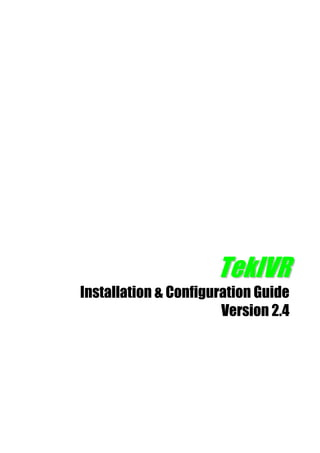
TekIVR Manual
- 1. TTeekkIIVVRR Installation & Configuration Guide Version 2.4
- 2. TTeekkIIVVRR Version 2.4 - Installation & Configuration Guide © 2008-2016 KaplanSoft - http://www.kaplansoft.com/ 2 Document Revision 3.9 http://www.kaplansoft.com/ TekIVR is built by Yasin KAPLAN Read “Readme.txt” for last minute changes and updates which can be found under application directory. Copyright © 2008-2016 KaplanSoft. All Rights Reserved. This document is supplied by KaplanSoft. No part of this document may be reproduced, republished or retransmitted in any form or by any means whatsoever, whether electronically or mechanically, including, but not limited to, by way of photocopying, recording, information recording or through retrieval systems, without the written permission of KaplanSoft. If you would like permission to use any of this material, please contact KaplanSoft. KaplanSoft reserves the right to revise this document and make changes at any time without prior notice. Specifications contained in this document are subject to change without notice. Please send your comments by email to info@kaplansoft.com. KaplanSoft is registered trademark of Kaplan Bilisim Teknolojileri Yazılım ve Ticaret Ltd. Microsoft, Win32, Windows 2000, Windows, Windows NT and Windows Vista are either registered trademarks or trademarks of Microsoft Corporation in the United States and/or other countries.
- 3. TTeekkIIVVRR Version 2.4 - Installation & Configuration Guide © 2008-2016 KaplanSoft - http://www.kaplansoft.com/ 3 Table of Contents Table of Contents.............................................................................................................................3 Introduction......................................................................................................................................4 System Requirements.......................................................................................................................4 Installation........................................................................................................................................4 Configuration ...................................................................................................................................5 Settings / Service Tab ..................................................................................................................5 Settings / SIP Accounts Tab.........................................................................................................6 Settings / Voice Mail Tab ............................................................................................................7 Service Monitor................................................................................................................................8 Extensions........................................................................................................................................8 Scenario Editor.................................................................................................................................9 Scenario Editor / Prompts Tab...................................................................................................10 Scenario Editor / Scenarios Tab.................................................................................................10 Call Flow for the Default IVR Scenario ........................................................................................13 Typical Application........................................................................................................................14 MRCPv2 Configuration.................................................................................................................16 Troubleshooting .............................................................................................................................17 TekIVR Messages......................................................................................................................17 How to Record a Custom Welcome Message................................................................................18 Endpoint configuration in TekSIP .................................................................................................19
- 4. TTeekkIIVVRR Version 2.4 - Installation & Configuration Guide © 2008-2016 KaplanSoft - http://www.kaplansoft.com/ 4 Introduction TekIVR is a SIP Interactive Voice System (IVR) which provides “Call Attendant” function (Based on RFC 3261) runs under Windows (XP/Vista/7/8, 2003/2008/2012 Server). Visit http://www.TekIVR.com/ regularly for updates. Major features: Simple, easy to use interface. You can create your own IVR scenario using built-in scenario editor. You can select your own audio files to be used in IVR scenario (They must be a wav file in 16 bit per sample, 1 channel and 8000 Hz sampling frequency). TekIVR can also read-out texts using TTS (Text-to-Speech) engine and recognize user input via speech recognition. You can use Speech Synthesis Markup Language (SSML) while defining prompts. TekIVR also supports MRCPv2. Supports G.711 A - Mu law codecs. Supports NAT traversal. TekIVR also supports UPnP. Call transfer accomplished by using SIP REFER method (RFC 3515), Bridge or by sending DTMF (RFC 2833 / SIP INFO). TekIVR has a built-in SIP presence client and can get an extensions' online status prior to transfer a call to the extension. You can also monitor presence status of extensions in extensions tab of TekIVR Manager. TekIVR can record and send incoming calls for configured SIP extensions via e-mail (Voice Mail feature). Supports, UDP, TCP and TLS transports with RTP and SRTP. You can dial into TekIVR and listen recorded messages in your mailbox. TekIVR supports Voice Mail Indication (RFC 3842). HTTP interface. All functions implemented in Win 32 GUI can be accessible through HTTP interface. You can monitor active SIP calls in real-time. TekIVR uses UDP port 5072 and above for RTP traffic. You need to add necessary mappings to your router for incoming RTP traffic if TekIVR installed behind a NAT gateway which does not support UPnP. System Requirements TekIVR requires Microsoft .NET Framework 4.0 installed with the latest patches. Pentium i3 class CPU with 1 GB of RAM is ideal for most configurations. Installation Unzip “TekIVR.zip” and click “Setup.exe” comes with the distribution. Follow the instruction of setup wizard. Setup will install TekIVR Manager and TekIVR Service, add a shortcut for TekIVR Manager to desktop and the start menu.
- 5. TTeekkIIVVRR Version 2.4 - Installation & Configuration Guide © 2008-2016 KaplanSoft - http://www.kaplansoft.com/ 5 Configuration Run TekIVR Manager from Start Menu / Program Files / TekIVR. TekIVR automatically configures itself at first run. TekIVR selects first available IPv4 address and make a reverse lookup of that IPv4 address to obtain SIP domain information. If TekIVR cannot resolve selected IP address to an alphanumeric FQDN address, selected IPv4 address is used as SIP domain. TekIVR also checks if it is installed behind an UPnP supported NAT gateway. If so, TekIVR automatically detects external IP and display it on status bar. TekIVR also adds a reverse mapping for incoming UDP connections automatically (Default UDP port 5070). Settings / Service Tab Click Settings / Service Tab to start configuration. Figure - 1. TekIVR IVR Settings Enter following information: Listen Port: TekIVR listens all IP addresses on your system by default. You can define a port number to be listened (Default 5070). Presence Server: TekIVR can track status of defined extensions in extensions tab. You can specify which SIP presence server [SIP server (Registrar) or IP-PBX] holds status information for defined extensions. You can specify SIP servers in Settings / SIP Accounts tab. Use External Address: If TekIVR is installed behind a NAT gateway which does not UPnP you can set external IP address manually for NAT traversal. If your NAT gateway supports UPnP set UPnP Update Period to value greater than “0”.
- 6. TTeekkIIVVRR Version 2.4 - Installation & Configuration Guide © 2008-2016 KaplanSoft - http://www.kaplansoft.com/ 6 Logging: Select logging level of TekIVR. Select “None” if you do not want logging, select “Errors” to log errors and select “Sessions” to log session information and errors. Log files are located under <Application Directory>Logs directory. UPnP Update Period: You can specify period of querying UPnP Internet Access Gateway. Set “0” to disable UPnP support. Recognition Locale | TTS Voice: Select locale for speech recognition. Transfer Method | DTMF Transport: Select call transfer method, either SIP REFER, Bridge or DTMF. TekIVR supports receiving DTMF digits via RFC 2833 and SIP INFO requests but you must set DTMF delivery method to remote SIP endpoints. Start Minimized: If you select “Start Minimized” TekIVR will start minimized to system tray. Double click tray icon to maximize TekIVR. Settings / SIP Accounts Tab Click Settings / SIP Accounts settings. Figure - 2. TekIVR SIP Accounts Type a SIP Account name to left bottom text box and click add button right to it. Enter following information for a SIP account. Domain: Enter a FQDN or an IP address of your SIP domain. You have to configure a valid SIP domain for proper operation. Gateway: Enter an IP address or FQDN of your SIP gateway or proxy. Please make sure that this address is resolvable by your SIP client and has a valid entry (an A record) in your DNS server if you enter a FQDN. You have to configure a valid SIP proxy for proper operation. Port: Enter signaling port for the SIP server. Default value is 5060.
- 7. TTeekkIIVVRR Version 2.4 - Installation & Configuration Guide © 2008-2016 KaplanSoft - http://www.kaplansoft.com/ 7 Transport: Select transport for this SIP server (TCP or UDP). Enabled: Select “Yes” to enable this SIP account. Register: SIP endpoint registration is disabled by default. If this option is enabled TekConSer tries to register itself to configured SIP Domain. Timeout: Set registration timeout for this SIP account. TekConSer will re-register after timeout. Username: You must specify a SIP endpoint ID for TekConSer. If incoming calls are not destined to the number specified in Account ID parameter, TekConSer will reject the calls. This ID is also used by TekConSer while registering to SIP registrar. Password: If SIP registrar requires password authentication specify password. Registered SIP account will be displayed in green color. You can delete a SIP account by pressing delete key on keyboard after selecting. Settings / Voice Mail Tab Click Settings / Voice Mail for voice mail settings. Figure - 3. TekIVR Voice Mail Settings Enter following information: Welcome Message: You can optionally select your own recorded welcome message which will be played when incoming calls arrives. File format must be 16 bit per sample, 8 KHz and 1 channel. Max. Record Duration: You can limit maximum duration for a recording. Zero means there is no limit.
- 8. TTeekkIIVVRR Version 2.4 - Installation & Configuration Guide © 2008-2016 KaplanSoft - http://www.kaplansoft.com/ 8 SMTP Server: Enter IP address or FQDN of the SMTP server. Mail From: Enter e-mail address which will be shown as sender address. Authentication Required: Check it if your SMTP server requires user authentication. SMTP Username: Enter SMTP username. Password: Enter password of SMTP user. If you click [Save] button setting will be saved and activated immediately. Service Monitor You can monitor active calls through service monitor tab. You can clear log entries by right clicking on Call Log. Figure - 4. Service Monitor Tab Extensions You can define extension, their mailbox numbers and optionally their e-mail address for sending recorded audio messages through Extensions tab. You can also monitor status of extensions if you have specified a presence server in Settings / Service.
- 9. TTeekkIIVVRR Version 2.4 - Installation & Configuration Guide © 2008-2016 KaplanSoft - http://www.kaplansoft.com/ 9 Figure - 5. Extensions Tab Scenario Editor You can create your own IVR scenario using built-in Scenario Editor. Before creating your scenario you must define audio prompts to be used in your IVR scenario. Prompt and Action definitions for the IVR scenario are stored in TekIVR.db. Figure - 6. Scenario Editor / Prompts Tab
- 10. TTeekkIIVVRR Version 2.4 - Installation & Configuration Guide © 2008-2016 KaplanSoft - http://www.kaplansoft.com/ 10 Scenario Editor / Prompts Tab Click Scenario / Prompts Tab to add audio prompts. You can either add wave files in 16 bit per sample, 1 channel and 8000 Hz sampling frequency format or free text to be played out using TTS engine. Each prompt must have a unique Prompt ID. You must also a descriptive name for the prompt. “-Default-” specifies built-in welcome announce. You can delete a defined prompt pressing delete key on the keyboard. Scenario Editor does not allow deleting a prompt which is used in a “Play” action. You can use Speech Synthesis Markup Language while defining prompts. Please see http://msdn.microsoft.com/en- us/library/hh361578(v=office.14).aspx as a reference. Sample Prompt entry; <speak version="1.0" xmlns:ssml="http://www.w3.org/2001/10/synthesis" xml:lang="en- US">Please enter pick up time 24 hours format; 2 digits for hour and 2 digits for minutes.<break time="1000ms" /></speak> Scenario Editor / Scenarios Tab Click Scenario / Scenarios Tab to define scenarios and steps in your IVR scenarios. Each action must have a unique Action ID in a scenario. You can delete a defined scenario or action pressing delete key on the keyboard after selecting the item to be deleted. You can specify called numbers and time frame when the IVR scenario invoked by TekIVR. You should also specify maximum number of steps can executed in scenario in order to prevent infinite loops. You can specify entry action which is executed as the first action in a scenario. You can set entry action by double clicking on an action icon in scenario map. Scenario Editor does not allow deleting an action which is used in an action as a NextAction and you cannot assign Action’s NextAction to itself. TekIVR supports following actions in IVR scenarios: Figure - 7. Scenario Editor / Scenarios Tab
- 11. TTeekkIIVVRR Version 2.4 - Installation & Configuration Guide © 2008-2016 KaplanSoft - http://www.kaplansoft.com/ 11 Play. Play action will play out defined in action (Prompt) and collects user input in %received_digits% variable. Variables are case sensitive. You can set how many times welcome message will be played if no user input (DTMF digits) detected (Count), how many digits will be collected maximum (DigitLength) and how many second will be waited after last digit entered if user does not dial # (DigitTimeout). You must also define next step after the action completed (NextAction). Synthesise. This action is similar to Play action and has the same parameters. However Synt synthesises audio prompt dynamically using Microsoft TTS engine by processing test string specified in Prompt parameter. You can use internal variables in prompt text like %called_number%, %calling_number%, %received_digits%, %date%, %execout% and %sipdomain%. Variables are case sensitive. You cannot use pipe | character in prompt text. Record. Record action will record audio from calling part after playing out a prompt which is configurable. You can restrict maximum duration of the audio recording by Duration parameter. Caller can terminate recording by dialing pound key (#).You must also define next step after the action completed (NextAction). Wait. You can wait caller while playing out a configurable prompt. You can specify wait time in seconds. You must also define next step after the action completed (NextAction). Evaluate. Evaluate action evaluates user input and then determines next action. If TekIVR cannot finds an action satisfies conditions in Options parameter next action will be the action defined in DefaultAction parameter. Conditions must be entered in <Go to Action>;<Case 1>|<Go to Action>;..;<Case n>|<Go to Action> format. Execute. Execute action executes the executable defined in ExecutablePath parameter. You must enter executable with full path. Valid variables for the command line parameters (ExecutableParameters) are %called_number%, %calling_number%, %received_digits%, %date%, %execout% and %sipdomain%. Variables are case sensitive. Leave ExecutableParameters blank if no parameter will be used. Set WaitforCompletion > 0 in seconds if you wish TekIVR to wait completion of the execution of the executable and TekIVR will use return value (DOS Errorlevel) of the executable as the next action be executed. You must also define next step after the action completed (NextAction). If you set WaitforCompletion > 0 TekIVR will store executable's console output to %execout% variable and ignores return value (DOS Errorlevel) of executable. If you set Executable path to %httpget% and enter a URL as executable parameter, TekIVR will connect to the URL, get response and will set %execout% variable to the web server response. Transfer. Transfer action will transfer the call to the extension defined in Number parameter. You can have a predefined extension or %called_number%, %calling_number%, %received_digits% (User input), %date%, %execout% and %sipdomain% variables in Number parameter. Variables are case sensitive. You can specify a prompt to be played out while transferring the active call. You can also specify a next action for failed and successful call transfers. Recognize. TekIVR can recognize user input via Microsoft Speech Recognition engine. You can set recognition locale in Settings / Service tab. You need to specify a prompt and a mapping file as parameters for this action. Mappings file is a CSV file contains audio input and corresponding values. Recognized input will be stored in %received_digits% variable. Variables are case sensitive. Sample entries for Mappings file;
- 12. TTeekkIIVVRR Version 2.4 - Installation & Configuration Guide © 2008-2016 KaplanSoft - http://www.kaplansoft.com/ 12 "John Doe","101" "Jane Doe","102" "Yasin KAPLAN","102" Status. Status action checks presence status of an extension and select defined action based on presence status. You can specify a next action for online, offline and busy status. You can specify a fixed number or specify a variable. Valid variable options for the number are %called_number%, %calling_number%, %received_digits%, %execout%. Variables are case sensitive. List. List action can be used to play out audio files in a directory. Audio files must be in 16 bits, 8KHz, mono format. List action returns number of audio files found in specified directory. This value can evaluated by Evaluate function. Exit. Exit action terminates execution of IVR scenario. You can specify a prompt to be played out while terminating the active call. If any of the action has an undefined action in NextAction parameter TekIVR will also terminate execution of IVR scenario. It is wise to start your IVR scenario with a Play action. You can add an action to your scenario by dragging it from Actions list on left after clicking “Add action” button. You can assign an Action’s next action by dragging it to another action after clicking “Link action” button. You can change the next action in the same way. You can delete an action or a link after clicking “Delete object” button and then selecting object. You can set startup action by double clicking an action in the scenario map.
- 13. TTeekkIIVVRR Version 2.4 - Installation & Configuration Guide © 2008-2016 KaplanSoft - http://www.kaplansoft.com/ 13 Call Flow for the Default IVR Scenario You can see how incoming calls are processed by TekIVR’s default scenario. When an incoming call arrives, TekIVR plays welcome message (Default built-in message played if a custom is not configured). TekIVR starts digit collection as soon as starts playing welcome message. Digits collected processing RTP Event packets (RFC 2833). TekIVR terminates digit collection and starts call transfer sequence immediately if # (Pound) key is detected. If collected number of digits less than specified number in TekIVR settings, TekIVR waits for digit timeout value. If collected number of digits still less than specified number in TekIVR settings, TekIVR re-plays welcome message. This sequence is repeated, until loop count equals value of Repeat parameter. Finally call transfer initiated to the phone number formed by collected digits using REFER, Bridge or DTMF method. If number of collected digits = Digit parameter? Play Welcome Message / Start Digit Collection Incoming Call Wait for Digit Timeout parameter No No If number of collected digits = Digit parameter? If retry count = Retry parameter? NoYes Transfer Call (Send REFER request to caller) Yes Yes
- 14. TTeekkIIVVRR Version 2.4 - Installation & Configuration Guide © 2008-2016 KaplanSoft - http://www.kaplansoft.com/ 14 Figure - 8. TekIVR call flow Typical Application You can see a typical layout a sample office VoIP network consisting of a SIP Proxy/Registrar (TekSIP e.g.), a VoIP gateway which provides PSTN interconnection, TekIVR system (Can be run on the same server with TekSIP) and IP phones. It’s assumed that all units are registered to SIP registrar. PSTNPSTN Office LANOffice LAN IP PhoneIP Phone 77730027773002 192.168.10.2192.168.10.2 Soft IP PhoneSoft IP Phone 77730017773001 192.168.10.1192.168.10.1 VoIP GatewayVoIP Gateway 192.168.10.20192.168.10.20 TekIVRTekIVR 77730307773030 192.168.10.30192.168.10.30 SIP Proxy/RegistrarSIP Proxy/Registrar 192.168.10.10192.168.10.10 Figure - 9. Sample Network TekIVR has the following configuration for this network: Listen IP Address | Port : 192.168.10.30 | 5070 SIP Account entry; SIP Domain / Gateway : 192.168.10.10 Register : Checked Account ID : 7773030 Password : <Optional> Other settings can be leaved as default. You can use any SIP VoIP gateway which supports SIP REFER or DTMF method for call transfer. You must route incoming calls from PSTN (FXO ports if gateway connected to SPTN through analog lines) to 7773030 at VoIP gateway. Most VoIP gateways provide this feature. Look for port settings to find out how to forward incoming calls to a default number. VoIP gateway must be configured to register itself to the SIP registrar. Use the same domain configured for the SIP account (192.168.10.10 in our example). You can have optionally other kind of VoIP devices on your network such as VoIP soft phones.
- 15. TTeekkIIVVRR Version 2.4 - Installation & Configuration Guide © 2008-2016 KaplanSoft - http://www.kaplansoft.com/ 15 When an incoming call arrives to VoIP gateway, VoIP gateway will initiate a call to 7773030 through SIP Proxy. You can see SIP ladder diagram showing SIP messages exchanged between SIP endpoints: VoIP GatewayVoIP Gateway 192.168.10.20192.168.10.20 SIP Proxy/RegistrarSIP Proxy/Registrar 192.168.10.10192.168.10.10 TekIVRTekIVR 77730307773030 192.168.10.30192.168.10.30 Soft IP PhoneSoft IP Phone 77730017773001 192.168.10.1192.168.10.1 INVITE INVITE OK OK RTP (Welcome Message) RTP Events (DTMF Digits) REFER REFER ACCEPTED ACCEPTED INVITE INVITE OK OK NOTIFY NOTIFY OK OK Figure - 10. Exchanged SIP Messages during Call Transfer TekIVR stays in signaling path when using Bridge method for call transfers. TekIVR establishes a SIP dialog with destination number and then redirect RTP path sending by a re-INVITE to calling party. You can dial into TekIVR to listen recorded messages in your voice-mailbox. Dial your Mailbox number to listen recorded messages.
- 16. TTeekkIIVVRR Version 2.4 - Installation & Configuration Guide © 2008-2016 KaplanSoft - http://www.kaplansoft.com/ 16 MRCPv2 Configuration TekIVR supports MRCPv2 to interact with media servers for TTS and ASR functions. You need to add following section and parameters to enable MRCPv2: [MRCP] MRCPTTS=1 MRCPASR=1 MRCPServerSigIP=192.168.1.3 MRCPServerSigPort=5060 MRCPLocale=tr-tr You can enable only TTS or ASR or both with MRCPv2 by setting MRCPTTS and MRCPASR parameters under [MRCP] section. If you would like to disable one of them set its value to 0. MRCPServerSigIP and MRCPServerSigPort are SIP connection parameters for the MRCP server. MRCPServerSigPort default value is 5060. You can optionally specify locale parameter. TekIVR will use system default locale if you omit it. TekIVR will use MRCP server for Synthesis action in the scenarios if you enable MRCPTTS option. TekIVR will also use MRCP server for Recognize action the scenarios if you enable MRCPASR option. You must restart TekIVR server after setting MRCP options in TekIVR.ini file. You can see MRCPv2 messages and SIP signaling packets in TekIVR log.
- 17. TTeekkIIVVRR Version 2.4 - Installation & Configuration Guide © 2008-2016 KaplanSoft - http://www.kaplansoft.com/ 17 Troubleshooting TekIVR provides many messages when problems occur. You can see error messages on TekIVR Status bar or in the log file of TekIVR service. You can enable logging in Settings Tab. There are three levels of logging; None, Errors, Sessions. If you select Errors TekIVR logs just error messages. If you select Sessions both Session and Error messages will be logged. You have to save or apply settings changes if you change logging level setting. Log files are located under <Application Directory>Logs directory. Recorded massages saved under Messages subdirectory of TekIVR application directory. TekIVR Messages Settings could not be loaded. Initializing with default values. TekIVR Service is being started with default values. You get this message at first run of TekIVR. If TekIVR cannot find or read TekIVR.ini initialize itself with default settings. Unable to initialize UDP/TCP thread [5060] If another application is configured to use same UDP/TCP port with TekIVR, TekIVR cannot initialize respective thread. New setting(s) applied and activated. Check default route. There is a problem with the IP address or FQDN of the default route. Cannot apply changes; enter minimum configuration There is missing configuration data.
- 18. TTeekkIIVVRR Version 2.4 - Installation & Configuration Guide © 2008-2016 KaplanSoft - http://www.kaplansoft.com/ 18 How to Record a Custom Welcome Message You can use Windows Sound Recorder to record a custom audio prompts. Windows Sound Recorder can be run from “Start/Programs/Accessories/Entertainment/Sound Recorder”. Click record button to start recording. Click stop button after finishing. Select “File/Save As” option from File menu. Click “Change” button to change file format. Select “PCM” as format and select “8,000 kHz; 16 Bit; Mono 15 kb/sec” from the attributes list. Click OK to accept settings and then click “Save”.
- 19. TTeekkIIVVRR Version 2.4 - Installation & Configuration Guide © 2008-2016 KaplanSoft - http://www.kaplansoft.com/ 19 Endpoint configuration in TekSIP In order to redirect calls when users are off-line or busy you need to create also an endpoint entry for the user’s mailbox number; In the example above extensions 7773006 and 7773007 has mailboxes 7774006 and 7774007 respectively. Both 7774006 and 7774007 are redirected to Voice Mail. You can see TekIVR endpoint entries for the TekSIP extensions above;
- 20. TTeekkIIVVRR Version 2.4 - Installation & Configuration Guide © 2008-2016 KaplanSoft - http://www.kaplansoft.com/ 20 You need to enter TekIVR IP address and port number in Settings / Services tab to enable Voice Mail re-direction in TekSIP;