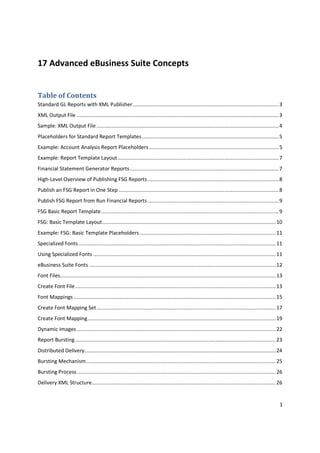
13 Advanced eBusiness Suite Concepts.pdf
- 1. 1 17 Advanced eBusiness Suite Concepts Table of Contents Standard GL Reports with XML Publisher.................................................................................................3 XML Output File ......................................................................................................................................3 Sample: XML Output File.........................................................................................................................4 Placeholders for Standard Report Templates...........................................................................................5 Example: Account Analysis Report Placeholders ......................................................................................5 Example: Report Template Layout...........................................................................................................7 Financial Statement Generator Reports...................................................................................................7 High-Level Overview of Publishing FSG Reports.......................................................................................8 Publish an FSG Report in One Step ..........................................................................................................8 Publish FSG Report from Run Financial Reports.......................................................................................9 FSG Basic Report Template......................................................................................................................9 FSG: Basic Template Layout...................................................................................................................10 Example: FSG: Basic Template Placeholders ..........................................................................................11 Specialized Fonts...................................................................................................................................11 Using Specialized Fonts .........................................................................................................................11 eBusiness Suite Fonts ............................................................................................................................12 Font Files...............................................................................................................................................13 Create Font File.....................................................................................................................................13 Font Mappings ......................................................................................................................................15 Create Font Mapping Set.......................................................................................................................17 Create Font Mapping.............................................................................................................................19 Dynamic Images....................................................................................................................................22 Report Bursting .....................................................................................................................................23 Distributed Delivery...............................................................................................................................24 Bursting Mechanism..............................................................................................................................25 Bursting Process....................................................................................................................................26 Delivery XML Structure..........................................................................................................................26
- 2. 2 Parameter Mapping ..............................................................................................................................27 eBusiness Suite Bursting........................................................................................................................28 eBusiness Suite Document Delivery.......................................................................................................28 Moving Templates and Data Definitions ................................................................................................29 Using FNDLOAD to Manage Metadata...................................................................................................29 XML Publisher FNDLOAD File Structure..................................................................................................29 Dowloading Metadata...........................................................................................................................30 Using XDOLoader to Manage Files.........................................................................................................30 Moving Files..........................................................................................................................................31 Migrating Oracle Reports to XML Publisher ...........................................................................................32 Migration Pre-requisites........................................................................................................................32 Step 1: RDF to XML................................................................................................................................33 Step 2: Data Model Migra:on................................................................................................................33 Step 3: Layout Migra:on .......................................................................................................................34 Known Migration Issues ........................................................................................................................34 Batch Conversion ..................................................................................................................................35
- 3. 3 Standard GL Reports with XML Publisher General Ledger integrates with Oracle XML Publisher to generate custom formatted standard General Ledger reports. Users design and control report presentation using report templates. When users generate a report, XML Publisher merges report data with the report template to create a document that supports numerous formatting options, including color, images, font styles, headers, and footers. General Ledger provides XML Publisher templates for these standard reports: • Account Analysis - (132 Char) • Journals - General (132 Char) • Trial Balance - Detail XML Output File When users generate a standard report using a report template, they first generate an XML output file of the report. XML Publisher applies the requested report template to the XML output file to generate a formatted report file.
- 4. 4 Sample: XML Output File XML output files are composed of tag set elements. For example, in the figure above, <BEGIN_BALANCE>-388650</BEGIN_BALANCE> is the beginning balance element, which consists of a starting and ending tag. The data between the tags is the value of the element. In the figure above, the value for the beginning balance element is -388650.
- 5. 5 Placeholders for Standard Report Templates Each data field in a report template must correspond to an element in the XML output file. When users design or modify a report template in XML Publisher, they define placeholders for the XML elements. The placeholder maps the template report field to an element in the XML output file. When users generate the formatted reports using XML Publisher, the placeholder is replaced by the value of the element of the same name in the XML output file. Example: Account Analysis Report Placeholders Placeholder Syntax / Meaning <?call:Header?> <?call:Header?> References the Header layout. Anything between the Header Start and Header End is repeated on every page. Header Start <?template:Header?> Identifies the beginning of the header area of the report. Ledger Name <?LEDGER_NAME_PARAM?> Inserts the set of books name. Item Type <?REFERENCE_TYPE_PARAM?> Inserts the specified item type (line, source or entry). Period From <?PERIOD_FROM_PARAM?> Inserts the specified starting period. Period To <?PERIOD_TO_PARAM?> Inserts the specified ending period. ReportDate N/A Inserts the current system date. Page N/A Inserts the page number. There are a significant number of placeholders for the Account Analysis report template, along with specialized placeholders for the Journals – General and Trial Balance – Detail templates. For more detailed explanations of these placeholders, see the Oracle General Ledger User’s Guide chapter on Standard Reports and Listings.
- 6. 6
- 7. 7 Example: Report Template Layout Financial Statement Generator Reports In addition to the standard reports, General Ledger also has Financial Statement Generator (FSG) templates available to XML Publisher. These templates are as follows: • Generic FSG Template • FSG Basic Template • FSG Simple • FSG – Quarterly Report • FSG – Fixed Number of Columns
- 8. 8 High-Level Overview of Publishing FSG Reports 1. Design your RTF template, or start with an existing template. 2. Register the template with XML Publisher Administrator. 3. Define your FSG report, and select XML as the output option. 4. Generate your FSG report using the XML output option. 5. Use XML Publisher to publish your FSG report using the formatting of your template. Publish an FSG Report in One Step 1. Navigate to the Submit Requests window, and select Program > Publish FSG report program. 2. Enter the name of your FSG report. 3. Enter the parameters for your FSG report. 4. Select your report template. 5. Submit your request. A parent request is submitted that will generate two child requests. One request generates the XML output and the other request publishes the FSG report from the XML output. 6. View your published FSG report. Your FSG report will have the report formatting of your report template. 7. Optionally, run the XML Report Publisher program with a different report template for the same FSG XML output request.
- 9. 9 Publish FSG Report from Run Financial Reports 1. Navigate to the Run Financial Reports window. 2. Enter your FSG report parameters and select XML as the output option. 3. Submit your request. Your FSG program request generates XML output. 4. Once your request completes successfully, from the Submit Requests window, select the XML Report Publisher program and enter the following parameters: – Report Request: Select the report corresponding to your FSG report's XML output request ID. – Template: Select report template. – Template Locale: Select the Language and Territory combination of the template you wish to use. 5. Submit your request. 6. View your published FSG report. Your FSG report will have the report formatting of your report template. 7. Optionally, run the XML Report Publisher program with a different report template for the same FSG XML output request. FSG Basic Report Template General Ledger provides a basic report template, FSG: Basic Template, for you to use for your FSG reports. You may use the formatting provided in this report template for your FSG reports or you can modify the template and save it as a new template or create a completely new one. The FSG: Basic Template is formatted for a dynamic number of columns, since the number of columns will vary for every FSG report.
- 10. 10 FSG: Basic Template Layout
- 11. 11 Example: FSG: Basic Template Placeholders Placeholder Syntax / Meaning FSG Report Name <?fsg:ReportName?> Inserts the FSG report name. Ledger Name <?fsg:LDGName?> Inserts the ledger name entered for your run- time Ledger parameter. Report Period <?concat(MasterReport/fsg:PeriodLabel,'')?> <?fsg:RepCurPeriod?> Inserts the Current Period label and the period. Body Start <?start:body?> Indicates the beginning of the body area of your report. Anything above this tag is considered the header and is repeated on every page. <?for-each:fsg:RptDef?> Loops through the elements of the RptDef group, which is a group of elements in the XML output file representing report data. There are a significant number of placeholders for the FSG templates. For more detailed explanations of these placeholders, see the Oracle General Ledger User’s Guide chapter on Financial Reporting. Specialized Fonts There are numerous specialized fonts that may be required for your reports. The two most common examples are MICR fonts for checking printing and barcode fonts for inventory management. Using Specialized Fonts XML Publisher has the ability to use external fonts at runtime; as long as, the font is accessible at runtime on the server. XML Publisher does not currently license either a MICR or barcode font. You will also want to obtain a font that is available on both your development machine (generally Microsoft Windows based) and your production machine (generally Linux based). The font will need to be installed on your development machine in order to see the font during development of the template in Template Builder.
- 12. 12 eBusiness Suite Fonts 1. Login as the XML Publisher Administrator responsibility. 2. Navigate to (M) Administration > Font Files > Create Font File. 3. Create the font definition and upload the font file. 4. Navigate to (M) Font Mappings > Create Font Mapping Set. 5. Create the font mapping set. 6. Create font mapping. 7. Navigate to (M) Configuration General > FO Processing > Font Mapping Set (Note: This can be done at the data definition and template level.) 8. Select your new mapping set. 9. Make sure the font is not referenced under File > Properties > Custom in the RTF template file. 10. Upload the template that uses your new font and test using preview.
- 13. 13 Font Files Create Font File
- 14. 14 Use the Font Files page to view and upload font files for use with XML Publisher at runtime. To upload a font: 1. Select the Create Font File button. 2. On the Create Font File page, enter a Font Name. 3. Use the Browse button to select the font file for upload. You can update the font file associated with a font name by selecting the Update icon from the Font Files page.
- 15. 15 Font Mappings Font File Location When using Truetype font files, the font file will be downloaded from the database to the middle-tier server before it is used by XML Publisher. The files will be placed in the XML Publisher temporary directory, in the subdirectory {TEMP_DIR}/xdofonts/{environment two task}/ The font file will only be downloaded the first time the font is used (therefore first-time processing may be slower). Note that if there is not a temporary directory defined, the font mechanism may produce unexpected results. Predefined Fonts XML Publisher provides a set of Type1 fonts and a set of TrueType fonts. You can select any of these fonts as a target font with no additional setup required.
- 16. 16
- 17. 17 Create Font Mapping Set Use the Font Mappings page to define mappings for fonts used in your templates to desired published fonts. Font mapping is performed only for PDF output. There are two types of mappings: • FO to PDF - for mapping fonts from RTF templates and XSL-FO templates to PDF output fonts • PDF Form - for mapping fonts from PDF templates to different PDF output fonts The mapping can then be defined at the site level, the template level, or the data definition level, using the Configuration tab. Within a Font Mapping Set you can define multiple font mappings. Therefore you can use the same Font Mapping Set for multiple templates using different fonts, or to support multiple fonts in a single base document.
- 18. 18 To create a Font Mapping, first create a Font Mapping Set, then create Font Mappings within the set. The Font Mapping fields will vary depending on the type of mapping you choose (FO to PDF or PDF Form). Creating a Font Mapping Set 1. Select the Create Font Mapping Set button from the Font Mappings page. 2. On the Create Font Mapping Set page, enter a Mapping Name and Mapping Code. • Enter any unique name and code you choose. 3. Select the mapping Type: • FO to PDF - for RTF and XSL-FO templates • PDF Form - for PDF templates 4. Select Apply. If there are no errors, you will receive confirmation that your mapping set was successfully created and the Font Mappings page will launch.
- 19. 19 Create Font Mapping Creating a Font Mapping: 1. Select Create Font Mapping. 2. On the Create Font Mapping page, enter the following as appropriate and select Continue: • If your font mapping type is FO to PDF • Base Font - Font Family - enter the font family that will be mapped to a different font. For example: Arial. - Select the Style: Normal or Italic - Select the Weight: Normal or Bold
- 20. 20 • Locale - (Optional) Select the Language and Territory codes. Only templates with the corresponding language and territory codes will use this font mapping. A locale is a combination of an ISO language and an ISO country. • Target Font Type - Select the Font Type that the base font is to be mapped to: Truetype or Type 1. 3. Enter the following as appropriate: • If you selected Truetype, or if the font mapping type is PDF Form: - Select the Truetype Font from the list of fonts that have been uploaded. - If you want to map to a specific numbered font in the collection, enter the Truetype Collection Number. - If you selected Type 1, select the Font name from the list. • Once you have created your font mapping it is now available for use in your templates. You can make this font available at one of three levels, Template, Data Definition and Site. For Template and Data Definition 1. Query back your template or data definition in the Template Manager and select the Edit Configuration button. 2. Expand the FO Processing properties group and use the LOV for the Font mapping set property to select the font mapping you want to make available for this level. If you add the font to an individual template then only that template can use that font. If you add it to a data definition, then all templates associated with that definition can use the font. For Site Level • Navigate to the Administration tab then select the Configuration subtab. • Expand the FO Processing properties group and use the LOV for the Font mapping set property to select the font mapping you want to make available for this level. The font will now be available across all data definitions and templates in the system. Locales A locale is a combination of an ISO language and an ISO country. ISO languages are defined in ISO 639 and ISO countries are defined in ISO 3166. The structure of the locale statement is ISO Language-ISO country Locales are not case-sensitive and the ISO country can be omitted. Example locales: • en • en-US • EN-US • ja • ko • zh-CN
- 21. 21
- 22. 22 Dynamic Images In addition to fonts, you also have the capability of adding specialize images, for example: a digital signature for checks. Create a dummy image in the template as a placeholder. • On the web tab of the dummy image, enter a URL to the location of the image – URL: url:{‘http://www.oracle.com/signature.gif’} – File: url:{concat(’/’,../IMG_DIR,’/’,IMGFILE)} – EBS: url:{‘${OA_MEDIA}/IMGFILE’} • If multiple signatures are required, simply use conditional formatting around the images that is already supported for RTF templates.
- 26. 26 Bursting Process 1. The XML Publisher bursting engine accepts its input, consisting of the following XML sources: A. The actual data used for the report. B. The delivery data used for distribution. 2. The delivery information is processed. 3. The data is split based on the delivery information. 4. The report is processed by the bursting engine. 5. The individual outputs can be stored as designated. Delivery XML Structure <ROWSET> <ROW> <KEY></KEY> <TEMPLATE_FORMAT></TEMPLATE_FORMAT> <TEMPLATE></TEMPLATE> <LOCALE></LOCALE> <OUTPUT_FORMAT></OUTPUT_FORMAT> <DEL_CHANNEL></DEL_CHANNEL> <PARAMETER1></PARAMETER1> <PARAMETER2></PARAMETER2> <PARAMETER3></PARAMETER3> ………………………………………. ………………………………………. <PARAMETER9></PARAMETER9> <PARAMETER10></PARAMETER10> </ROW> </ROWSET>
- 28. 28 eBusiness Suite Bursting Currently, in the eBusiness Suite, there is no UI to support bursting. You would have to put in place a java program defined through concurrent processing. You can obtain examples of the necessary code at the XML Publisher website: http://www.oracle.com/technology/products/xml-publisher/index.html eBusiness Suite Document Delivery Until the eBusiness Suite supports document delivery through concurrent manager, OA Framework pages, or Oracle forms, you need to implement the functionality through java coding. Here is your essential reading list: Document Delivery from EBS – Parts 1 to 3 hOp://blogs.oracle.com/xmlpublisher/2006/08/03#a77 hOp://blogs.oracle.com/xmlpublisher/2006/08/03#a80 hOp://blogs.oracle.com/xmlpublisher/2006/08/03#a83 Email from EBS – Parts 1 and 2 hOp://blogs.oracle.com/xmlpublisher/2006/08/03#a90 hOp://blogs.oracle.com/xmlpublisher/2006/08/03#a97 Faxing from EBS hOp://blogs.oracle.com/xmlpublisher/2006/08/03#a98 Document Storage from EBS hOp://blogs.oracle.com/xmlpublisher/2006/08/03#a99
- 29. 29 Moving Templates and Data Definitions XML Publisher stores the metadata and physical files for templates and data definitions in BLOB columns in its schema. During testing and development you commonly must download information from a development instance to a test instance and then to a production environment. • Use the FNDLOAD utility to upload and download the data definition information and the template metadata stored in the Template Manager. • Use the XDOLoader utility to upload and download the physical files (RTF, PDF, XSL- FO, XML, and XSD). Using FNDLOAD to Manage Metadata Because both templates and data definitions are stored in the database, you can use the FNDLOAD loader to download the metadata for these objects and then to upload this metadata to another instance. The FNDLOAD program requires a control file (lct) that XML Publisher provides for use with its objects. The file is called xdotmpl.lct and it is located under your APPL_TOP directory as follows: XDO_TOP/patch/115/import/xdotmpl.lct XML Publisher FNDLOAD File Structure DO_DS_DEFINITIONS – attributes for data source | KEY APPLICATION_SHORT_NAME | KEY DATA_SOURCE_CODE | X_TEMPLATES – attributes for templates | KEY TMPL_APP_SHORT_NAME | KEY TEMPLATE_CODE | X_TEMPLATE_FIELDS – template fields | KEY FIELD_NAME
- 30. 30 Dowloading Metadata The FNDLOAD command takes the following format: FNDLOAD usr/pwd@db 0 Y DOWNLOAD|UPLOAD <full path to xdotmpl.lct> targetldtfile.ldt XMLP ATTRIBUTES For example, to download all data definitions and templates for Accounts Receivable, use the following command: FNDLOAD apps/apps@mydb 0 Y DOWNLOAD $XDO_TOP/patch/115/import/xdotmpl.lct XMLPData.ldt XDO_DS_DEFINITIONS APPLICATION_SHORT_NAME=AR Using XDOLoader to Manage Files The XDOLoader utility is a Java-based command line program to load template (RTF, PDF, and XSL-FO), XML, and XSD files to the XML Publisher database tables. Use this utility to download files from one instance and load to another. Note: The XDOLoader currently cannot handle XLIFF files. The XDOLoader has two modes • File download only mode • File download and LDT/DRVX generation mode The XDOLoader has two modes: • File download only mode Use this mode to download files from the XDO_LOBS table. Specify the target LOB_CODE, APPS_SHORT_NAME, and LOB_TYPE, LANGUAGE, and TERRITORY to download all files that match the criteria. • File download and LDT/DRVX generation mode Use this mode to download files from the XDO_LOBS tables and create and LDT file for the downloaded file. Note: A DRVX file is also created. This file is used by Oracle Development to load templates during patch application. It is not required for use at your site and can be ignored.
- 31. 31 Moving Files To upload/download the files, first set up your environment for your session by setting the APPL_TOP and CLASSPATH. Execute the XDOLoader utility as follows: % java oracle.apps.xdo.oa.util.XDOLoader UPLOAD/DOWNLOAD -DB_USERNAME <db_username> -DB_PASSWORD <db_password> -JDBC_CONNECTION <jdbc_con_string> -LOB_TYPE <lob_type> -APPS_SHORT_NAME <application_short_name> -LOB_CODE <lob_code> -LANGUAGE <language> -TERRITORY <territory> -LOG_FILE <log file> The parameters are described in the following table: Parameter Name Description DOWNLOAD (Mandatory) The first parameter: DOWNLOAD will be implemented in the feature. DB_USERNAME (Mandatory) Database user name (example:apps). DB_PASSWORD (Mandatory) Database user password (example: manager). JDBC_CONNECTION (Mandatory) JDBC database connection string (example: ap000sun:1521:db222). LOB_TYPE (Mandatory) XDO LOB type. Valid values are: TEMPLATE XML_SCHEMA XML_SAMPLE APPS_SHORT_NAME (Mandatory) Application short name (example: AR). LOB_CODE (Optional) XDO LOB code. Enter either the Template Code or the Data Definition Code. LCT_FILE (Optional) This is the control file for XML Publisher metadata. LANGUAGE (Mandatory for template files only) ISO two-letter language code (example: en) TERRITORY (Mandatory for template files only) ISO two-letter territory code (example: US) LOG_FILE (Optional) Enter a file name for the uutput log file (default: xdotmpl.log). DEBUG (Optional) Turns debug on or off. Valid values are: true
- 32. 32 false (default) The parameters LOB_CODE and LCT_FILE are optional, but one must be defined as follows: • LOB_CODE - use this parameter to download an individual template. • LCT_FILE - if you do not define an LOB_CODE then this parameter is required. If you want to download multiple templates, then you must provide the LCT file. The loaded needs this file to retrieve the templates. The LCT file can be found under $XDO_TOP/patch/115/import/xdotmpl.lct. When you use this option you will not only get the templates, but the ldt file for the templates will be generated for you as well. Migrating Oracle Reports to XML Publisher • In Oracle Report the Data Model (data extraction logic) and Layout (presentation), both are embedded together as an rdf file • In BI Publisher Data and Layout are separate layers. Migration Pre-requisites • The migration APIs accept an Oracle Report in XML Format, this format is only supported in Oracle Reports 9i and above. Therefore you need to have a 9i+ version of Oracle Reports available. • For R12 the Oracle Reports version in the techstack is 10.1.3 so the conversion to RDF XML is straighZorward. For Release 11i the version is 6i, so you will need a higher version of Oracle Reports available somewhere on your system.
- 33. 33 Step 1: RDF to XML Different ways to achieve this: 1. Use Oracle Report Designer to visually convert an RDF to an XML. 2. Execute rwconverter.exe using a script to run in batch mode. D:Oracle_homeBIN>rwconverter batch=yes source= h:reportsraxinv.rdf dest= D:reportsraxinv.xml dtype=xmlfile overwrite=yes 1. Use the Migration Class to run all steps in one click in batch mode. Step 2: Data Model Migration Use DataTemplateGenerator API to migrate the Oracle Reports Data Model to a DataTemplate and associated PL/SQL logic to PL/SQL Package (specification and body). The following output will be generated: • DataTemplate (REPORT.xml) • Default PL/SQL package specification (REPORTS.pls) • Default PL/SQL package body (REPORTB.pls). Example: javaw oracle.apps.xdo.rdfparser.DataTemplateGenerator D:reportraxinv.xml Output files • PL/SQL Package D: reportraxinvS.pls • PL/SQL Body D:reportraxinvB.pls • DataTemplate D:reportraxinv_template.xml
- 34. 34 Step 3: Layout Migration • Use RTFTemplateGenerator API to migrate the Oracle Reports layout to an XML Publisher RTF template. • No support of PL/SQL in RTF Template. • Generator writes all the format trigger code to log file. • PL/SQL logic needs to be implemented as XSL code. • The majority of Oracle Reports use simple ‘if’ formatting logic that can be converted relatively easily. • To aid in this process, the resulting RTF template contains form fields that hold the format trigger names that are called, these fields will be highlighted in red. • Refer to the log to find the actual PL/SQL code used in the original Oracle Report. • The API can be called through the command line or through a shell script. This will generate following output files. The API can be called through the command line or through a shell script. This will generate following output files. • RTF Template • Log file Example : javaw.exe oracle.apps.xdo.rdfparser.RTFTemplateGenerator D:reportraxinv.xml Output files: • RTF Template D: report raxinv.rtf • Log File D:reportraxinv.log Known Migration Issues 1. Some times, because of complexity of Oracle Report the Data Template or PL/SQL has some minor errors that require manual correction. 2. Format triggers are not supported. The format trigger logic should be implemented separately though XSLT. 3. If formula columns reference the summary column as a parameter and the summary column belongs to same source/query, this is not supported in Data Template. Because all the formula columns are moved to the SELECT statement and the summary column values are not available for the formula.
- 35. 35 Batch Conversion The three steps to the migration can be combined into a single shell script to automate the process. Furthermore, rather than just have the script run on a single report file, the script can be modified to run on all the reports in a given directory. In order to implement batch conversion, you will need a few java libraries: • Collections.zip – available from Sun • xmlparserv2-904 – available from the JAVA_TOP directories • A pointer to the Apps JAVA_TOP – under here are the necessary XML Publisher libraries