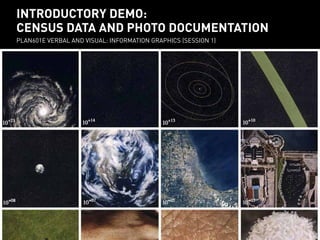
Plan601 e session 1 demo 20151005
- 1. INTRODUCTORY DEMO: CENSUS DATA AND PHOTO DOCUMENTATION PLAN601E VERBAL AND VISUAL: INFORMATION GRAPHICS (SESSION 1)
- 2. COPY EXERCISE FILES COPY FROM PUBLIC SHARE FOLDER TO A LOCAL FOLDER
- 3. RETRIEVING CENSUS DATA USING AMERICAN FACTFINDER
- 5. FactFinder utilizes ‘Selections’ and ‘Filters’ in order to call up the census data you’re looking for. OVERALL STRUCTURE OF AMERICAN FACTFINDER FILTERS SELECTIONS
- 6. FactFinder displays the search results of the selections you make as a list of accessible data sets. OVERALL STRUCTURE OF AMERICAN FACTFINDER
- 7. 1) Select ‘Geographies’ filter. 2) Select ‘State>Place’ in ‘geographic type’ options. SEARCHING FOR DATA FOR NEW YORK CITY We are searching for New York City population data at three scales: city, community district, and census tract. 2 1
- 8. 3) Choose ‘New York’ and ‘New York City’ from the options. 4) Click ‘Add to your Selections.’ SEARCHING FOR DATA FOR NEW YORK CITY We are searching for New York City population data at three scales: city, community district, and census tract. 3 4
- 9. 5) Select ‘Year’ under the ‘Topics’ filter and click on ‘2010’ (the most recent year for which there is population data). SEARCHING FOR DATA FOR NEW YORK CITY The New York City data set is now in ‘your selections,’ but we have to apply another filter and narrow down the data. 5
- 10. 6) You can make it easier to scroll through data sets by adding more sets per page. SEARCHING FOR DATA FOR NEW YORK CITY Fact-finder displays all of the data categories for your selection (New York City, 2010) with an ID and Title. 6
- 11. 7) Scroll through data sets to find ‘Total Population’ (P1) or enter P1 in the ‘Topic or table name’ search field. SEARCHING FOR DATA FOR NEW YORK CITY Fact-finder displays all of the data categories for your selection (New York, 2010) with an ID and Title. 7
- 12. 8) Check the box next to ‘Total Population.’ 9) Click download. The data is in a zipped .csv file. SEARCHING FOR DATA FOR NEW YORK CITY Fact-finder displays all of the data categories for your selection (New York, 2010) with an ID and Title. 8 9
- 13. Now we’ll search for data for the study area. There are 22 census tracts in the study area. They are displayed here in ascending order. BROWNSVILLE STUDY AREA 40.01 48 50.01 50.02 52 54 56 60 62 64 68 76 44 70 72 78 119 121.01 121.02 123 157 161 STUDY AREA
- 14. 10) Clear all your selections by clicking the ‘x’s next to each of them. SEARCHING FOR DATA FOR NEW YORK CITY Now we will search for data for the Brownsville study area 10
- 15. 11) Select geographies filter. 12) Select ‘Census Tract’. 13) Select ‘New York’. 14) Select ‘New York’. 15) Select each tract. 16) Click on ‘Add to your selections.’ SEARCHING FOR DATA FOR THE STUDY AREA To create a selection for a community district, you have to filter all of the census tracts in that district. 11 12 13 14 15 16
- 16. 17) Click on map to verify you have selected all of the census tracts. SEARCHING FOR DATA FOR THE STUDY AREA To create a selection for a community district, you have to filter all of the census tracts in that district. 17
- 17. 18) Enter P1 in the search field. 19) Check the box next to P1. 20) Click download. SEARCHING FOR DATA FOR THE STUDY AREA FactFinder displays all of the data categories for your selection (7 census tracts) with an ID and Title. 18 19 20
- 18. 21) Make sure to separate fields by commas.USING DATA FROM AMERICAN FACTFINDER To use the data, open the first .csv file in a spreadsheet program. 21
- 19. A quick way to clean up data so it can be sorted: 21) Use Find/Replace to remove extraneous text. CLEANING UP DATA FROM AMERICAN FACTFINDER 21 Open the second .csv file.
- 20. 22) Sum the population column to get the population for the study area. CLEANING UP DATA FROM AMERICAN FACTFINDER Now we can compare population data across three scales: NYC, study area, and Census Tract 22
- 21. INTRODUCTION TO ADOBE PHOTOSHOP OVERVIEW OF TOOLS AND PANELS ADJUSTING PHOTOGRAPHS CHANGING PHOTO COMPOSITION AND ADD TRANSPARENCY CREATING A COLLAGE PANORAMA
- 22. INTRODUCTION TO PHOTOSHOP RGB = Red/Green/Blue; CMYK = Cyan/Magenta/Yellow/Black MENUS Photoshop is used to edit raster images.
- 23. Photoshop is used to edit raster images. INTRODUCTION TO PHOTOSHOP Photoshop utilizes ‘Layers’ to sequence the display of images. Double clicking ‘Background’ will make it an active layer. LAYERS
- 24. Photoshop is used to edit raster images. INTRODUCTION TO PHOTOSHOP The Move tool moves images around the artboard. MOVE
- 25. Photoshop is used to edit raster images. INTRODUCTION TO PHOTOSHOP The select tool selects an area of pixels in the image. SELECT
- 26. Photoshop is used to edit raster images. INTRODUCTION TO PHOTOSHOP There are several settings under Image > Adjustments to change the brightness and contrast of images. LEVELS
- 27. Photoshop is used to edit raster images. INTRODUCTION TO PHOTOSHOP The crop tool crops a particular area of the image. CROP
- 28. Photoshop is used to edit raster images. CLEANING UP PHOTOGRAPHS We’re going to utilize this photograph of Rivington Place in London to illustrate the idea of ground floor transparency.
- 29. 1) Make the background layer an active layer (double click ‘background’, then click ‘OK’. 2) resize the image to 8’ x 6’.CLEANING UP PHOTOGRAPHS We’re going to utilize this photograph of Rivington Place in London to illustrate the idea of ground floor transparency. 1 2 LAYERS
- 30. 3) Click and drag from the ruler to create a 3 x 3 grid of guides. CLEANING UP PHOTOGRAPHS We’re going to utilize this photograph of Rivington Place in London to emphasize the presence of ground floor storefronts. RULER RULER 3
- 31. 4) Right-click the image and select ‘scale’, then while holding- shift, drag the image handles to resize the photo, aligning the window with the left vertical line. CLEANING UP PHOTOGRAPHS Let’s utilize the ‘rule of thirds’ to crop the image and focus the viewer’s eye on the important features of the picture. 4 4
- 32. 6) Apply a combination of ‘Auto Tone’/’Auto Contrast’/’Auto Color’ in order to quickly balance out colors and brightness. 6) Duplicate your layer. CLEANING UP PHOTOGRAPHS Now adjust the color levels and brightness. 4 4 5 6
- 33. 6) Enter ‘Quick-mask mode.’ 7) Select a brush with a large diameter and make ‘Hardness’ 0%. CLEANING UP PHOTOGRAPHS Now adjust the color levels and brightness. 6 7
- 34. 8) Use the brush to select a highlight area over the ground floor window. CLEANING UP PHOTOGRAPHS Now adjust the color levels and brightness. 8
- 35. 9) Return to ‘Standard mode.’ 10) Invert selection (Selection > Inverse; 11) Adjust levels (Image > Adjustments > Levels) to slightly add brightness to the window. CLEANING UP PHOTOGRAPHS Now adjust the color levels and brightness. 9 11 10 11
- 36. CLEANING UP PHOTOGRAPHS Now the photo emphasizes the ground floor storefront: the area of focus occupies more space in the composition (per the rule of thirds), and our increased contrast draws the eye to the storefront.
- 37. 12) Use the ‘Lasso’ tool to create a selection over the window. CLEANING UP PHOTOGRAPHS Adding a color transparency to a photograph is an easy technique for creating further focus. 12 12
- 38. 13) Select a highlight color. 14) Select ‘Fill’ from the ‘Edit’ menu. CLEANING UP PHOTOGRAPHS Adding a color transparency to a photograph is an easy technique for creating further focus. 14 13
- 39. 15) Set the layer transparency to ‘Multiply’ and adjust the opacity. CLEANING UP PHOTOGRAPHS Adding a color transparency to a photograph is an easy technique for creating further focus. 15
- 40. CLEANING UP PHOTOGRAPHS Adding a color transparency to a photograph is an easy technique for creating further focus.
- 41. 1) Open several photos and then paste them into a single photoshop file, creating a layer for each one. COLLAGING PHOTOS Let’s make a collage of some photos to create a panorama of downtown Los Angeles. 1
- 42. 2) Select a layer; adjust opacity. 3) Move it using the Move tool. 4) Rotate to align with other photos (Edit > Transform > Rotate) COLLAGING PHOTOS Let’s make a collage of some photos to create a panorama of downtown Los Angeles. 2 2 3 4
- 43. 5) Return opacity to 100% and repeat for other photos. COLLAGING PHOTOS Let’s make a collage of some photos to create a panorama of downtown Los Angeles. 5
- 44. 6) Select your top layer, then merge the photo layers together using Layer > Merge Down. COLLAGING PHOTOS Let’s make a collage of some photos to create a panorama of downtown Los Angeles. 6
- 45. 7) Pull a horizontal guide line down from the ruler. 8) Rotate image (Edit > Transform > Rotate) and align horizon line with the guide. COLLAGING PHOTOS Let’s make a collage of some photos to create a panorama of downtown Los Angeles. 8 7
- 46. 9) Crop the image.COLLAGING PHOTOS Let’s make a collage of some photos to create a panorama of downtown Los Angeles. 9
- 47. 10) Use Auto Tone/Auto Contrast/Auto Color tools to balance colors. 11) Flatten image (Layer > Flatten Image). COLLAGING PHOTOS Let’s make a collage of some photos to create a panorama of downtown Los Angeles. 10 11
- 48. COLLAGING PHOTOS Let’s make a collage of some photos to create a panorama of downtown Los Angeles.
- 49. INTRODUCTION TO ADOBE INDESIGN OVERVIEW OF TOOLS AND PANELS COMPOSING SEVERAL PHOTOS IN A SINGLE PRESENTATION EXPORTING
- 50. The difference between Illustrator and Photoshop is a difference between vector and raster graphics. INTRODUCTION TO ADOBE CREATIVE SUITE ILLUSTRATOR = VECTOR PHOTOSHOP = RASTER
- 51. InDesign is used to format layouts of both vector and raster graphics, plus text. INTRODUCTION TO ADOBE CREATIVE SUITE SUITENON CUS NAH RECEPTIO IS RE INDESIGN = VECTOR + RASTER + TEXT commodiam harci re con net rehendi quo te nos.Faciatiam ipsusa doloreptatis cuptam sinime nullanda nimus, cullorrovid qui aut officto di arum, unt volupta ectatio endae. Nam et expliti ut unto totam, conecte cum, et essunti Faciatiam ipsusa doloreptatis cuptam sinime nullanda nimus, cullorrovid qui aut officto di arum, unt volupta ectatio endae. Nam et expliti ut unto totam, conecte cum, et essunti scitam il molupid ipsapic iistium volorae reperitati cuptas Oviti blabore, andae si doluptam, conest inum volupta tiamus. Omnim vellor simil ma acepudios dic temperum harum illest, simusanti scitam il molupid ipsapic iistium volorae reperitati cuptas Oviti blabore, andae si doluptam, conest inum volupta tiamus. Omnim vellor simil ma acepudios dic temperum harum illest, simusanti commodiam harci re con net rehendi.
- 52. InDesign is used to format layouts of both vector and raster graphics, plus text. The basic menus and tool palettes in InDesign are similar to those of Illustrator and Photoshop. TEXT SELECTION INTRODUCTION TO INDESIGN MENUS
- 53. InDesign is used to format layouts of both vector and raster graphics, plus text. Use the selection tools tool to adjust the size and shape of polygons. RECTANGLE INTRODUCTION TO INDESIGN SELECTION TOOLS
- 54. InDesign is used to format layouts of both vector and raster graphics, plus text. InDesign displays images by referencing jpeg, tiff, or other files on your desktop. INTRODUCTION TO INDESIGN PLACE
- 55. InDesign is used to format layouts of both vector and raster graphics, plus text. The pen tools allows you to draw new polygons by placing anchor points. INTRODUCTION TO INDESIGN PEN
- 56. InDesign is used to format layouts of both vector and raster graphics, plus text. INTRODUCTION TO INDESIGN Panels provide options for the modification and management of your InDesign document. PAGES COLORS
- 57. FORMATTING PHOTOGRAPHS Let’s utilize InDesign to arrange some screenshots from Google Maps. 1) Place an image in InDesign. 1
- 58. FORMATTING PHOTOGRAPHS 1) Place an image in InDesign. Let’s utilize InDesign to arrange some screenshots from Google Maps. 1
- 59. FORMATTING PHOTOGRAPHS 2) Adjust the ‘frame’ (in blue) of the image: click the image with the direct selection tool, then move the handles to make the frame a square. Let’s utilize InDesign to arrange some screenshots from Google Maps. 2 2
- 60. Let’s utilize InDesign to arrange some screenshots from Google Maps. FORMATTING PHOTOGRAPHS 3) Center the image in the frame by selecting it with the indirect selection tool (the bounds of the image defined in brown). 3
- 61. Let’s utilize InDesign to arrange some screenshots from Google Maps. 4) Repeat steps 1 to 3 for additional photos and arrange them on the page using the direct selection tool. FORMATTING PHOTOGRAPHS 4 4
- 62. Let’s utilize InDesign to arrange some screenshots from Google Maps. FORMATTING PHOTOGRAPHS
- 63. FORMATTING PHOTOGRAPHS There are many ways to format photos in order to tell a story. Clockwise from top left: David Hockney, ‘Yosemite Valley’; Charles and Ray Eames, ‘Powers of Ten’; Teddy Cruz, ‘Border Postcards.’
- 64. Let’s walk through exporting from InDesign. EXPORTING PDF 1 1) Go to File > Adobe PDF Presets and choose either ‘Smallest File Size’ (for items like weekly assignments) or ‘Press Quality’ (for Presentation Printing).
- 65. Let’s walk through exporting from InDesign. EXPORTING JPEGS 1) Go to File > Export and choose JPEG from the file type drop- down menu. 1
- 66. Let’s walk through exporting from InDesign. EXPORTING JPEGS 2) Enter the page number or page range you want to export as JPEGs before clicking Export. 2
- 67. ASSIGNMENT 1 Title of your presentation Title; 1-4 slides of photo documentation PDF, 7.5”x10” Intertitle; sketches, notes, precedents and revisions Including your raw data collection if that data is not fully accounted in your photo documentation Sketches, notes, precedents and revisions Message of this slide/ category of data documented on this page From some part of your PDF JPEG Message of this slide/ category of data documented on this page
- 68. SCORED OUT OF 10 POINTS Clarity and coherence of narrative constructed? (/4) Thoughtfulness, suitability and/or creativity in representation? (/3) Engagement with and evaluation of different representational strategies (as evidenced in the slide deck by sketches, precedents, notes and finished work)? (/2) Deployment of tools demonstrated in class? (/1) ASSIGNMENT 1 1 pt for each day late Timely second week resubmissions can be regraded Blog comments due by Thursday night
- 69. USE THE WEBSITE AS A REFERENCE EXAMPLES OF PREVIOUS WORK LIBRARIES OF COLORS, ICONS AND STOCK IMAGERY FREEWARE ADOBE ALTERNATIVES