How to Use Find My iPhone to Track, Lock or Erase Your Device
•
0 likes•75 views
Find My iPhone allows a user to Track, Lock or Erase Device. Know how to locate your iPhone when it goes missing and and keep your device secure.
Report
Share
Report
Share
Download to read offline
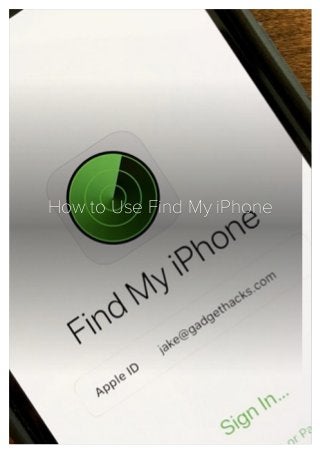
Recommended
Recommended
More than Just Lines on a Map: Best Practices for U.S Bike Routes
This session highlights best practices and lessons learned for U.S. Bike Route System designation, as well as how and why these routes should be integrated into bicycle planning at the local and regional level.
Presenters:
Presenter: Kevin Luecke Toole Design Group
Co-Presenter: Virginia Sullivan Adventure Cycling AssociationMore than Just Lines on a Map: Best Practices for U.S Bike Routes

More than Just Lines on a Map: Best Practices for U.S Bike RoutesProject for Public Spaces & National Center for Biking and Walking
More Related Content
Featured
More than Just Lines on a Map: Best Practices for U.S Bike Routes
This session highlights best practices and lessons learned for U.S. Bike Route System designation, as well as how and why these routes should be integrated into bicycle planning at the local and regional level.
Presenters:
Presenter: Kevin Luecke Toole Design Group
Co-Presenter: Virginia Sullivan Adventure Cycling AssociationMore than Just Lines on a Map: Best Practices for U.S Bike Routes

More than Just Lines on a Map: Best Practices for U.S Bike RoutesProject for Public Spaces & National Center for Biking and Walking
Featured (20)
AI Trends in Creative Operations 2024 by Artwork Flow.pdf

AI Trends in Creative Operations 2024 by Artwork Flow.pdf
Content Methodology: A Best Practices Report (Webinar)

Content Methodology: A Best Practices Report (Webinar)
How to Prepare For a Successful Job Search for 2024

How to Prepare For a Successful Job Search for 2024
Social Media Marketing Trends 2024 // The Global Indie Insights

Social Media Marketing Trends 2024 // The Global Indie Insights
Trends In Paid Search: Navigating The Digital Landscape In 2024

Trends In Paid Search: Navigating The Digital Landscape In 2024
5 Public speaking tips from TED - Visualized summary

5 Public speaking tips from TED - Visualized summary
Google's Just Not That Into You: Understanding Core Updates & Search Intent

Google's Just Not That Into You: Understanding Core Updates & Search Intent
The six step guide to practical project management

The six step guide to practical project management
Beginners Guide to TikTok for Search - Rachel Pearson - We are Tilt __ Bright...

Beginners Guide to TikTok for Search - Rachel Pearson - We are Tilt __ Bright...
Unlocking the Power of ChatGPT and AI in Testing - A Real-World Look, present...

Unlocking the Power of ChatGPT and AI in Testing - A Real-World Look, present...
More than Just Lines on a Map: Best Practices for U.S Bike Routes

More than Just Lines on a Map: Best Practices for U.S Bike Routes
How to Use Find My iPhone to Track, Lock or Erase Your Device
- 1. / How to Use Find My iPhoneHow to Use Find My iPhone to Track, Lock or Erase Yourto Track, Lock or Erase Your DeviceDevice
- 2. / Find My iPhone’ is a nifty feature and as the name suggests, it will let you locate your iPhone in case you misplace it, or if it is stolen. The feature can also be used to track other Apple devices including iPad, iPod Touch, Mac, Apple Watch and even AirPods, which are most likely to go missing. However, there are a few prerequisites for the Find my iPhone feature to work as desired. First, the feature needs to be turned on for the device in question. Another requirement is that the target device should have an internet connection since the feature does not support Offline Finding on iCloud. With AirPods, the feature will work if the AirPods are out of the case and in the proximity of any device running iOS or iPadOS. Once it has been switched on, the feature will let you locate your device on a map. You can even play a sound on the device to help you find it. The sound will play even if the device is in silent mode or if the volume has been muted. The Find My iPhone feature also comes with a Lost Mode, which when switched on will lock your iPhone, iPad, iPod Touch, Apple Watch or the MacBook. This will prevent others from accessing information stored on your device. You can also choose to display a custom message on the Lock Screen, where you can provide your phone number
- 3. / and name so that if someone finds your device, they can contact you easily. Then there is the Activation Lock, which is switched on automatically when the Find My iPhone feature is set up. As should be discernible, the lock will prevent anyone from using the phone unless the right Apple ID and password combination is entered. This is the same ID and password you will need to sign out of iCloud or to turn on the find Find My iPhone feature. To ensure complete security, there also is the remote ‘Erase’ feature, wherein you have the option to delete all your personal information and other data even if you don’t have physical access to the device. You can erase data from another Apple device as well if Family Sharing has been set up. How to turn on Find my iPhone
- 4. / Go to the Settings app on your iPhone or iPad. Your Apple ID will be displayed at the top. Tap on it. Next, tap on iCloud. Tap on the Find My iPhone option that appears along the bottom. Enable the same. You now have the Find My iPhone feature activated. How to use Find my iPhone on iPhone and iPad: There is also the Find My iPhone app that you can use to locate a lost iPhone. Here is how the app works.
- 5. / Open the Find My iPhone app on your iPhone, iPad or the iPod Touch. Use your iCloud ID to log in. Once you have logged in, you should be able to see the devices linked to your iCloud ID. Tap on the device that you want to track. Once you’ve selected a device, you will be shown the options Play Sound, Directions, Notifications, Mark As Lost, and Erase This Device at the bottom. Select the option that suits your requirements. Using Find my iPhone on the Web Open any web browser and launch iCloud.com. Enter your credentials to log into your iCloud account.
- 6. / In the main menu, click on the Find iPhone option. You might be required to sign in using your Apple ID and password. Do so if prompted. Click on the All Devices option at the top to see the list of devices attached to your account. Click on the device that you wish to track. Use these features to ensure complete access to your Apple devices and keep your personal information secure even if you lose your iPhone.
