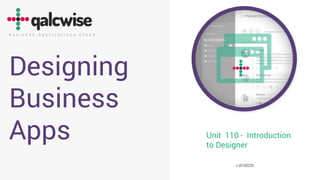
Travel Request Form
- 1. B u s i n e s s A p p l i c a t i o n s C l o u d Designing Business Apps Unit 110 - Introduction to Designer v.20160220
- 2. B u s i n e s s A p p l i c a t i o n s C l o u d Designing Business Apps What’s inside In this tutorial you will create your first (simple) Qalcwise app. By doing that you will learn about most of Qalcwise features. What’s required Well, it would be good that you have Qalcwise subscription already (Qalcwise Site) and you are defined as Designer at that site. We assume, you are familiar with Qalcwise Workspace as a user or you are familiar with Intro to Qalcwise Workspace tutorial. A knowledge of spreadsheets and spreadsheets formulas is highly reommended. How long it takes Approx. 2-4h depending on how distracted by environment you’ll be . Notation used There is no special notation used in this Tutorial. It’s a free-form exercise. It might be useful to pay attention to Green rectangles and arrows as they point to things in subject. What’s not inside This tutorial talks about basics and leaves even more fun and Qalcwise power for later. Check other tutorials for Working with Data, advanced Workflow, Charting and much more. HAVE FUN!
- 3. Qalcwise is Business Applications Cloud Platform A place in Cloud where you can collaborate and communicate with your coworkers by means of business applications. My Busines Apps
- 4. Qalcwise Business Apps With qalcwise, you can create your own applications or acuire apps from Qalcwise App Marketplace Qalcwise App Marketplace
- 5. What you can do with Qalcwise Communicate, collaborate with your, teams, departments, company wide or directly with your colleagues. Share messages, tasks, files, reminders, comment on discussions. Run surveys & reviews. Focus on only important tasks with Qalcwise peace making „Focus” switch. Advanced Search through platform content. Run workflow enables communication via Business Applications. Issue request, obtain approval, discuss numbers, manage data. Drive process based business communication. Design your own Business Applications with ease of spreadsheet like formulas. No coding required. Unprecedented approach to business apps design where business users can create Apps by themselves. Acquire or Sell your business apps on Qalcwise Apps Marketplace!
- 6. Let’s meet Qalcwise … Designer!
- 7. Qalcwise Workspace Qalcwise Qalcwise Designer This is where applications run and all the collaboration and communication take place This is where we (You) design the apps.
- 8. The Elements of Qalwise Designer
- 9. Home logo Always brings you to your Work Board. It will exit the Design Mode Designer Mode Streams are available in Design mode To organize your APPs And Data. Qalcwise Collaboration Workspace
- 10. Once in Designer Mode you will see this screen. Your screen is probabbly empty because you have no apps yet! Let’s not wait! Click the „Create new app button.” 1. You have probably noticed, that Streams are the same in Workspace and Design mode. You can use them to sort your apps. 2. There are 2 additional streams on the drawer: Unassigned and System. All apps that you create and not assign to any Stream will be placed in „Unassigned”. 3. „System” stream holds system Apps and system Data lists and Tables. 4. There is more buttons on top but we do not cover them here in this tutorial. Please check other tutorials for Working with Data (Lists, Tables, Import) and creating your own commercial Apps and porting apps between Qalcwise sites (Packages). 5. Use Search often! This is very useful when working with many apps and data tables. Really useful stuff. 6. When designing apps with your peers,, you can leave comments and communicate in design proces. 7. In order to assign app to a stream simply drag this onto the Stream or Stream onto the App. For sake of this tutorial we created a Stream called TEM. This is where our App will be placed. Go Ahead! Create a new App and call it TEM. * In case, this APP name is taken use another name. Qalcwise APP names must be unique. Including those, you acquire from Qalcwise Applications Market.
- 12. Well,… it’s empty. Let’s see what we have here.
- 13. App Design – Workflow Tabs Designer Canvas Toolbox, Data and Properties We will learn about those buttons
- 14. 2. Workflow tab. This is where we design Who-Does-What-And-When. (how our App flow between people). We will come to this in the second part of this Tutorial. 1. Designer tab. This is where we define how our App looks and what it does. Data entry, display, charts and some other cool stuff a Business App should do. We will start here.
- 15. Toolbox On the right side you’ll find 4 tabs 1. First one, called „Info” contains information about your APP. 2. Second, „Widgets” stores the visual components of the APP. 3. Third, „Data” gives your APP access to central data. Those imported and those generated by other APP. APPs share data. 4. The forth, „Properies” allows to define parameters and behaviours of your APP components.
- 16. WIDGETS 2. The palette of widgets is constantly updated by Qalcwise guys. 1. Spreadsheet widget is the base of the APP design.
- 17. DATA 2. Actually, as you will learn later, an APP is also seen as data available to other APPs. This is really cool feature. 1. Your data are available to all your apps. 3. Data is either imported from files or can be uploaded via API’s.
- 18. Properties 1. They are specific to your Design elements. 2. Except ‚Name’, ‚Visibility’ and ‚Hide Mode’, which are common to all elements of Design. (to all „Sections”). 3. All properties, where you see ‚=formula’ can be calculated with spreadsheet like formulas. Soon you will see how cool that is! .
- 19. Placing widgets on your Design 1. Drag wigdets onto the Designer area. 2. Once you drag them they become Sections. 4. Sections are placed in rows. You can drag rows to change their order. Use the icon in the corner. Just drag them and drop 3.They are automaticaly named and numbered. 5. Your design is responsive! Drag a couple of sections and see what happens. 5. Because APP are expected to run on mobile devices, Qalcwise does not use large traditional spreadsheets. Rather then that Qalcwise preferes a set of smaller sections. Yes, you can do calculations between sections as well.
- 20. Let’s build our first Qalwise APP But where to start?
- 21. It always begins with a Story. Once you will get comfortable with Qalcwise APP design, you will see that many business processes, business functions, business needs can be addressed and solved with Qalcwise APP. Immediate. As a general rule, if your company or organization is struggling with managing business processes with traditional file-flying- spreadsheets sent from one person to another, Qalcwise is a natural cure. For purpose of this Tutorial we will take a look at a process for Travel and Expense management. At first let’s consider a travel request. For learning purposes we’ll make it as simple as possible but at the same time we will cover most of Qalcwise features and techniques. Once we will master Qalcwise Designer, it will be very easy to prepare a robust, fully featured system including Expense settlement, reporting and analysis. Let’s begin.
- 22. Story: Travel and Expense Management • Our team travels a lot. Our sales reps are travelling to customers, our support department also travels often. We also have remote branch offices, so some travel is related to internal projects. • Before I travel, I prepare an Excel with travel purpose and some other data, I send it to Alice for her acceptance. • If I travel to a customer site for sales purposes, I need to provide justification declaring potential business case. • There are literally hundreds of excels flying monthly on e-mail related to travel and expense management. • We also need to compare our travel spending to assigned monthly budget as well as provide monthly expense forecast to our finance department. • When travelling to our external branch offices, we are allowed to book only certain hotels at a given corporate rate, so if this is an option, the APP should allow monitoring that. • At the end of day all expenses go to our admin services. They check, collect and reconcile that and prepare financials for Accounting. • We are missing information on how much is spent on sales, support or internal activities trips. An analysis would help a lot. • Very often an information about who-is-where on a given date is impossible to gather. Travel Request Business APP
- 23. Our new APP called TEM 1. Create a Stream called TEM. 2. Switch to Designer Mode. 3. Click Create new application. 4. Name it TEM. 5. Click OK and you are moved to AP Design View. 6. The APP is Empty 7. Open the left drawer. 8. Click stream called Unassigned to quit the APP. 9. Click Search and start typing TEM 10. Your APP (TEM) is here. 11. Drag TEM Stream onto your APP or your APP onto TEM Stream 12. Clik your App to start Design We will use the previously created APP but you can repeat this Exercise if needed.
- 24. Sure, it’s still empty. Let’s change that, but first we will learn about APP Info. The tab on the right.
- 25. 1. Click on Info tab on the right panel. 2. It’s always a good idea to prepare a meaningful APP Caption. This is what users will see when starting a Travel Request. 3. Spending a minute on puting down the app purpose is also a good practice. Let’s help people use our APP. 4. As you can see at the bottom, your APP is assigned to TEM stream. It can be assigned to multiple streams. 5. The rest of APP parameters we will cover later. Update APP info.
- 26. Good. Now, let’s place our first section onto the Design area. 1. Drag a Spreadsheet from Widget panel 2. You can see, our section is now called .section1’.
- 27. 1. Spreadsheet Section1 will serve us our main request form. 2. Please right-click the spreadsheet and add 3 rows 3. Fill the spreadsheet as you can see on the ritgh. 4. We will skip coloring and formating in our tutorial. Spreadsheet as main request form.
- 28. Cell types 1. Qalcwise you need to say what type is a cel. 2. This is a major difference between Qalcwise and traditional spreadsheets. 3. It happens so, because a set of our APP-Documents will serve as a database for many other applications. Therefore we need to know apriori what type of data is in this given cel. 4. The default Type is Text. 5. An icon in right upper corner shows what type is each cel 6. You can switch on and off this icon by pressing ‚Types’ button. 7. Further on we will change the types of cells as needed.
- 29. Formulas and functions 1. Qalcwise uses formulas as main APP design technique. 2. Click cells while editing formula to add them 3. Formulas are similar to all traditional spreadsheets except that, if you want to address another section you need to name it. Eg. =section1.A1+section2.B2 Spreadsheet like formula-based APP design is unique Qalcwise paradigm.
- 30. Functions 1. Because Qalcwise is enabled with workflow and a database, workflow related functions play very important role and are used often. 2. In our example please enter the following function in cell B2 of our section1 =CreatedBy() Spreadsheet like formula-based APP design is unique Qalcwise paradigm. 3. Find ‚Preview’ button and see how your formula works. 4. Check also „Headers” and „Formulas” buttons on the top bar.
- 31. Power of Qalcwise functions Qalcwise provides some additional functions you will not find in traditional spreadsheets. Press Help button and browse through Qalcwise functions. Just to provide some examples: CurrentState() – tells about status of APP processing CurrentUserName() – provides the name of currently editing user Find() – searches through arrays of values IsMobile() – tells whether an APP is being edited on a mobile device. Lookup() and LookupValue() – provide a completely new dimension to data processing in spreadsheets. (see Tutorial – Working With Data) There is also a whole family of workflow state related functions in Qalcwise. Just type ‚state’ in help’s Search field.
- 32. Make cells editable 1. This is another major difference between Qalcwise and traditional spreadsheet. In Qalcwise, cells are by default not editable. This helps a lot controlling the business workflow, 2. In our example we want the second field to be editable. Please select (click) section1.B3 and check Editable in Cell properties. 3. You might also want to change display Style to Input in this cell properties. 4. Please add a Hint for users on how to fill this input cell. You will find this cell setting in Properties pane. 5. Click Preview to check the results.
- 33. Dropdowns 1. Dropdowns are easy in Qalcwise. 2. The easiest way is to drag a Data Field from Data panel and that’s it. This, however you can practice in Tutorial „Working with Data”. 3. Here we will use function ARRAY() 4. Please select the ‚Purpose’ field and set Data type to Dropdown. 5. Add dropdown items like this 6. = ARRAY(‚Sales’, ‚Support’, ‚Internal Project’) 7. And we’re done! 8. Remember about quotes around the dropdown item texts. 9. Remember to make this field Editable and set display to Input. 10. Now check your results. Click Preview! Cool!
- 34. Playing with Section hiding 1. One of the coolest Qalcwise features is ability to show and hide parts of your app using formulas!!! 2. Take a look. Please add a second Spreadsheet section to our design in the same row as Section1. 3. Leave only 2 rows and 2 columns and remove the others. 4. Fill captions like on the screen below 5. And set column B to numer data type, editable and style of Input. 6. This section will serve for entry of Customer and deal details, but…..this makes sense only if Purpose of the trip is Sales! 7. Therefore, we will set this section visibility using familiar if() formula. 8. Enter the formula in section2 Visibility property 9. =if(section1.B4=‚Sales’, TRUE, FALSE) 10. Quickly check the Preview. Choose the trip purpose as Sales. See what happens. 11. This gives a lot of cool interactive possibilities .
- 35. Responsive Design. Responsive design of Qalcwise allows using APPs on mobile devices. Please try to resize your browser window to simulate a smaller screen of a smartphone (or tablet?). See what happens with sections layout. They float. You can also design your apps by telling which sections are visible on mobile devices. All you need is to set sections visibility using =IsMobile() formula. Some APPs are meant to run only on large screens. For those go to APP Info tab and choose required visibility. At the end of this Tutorial you might want to play with your to fit it on you mobile screen .
- 36. Date Pickers. You may also set a cell to contain a date. Let’s set Departure and Return date fields as date pickers. Don’t forget to make them editable and of course check the results on preview.
- 37. Formulas between sections. Let’s add a third section where we will calculated the duration of the trip. Drag it from widgets panel, leave just on row and remove others. This section is automaticaly numbered as section3. In cell B1 of secction3 we make a simple formula =section1.B6-section1.B5. This will calculate the difference between return and departure dates in days. We don’t set this field as editable but please remember to set this field as number. You can also play with showing this section only when return date is entered. Use isempty()formula as shown below. Check results with preview.
- 38. Checkboxes. Our APP will also allow requesting an advance cash allowance. For that let’s define „advance cell” (section1.B7) as editable And its Data Type as checkbox.. Please add one more section to our APP to allow Amount entry and define allowance currency. This will be section4 as shown below. Currency cell will be of type Dropdown with items =ARRAY('USD','EUR','GBP') Both fields must be editable. Section4 will only be visible if the checkbox is marked. Click on visibility property of secction4, type ‚=‚ and then click on our checkbox cell (section1.B7). That’s it. Checkbox cells are always TRUE or FALSE, so there is no need for ‚if’ formula. Check the results on preview.
- 39. Now we have our first APP. It’s simple and no colored, but it’s already interactive and allows entry of our basic required data related to a corporate travel request. Later on we will make it more advanced and even more attractive.
- 40. Add more spice Later you will learn how to add centralised data, financial info like expense budgets, expense recording, hotel choice, policy check, file attachments like receipt scans and some analytical dashboarding. But now,… Let’s give it to people!
- 41. Let people use our APP Adding Worflow
- 42. Creators Editors Readers First, you must know there are three types of people Creators can run the app from their app launch screen. Editors can edit app content at a given stage of workflow. Readers can view APP data.
- 43. DEFINE APP CREATORS 2. You may add individual persons or Groups. 1. To add app creators go to App Info properties and start typing in the field „Add creators”. 3. Groups are defined by your qalcwise site admin. You can learn how to do it in Qalcwise Admin Tutorial. 4. Add your users and don’t forget to add yourself as one of the app creators.
- 44. APP Info 2. Show formulas – enables „formula hint” to end users. 1. App Visibility – tells whether APP should be available to users, hidden or available only to desktop users. 3. Alignement parameter relates to your sections alignement on screen. 4. To choose the right icon for your APP it’s good to use the icon search. 5. APP type Instance says that new APP document will be created every time the app is run. Most of APPs will be of this type. Check advanced tutorials to know more about APP types. Our travel request APP is an „instance” app. A new travel request document is created every time the app is run. 6. You will learn more about APP KPI’s in more advanced Tutorials.
- 45. Let’s switch to workflow tab now.
- 46. Start: Request Travel In approval At Cynthia’s Approved Or Rejected They request travel (creators) Cynthia approves requests she’s the approver This is what I want
- 47. To define our workflow we need to a)Add boxes b)Add lines between boxes Boxes are workflow STATES Arrows are workflow ACTIONS
- 48. Step 1 - Add boxes (workflow states). Let’s add our workflow states as shown below. It’s a drag and drop operation. Please name them respectively. Use name field in State properties pane. STATES
- 49. Step 2 - Add lines. (workflow actions) Connect the workflow states with actions as shown below. Please name the arrows (actions) respectively. Use name field in Action properties pane. ACTIONS Each action should have „Save document” checked in the properties panel.. If a travel request is rejected we want the Approver to provide a reason. Please mark „Reject” action as „Requires confirmation” and enter confirmation prompt text.
- 50. But who can approve my trip? ACTIONS STEPS We have already defined who can request a travel. Those a app creators. Now we need to define who can approve my request. For sake of this tutorial we will assume all requests are approved by one person. In real life this can be defined in data tables and/or calculated based on various conditions. Advanced techniques you will find other Tutorials like Qalcwise workflow and Working with Data. Multiple approvals, parallel approvals, sequential approvals and auto approvals are also easy to define in Qalcwise.
- 51. Step 3 - Add Approver. (workflow action step) In our case we decided that Cynthia White will accept travel requests. I know her email is demo04@qalcwise.com. To set approvers, we need to define editors on „In approval” workflow state.. ACTIONS STEPS To achieve that, we add Action Step „Set editors” and pass Cynthia’s e-mail. (this btw can be calculated or pulled from data tables). How to add Action Step to „In approval” state is shown below.
- 52. Action Steps 2. They happen either on a) an Action b) entry to State c) leaving a state 1. Action Steps – are the third element od Qalcwise workflow. 4. Sample action steps are listed on screen on ritgh. Please take a few moments and take a look at the. There is plenty of freedom of what we can do with action steps.*) - Manage workflow - Work with data - Send emails - Manage tasks and messages - Print - Manage editability - Run other apps *) Qalcwise guys are adding more and more action steps here . ACTIONS STEPS
- 53. Workflow widget There one more thing we need to do before we give our APP to our teammates is to add WorkflowActions widget to our Design. Once the APP is running, action buttons will be named according to action arrows from the your workflow diagram. So,to give an example, once you start your request, you will see a button called „Submit for approval”, once Cynthia opens your request, she will see 2 buttons „Approve” and „Reject”. Important: 1. If you define a workflow for your APP, you will not be able to activate this APP if there is now WorkflowActions section on your Design page. It simply makes no sense. Qalcwise will check that for you. 2. Action buttons are not available on Designer’s Quick Preview but they are available for testing in app Draft mode. An app is in Draft always when you save it. It’s in Production mode if you Activate it. Draft mode is perfect for testing your app design.
- 54. APP Tab You have probably figured out that you can add tabs to your design. Add new application TabBundle another APP as a ‚tab’ here Let’s add a tab called ‚Cooments’. We’ll place a history widget there. Notice that you can also include other apps as tabs here just by pressing ‚Bundle app’ button.
- 55. History widget This is the last step Place the ‚History’ widget on the Comments tab. Notice, history widget is not required activate and run the APP . But it’s useful. The history widget keeps all the workflow history. Who-did-what-and-when. Workflow entries are done automaticaly at each workflow step. It also allows adding manual comments to communicate throughout the business proccess. Of course you can shoow and hide this widget on the APP runtime by using formulas like all the other sections.
- 56. THAT’S IT THE APP IS READY! THAT’S IT THE APP IS READY! Please SAVE your APP and we are DONE!
- 57. THAT’S IT! THE APP IS READY!
- 58. Let’s go back Qalcwise Workspace and run our APP . Please notice that our ‚Travel Request’ APP is in ‚Draft’ mode. It allows safe testing before we activate the APP. All users (defined as app creators already have access to it.
- 59. Let’s run our new Travel request approval APP. I fill the required data. And click‚ Submit for approval button. That’s me Once I click the ‚submit’ I am moved back to my Work Board.
- 60. Here is my request. I see it’s in approval by Cynthia. Notice, you can still click on this request, but it will open in read only mode for you. You are a ‚Reader’ now. This is a general rule, Editor users from previous steps become Readers in subsequent steps unless it’s explicitly defined otherwise in your APP workflow.
- 61. The request is now at Cynthia, so if I switch the Qalcwise magic Focus button it will dissappear from my Work Board as a task that doesn’t require my attention now. Qalcwise magic Focus button Let’s go to Cynthia screen now.
- 62. This is Cynthia’s Work Board. It has Focus switched on, so apparently she has more tasks to do. You can see a task from our APP is also here. Cynthia clicks the request to approve or reject. Notice: As you see there might be a bit more info displayed with our task to help Cynthia make decision easier. You will learn how to enrich task info with KPI’s and some other useful information in Advanced tutorial. Cynthia
- 63. This is what Cynthia sees after she clicks the request. These are our actions we designed on Workflow page, remember? Notice: In our APP Cynthia can still edit the data here. To prevent that, you can use „Set section editability” action step on you workflow. How to do this and more with action steps you’ll find in Advanced tutorials. Notice: what Cynthia sees on her screen can also be managed just by using formulas in section visibilty property. E.g. you can use CurrentState() function or CurrentUserName() or any other that suits you. Cynthia
- 64. Cythia has approved my request. As you can see, it automatically dissapears from her Focus. Let’s switch to my screen now. Notice, she will still see this request as approved when the Focus switch is off. CynthiaIt was here
- 65. I’m back again We’re back to my screen. I can see the request is approved. Let’s click it to see details again.
- 66. As you can see. It’s in read-only mode. Still me
- 67. For a final call let’s click the ‚Comments’ tab. You can see, it stores actions and their dates. You can sse when the request was issued and when it was approved. (it was Saturday). Later on you will be able to use this information in formulas. This is useful to monitor (dashboard) larger processes’ performance. The only thing it doesn’t is that I was sitting in Starbucks Coffee doing this demo. But I know qalcwise guys are working on it, so it does . Still me
- 68. Once the request is approved (or rejected) we can send it archive simply by clicking archive icon. We can always find it there. As you can see APP tasks and messages can be commented in Qalcwise Notice, „finished” processes can automatically go to Archive in order not to clutter peoples’ Work Boards. All you have to do is to mark „Final State” checkbox on a state in Worflow Designer.
- 69. THAT’S IT. You have learned a lot! 1. Qalcwise Workspace vs Qalcwise Designer 2. Qalcwise Designer components 3. Create New App 4. Designer UI layout – Design Page 5. Designer toolbox 6. Widgets panel 7. Data panel 8. Properies panel 9. Placing Widgets on Design Page 10. App Info and assign App to a Stream 11. Using spreadsheet widget 12. Cell types 13. Formulas and funcions 14. Workflow related functions (basics) 15. Making cells editable 16. Creating Dropdowns with Array() 17. Playing with section hiding 18. Qalcwise Responsive Design 19. Datepickers 20. Formulas between sections 21. Checkbox cells 22. Workflow roles 23. Creators 24. Editors 25. Readers 26. Defining App Creators 27. App visibility, alignement and icon 28. Workflow states 29. Workflow actions 30. Workflow action steps 31. Create a simple workflow 32. Define process approvers 33. Workflow widget 34. History widget 35. App tabs 36. App bundling 37. App behaviour Yes, that’s a lot! Hope you had fun . Please check other tutorials because real fun start with action steps, charting and using data.
- 70. END Check Other Units Qalcwise Collaboration Workspace -Admin Options Qalcwise Collaboration Workspace –Advanced Search Qalcwise Designer – Tutorial Series Qalcwise - Sample Apps Qalcwise Applications Marketplace Qalcwise Designer – Working with Data Qalcwise Designer – Advanced Workflow Qalcwise Designer – Advanced APP design options Qalcwise API Integrations (coming soon) Qalcwise Designer – Data imports
