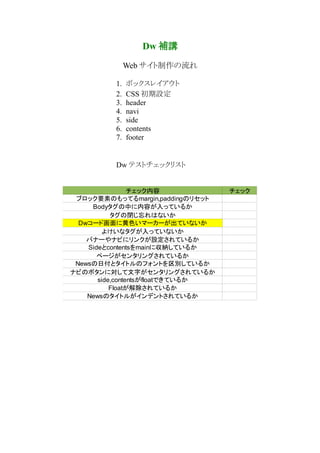Recommended
More Related Content
Featured
Featured (20)
Product Design Trends in 2024 | Teenage Engineerings

Product Design Trends in 2024 | Teenage Engineerings
How Race, Age and Gender Shape Attitudes Towards Mental Health

How Race, Age and Gender Shape Attitudes Towards Mental Health
AI Trends in Creative Operations 2024 by Artwork Flow.pdf

AI Trends in Creative Operations 2024 by Artwork Flow.pdf
Content Methodology: A Best Practices Report (Webinar)

Content Methodology: A Best Practices Report (Webinar)
How to Prepare For a Successful Job Search for 2024

How to Prepare For a Successful Job Search for 2024
Social Media Marketing Trends 2024 // The Global Indie Insights

Social Media Marketing Trends 2024 // The Global Indie Insights
Trends In Paid Search: Navigating The Digital Landscape In 2024

Trends In Paid Search: Navigating The Digital Landscape In 2024
5 Public speaking tips from TED - Visualized summary

5 Public speaking tips from TED - Visualized summary
Google's Just Not That Into You: Understanding Core Updates & Search Intent

Google's Just Not That Into You: Understanding Core Updates & Search Intent
The six step guide to practical project management

The six step guide to practical project management
Beginners Guide to TikTok for Search - Rachel Pearson - We are Tilt __ Bright...

Beginners Guide to TikTok for Search - Rachel Pearson - We are Tilt __ Bright...
Dw
- 1. Dw 補講 Web サイト制作の流れ 1. ボックスレイアウト 2. CSS 初期設定 3. header 4. navi 5. side 6. contents 7. footer Dw テストチェックリスト チェック内容 チェック ブロック要素のもってるmargin,paddingのリセット Bodyタグの中に内容が入っているか タグの閉じ忘れはないか Dwコード画面に黄色いマーカーが出ていないか よけいなタグが入っていないか バナーやナビにリンクが設定されているか Sideとcontentsをmainに収納しているか ページがセンタリングされているか Newsの日付とタイトルのフォントを区別しているか ナビのボタンに対して文字がセンタリングされているか side,contentsがfloatできているか Floatが解除されているか Newsのタイトルがインデントされているか
- 2. 1. ボックスレイアウト STEP1.イラストレーターデータからサイトの幅、高さ、座標を調べる。 STEP 2. 算出した各ブロックの幅、高さ、座標から簡単なボックスレイアウトを作成 ※Margin,padding の値を算出する際には、ガイドや変形パネルを使用
- 3. STEP.3 ボックスレイアウト図をもとに html,css でサイトの骨組みを制作 ※body タグには幅、高さは設定しないこと ※float の解除を忘れないこと
- 4. 2. CSS 初期設定 STEP1. ボックス要素の margin,padding をリセット STEP.2 ページをセンタリングする 3. header STEP1. css で header の背景画像を設定
- 5. STEP2. タイトルロゴを h1 要素として header の中にいれる。 STEP3. h1 要素の幅、高さをタイトルロゴの大きさにする。 STEP4. Illustrator のデータから h1 要素の座標を算出 STEP5.header の padding を設定して、h1 を座標の位置に配置 ※h1 に margin を使用して設置しようとすると全体が下にさがる
- 6. 4. navi STEP1. navi のボックスに使用していた div タグを ul に変更 STEP2. css で navi の liststyle をなしにする STEP3. li タグをボタンの数だけ ul タグの中に設置 STEP4. css で li タグの幅、高さをナビボタンの画像の大きさに設定 STEP5. css で li タグの背景画像をナビボタン画像に設定 STEP6. li タグに float を設定して横並びにする STEP7. float 解除 STEP8. Illustrator のデータを参考に文字を li 要素の中に記述 STEP9. Illustrator の文字データを参考に css で li 要素の文字サイズなどを設定 STEP10. css で li 要素の文字をセンタリング STEP11. li 要素の文字をリンクできるように a タグで囲む STEP12. a 要素の css に初期設定されている下線をなくし、色をもどす STEP13. a:hover の css 設定をし、ロールオーバーしたときに赤くなるよう設定
- 7. 5. side STEP1. side のボックスに背景画像を設定 STEP2. バナー画像を挿入し、リンク設定をする。 STEP3. ul,li を使用してバナーをリストにする。 STEP4. ul の幅を画像サイズにする。(高さは指定しないこと) STEP5. css で ul の liststyle をなしにする STEP6. Illustrator のデータを参考に css で side の padding,li の margin を調整 6. contents STEP1. News ボックス用の div を 2 つ設置 STEP2. illustrator のデータを参考に div の大きさや margin、背景画像を設定 STEP3. 見出しとなる News の文字を h2 タグで囲み、newsbox の div にいれる STEP4. illustrator のデータを参考に h2 のフォントサイズ、カラー、境界線などを設定 STEP5. 日付を dt,タイトルを dd にした dl リストを h2 の下に設置 STEP6. Illustrator のデータを参考に dl,dt,dd の css を設定 ※日付、内容のフォントの区別をし、内容はインデントする STEP7. dl の下に Next ボタンを挿入、リンクを設定し、p タグで囲む STEP8. Illustrator のデータを参考に p タグの css 設定をする STEP9. newsbox の下に「TOP へ戻る」を入力、リンクを設定し、p タグで囲む STEP10. p タグの css を設定し、文字を右ぞろい、幅を newsbox と同じにする STEP.11. a 要素の css に初期設定されている下線をなくし、色をもどす
- 8. 7. footer STEP1. copyright の文章を footer の中に記述し、p タグで囲む STEP2. Illustrator のデータを参考に p タグの css 設定をする