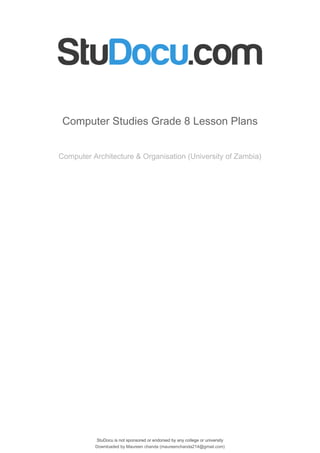
computer-studies-grade-8-lesson-plans (1).pdf
- 1. StuDocu is not sponsored or endorsed by any college or university Computer Studies Grade 8 Lesson Plans Computer Architecture & Organisation (University of Zambia) StuDocu is not sponsored or endorsed by any college or university Computer Studies Grade 8 Lesson Plans Computer Architecture & Organisation (University of Zambia) Downloaded by Maureen chanda (maureenchanda214@gmail.com) lOMoARcPSD|4791342
- 2. MINISTRY OF GENERAL EDUCATION ______________ SECONDARY SCHOOL LESSON PLAN DATE:……………….. TEACHER: ……………………...... TS NO….…………… SUBJECT: COMPUTER STUDIES TIME:……………….. GRADE: 8 DURATION: 80 min TOPIC: Introduction to Computer studies NO OF GIRLS :…. SUB-TOPIC: Terminologies NO OF BOYS: ….. T/L AIDS: CHALK BOARD, RULER & CHARTS TOTAL: ……..…….. REFERENCES: COMPUTER STUDIES BK 8 RATIONALE: This is lesson number one on Terminologies in Computer studies.. Teacher Exposition, Question and answer and class/group discussion methods will be used this lesson will develop learners knowledge’s about computers. The skill of identifying different types of terminologies used in computer studies .They will gain value of Awareness of different types of terminologies in computer studies Prerequisite Knowledge: Learners have ideas about the topic being taught SPECIFIC OUTCOMES: (LSBAT): (i) Define a computer (ii) Define the terms Information and Communication Technology (ICT). (iii) Explain the meaning of the terms: hardware, software, Information, communication and others STEP TOPIC/CONTENT TEACHERS ACTIVITY PUPILS ACTIVITY METHOD TIME 1 LESSON INTRODUCTION TERMINOLOGIES a) Computer b) Hardware c) Software d) Data e) Information ICT: stands for Information communication technology a) COMPUTER : This is an electronic device that is able to input, process data, store data and output Teacher asks pupils to try to define the terminologies Teacher explains the terminologies Pupils define some terms Pupils listen to the teachers explanations Question & Answer Teachers Exposition 2 min 8min Downloaded by Maureen chanda (maureenchanda214@gmail.com) lOMoARcPSD|4791342
- 3. information. A computer is an electronic device that manipulates information, or data. It has the ability to store, retrieve and process data. b) HARDWARE Computer Hardware is the physical parts or components of a computer. These are computer components that one can see, touch and feel. Hardware: The term hardware refers to the physical components of your computer such as mouse, keyboard, monitor, CPU(system case), RAM c) SOFTWARE Computer Software is a part of a computer system that consists of data or computer instructions that consist of data or computer instructions. Computer software is a collection of instructions that enable the user to interact with the computer, its Teacher jots down main points on the board Teacher gives some examples Teacher asks random questions to check on pupils understanding Pupils listen and copy brief notes in their books Pupils participate and ask questions Pupils answer the teachers questions Teachers exposition Discussion Methods Individual work 30min 10min Downloaded by Maureen chanda (maureenchanda214@gmail.com) lOMoARcPSD|4791342
- 4. hardware, or perform tasks. d) DATA Unprocessed information which is not meaningful e) INFORMATION Is processed data which has become meaningful and useful to the user? CONCLUSION Teacher emphasizes on the main points of the lesson EXERCISE/ HOME WORK/ASSIGNMENT [30 min] Briefly define the following terminologies a) Computer b) Hardware c) Software d) Data e) ICT PUPIL EVALUATION ……………………………………………………………………………………………………………………………………………………………………… …………………………………………………………………………………………………………………………………………………..................... TEACHER EVALUATION ……………………………………………………………………………………………………………………………………………………………………… ........................................................................................................................................................................ MINISTRY OF GENERAL EDUCATION ______________ SECONDARY SCHOOL LESSON PLAN DATE:……………….. TEACHER: ……………………...... TS NO….…………… SUBJECT: COMPUTER STUDIES TIME:……………….. GRADE: 8 DURATION: 80 min TOPIC: Introduction to Computer studies NO OF GIRLS :…. SUB-TOPIC: Terminologies NO OF BOYS: ….. T/L AIDS: CHALK BOARD, RULER & CHARTS TOTAL: ……..…….. REFERENCES: COMPUTER STUDIES BK 8 RATIONALE: This is lesson number two on Terminologies in Computer studies. Teacher Exposition, Question and answer and class/group discussion methods will be used this lesson will develop learners knowledge’s about computers. The skill of identifying different types of terminologies used in computer studies .They will gain value of Awareness of different types of terminologies in computer studies Downloaded by Maureen chanda (maureenchanda214@gmail.com) lOMoARcPSD|4791342
- 5. Prerequisite Knowledge: Learners have knowledge from the previous lesson on the terminologies in computers studies SPECIFIC OUTCOMES: (LSBAT): i) Define peripherals ii) List different examples of computer peripherals iii) Explain the meaning of the terms :Byte, Bit, KB and others STEP TOPIC/CONTENT TEACHERS ACTIVITY PUPILS ACTIVITY METHOD TIME 1 LESSON INTRODUCTION RECAP ON PREVIOUS LESSON Introduction to Computers-Terminologies Explanation & Definition of: Information and Communication Technology (ICT). Information Technology (IT) Data Processing i) Peripheral Devices: A peripheral device is a piece of equipment that can be connected to a computer for the purpose of data input, output or both. Peripheral devices are used by human beings to communicate with the Central Processing Unit (CPU) of the computer. Examples are keyboard, joystick, external CD, Monitor, printer, internet modem, Scanner, speakers, mouse, Handheld etc. ii) P.D.A (Personal Digital Assistant): It is a handheld personal computer like a mobile handheld device that provides computing and information storage and retrieval capabilities for personal or business use, Teacher asks pupils to try to define the terminologies Teacher explains the terminologies Teacher jots down main points on the board Teacher gives some examples Pupils define some terms Pupils listen to the teachers explanations Pupils listen and copy brief notes in their books Pupils participate and ask questions Question & Answer Teachers Exposition Teachers exposition Discussion Methods 2 min 8min 30min Downloaded by Maureen chanda (maureenchanda214@gmail.com) lOMoARcPSD|4791342
- 6. calendars etc. iii) BIT is binary digits that are 0 or 1. The smallest unit of storage. iv) BYTE: is the unit of storage capacity which is equivalent to 8 bits v) KB (Kilobytes): which is equivalent to 1000 bits vi) MB (Megabytes): It is a measurement of storage capacity equivalent to 0ne million bits. vii) GB Gigabytes: It a measurement of storage capacity of the unit bit equivalent to 1000, 000, 000 bits viii) MHz (Megahertz): This is a measurement of frequency equivalent to one million per second. ix) GHz (Gigahertz) is a measurement of frequency equivalent to one thousand million per cycle.. CONCLUSION Teacher emphasizes on the main points of the lesson Teacher asks random questions to check on pupils understanding Pupils answer the teachers questions Individual work 10min EXERCISE/ HOME WORK/ASSIGNMENT [30 min] Briefly define the following terminologies b) Computer peripherals b) byte c) bit d) MB Downloaded by Maureen chanda (maureenchanda214@gmail.com) lOMoARcPSD|4791342
- 7. EVALUATION ........................................................................................................................................................................ ....................................................................................................................................................................... MINISTRY OF GENERAL EDUCATION ______________ SECONDARY SCHOOL LESSON PLAN DATE:……………….. TEACHER: ……………………...... TS NO….…………… SUBJECT: COMPUTER STUDIES TIME:……………….. GRADE: 8 DURATION: 80 min TOPIC: Computers NO OF GIRLS :…. SUB-TOPIC: Types of computers NO OF BOYS: ….. T/L AIDS: COMPUTERS,PROJECTORS,CHALK BOARD, & CHARTS TOTAL: ……..…….. REFERENCES: COMPUTER STUDIES BK 8 RATIONALE: This is lesson number one on Computers. Teacher Exposition, Question and answer and class/group discussion methods will be used this lesson will develop learners knowledge’s about computers. The skill of identifying different types of computers .learners will gain value of Awareness of different types of in computers. Prerequisite Knowledge: Learners have ideas about some types of computers like laptops and desktops. SPECIFIC OUTCOMES: (LSBAT): 1. Describe the different types of a computer 2. State the characteristics of computers 3. Identify a computer as a general purpose machine that operates under different sets of instructions for various uses STEP TOPIC/CONTENT TEACHERS ACTIVITY PUPILS ACTIVITY METHOD TIME 1 LESSON INTRODUCTION List of the most common types of computers: Desktop computer/personal computer (PC) Laptop computer (portable computer) Personal Digital Assistant (PDA) Mainframe computer Characteristics of the different Teacher asks pupils to try to list common types of computers Teacher explains the characteristics Pupils define some terms Pupils listen to the teachers explanations Question & Answer Teachers Exposition 2 min 8min Downloaded by Maureen chanda (maureenchanda214@gmail.com) lOMoARcPSD|4791342
- 8. types of computers Personal computer (PC) Fast , less expensive and getting cheaper by the day Typical users: Home user, Doctors , Education Laptop computer Laptop as PC in capacity It is portable computer Expensive than PC Typical Users: Business users Personal digital assistant (PDA) Much smaller storage capacity compared to a PC Small enough to held in the Teacher jots down main points on the board Teacher gives some examples Teacher asks random questions to check on pupils understanding Pupils listen and copy brief notes in their books Pupils participate and ask questions Pupils answer the teachers questions Teachers exposition Discussion Methods Individual work 30min 10min Downloaded by Maureen chanda (maureenchanda214@gmail.com) lOMoARcPSD|4791342
- 9. palm of hand Typical users: Business user Example: Mobile phone. Mainframe computer Very powerful computer and it often connected to many individual PCs over network Faster than PCs, used for processing large amounts of data as salaries Very expensive Typical Users: Banks and Building societies, Insurance CONCLUSION Types of computers Super Computers, Mainframe Computers, Mini- Computers, Micro Computers, Notebooks/Laptops Palm Computers, PDAs, Tablets EXERCISE/ HOME WORK/ASSIGNMENT [30 min] 1. Describe the different types of a computer 2. State the characteristics of any three types of computers 3. Identify a computer as a general purpose machine that operates under different sets of instructions for various uses PUPIL EVALUATION ……………………………………………………………………………………………………………………………………………………………………… …………………………………………………………………………………………………………………………………………………..................... TEACHER EVALUATION ……………………………………………………………………………………………………………………………………………………………………… ........................................................................................................................................................................ Downloaded by Maureen chanda (maureenchanda214@gmail.com) lOMoARcPSD|4791342
- 10. MINISTRY OF GENERAL EDUCATION ______________ SECONDARY SCHOOL LESSON PLAN DATE:……………….. TEACHER: ……………………...... TS NO….…………… SUBJECT: COMPUTER STUDIES TIME:……………….. GRADE: 8 DURATION: 80 min TOPIC: Computers NO OF GIRLS :…. SUB-TOPIC: Main parts of a Computer NO OF BOYS: ….. T/L AIDS: COMPUTERS, PROJECTORS, CHALK BOARD, & CHARTS TOTAL: ……..…….. REFERENCES: COMPUTER STUDIES BK 8 RATIONALE: This is lesson number two on Computers. Teacher Exposition, Question and answer and class/group discussion methods will be used this lesson will develop learners knowledge’s about computers. The skill of identifying different parts of a computers .learners will gain value of Awareness of different types of in computers. Prerequisite Knowledge: Learners have ideas about some types of computers like laptops and desktops. SPECIFIC OUTCOMES: (LSBAT): 1. List the main parts of a computer 2. Define the main parts of a computer 3. List down the most commonly used computer hardware STEP TOPIC/CONTENT TEACHERS ACTIVITY PUPILS ACTIVITY METHOD TIME 1 LESSON INTRODUCTION Recall on the previous lesson Most common types of computers: Teacher asks pupils to try to list common Pupils define some terms Question & Answer 2 min Downloaded by Maureen chanda (maureenchanda214@gmail.com) lOMoARcPSD|4791342
- 11. Hardware Softwar e Desktop computer/personal computer (PC) Laptop computer (portable computer) Personal Digital Assistant (PDA) Mainframe computer PARTS OF A COMPUTER (a)(i) Hardware (ii) Software Hardware: The term hardware refers to the physical components of your computer such as mouse, keyboard, monitor, CPU (system case), RAM Software: Computer software is simply the instructions given to the hardware to carry out the actual work. In other words, software is a general term for all computer programs. (b)The most commonly used computer hardware are: Keyboard Mouse Central Processing Unit Monitor Sound card, Mother board, Printer, types of computers Teacher explains the parts of a computer Teacher jots down main points on the board Teacher gives some examples Teacher asks random Pupils listen to the teachers explanations Pupils listen and copy brief notes in their books Pupils participate and ask questions Pupils answer the teachers Teachers Exposition Teachers exposition Discussion Methods Individual work 8min 30min 10min Downloaded by Maureen chanda (maureenchanda214@gmail.com) lOMoARcPSD|4791342
- 12. Scanner, Uninterrupted Power Supply. Microphone Digital camera, Speakers CONCLUSION Teacher demonstrates and shows hardware parts of a computer questions to check on pupils understanding questions EXERCISE/ HOME WORK/ASSIGNMENT [30 min] 1. List the main parts of a computer 2. Define the main parts of a computer 3. List down the most commonly used computer hardware PUPIL EVALUATION ……………………………………………………………………………………………………………………………………………………………………… …………………………………………………………………………………………………………………………………………………..................... TEACHER EVALUATION ....................................................................................................................................................................... MINISTRY OF GENERAL EDUCATION ______________ SECONDARY SCHOOL LESSON PLAN DATE:……………….. TEACHER: ……………………...... TS NO….…………… SUBJECT: COMPUTER STUDIES TIME:……………….. GRADE: 8 DURATION: 80 min TOPIC: Computers NO OF GIRLS :…. SUB-TOPIC: Main parts of a Computer NO OF BOYS: ….. T/L AIDS: COMPUTERS, PROJECTORS, CHALK BOARD, & CHARTS TOTAL: ……..…….. REFERENCES: COMPUTER STUDIES BK 8 RATIONALE: This is lesson number three on Computers. Teacher Exposition, Question and answer and class/group discussion methods will be used this lesson will develop learners knowledge’s about computers. The skill of identifying different parts of a computers .learners will gain value of Awareness of different types of in computers. Prerequisite Knowledge: Learners have ideas about some types of computers like laptops and desktops. SPECIFIC OUTCOMES: (LSBAT): Downloaded by Maureen chanda (maureenchanda214@gmail.com) lOMoARcPSD|4791342
- 13. 1. Explain & Define Software 2. Define Operating Systems and Application Software 3. List examples of Operating System e.g. Ms DOS, Windows 95,98,2000, XP, Vista, Windows 7, Windows 8, LINUX,UNIX, Ubuntu, Macintosh etc STEP TOPIC/CONTENT TEACHERS ACTIVITY PUPILS ACTIVITY METHOD TIME 1 LESSON INTRODUCTION Recall on the previous lesson PARTS OF A COMPUTER (c) (i) Hardware (iii) Software Hardware: The term hardware refers to the physical components of your computer such as mouse, keyboard, monitor, CPU (system case), RAM Software: Computer software is simply the instructions given to the hardware to carry out the actual work. In other words, software is a general term for all computer programs. Two types of software: The two main types of software are systems software and the applications software. What is systems software? This is the type of software used by the computer to accomplish tasks of general nature. These tasks are often contrasted from those performed by the person using the computer. Therefore, systems software is the software which operates the hardware system of the computer. It is the Teacher asks pupils to try to recall on the parts of computers Teacher explains in details to the learners Teacher jots down main points on the board Pupils recall some terms Pupils listen to the teachers explanations Pupils listen and copy brief notes in their books Question & Answer Teachers Exposition Teachers exposition 2 min 8min 30min Downloaded by Maureen chanda (maureenchanda214@gmail.com) lOMoARcPSD|4791342
- 14. one which really makes a computer to be an automatic machine. It is also called the operating system. Functions of systems software Controlling the internal function of the computer Controlling devices connected to the CPU Acting as a platform for applications software. Examples of operating system software: MS DOS, Windows 95, 98, 2000, XP, vista, windows 7, windows 8, LINUX, UNIX, Ubuntu, Macintosh etc. What is application software? This is the software in a computer used by people to accomplish specific tasks. Whereas systems software is directed towards the computer hardware in general, applications software is directed towards the user. Examples of application software. Word processors (Ms word), Open Office Writer, Spreadsheet (Ms Excel), Open Office Presentation, database, Publisher, games etc Computer software Systems Software (operating system) Applicatio n Software (utilities) Teacher gives some examples Teacher asks random questions to check on pupils understanding Pupils participate and ask questions Pupils answer the teachers questions Discussion Methods Individual work 10min • Sets up the look and feel of your computer interface • Control the hardware and software of Downloaded by Maureen chanda (maureenchanda214@gmail.com) lOMoARcPSD|4791342
- 15. The most commonly used application software (utilities) Word processing [creating letters – faxes – Memos –– producing catalogue containing graphics –business document] Excel Spreadsheet [Charts – financial projection – working with budgets] Access database [sort large amount of information – creating list of contact details] PowerPoint presentation [create overhead projections slides] • Web browsing[View web pages] Downloaded by Maureen chanda (maureenchanda214@gmail.com) lOMoARcPSD|4791342
- 16. CONCLUSION Teacher demonstrates and shows software parts of a computer EXERCISE/ HOME WORK/ASSIGNMENT [30 min] 1. Explain & Define Software? 2. Define Operating Systems and Application Software? 3. List examples of Operating Systems ? PUPIL EVALUATION ……………………………………………………………………………………………………………………………………………………………………… …………………………………………………………………………………………………………………………………………………..................... TEACHER EVALUATION ....................................................................................................................................................................... MINISTRY OF GENERAL EDUCATION ______________ SECONDARY SCHOOL LESSON PLAN DATE:……………….. TEACHER: ……………………...... TS NO….…………… SUBJECT: COMPUTER STUDIES TIME:……………….. GRADE: 8 DURATION: 80 min TOPIC: Computers NO OF GIRLS :…. SUB-TOPIC: Components of a Computer NO OF BOYS: ….. T/L AIDS: COMPUTERS, PROJECTORS, CHALK BOARD, & CHARTS TOTAL: ……..…….. REFERENCES: COMPUTER STUDIES BK 8 RATIONALE: This is lesson number four on Computers. Teacher Exposition, Question and answer and class/group discussion methods will be used this lesson will develop learners knowledge’s about components of a computer. The skill of identifying different parts of a computers .learners will gain value of Awareness of different types of in computers. Prerequisite Knowledge: Learners have ideas about some types of computers like laptops and desktops. SPECIFIC OUTCOMES: (LSBAT): 1. Define the term CPU 2. State the components of a computer 3. List the three basic operations of a computer system STEP TOPIC/CONTENT TEACHERS ACTIVITY PUPILS ACTIVITY METHOD TIME Downloaded by Maureen chanda (maureenchanda214@gmail.com) lOMoARcPSD|4791342
- 17. 1 LESSON INTRODUCTION Recall on the previous lesson Software: Computer software is simply the instructions given to the hardware to carry out the actual work. In other words, software is a general term for all computer programs. Central Processing Unit (CPU) is an electronic circuitry within a computer that carries out the instructions of a computer program by performing the basic arithmetic, logical, control of input/output devices. Input devices: - is any hardware device that sends data to a computer, allowing you to interact with and control the computer. Examples are the Keyboard and the mouse. Storage devices: - These are computer equipment on which information can be stored. E.g. Hard drive, Flash drive, Compact disc etc. Output devices: - are devices used to send data from a computer to another device or user. CONCLUSION Three basic operations of a computer system Input Processing Output Diagram of a computer Teacher asks pupils to try to recall on the parts of computers Teacher explains in details to the learners Teacher jots down main points on the board Teacher gives some examples Teacher asks random questions to Pupils recall some terms Pupils listen to the teachers explanations Pupils listen and copy brief notes in their books Pupils participate and ask questions Pupils answer the teachers questions Question & Answer Teachers Exposition Teachers exposition Discussion Methods Individual work 2 min 8min 30min 10min Computer system Downloaded by Maureen chanda (maureenchanda214@gmail.com) lOMoARcPSD|4791342
- 18. system The components of a computer (computer parts ) to basic operations Input:- Information and programs are entered into the computer system through input devices such as key boards, disks or through networking with other computers. Processing:- The CPU sometimes called the control unit directs the operation of the input and output devices. Output:- these devices display information on the screen (monitor) or the printers and sends information to other computers. check on pupils understanding EXERCISE/ HOME WORK/ASSIGNMENT [30 min] 1. Define the term CPU 2. State the components of a computer 3. List the three basic operations of a computer system PUPIL EVALUATION ……………………………………………………………………………………………………………………………………………………………………… …………………………………………………………………………………………………………………………………………………..................... TEACHER EVALUATION............................................................................................................................... MINISTRY OF GENERAL EDUCATION Input Processing Output Downloaded by Maureen chanda (maureenchanda214@gmail.com) lOMoARcPSD|4791342
- 19. ______________ SECONDARY SCHOOL LESSON PLAN DATE:……………….. TEACHER: ……………………...... TS NO….…………… SUBJECT: COMPUTER STUDIES TIME:……………….. GRADE: 8 DURATION: 80 min TOPIC: Computers NO OF GIRLS :…. SUB-TOPIC: Components of a Computer NO OF BOYS: ….. T/L AIDS: COMPUTERS, PROJECTORS, CHALK BOARD, & CHARTS TOTAL: ……..…….. REFERENCES: COMPUTER STUDIES BK 8 RATIONALE: This is lesson number four on Computers. Teacher Exposition, Question and answer and class/group discussion methods will be used this lesson will develop learners knowledge’s about components of a computer. The skill of identifying different parts of a computers .learners will gain value of Awareness of different types of in computers. Prerequisite Knowledge: Learners have ideas about some types of computers like laptops and desktops. SPECIFIC OUTCOMES: (LSBAT): 4. Define the term CPU 5. State the components of a computer 6. List the three basic operations of a computer system STEP TOPIC/CONTENT TEACHERS ACTIVITY PUPILS ACTIVITY METHOD TIME 1 LESSON INTRODUCTION Recall on the previous lesson Software: Computer software is simply the instructions given to the hardware to carry out the actual work. In other words, software is a general term for all computer programs. Central Processing Unit (CPU) is an electronic circuitry within a computer that carries out the instructions of a computer program by performing the basic arithmetic, logical, control of input/output devices. Input devices: - is any hardware device that sends data to a computer, allowing you to interact with and Teacher asks pupils to try to recall on the parts of computers Teacher explains in details to the learners Teacher jots Pupils recall some terms Pupils listen to the teachers explanations Pupils listen Question & Answer Teachers Exposition Teachers 2 min 8min Downloaded by Maureen chanda (maureenchanda214@gmail.com) lOMoARcPSD|4791342
- 20. control the computer. Examples are the Keyboard and the mouse. Storage devices: - These are computer equipment on which information can be stored. E.g. Hard drive, Flash drive, Compact disc etc. Output devices: - are devices used to send data from a computer to another device or user. CONCLUSION Three basic operations of a computer system Input Processing Output Diagram of a computer system The components of a computer (computer parts ) to basic operations Input:- Information and programs are entered into the computer system through input devices such as key boards, disks or through networking with other computers. Processing:- The CPU sometimes called the control unit directs the operation of the down main points on the board Teacher gives some examples Teacher asks random questions to check on pupils understanding and copy brief notes in their books Pupils participate and ask questions Pupils answer the teachers questions exposition Discussion Methods Individual work 30min 10min Computer system Output Processing Input Downloaded by Maureen chanda (maureenchanda214@gmail.com) lOMoARcPSD|4791342
- 21. input and output devices. Output:- these devices display information on the screen (monitor) or the printers and sends information to other computers. EXERCISE/ HOME WORK/ASSIGNMENT [30 min] 4. Define the term CPU 5. State the components of a computer 6. List the three basic operations of a computer system PUPIL EVALUATION ……………………………………………………………………………………………………………………………………………………………………… …………………………………………………………………………………………………………………………………………………..................... TEACHER EVALUATION............................................................................................................................... MINISTRY OF GENERAL EDUCATION ______________ SECONDARY SCHOOL LESSON PLAN DATE:……………….. TEACHER: ……………………...... TS NO….…………… SUBJECT: COMPUTER STUDIES TIME:……………….. GRADE: 8 DURATION: 80 min TOPIC: Computers NO OF GIRLS :…. SUB-TOPIC: Input Devices NO OF BOYS: ….. T/L AIDS: COMPUTERS, PROJECTORS, CHALK BOARD, & CHARTS TOTAL: ……..…….. REFERENCES: COMPUTER STUDIES BK 8 RATIONALE: This is lesson number five on Computers. Teacher Exposition, Question and answer and class/group discussion methods will be used this lesson will develop learners knowledge’s about input devices of a computer. The skill of identifying different parts of a computers .learners will gain value of Awareness of different types of input devices. Prerequisite Knowledge: Learners have ideas about some types of computers like laptops and desktops. SPECIFIC OUTCOMES: (LSBAT): 1. Define the term input device 2. List the most commonly used input devices 3. State the functions of input devices. STEP TOPIC/CONTENT TEACHERS ACTIVITY PUPILS ACTIVITY METHOD TIME Downloaded by Maureen chanda (maureenchanda214@gmail.com) lOMoARcPSD|4791342
- 22. 1 LESSON INTRODUCTION Recall on the previous lesson Three basic operations of a computer system Input Processing Output Input: - Information and programs are entered into the computer system through input devices such as key boards, disks or through networking with other computers. Processing:- The CPU sometimes called the control unit directs the operation of the input and output devices. Output:- these devices display information on the screen (monitor) or the printers and sends information to other computers. The most commonly used input devices digital camera Keyboard Teacher asks pupils to try to recall on the parts of computers Teacher explains in details to the learners Pupils recall some terms Pupils listen to the teachers explanations Pupils listen and copy brief notes in their books Question & Answer Teachers Exposition Teachers exposition 2 min 8min 30min Downloaded by Maureen chanda (maureenchanda214@gmail.com) lOMoARcPSD|4791342
- 23. Web cam Mouse Joy stick Scanner Microphone The use of the mouse and keyboard input devices. Keyboard: A keyboard is an input device that contains keys [buttons] that the user presses to enter data into a computer keyboard have 101 to 105 keys. Mouse: A mouse is a pointing device that fits under the palm of one’s hand. Teacher jots down main points on the board Teacher asks random questions to check on pupils understanding Pupils participate and ask questions Practice on the uses of input devices Discussion Methods Practical Method & Demos 10min 15min Downloaded by Maureen chanda (maureenchanda214@gmail.com) lOMoARcPSD|4791342
- 24. Pointing devices minimize the amount of typing a user has to do. LESSON CONCLUSION Teachers demonstrates practically using input devices on the computers EXERCISE/ HOME WORK/ASSIGNMENT [15 min] 1. Define the term input device 2. List at least three (3) most commonly used input devices 3. State the functions of three input devices listed in Q2 PUPIL EVALUATION ……………………………………………………………………………………………………………………………………………………………………… …………………………………………………………………………………………………………………………………………………..................... TEACHER EVALUATION ........................................................................................................................................................................ ........................................................................................................................................................................ MINISTRY OF GENERAL EDUCATION ______________ SECONDARY SCHOOL Downloaded by Maureen chanda (maureenchanda214@gmail.com) lOMoARcPSD|4791342
- 25. LESSON PLAN DATE:……………….. TEACHER: ……………………...... TS NO….…………… SUBJECT: COMPUTER STUDIES TIME:……………….. GRADE: 8 DURATION: 80 min TOPIC: Computers NO OF GIRLS :…. SUB-TOPIC: Central Processing Unit NO OF BOYS: ….. T/L AIDS: COMPUTERS, PROJECTORS, CHALK BOARD, & CHARTS TOTAL: ……..…….. REFERENCES: COMPUTER STUDIES BK 8 RATIONALE: This is lesson number five on Computers. Teacher Exposition, Question and answer and class/group discussion methods will be used this lesson will develop learners knowledge’s about the CPU. The skill of identifying different parts of a computers .learners will gain value of Awareness of the CPU. Prerequisite Knowledge: Learners have ideas about computers functions like laptops and desktops. SPECIFIC OUTCOMES: (LSBAT): 1) Define the term CPU 2) Describe the basic functions of the CPU 3) State the components of the CPU 4) State the functions of the control unit (CU) STEP TOPIC/CONTENT TEACHERS ACTIVITY PUPILS ACTIVITY METHOD TIME 1 LESSON INTRODUCTION Recall on the previous lesson The use of the mouse and keyboard input devices. Keyboard: A keyboard is an input device that contains keys [buttons] that the user presses to enter data into a computer keyboard have 101 to 105 keys. Mouse: A mouse is a pointing device that fits under the palm of one’s hand. Pointing devices minimize the amount of typing a user has to do. The central processing unit (CPU) Is used by the computer to process information? Teacher asks pupils to try to recall on the parts of computers Pupils recall some terms Question & Answer 2 min Downloaded by Maureen chanda (maureenchanda214@gmail.com) lOMoARcPSD|4791342
- 26. The basic functions of the CPU Processing data It determines how fast your computer will run. It is responsible for performing operations on input to produce output in a systematic manner. The processor is responsible for overall control of all the components of the computer. The components of the CPU Control unit Arithmetic logic unit (ALU) On board cache. The functions of the control unit (CU) Stimulates and coordinates all the activities of a computer. It fetches data from the ram for processing by the ALU. By controlling the running of the program instructions, the control unit of CPU maintains order and directs the operation of the entire system. It acts a central nervous system for the data manipulating components. It also interprets the individual instructions that comprise the computer program. These instructions are in a language called machine code (pattern of zeros and Teacher explains in details to the learners Teacher writes brief notes on the board Pupils listen to the teachers explanations Pupils listen and copy brief notes in their books Teachers Exposition Teachers exposition 8min 15min Downloaded by Maureen chanda (maureenchanda214@gmail.com) lOMoARcPSD|4791342
- 27. ones). The functions of the ALU This is the component of a CPU that handles all the computational jobs of a computer. The ALU acts a calculator, performing arithmetic operations such as addition, subtraction, multiplication, division and logical comparisons such as deciding whether two numbers are equal. Values are used to measure the speed of the CPU The speed of the CPU is measured in either Gigahertz (GHz) or Megahertz (MHz). For example 1 Megahertz is 1000,000 hertz, which means the CPU performs 1 million actions per second. 1 Gigabytes is 1000,000,000 which means the CPU performs 1 billion actions per second. Today modern CPU run at the speed of 2.8 GHz meaning it can perform 2,800,000,000 actions per second. Unit of processing These are measurements of rates of frequency The steps to follow when checking the CPU speed using Windows: Teacher puts pupils in small groups to discuss some points on the board Teacher asks random questions to check on pupils understanding Pupils participate and ask questions Learners responds to the teachers questions Discussion Methods Practical Method & Demos 10min 25min Downloaded by Maureen chanda (maureenchanda214@gmail.com) lOMoARcPSD|4791342
- 28. 1. Click on the Start menu 2. Go to option Computer 3. After selection the option Computer you move or take your cursor on the blank area of your computer. 4. Then right click on the blank area of your window and select the last option which is properties. 5. You will be able to check the CPU speed of your computer. The factors that determine computer performance Free space on Hard disk Capacity of RAM Speed of CPU Quality of equipment’s is installed on PC Number of application running LESSON CONCLUSION Teachers emphasizes on the main points of the lesson EXERCISE/ HOME WORK/ASSIGNMENT [15 min] 1) Define the term CPU 2) Describe the basic functions of the CPU 3) State the components of the CPU 4) State the functions of the control unit (CU) PUPIL EVALUATION ……………………………………………………………………………………………………………………………………………………………………… …………………………………………………………………………………………………………………………………………………..................... TEACHER EVALUATION ........................................................................................................................................................................ ........................................................................................................................................................................ MINISTRY OF GENERAL EDUCATION ______________ SECONDARY SCHOOL Downloaded by Maureen chanda (maureenchanda214@gmail.com) lOMoARcPSD|4791342
- 29. LESSON PLAN DATE:……………….. TEACHER: ……………………...... TS NO….…………… SUBJECT: COMPUTER STUDIES TIME:……………….. GRADE: 8 DURATION: 80 min TOPIC: Computers NO OF GIRLS :…. SUB-TOPIC: Computer Memory NO OF BOYS: ….. T/L AIDS: COMPUTERS, PROJECTORS, CHALK BOARD, & CHARTS TOTAL: ……..…….. REFERENCES: COMPUTER STUDIES BK 8 RATIONALE: This is lesson number six on Computers. Teacher Exposition, Question and answer and class/group discussion methods will be used this lesson will develop learners knowledge’s about computer memory. The skill of identifying memory parts of a computer .learners will gain value of Awareness about computer memory. Prerequisite Knowledge: Learners have basic ideas about computers functions. SPECIFIC OUTCOMES: (LSBAT): 1) Define the term primary memory of a computer 2) Explain the various types of primary memory 3) State the functions of the various types of primary memory control units STEP TOPIC/CONTENT TEACHERS ACTIVITY PUPILS ACTIVITY METHOD TIME 1 LESSON INTRODUCTION Recall on the previous lesson The central processing unit (CPU) Is used by the computer to process information? The basic functions of the CPU Processing data It determines how fast your computer will run. It is responsible for performing operations on input to produce output in a systematic manner. The processor is responsible for overall control of all the components of the computer. The primary memory of a computer Teacher asks pupils to try to recall on the parts of computers Teacher explains in details to the learners Pupils recall some terms Pupils listen to the teachers explanations Question & Answer Teachers Exposition 2 min 8min Downloaded by Maureen chanda (maureenchanda214@gmail.com) lOMoARcPSD|4791342
- 30. Primary Memory is computer memory that a processor or computer accesses first or directly. It allows the processor to access running execution application and services that are temporarily stored in a specific memory location. It is also known as the Main Memory. It is memory that is intimately associated with the actual working of the computer. This includes memory that holds start -up routines as well the current program and data it is working with. The various types of primary memory: Random Access Memory (R.A.M): This is a form of computer storage which stores data and machine code currently being used. RAM memory is volatile; this means that the memory loses data when power is switched off. Because of this, it is advisable to save your work on the disc say every 10-20 minutes when you are typing a large document on your computer. Read Only Memory (ROM):This is a built in computer memory containing data that normally can only be read, not written to or changed in any way. It is permanent memory and non- volatile. This type of memory does not lose data when power is switched off. On-board-catch memory This is a very high speed memory that Teacher writes brief notes on the board Teacher puts pupils in small groups to discuss Teacher asks random questions to check on pupils understanding Pupils listen and copy brief notes in their books Pupils participate and ask questions Learners Practice on what they have learnt Teachers exposition Discussion Methods Practical Method & Demos 15min 10min 25min Downloaded by Maureen chanda (maureenchanda214@gmail.com) lOMoARcPSD|4791342
- 31. the control unit can access very quickly and use for intermediate storage. Further, data and instructions can be loaded into the cache before they are actually needed. When they are needed, the transfer is much faster than it would have been if RAM had been used. It is referred to as, memory in waiting e.g. when you press print, it will ask for how many copies. LESSON CONCLUSION Teachers emphasizes on the main points of the lesson EXERCISE/ HOME WORK/ASSIGNMENT [15 min] 1) Define the term primary memory of a computer 2) Explain the various types of primary memory PUPIL EVALUATION …………………………………………………………………………………………………………............................. TEACHER EVALUATION ........................................................................................................................................................................ ........................................................................................................................................................................ MINISTRY OF GENERAL EDUCATION ______________ SECONDARY SCHOOL LESSON PLAN DATE:……………….. TEACHER: ……………………...... TS NO….…………… SUBJECT: COMPUTER STUDIES TIME:……………….. GRADE: 8 DURATION: 80 min TOPIC: Storage Devices NO OF GIRLS :…. SUB-TOPIC: Computer storage devices NO OF BOYS: ….. T/L AIDS: COMPUTERS, FLASH DISK, CD, FLOPPY DISKS & CHARTS TOTAL: ……..…….. REFERENCES: COMPUTER STUDIES BK 8 RATIONALE: This is lesson number one lesson on Storage devices. Teacher Exposition, Question and answer and class/group discussion methods will be used this lesson will develop learners knowledge’s about storage devices. The skill of identifying storage devices of a computer .learners will gain value of Awareness about computer storage devices. Prerequisite Knowledge: Learners have basic ideas about computers functions. SPECIFIC OUTCOMES: (LSBAT): 4) Define the term Storage Downloaded by Maureen chanda (maureenchanda214@gmail.com) lOMoARcPSD|4791342
- 32. 5) Explain the various types of storage devices 6) State the importance of storage devices STEP TOPIC/CONTENT TEACHERS ACTIVITY PUPILS ACTIVITY METHOD TIME 1 LESSON INTRODUCTION Recall on the previous lesson The various types of primary memory: Random Access Memory (R.A.M): This is a form of computer storage which stores data and machine code currently being used. Read Only Memory (ROM):This is a built in computer memory containing data that normally can only be read, not written to or changed in any way. Storage Storage is a process/method of keep data,instructions and information for future use/permanently. Storage devices This is Computer equipment on which information can be stored. E.g. Hard drive, Flash drive, Compact disc etc These are pieces of hardware that holds the storage media, such as Floppy Disk Drive, Hard Drives, CDROM, DVD ROM, and Tape Drive Two types of storage devices: Internal storage or primary storage These are storage devices that are found inside the computer case and are referred to as Internal Hard Drive. External storage devices or secondary storage These are devices that temporarily store information for transporting computer to computer and are not permanently fixed inside a computer. Examples such as Memory Card Teacher asks pupils to try to recall on the parts of computers Teacher explains in details to the learners Teacher writes brief notes on the board Teacher puts pupils in small groups to discuss Pupils recall some terms Pupils listen to the teachers explanations Pupils listen and copy brief notes in their books Pupils participate and ask questions Question & Answer Teachers Exposition Teachers exposition Discussion Methods 2 min 8min 15min 10min Downloaded by Maureen chanda (maureenchanda214@gmail.com) lOMoARcPSD|4791342
- 33. Reader, USB Flash memory, External Optical Drives, Zip Drive. Reasons why primary storage is important: They allow the data and applications to be loaded very rapidly into memory and ready for use and They store operating systems and programs. The most commonly used internal and external storage devices: Hard disc The main memory of the computer. It is the fastest at accessing data. In most computers it has storage capacity of 40---350Gb Compact Disc Compact disc has storage capacity of 650---700Mb Floppy disc Has storage capacity of1.44Mb and it is slowest at accessing data Flash Disc Has storage capacity which can range from 2Gb to 50Gb LESSON CONCLUSION Teachers emphasizes on the main points of the lesson Teacher asks random questions to check on pupils understanding Learners Practice on what they have learnt Practical Method & Demos 25min EXERCISE/ HOME WORK/ASSIGNMENT [15 min] 1) Define the term Storage and give two examples of storage devices PUPIL EVALUATION Downloaded by Maureen chanda (maureenchanda214@gmail.com) lOMoARcPSD|4791342
- 34. ………………………………………………………………………………………………………….................................................... TEACHER EVALUATION ........................................................................................................................... MINISTRY OF GENERAL EDUCATION ______________ SECONDARY SCHOOL LESSON PLAN DATE:……………….. TEACHER: ……………………...... TS NO….…………… SUBJECT: COMPUTER STUDIES TIME:……………….. GRADE: 8 DURATION: 80 min TOPIC: COMPUTERS NO OF GIRLS :…. SUB-TOPIC: Output Devices NO OF BOYS: ….. T/L AIDS: COMPUTERS, PROJECTORS, PRINTERS & CHARTS TOTAL: ……..…….. REFERENCES: COMPUTER STUDIES BK 8 RATIONALE: This is lesson number seven lesson on computers. Teacher Exposition, Question and answer and class/group discussion methods will be used this lesson will develop learners knowledge’s about output devices. The skill of identifying output devices of a computer .learners will gain value of Awareness about computer output devices. Prerequisite Knowledge: Learners have basic ideas about input devices thus will connect with output devices. SPECIFIC OUTCOMES: (LSBAT): 1) Define the term output device 2) Explain the various types of storage devices 3) State the importance of output devices STEP TOPIC/CONTENT TEACHERS ACTIVITY PUPILS ACTIVITY METHOD TIME 1 LESSON INTRODUCTION Recall on the previous lessons Input Devices: - Information and programs are entered into the computer system through input devices such as key boards, disks or through networking with other computers. Definition of the term “output devices” Output devices are items that allows people to see, hear in some form the information that is stored on a computer. Examples of output devices: Teacher asks pupils to try to recall on the main points of the previous lesson Teacher explains in details to the learners Pupils recall some terms Pupils listen to the teachers explanations Question & Answer Demostration method 2 min 8min Downloaded by Maureen chanda (maureenchanda214@gmail.com) lOMoARcPSD|4791342
- 35. Video Display Unit (VDU) or monitor Printers Speakers Plotter (used to print Maps and more complex drawings) (a) Illustrate the devices which are both input and output devices Teacher writes brief notes on the board Teacher puts pupils in small groups to discuss Pupils listen and copy brief notes in their books Pupils participate and ask questions Teachers exposition Discussion Methods 15min 10min Downloaded by Maureen chanda (maureenchanda214@gmail.com) lOMoARcPSD|4791342
- 36. Digital camera Table (personal digital assistant PDA) Touch screen The functions of a monitor: Monitor: A monitor is a device that displays texts, graphics and video visually .e.g L C D — Liquid Crystal Display L E D - Light Emitting Diode V D U - Visual Display Unit Two main factors determine the quality of a monitor RESOLUTION: Refers to the numbers of horizontal and vertical pixels in a display device. PIXELS: This is the smallest unit of a digital image. The higher the number of pixels, the higher the resolution, and the greater the sharpness and clarity of the images. A printer A printer produces hard copy [physical copy] of text and graphics. How the quality of a printer measured The resolution [quality] of a printer is measured in dots per inch [DPI]. The higher the DPI, the higher the print quality. The speed of a printer is measured in pages per minute [PPM]. Three (3) Examples of types of printers: LaserJet printers Inkjet printers Office jet printers Teacher asks random questions to check on pupils understanding Learners answer questions and Practice on what they have learnt Practical Method & Demos 25min Downloaded by Maureen chanda (maureenchanda214@gmail.com) lOMoARcPSD|4791342
- 37. LESSON CONCLUSION Teachers emphasizes on the main points of the lesson EXERCISE/ HOME WORK/ASSIGNMENT [15 min] 1) Define the term is output device 2) Explain any three types of storage devices 3) State the importance of output devices stated in Q2 PUPIL EVALUATION ………………………………………………………………………………………………………….................................................................... ................................................................................................................................................................................. TEACHER EVALUATION .................................................................................................................................................................................. .................................................................................................................................................................................. MINISTRY OF GENERAL EDUCATION ______________ SECONDARY SCHOOL LESSON PLAN DATE:……………….. TEACHER: ……………………...... TS NO….…………… SUBJECT: COMPUTER STUDIES TIME:……………….. GRADE: 8 DURATION: 80 min TOPIC: COMPUTERS NO OF GIRLS :…. SUB-TOPIC: Peripheral Devices NO OF BOYS: ….. T/L AIDS: COMPUTERS, PROJECTORS, PRINTERS & CHARTS TOTAL: ……..…….. REFERENCES: COMPUTER STUDIES BK 8 RATIONALE: This is lesson number eighth lesson on computers. Teacher Exposition, Question and answer and class/group discussion methods will be used this lesson will develop learners knowledge’s about peripheral devices. The skill of identifying peripheral devices of a computer .learners will gain value of Awareness about peripheral devices. Prerequisite Knowledge: Learners have basic ideas about input devices and output devices thus will connect with peripherals. Downloaded by Maureen chanda (maureenchanda214@gmail.com) lOMoARcPSD|4791342
- 38. SPECIFIC OUTCOMES: (LSBAT): 1) Define the term peripheral 2) Explain the various types of peripheral devices 3) State the importance of peripheral devices STEP TOPIC/CONTENT TEACHERS ACTIVITY PUPILS ACTIVITY METHOD TIME 1 LESSON INTRODUCTION Recall on the previous lessons Input Devices and output Devices Input Devices: allows to enter information and programs into the computer system e.g. key boards, disks or through networking with other computers. Output devices: Output devices are items that allows people to see, hear in some form the information that is stored on a computer. Peripheral devices All hardware devices which are connected to the computer systems case ranging from cables, monitors, keyboard, printers, speakers etc. Peripheral hardware is the name for the computer components that are not found within the computer case. This includes input devices such as a mouse, microphone and keyboard, which carry information from the computer user to the processor, and output devices such as a monitor, printer and speakers, which display or transmit information from the computer back to the user. Examples of peripherals Printers Teacher asks pupils to try to recall on the main points of the previous lesson Teacher explains in details to the learners Teacher writes brief notes on the board Teacher puts pupils in small groups to discuss Pupils recall some terms Pupils listen to the teachers explanations Pupils listen and copy brief notes in their books Pupils participate and ask questions Question & Answer Demostration method Teachers exposition Discussion Methods 2 min 8min 15min 10min Downloaded by Maureen chanda (maureenchanda214@gmail.com) lOMoARcPSD|4791342
- 39. Speakers LESSON CONCLUSION Teachers emphasizes on the main points of the lesson and allows learners to interact with peripherals like Keyboard,Mouse,Monitor,Sound card,Printers,Scanner,UninterruptablePowerSup ply,Microphone, Digital camera, Speakers etc Teacher asks random questions to check on pupils understanding Learners answer questions and Practice on what they have learnt Practical Method & Demos 25min EXERCISE/ HOME WORK/ASSIGNMENT [15 min] 1) Define the term peripheral and explain the various types of peripheral devices PUPIL EVALUATION ………………………………………………………………………………………………………....................................................................... .................................................................................................................................................................................. TEACHER EVALUATION .................................................................................................................................................................................. .................................................................................................................................................................................. MINISTRY OF GENERAL EDUCATION ______________ SECONDARY SCHOOL LESSON PLAN DATE:……………….. TEACHER: ……………………...... TS NO….…………… SUBJECT: COMPUTER STUDIES TIME:……………….. Downloaded by Maureen chanda (maureenchanda214@gmail.com) lOMoARcPSD|4791342
- 40. GRADE: 8 DURATION: 80 min TOPIC: BASIC OPERATIONS OF A COMPUTERS NO OF GIRLS :…. SUB-TOPIC: Health and Safety NO OF BOYS: ….. T/L AIDS: COMPUTERS, PROJECTORS, PRINTERS & CHARTS TOTAL: ……..…….. REFERENCES: COMPUTER STUDIES BK 8 RATIONALE: This is lesson number one lesson on basic operations of a computer. Teacher Exposition, Question and answer and class/group discussion methods will be used this lesson will develop learners knowledge’s about Health and safety. The skill of identifying the health and safety measures of a computer .learners will gain value of Awareness about the health and safety measures of handling computers. Prerequisite Knowledge: Learners have basic ideas about Health precautions on computers. SPECIFIC OUTCOMES: (LSBAT): 1) Describe some common health problems associated with the use of computers 2) Briefly describe ways to prevent health problems associated with computer use 3) Explain the safety issues associated with computer usage STEP TOPIC/CONTENT TEACHERS ACTIVITY PUPILS ACTIVITY METHOD TIME 1 LESSON INTRODUCTION The common health problems associated with the use of computers injuries related to working with keyboard and mouse → sprains (dislocation) / RSI (Repetitive Strain Injury) flickering screen or improper distance from a monitor → vision impairment improper seating and inappropriate use of chairs → problems with the spine (due to position of a computer, desk and chair, which affect posture) improper use of artificial light, light amount, light direction etc. also has a significant impact on health, as it may also lead to Teacher asks pupils to explain some common health problems they know Teacher explains in details to the learners Pupils identifies some problems Pupils listen to the teachers explanations Brainstorm Teachers exposition 2 min 8min Downloaded by Maureen chanda (maureenchanda214@gmail.com) lOMoARcPSD|4791342
- 41. vision impairment Ways to prevent health problems associated with computer use. monitor must be kept away from the eyes approx. 50cm keyboard must be placed in front-wrists are in a straight position mouse must be located next to the keyboard-the forearm parallel with a desk chair should be adjustable (seat and backrest), with armrests take regular breaks from work, get up and walk, often change position (5- 10 minutes every hour) exercise regularly relax eyes by looking into the distance(every 20min), rest arms (every 15min) Safety issues associated with computer use. Long and hanging cables look untidy and can cause accidents Overloading sockets and adaptors can cause electric shorts which in turn can start fires Heat and humidity are capable of damaging computers and other electronic devices Dust is another factor capable of slowing down or even damaging a computer LESSON CONCLUSION Teacher writes brief notes on the board Teacher puts pupils in small groups to discuss Pupils listen and copy brief notes in their books Pupils participate and ask questions Teachers exposition Discussion Methods 15min 35min Downloaded by Maureen chanda (maureenchanda214@gmail.com) lOMoARcPSD|4791342
- 42. Teachers emphasizes on the main points of the lesson EXERCISE/ HOME WORK/ASSIGNMENT [15 min] 1) Describe some common health problems associated with the use of computers and Briefly describe ways to prevent health problems associated with computer use PUPIL EVALUATION........................................................................................................................................ TEACHER EVALUATION .......................................................................................................................................... MINISTRY OF GENERAL EDUCATION ______________ SECONDARY SCHOOL LESSON PLAN DATE:……………….. TEACHER: ……………………...... TS NO….…………… SUBJECT: COMPUTER STUDIES TIME:……………….. GRADE: 8 DURATION: 80 min TOPIC: COMPUTERS IN EVERYDAY LIFE NO OF GIRLS :…. SUB-TOPIC: USES OF COMPUTERS NO OF BOYS: ….. T/L AIDS: COMPUTERS, PROJECTORS, PRINTERS & CHARTS TOTAL: ……..…….. REFERENCES: COMPUTER STUDIES BK 8 RATIONALE: This is lesson number one lesson on Computers on Daily life. Teacher Exposition, Question and answer and class/group discussion methods will be used this lesson will develop learners knowledge’s about computers. Leaners will acquire the skill of identifying the use of computers and will gain value of Awareness about the uses of computers in daily life.. Prerequisite Knowledge: Learners have basic ideas about uses of computers. SPECIFIC OUTCOMES: (LSBAT): 1) Identify and demonstrate the use of household appliances that are controlled by microprocessors 2) State the common uses of office equipment 3) Exhibit knowledge of using computers in industries STEP TOPIC/CONTENT TEACHERS ACTIVITY PUPILS ACTIVITY METHOD TIME 1 LESSON INTRODUCTION Embedded microprocessors Embedded microprocessors are small CPU’s that can be found in devices that function like PC’S. Microprocessors are small CPU’s built into a single chip Teacher asks pupils to explain some common health problems they know Pupils identifies some problems Brainstorm 2 min Downloaded by Maureen chanda (maureenchanda214@gmail.com) lOMoARcPSD|4791342
- 43. List of household appliances that use microprocessors STOVE MICROWAVE REMOTE CONTROL T.V DECORDER GEYSER The advantages and disadvantages of household appliances embedded with microprocessors ADVANTAGES Cooking can be done easily. It has an advantage of the disabled. Most people can use the labour saving machines so as to save money to pay the house workers. Labour saving machines save money and time at convenient moments. DISADVANTAGES Promotes laziness Labour devices are expensive Cost a lot of power when left on stand by Most people find it difficult to use the new devices High maintenance costs List of office equipment machines controlled by embedded microprocessors and their function. a) Printer Teacher explains in details to the learners Teacher writes brief notes on the board Pupils listen to the teachers explanations Pupils listen and copy brief notes in their books Teachers exposition Teachers exposition 8min 15min Downloaded by Maureen chanda (maureenchanda214@gmail.com) lOMoARcPSD|4791342
- 44. A printer is an output device that is used to produce printed hard copies of information on paper. b) Scanner The scanner is a device used to scan images on paper that can be printed again. c) Computer (PC) A computer is an electronic device that is used to input, process, store and output information. d) Fax machine Teacher puts pupils in small groups to discuss Pupils participate and ask questions Discussion Methods 35min Downloaded by Maureen chanda (maureenchanda214@gmail.com) lOMoARcPSD|4791342
- 45. It is a machine that is used to send documents using telephone lines LESSON CONCLUSION Teachers emphasizes on the main points of the lesson EXERCISE/ HOME WORK/ASSIGNMENT [15 min] (a)What are the advantages and disadvantages of household appliances embedded with microprocessors? (b)List down office equipment machines controlled by embedded microprocessors and their function. PUPIL EVALUATION ................................................................................................................................................................................. ............................................................................................................................................................... TEACHER EVALUATION .................................................................................................................................................................................. .................................................................................................................................................................................. MINISTRY OF GENERAL EDUCATION ______________ SECONDARY SCHOOL LESSON PLAN DATE:……………….. TEACHER: ……………………...... TS NO….…………… SUBJECT: COMPUTER STUDIES TIME:……………….. GRADE: 8 DURATION: 80 min Downloaded by Maureen chanda (maureenchanda214@gmail.com) lOMoARcPSD|4791342
- 46. TOPIC: COMPUTERS IN EVERYDAY LIFE NO OF GIRLS :…. SUB-TOPIC: USES OF COMPUTERS NO OF BOYS: ….. T/L AIDS: COMPUTERS, PROJECTORS, PRINTERS & CHARTS TOTAL: ……..…….. REFERENCES: COMPUTER STUDIES BK 8 RATIONALE: This is lesson number two lesson on Computers on Daily life. Teacher Exposition, Question and answer and class/group discussion methods will be used this lesson will develop learners knowledge’s about computers. Leaners will acquire the skill of identifying the use of computers and will gain value of Awareness about the uses of computers in daily life. Prerequisite Knowledge: Learners have basic ideas about uses of computers. SPECIFIC OUTCOMES: (LSBAT): 1) Define the term “e – commerce” 2) Identify and demonstrate the use of computers in ecommerce 3) State the common uses of computers in industries STEP TOPIC/CONTENT TEACHERS ACTIVITY PUPILS ACTIVITY METHOD TIME 1 LESSON INTRODUCTION Recall of previous work done Embedded microprocessors List of household appliances that use microprocessors STOVE MICROWAVE REMOTE CONTROL T.V DECORDER GEYSER Definition of “e – commerce” E-commerce can be defined as buying and selling of goods and services using the internet. E-commerce can be defined as a transaction of buying and selling online. Advantages and disadvantages of e-commerce ADVANTAGES Faster buying and selling procedure as well as easy to find products. More reliable to customers, there is no theoretical geographic Teacher asks pupils to explain some common health problems they know Teacher explains in details to the learners Pupils identifies some problems Pupils listen to the teachers explanations Brainstorm Teachers exposition 2 min 8min Downloaded by Maureen chanda (maureenchanda214@gmail.com) lOMoARcPSD|4791342
- 47. limitation. Provides buyers with a wide range of choices because buyers can consider many different products and services from a wider variety of sellers. Cheaper as there are no travelling costs. Available 24 hours a day. Can shop when it is convenient. DISADVANTAGES Delay and potential uncertainty if the items will arrive before it is needed as the product must be shipped to the customer. If there is a problem with the item when it is delivered, most customers do not feel to go through the process of returning items through the mail No ability to personally inspect the product before purchase. Risk of fraud e.g. using stolen credit cards. The common use of computers in supermarkets. Supermarket use computers to analyze sales so that managers can create better marketing plans. Through computer systems cashiers in supermarkets are able to accept payment methods in addition to cash such as credit cards, smart cards, mobile phones instead of Teacher writes brief notes on the board Pupils listen and copy brief notes in their books Teachers exposition 15min Downloaded by Maureen chanda (maureenchanda214@gmail.com) lOMoARcPSD|4791342
- 48. handling a large sum of money. Saves time through Computer software such as spreadsheets, Access, Word and scanner system records good sold and received automatically. To help boost sales and profits, supermarkets use computers to gather customer’s data to create customer’s promotions. To secure and safe guard the goods in the supermarket through the use of electromagnetic bars which are computerized. A bar code reader A bar code reader is an electronic device that can read and output printed bar codes to a computer. What are bar codes A bar codes are patterns of thick and thin lines and spaces, representing a numerical code, which can be read by a bar code reader such as an optical scanner or wand . Teacher puts pupils in small groups to discuss Pupils participate and ask questions Discussion Methods 20min Downloaded by Maureen chanda (maureenchanda214@gmail.com) lOMoARcPSD|4791342
- 49. List the fundamental information found on a bar code. Name of the product / item Product / item code Manufacturer code Price of the item Identify the significance of bar codes in a supermarket Saves money: for a large supermarket with a lot of item to sell, it will require a large labour force just for sticking the label on the items. Such labour force will require a large salary. With the introduction of barcode, only very few workers will be needed from this large force. Reduction of human errors: The bar code reader will read the item and the price of the item. This will increase accuracy in data capture. Speedy service: it is faster customers will not spend a lot of time in the queues. Easy access to information: The supermarket will be in a state of knowing what they have in stock at all times. Detached labels: Unlike bar codes, labels get detached from items so as Teacher writes brief notes on the board Pupils participate and ask questions Lecture Methods 10min Downloaded by Maureen chanda (maureenchanda214@gmail.com) lOMoARcPSD|4791342
- 50. to force the operator to leave customers in the queue to check for the price. With the introduction of bar codes, the service is quick and customers are satisfied. Acronyms PIN Personal Identification Number THE FOLLOWING TERMS i. Smartcard ii. Magnetic card iii. PIN a) Smart Card : is a plastic card with a built-in microprocessor used typically to perform financial transaction. b) Magnetic cards Magnetic Cards is a trip affixed to a card to hold information. A card capable of storing data by modifying the magnetism of tiny iron- based magnetic particle on a band of magnetic material on the card. c) Personal Identification Number: This is a secret number/ code only known by the card owner. This is a 4-digit number Teacher writes brief notes on the board Pupils participate and ask questions Discovery Methods 5 min Downloaded by Maureen chanda (maureenchanda214@gmail.com) lOMoARcPSD|4791342
- 51. combination known only to you or the owner of an account and allow him/her to access his/her account information using an Automated Telephone Banking system. A numerical code used in many electronic financial transactions. (a) WHY SHOULD A PIN BE A SECRET CODE? Answer It is a measure to safeguard any financial transaction. BENEFITS OF THE TREND TOWARDS CASHLESS ELECTRONIC TRANSACTION Cashless transaction can be done anywhere as long as there is internet connectivity. When buying a lot of items, there is no need to carry a lot of cash in your bag. You can make transaction from home provided there is access to internet for example paying bills and purchasing power units (ZESCO) Cashless electronic transaction is easy, time Downloaded by Maureen chanda (maureenchanda214@gmail.com) lOMoARcPSD|4791342
- 52. saving and convenient. Cheaper as no travelling expenses are required. LESSON CONCLUSION Teachers emphasizes on the main points of the lesson EXERCISE/ HOME WORK/ASSIGNMENT [15 min] 1) Define the term “e – commerce” 2) Identify and demonstrate the use of computers in ecommerce 3) State the common uses of computers in industries PUPIL EVALUATION ................................................................................................................................................................................. ............................................................................................................................................................... TEACHER EVALUATION .................................................................................................................................................................................. .................................................................................................................................................................................. MINISTRY OF GENERAL EDUCATION ______________ SECONDARY SCHOOL LESSON PLAN DATE:……………….. TEACHER: ……………………...... TS NO….…………… SUBJECT: COMPUTER STUDIES TIME:……………….. GRADE: 8 DURATION: 80 min TOPIC: Data Security NO OF GIRLS :…. SUB-TOPIC: Data Integrity NO OF BOYS: ….. T/L AIDS: COMPUTERS, PROJECTORS, PRINTERS & CHARTS TOTAL: ……..…….. REFERENCES: COMPUTER STUDIES BK 8 RATIONALE: This is lesson number one lesson on Data integrity on Computers. Teacher Exposition, Question and answer and class/group discussion methods will be used this lesson will develop learners knowledge’s about data integrity. Leaners will acquire the skill of identifying the treats to data integrity of computers and will gain value of Awareness about the uses of computers in daily life. Prerequisite Knowledge: Learners have basic ideas about uses of computers. SPECIFIC OUTCOMES: (LSBAT): 1) Define Data integrity 2) Explain methods of maintaining data integrity. 3) Define the term copyright. Downloaded by Maureen chanda (maureenchanda214@gmail.com) lOMoARcPSD|4791342
- 53. STEP TOPIC/CONTENT TEACHERS ACTIVITY PUPILS ACTIVITY METHOD TIME 1 LESSON INTRODUCTION DATA INTEGRITY Data integrity is the accuracy and consistency of data stored on the computer. METHODS OF MAINTAINING DATA INTEGRITY Use Anti-Virus software which is a program that is able to detect and protect computers from viruses. Anti- viruses don not only spot unwanted programs bit also can also delete them and repair the damaged done to the files. Examples of Anti-viruses Teacher asks pupils to define data integrity Teacher explains in details to the learners Teacher gives brief notes and examples Pupils define the term Pupils listen to the teachers explanations Pupils listen and copy brief notes in their books Brainstorm Teachers exposition Teachers exposition 2 min 8min 15min Downloaded by Maureen chanda (maureenchanda214@gmail.com) lOMoARcPSD|4791342
- 54. Only use proprietary software from the reliable source on your computer and networks. Use diskless workstations on networks Control access to portable media and do not allow employees to use their own media on the organizations computer system One of the golden rule is Backup. Backup is keeping of files file for later use as a way of safeguarding data from loss, changed. Files can be backed up on CD’s, DVD’s, Flash drive, external Hard disk. SOFTWARE PRODUCT A Software product line development refers to a software engineering method tools and techniques for creating a collection of similar Teacher puts pupils in small groups to discuss Teacher explains some major terminologies Pupils participate and ask questions Pupils listen and ask questions where not clear Discussion Methods Lecture Method 15min 10min Downloaded by Maureen chanda (maureenchanda214@gmail.com) lOMoARcPSD|4791342
- 55. software system from a shared set of software using a common means of production. THE TERM COPYRIGHT. Copyright refers to the laws that protect the authors and creators work from illegal, copying, distribution and modification. THREE REASONS FOR COPYRIGHTING A SOFTWARE. Protecting the software, manufacturers from illegal copy and distribution of their work by unknown people. It does not allow modification of the software without the authors or creators permission. It prevents the illegal distribution and selling of the software. THE TERM “END-USER LICENCE AGREEMENT OR SOFTWARE LICENCE AGREEMENT” The End-User-License agreement is a legal contract between the software author and the user of the software establishing the users right to use the software. THE USER AGREE AND ACCEPT THE TERMS AND CONDITIONS OF END- USER-EVALUATION AGREEMENT Opening the shrink wrap on the software package. Breaking the seal on the DVD or CD case. Installing the software on the DVD or CD case. Simply using the software. Teacher explains some major terminologies Pupils listen and ask questions where not clear Socratic Method 10min Downloaded by Maureen chanda (maureenchanda214@gmail.com) lOMoARcPSD|4791342
- 56. THE TERM ‘SOURCE CODE’ The source code is (are) codes programmers use to create and modify their software. THE DIFFERENCE BETWEEN OPEN SOURCE SOFTWARE AND PROPRIENTARY SOFTWARE Open Source software is software with source code that anyone can inspect, modify and enhance that it is available to the public while proprietary software refers to the software whose source code is kept as a secret. Freeware: Freeware software are software that are copyrighted and are made available to the public for free of charge. Examples of such software are Internet Explorer, Adobe Reader and Microsoft Office. Share-ware: Share-ware is software that is distributed free on a trial basis with the understanding that the user may need or want to pay for it later. THE DIFFERENCE BETWEEN FREEWARE AND SHAREWARE Freeware is free software to download while Shareware is not free payment is done later LESSON CONCLUSION Teachers emphasizes on the main points of the lesson EXERCISE/ HOME WORK/ASSIGNMENT [15 min] 1) Define Data integrity Downloaded by Maureen chanda (maureenchanda214@gmail.com) lOMoARcPSD|4791342
- 57. 2) Explain methods of maintaining data integrity. 3) Define the term copyright. PUPIL EVALUATION ................................................................................................................................................................................. ............................................................................................................................................................... TEACHER EVALUATION .................................................................................................................................................................................. .................................................................................................................................................................................. Downloaded by Maureen chanda (maureenchanda214@gmail.com) lOMoARcPSD|4791342