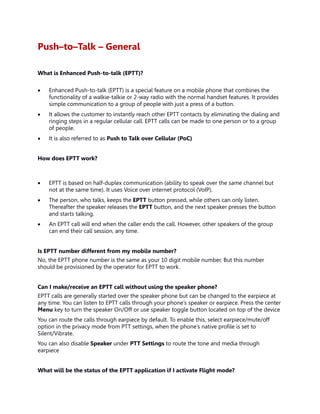
EPTT Guide - What is Enhanced Push-to-talk
- 1. Push–to–Talk – General What is Enhanced Push-to-talk (EPTT)? Enhanced Push-to-talk (EPTT) is a special feature on a mobile phone that combines the functionality of a walkie-talkie or 2-way radio with the normal handset features. It provides simple communication to a group of people with just a press of a button. It allows the customer to instantly reach other EPTT contacts by eliminating the dialing and ringing steps in a regular cellular call. EPTT calls can be made to one person or to a group of people. It is also referred to as Push to Talk over Cellular (PoC) How does EPTT work? EPTT is based on half-duplex communication (ability to speak over the same channel but not at the same time). It uses Voice over internet protocol (VoIP). The person, who talks, keeps the EPTT button pressed, while others can only listen. Thereafter the speaker releases the EPTT button, and the next speaker presses the button and starts talking. An EPTT call will end when the caller ends the call. However, other speakers of the group can end their call session, any time. Is EPTT number different from my mobile number? No, the EPTT phone number is the same as your 10 digit mobile number. But this number should be provisioned by the operator for EPTT to work. Can I make/receive an EPTT call without using the speaker phone? EPTT calls are generally started over the speaker phone but can be changed to the earpiece at any time. You can listen to EPTT calls through your phone’s speaker or earpiece. Press the center Menu key to turn the speaker On/Off or use speaker toggle button located on top of the device You can route the calls through earpiece by default. To enable this, select earpiece/mute/off option in the privacy mode from PTT settings, when the phone’s native profile is set to Silent/Vibrate. You can also disable Speaker under PTT Settings to route the tone and media through earpiece What will be the status of the EPTT application if I activate Flight mode?
- 2. You will logout of EPTT and the presence status will change to Offline state. If you try to access EPTT, you will get a “Network Down, Retry? Use Wi-Fi?” message. How many entries are displayed in the Call history screen? A maximum of 100 first level entries are displayed in the call history screen. There can be up to 30 sub entries for each entry. Is EPTT secure? Yes, EPTT is secure because only a known device can access the network and all data is completely encrypted over a secure HSPA channel. Can I access my other phone features like browser, camera, messaging etc., while the EPTT application is in idle state? You can use all other phone applications when EPTT is in idle state. Press the Back or Home key to come to the home screen and then you can access the menu options of your choice. Can I access my other phone features like browser, camera, messaging etc. While in active EPTT session? You can use all other phone applications when EPTT session is active. Press the Back or Home key to come to the home screen and then you can access the menu options of your choice. What are EPTT contacts? EPTT contacts are different from your main phone book. However, you can also add contacts from your main phone book to EPTT contacts. In order to add EPTT Contact using EPTT service, they must be EPTT service subscribers. How many EPTT contacts can I have in my EPTT Contact list? An EPTT subscriber can have both public and corporate contacts. Public contacts are created on the phone. You can add up to 300 contacts and 30 groups each containing 30 members. Corporate administrator for the company stores the corporate contacts to the phone. Corporate administrator can add up to 1000 corporate contacts and 100 corporate groups each containing up to 250 members. What is a favorite contact or group? The Favorite Contacts or Groups tab contains the list of EPTT contacts or groups added as favorites for easy access.
- 3. Can I delete all EPTT contacts at a time? No, you have to delete contacts individually. How can I change the chirp notification sound for EPTT calls, to beep sound? You cannot change the chirp notification sound for EPTT calls to beep sound. This is fixed. Can we turn off the chirp notification sound, when we release the EPTT button? The chirp notification cannot be turned off. When native profile is set to silent mode, turn ON the privacy mode set it to Mute (Floor control tone and PTT audio will NOT be heard) OR Earpiece (Floor control tone and EPTT audio will be heard through earpiece). How does Auto start function work? When Auto-start feature is enabled, the user will be automatically logged in to EPTT when the phone is switched ON If auto-start is disabled, the user has to manually login to EPTT when the phone is switched ON. By default, Auto-start is enabled. How does Use Bluetooth for audio feature work? When Use Bluetooth for audio is enabled, the audio will be played through a paired Bluetooth device. When the option is disabled, the audio will be played through phone loudspeaker. By default, Use Bluetooth for audio is enabled. Instant Personal Alerts What is an Instant Personal Alert? The instant personal alert (IPA) feature allows a user to send an alert to an individual EPTT contact, and request them to call the sender. You can send an IPA only to EPTT contacts in Available or Do Not Disturb state. An IPA can be initiated only to a single contact and cannot be sent to a group. You cannot send an IPA if you are in Do Not Disturb state. This is because the receiver will not be able to call you back. Users can send the IPA from options > Send alert.
- 4. How do I send an Instant Personal Alert? Highlight a contact either in the EPTT call history screen or from the EPTT Contacts screen or in the favorite contacts screen and press the option>send alert OR Highlight a contact either in the EPTT call history screen or from the EPTT Contacts screen or in the favorite contacts screen and press the * or # key to send the Instant personal alert. You can configure either * or # key to send alert (Instant personal alert) from the PTT settings using “Configure Alert options”, By default * key had been configured to send the Instant personal alert. How do I respond to an Instant Personal Alert? When you receive an Instant Personal Alert, press and hold the EPTT button to place a EPTT call or by select the “Call” option in the notification alert. Press the Green key (Call button) to initiate a GSM call to that number. Select the “Cancel” option to discard the Instant Personal Alert. How can we respond to an incoming instant personal alert, when the keypad is locked? You can call back to the incoming instant personal alert by pressing the EPTT hard key or by selecting the “Call” option in the notification alert. You can reject by selecting the “Cancel” option in the alert screen. You cannot initiate a GSM call from a received MCA/IPA when the phone keypad is locked. Managing EPTT Calls How do I activate EPTT in my Sonim XP5 Ranier phone? EPTT service must be activated on your phone, before making EPTT calls. When you switch ON the phone, for the first time, you can activate your EPTT service by either: 1. Select Menu > AT&T EPTT > Select Yes to activate EPTT service. OR Simply press the Push-to-talk button on the left side of your phone. 2. Once registered, “Client successfully activated” message is displayed and the presence Icon <EPTT icon> is displayed at the top left corner of the home screen and the EPTT service is enabled. The EPTT service will retrieve EPTT contacts and groups if they exist for your company or corporation.
- 5. How to make an EPTT call? To dial an EPTT call, 1. Select the contact/group from EPTT contacts/EPTT groups, or from the Call history or from the Favorite contacts/Favorite groups. 2. Press and hold the EPTT button. 3. Continue to hold the EPTT button to speak. 4. Release the EPTT button when you finish speaking. 5. To end the call, press LSK and select End call option on the screen or press the End (Red) key. What is one-to-one EPTT call? This is a simple EPTT session where just one caller and one recipient are involved in the conversation. What is a Quick Group Call? You can quickly make a single call to many contacts in the EPTT Contacts list. You can initiate a quick group call to maximum of 10 contacts. How do I block EPTT calls to my phone? If you wish to completely block incoming EPTT calls, change your presence status to Do Not Disturb. Will I receive cellular call while in active EPTT call? While receiving an incoming GSM call over an active EPTT session, the phone will play call waiting tone as an indication. You can accept or reject the incoming cellular call. If accepted, the EPTT call will be put on hold and will be re-activated after the cellular call is completed, if the EPTT session is still active. Can I make a cellular call while in an active EPTT call? You can initiate a cellular call while in an active EPTT session by pushing the EPTT call to the background. EPTT call can be pushed to the background using the Return key or the Home key. Will I receive EPTT call while in active cellular call?
- 6. You will not receive EPTT calls, while in active cellular call. Once the cellular call ends, an EPTT Missed call alert will be displayed to notify the user. How long can I talk over EPTT call? During an EPTT call, you can speak continuously for a maximum of 3 minutes. You have to release the EPTT button and press again to continue speaking. The EPTT call will be continued till the user End the EPTT call. Why does an EPTT call get disconnected automatically? When the EPTT call is established and none of the users speaks until floor idle time expires, the call will get disconnected automatically. Floor idle time is server configured. How can I set my status as “Do Not Disturb”? You can set your status to Do Not Disturb by selecting on My Status in EPTT Call history screen. Select Do Not Disturb in Set My Status screen. Follow the same steps to change your status back to Available. How to speak when connected to a Wired Headset? When connected to a wired headset, you should use the EPTT button on the phone and the microphone of the wired headset to speak. If a PTT wired headset is used, then the PTT floor can be taken and released using the button in the PTT wired headset. How can I adjust the tone volume while on an EPTT/voice call? While on an EPTT call but you are not speaking, press the side volume button to adjust the volume accordingly. You can also adjust the volume by selecting Options > Settings > Volume while in EPTT idle state. Can we set customize the tones for missed EPTT calls and Instant Personal alerts? You can customize the alert tones under EPTT settings > Alert Tone. You can choose one of the 4 pre-configured alert tones and set that as your default alert tone. Can we send group EPTT alerts? Sonim XP5 does not support group EPTT alerts.
- 7. How do we get the continuous alert for missed EPTT calls? To get alerts for missed EPTT calls, you can set the EPTT call alerts: 1. Login to EPTT. 2. Select Options > Settings > Alert repeat. Select one of the following options. o Repeat once - once it rings o Repeat – rings every 20 seconds once for next 10 minutes o Continuous - every 20 seconds once it rings & continues to ring until its rejected or dismissed. How can we notify a person about missed calls when they are on a GSM call? The missed call symbol () will be displayed next to the EPTT icon (), when there is a missed call during a GSM call. Can I use the EPTT button to initiate an EPTT call, when the keypad is locked? The phone keypad lock must be unlocked to initiate a EPTT call using the EPTT button. Can I make PTT calls from native phonebook? Yes. You can make PTT calls from the native phone book. PTT Contacts/Groups/Favorites will be displayed in Native phonebook. Can I take the floor and end the call when the PTT call is active in the background? Yes. You can take the floor and end the call when the PTT call is active in the background. Single press the End key will push the PTT call screen to foreground, the second press on this screen will end the call when the keypad is unlocked. Single press the End key will End the PTT call when keypad is locked. Why do we have Hide Offline option in the contact screen? If you select Hide offline option, all the contacts that are currently offline will be hidden and only the online contacts will be displayed in the contact list. To see all the contacts again, you need to select Show Offline option from the menu options. What does the lock icon in the groups tab indicate? Lock icon indicates () that one of the corporate groups is a Talk group or Camped group.
- 8. What is camped group /Talk group /Locked group? If you set a corporate group as a Locked group by selecting the Lock option from the menu, then you can receive a pre-arranged group call only from that group. Other pre-arranged group calls will be blocked. Private call and Quick group call will not be affected by this feature. How do I configure * or # to send alerts? You have to first go to EPTT settings > Configure Alert Options > select Use * or Use #. To send an alert, select or highlight a contact in the contact list/call history/favorite and long press * or #, whichever is configured in PTT Settings. Alert would be sent to the highlighted contact. How can I stop EPTT application from using Wi-Fi? If you do not want the EPTT application to use Wi-Fi, go to EPTT settings > unselect “Wi-Fi” option. EPTT application will now start using the mobile data (if it is enabled). Troubleshooting EPTT Issues I can’t make an EPTT call. Subscription to EPTT Services: You can access EPTT services only if you subscribe to EPTT services from the carrier. Contact your operator for more information. Check for coverage: You must be within the network coverage area to make an EPTT call. Check your idle screen to ensure you have a radio signal (). Check your status: If you see an icon with cross mark () in the upper left corner of the screen, EPTT is turned off. To change your status to Available, press the EPTT button. Login confirmation screen will appear. Select OK to login. The available icon is displayed () when EPTT is logged in. I am not receiving EPTT calls. Ensure you are in the network coverage area and that your EPTT service is online. Check your idle screen to ensure you have a radio signal (). Your phone may be set to Do Not Disturb (DND). If your phone is set to DND, indicated by a DND icon () you will not receive EPTT calls. You will however be able to receive Instant Personal Alerts.
- 9. I can’t hear EPTT calls. The speaker phone might have turned off and the voice is routed through the phone earpiece. Please turn the speaker ON to hear EPTT calls via loudspeaker. The phone might be in silent mode and the option Mute may be enabled for Privacy mode. People cannot hear me on their EPTT phone. Remember to press and hold the EPTT button and begin speaking after an audible tone. You should speak directly into the phone’s microphone in a normal voice. Release the EPTT button only after you have finished speaking. I am not able to add new contacts or groups. Check if you are a corporate subscriber. If yes, then you will not be able to add contacts or create groups. Only Administrators can add, edit and delete contacts and groups to your contact list or group list. Some of the members in ‘group member screen’ have a different icon. What do they indicate? These icons indicate that these members have supervisory override privilege. This means that those users with this privilege can take the floor at any time during the EPTT call, even when some other user is speaking. Can I be the supervisor of a group? You cannot have the privilege of a supervisor. You can be a part of the group consisting of members having this privilege. Supervisory privileges can be assigned only by corporate administrator. What will happen if I enable “Privacy Mode” feature? In privacy mode, you can select one of the following options: OFF - routes EPTT floor control tones and EPTT audio through the loudspeaker even when the phone is in silent mode or vibrate only mode. Mute - mutes all EPTT floor control tones and EPTT audio when phone is in silent mode or vibrate only mode. Earpiece - routes all EPTT tones and EPTT audio through the earpiece when phone is in silent mode or silent only mode. The default setting is Earpiece.
- 10. Sonim XP5 – Features Can I add and remove Google account in Sonim XP5? No. Sonim XP5 does not have Gmail/Email applications. How can I Factory Reset Sonim XP5? To factory reset Sonim XP5, Go to System settings > Select Factory reset > Select 'Factory data reset' >Scroll down and select 'Reset phone' > Enter the PIN (if Enabled) and press 'Next' > Erase everything > Select 'OK' How to connect your Sonim XP5 with other devices via USB Tethering? To connect Sonim XP5 via USB tethering, 1. Connect the USB Via PC. 2. Go to System settings > select More > select Tethering & Portable hotspot > Enable USB tethering (check box) Note: Mobile Hotspot plan should be activated to enable tethering. How to connect your Sonim XP5 with other devices via Portable Hotspot? To connect Sonim XP5 via portable hotspot, Go to System settings > select More > select Tethering & Portable hotspot > Enable Portable Wi-Fi Hotspot. Note: Mobile Hotspot plan should be activated to enable portable WIFI-hotspot. How to connect your Sonim XP5 with other devices via Bluetooth tethering? To connect Sonim XP5 via Bluetooth tethering, Go to System settings > select More > select Tethering & Portable hotspot > Enable Bluetooth Tethering. Note: Mobile Hotspot plan should be activated to enable tethering. I am getting ‘Entitlement Error’ whenever I try to activate tethering (USB/Wi-Fi/BT)? To activate tethering, Mobile Hotspot plan should be enabled in the SIM. If this service is not enabled, tethering cannot be activated. Contact AT&T customer care to enable Mobile Hotspot plan in the SIM. How to connect your Device as a USB MTP/PTP?
- 11. Connect the DUT via PC, Press Option key from Home screen > Select 'My notifications > select Connected as a media device. Note: By default MTP is enabled. How to Import/Export Contacts? Go to Contact > Press Option key > Select Import/export Same way you can manage SIM contact also. Can I transfer files [Audio, video & Images] from XP5 via Bluetooth? Yes, you can transfer all type of supported Audio, video, images, Documents via Bluetooth. How do I switch the LED torch ON in Sonim XP5? In XP5, there is a dedicated key to enable LED torch, Press and hold the torch key for 3 second to Enable/disable. How to Update my XP5? Go to system settings > select About phone > select System updates > check for updates. If there are any updates available, it will be downloaded. Please make sure that device is connected to Wi-Fi/Data network to download the updates. What is FDN and does the Sonim XP5 support? FDN (fixed dialing numbers) is a SIM card-enabled feature. It restricts outgoing calls only to phone numbers listed in the FDN list. You will need the PIN2 from your network carrier to activate this feature. Does XP5 support external SD card? Yes. XP5 support SD card up to 64GB. Can take phone Backup? Yes, Open 'Backup and restore' application which is located under Application folder. Note: SD card should be inserted. Can my Sonim XP5 connect to a Bluetooth®-enabled device? Yes, your Sonim XP5 can connect to most Bluetooth-enabled devices.
- 12. Your Sonim XP5 is compatible with Bluetooth Protocols: AVRCP, A2DP, HFP, HSP, MAP, PAN, and PBAP. What is the functionality of dedicate speaker key which is placed on top the phone? Speaker toggle key or dedicated speaker has two functionalities, 1) Long press while phone not in a call toggles between silent, vibrate and Sound modes. 2) Switch audio route among speaker/headsets/phone earpiece during a call. Can I record video in HD? Your Sonim XP5 can record video in HD (High Definition) with 720p.