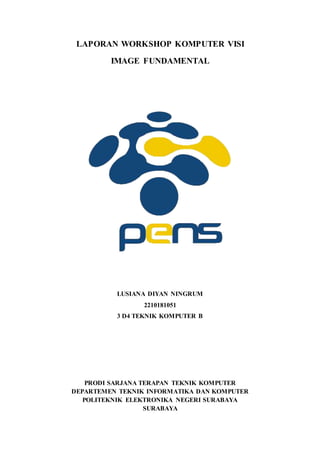
Image Fundamental
- 1. LAPORAN WORKSHOP KOMPUTER VISI IMAGE FUNDAMENTAL LUSIANA DIYAN NINGRUM 2210181051 3 D4 TEKNIK KOMPUTER B PRODI SARJANA TERAPAN TEKNIK KOMPUTER DEPARTEMEN TEKNIK INFORMATIKA DAN KOMPUTER POLITEKNIK ELEKTRONIKA NEGERI SURABAYA SURABAYA
- 2. PERCOBAAN 1 #include <iostream> #include <fstream> #include <Windows.h> #include "tchar.h" //#include "stdafx.h" #include <opencv2opencv.hpp> #include <opencv2/core/core.hpp> #include "opencv2/features2d.hpp" #include "opencv2/calib3d.hpp" #include "opencv2/highgui/highgui.hpp" #include "opencv2/imgproc/imgproc.hpp" using namespace cv; using namespace std; int main(int argc, char** argv) { Mat image; image = imread("ricee.png", CV_LOAD_IMAGE_COLOR); namedWindow("Display window", WINDOW_AUTOSIZE); imshow("Display window", image); int row = image.rows; printf("row %dn", row); int coloumn = image.cols; printf("coloumn %dn", coloumn); line(image, Point(92, 91), Point(182, 184), Scalar(0, 0, 100), 5, 8); imshow("Display window(1)", image); imwrite("result.jpg", image); waitKey(); return EXIT_SUCCESS; }
- 3. TUGAS 1 1. Read and display image from file #include <iostream> #include <fstream> #include <Windows.h> #include "tchar.h" //#include "stdafx.h" #include <opencv2opencv.hpp> #include <opencv2/core/core.hpp> #include "opencv2/features2d.hpp" #include "opencv2/calib3d.hpp" #include "opencv2/highgui/highgui.hpp" #include "opencv2/imgproc/imgproc.hpp" using namespace cv; using namespace std; int main(int argc, char** argv) { Mat image; image = imread("ricee.png", CV_LOAD_IMAGE_COLOR); namedWindow("Display window", WINDOW_AUTOSIZE); imshow("Tugas 1.1", image); int row = image.rows; printf("row %dn", row); int coloumn = image.cols; printf("coloumn %dn", coloumn); waitKey(); return EXIT_SUCCESS; }
- 4. 2. Write and display image from file #include <iostream> #include <fstream> #include <Windows.h> #include "tchar.h" //#include "stdafx.h" #include <opencv2opencv.hpp> #include <opencv2/core/core.hpp> #include "opencv2/features2d.hpp" #include "opencv2/calib3d.hpp" #include "opencv2/highgui/highgui.hpp" #include "opencv2/imgproc/imgproc.hpp" using namespace cv; using namespace std; int main(int argc, char** argv) { Mat image; image = imread("ricee.png", CV_LOAD_IMAGE_COLOR); int row = image.rows; printf("row %dn", row); int coloumn = image.cols; printf("coloumn %dn", coloumn); line(image, Point(0,0), Point(image.cols, image.rows), Scalar(0, 0, 100), 5, 8); imshow("Tugas 1.2", image); imwrite("result1_2.jpg", image); waitKey(); return EXIT_SUCCESS; }
- 5. 3. Gambar blok persegi putih dengan dimensi piksel (10 x 10) #include <iostream> #include <fstream> #include <Windows.h> #include "tchar.h" //#include "stdafx.h" #include <opencv2opencv.hpp> #include <opencv2/core/core.hpp> #include "opencv2/features2d.hpp" #include "opencv2/calib3d.hpp" #include "opencv2/highgui/highgui.hpp" #include "opencv2/imgproc/imgproc.hpp" using namespace cv; using namespace std; int main(int argc, char** argv) { Mat image; image = imread("ricee.png", CV_LOAD_IMAGE_COLOR); int row = image.rows; printf("row %dn", row); int coloumn = image.cols; printf("coloumn %dn", coloumn); rectangle(image, Point(103, 123), Point(115, 135), Scalar(255, 255, 255), FILLED); imshow("Tugas 1.3", image); imwrite("result1_3.jpg", image); waitKey(); return EXIT_SUCCESS; }
- 6. 4. Beda Sumber Folder #include <iostream> #include <fstream> #include <Windows.h> #include "tchar.h" //#include "stdafx.h" #include <opencv2opencv.hpp> #include <opencv2/core/core.hpp> #include "opencv2/features2d.hpp" #include "opencv2/calib3d.hpp" #include "opencv2/highgui/highgui.hpp" #include "opencv2/imgproc/imgproc.hpp" using namespace cv; using namespace std; int main(int argc, char** argv) { Mat image; image = imread("E:/ricee.png", CV_LOAD_IMAGE_COLOR); int row = image.rows; printf("row %dn", row); int coloumn = image.cols; printf("coloumn %dn", coloumn); imshow("Tugas 1.4", image); imwrite("E:/result1_4.jpg", image); waitKey(); return EXIT_SUCCESS; }
- 7. ANALISA TUGAS 1 Sintaks Mat pict digunakan untuk membuat matriks yang akan menyimpan gambar. Sintaks yang digunakan untuk menggambar garis, yaitu line(src, Point(koord_x_awal, koord_y_awal), Point(koord_x_akhir, koord_y_akhir), Scalar(R,G,B), ketebalan_garis). PERCOBAAN 2 #include <iostream> #include <fstream> #include <Windows.h> #include "tchar.h" //#include "stdafx.h" #include <opencv2opencv.hpp> using namespace cv; using namespace std; int main(int argc, char** argv) { VideoCapture cap("video1.mp4"); if (cap.isOpened()== false) { cout << "Can't open the video file" << endl; cin.get(); return - 1; } cap.set(CAP_PROP_POS_MSEC, 15000); double fps = cap.get(CAP_PROP_FPS); cout << "Frames per seconds : " << fps << endl; String window_name = "My First Video"; namedWindow(window_name, WINDOW_NORMAL); while (true) { Mat frame; bool bSuccess = cap.read(frame); if (bSuccess == false) { cout << "Found the end of the video" << endl; break; } imshow(window_name, frame); if (waitKey(10) == 27) { cout << "Esc key is pressed by user. Stopping the video" << endl; break; } } return 0; }
- 8. TUGAS 2 #include <iostream> #include <fstream> #include <Windows.h> #include "tchar.h" //#include "stdafx.h" #include <opencv2opencv.hpp> using namespace cv; using namespace std; int main(int argc, char** argv) { VideoCapture cap("video1.mp4"); if (cap.isOpened()== false) { cout << "Can't open the video file" << endl; cin.get(); return -1; } cap.set(CAP_PROP_POS_MSEC, 30000); double fps = cap.get(CAP_PROP_FPS); cout << "Frames per seconds : " << fps << endl; String window_name = "My First Video"; namedWindow(window_name, WINDOW_NORMAL); while (true) { Mat frame; bool bSuccess = cap.read(frame); if (bSuccess == false) { cout << "Found the end of the video" << endl;
- 9. break; } imshow(window_name, frame); if (waitKey(10) == 27) { cout << "Esc key is pressed by user. Stopping the video" << endl; break; } } return 0; } ANALISA TUGAS 2 Untuk mengatur waktu awal video diputar yakni dengan mengganti pada cap.set(CAP_PROP_POS_MSEC, 30000); untuk detik ke 30 sama dengan 30000 millisecon. Sehingga ketika diputar pertama kali video akan memulai dari detik ke 30. PERCOBAAN 3 #include <iostream> #include <fstream>
- 10. #include <Windows.h> #include "tchar.h" //#include "stdafx.h" #include <opencv2opencv.hpp> using namespace cv; using namespace std; int main(int argc, char** argv) { VideoCapture cap(0); if (!cap.isOpened()) { cout << "Error opening video stream" << endl; return -1; } int frame_width = cap.get(CV_CAP_PROP_FRAME_WIDTH); int frame_height = cap.get(CV_CAP_PROP_FRAME_HEIGHT); printf("row %dn", frame_width); printf("coloumn %dn", frame_height); VideoWriter video("outcpp.avi", CV_FOURCC('M', 'J', 'P', 'G'), 10, Size(frame_width, frame_height)); while (1) { Mat frame; cap >> frame; if (frame.empty()) break; video.write(frame); imshow("Frame", frame); char c = (char)waitKey(1); if (c == 27) { break; } } cap.release(); video.release(); destroyAllWindows(); return 0; }
- 11. TUGAS 3 #include <iostream> #include <fstream> #include <Windows.h> #include "tchar.h" //#include "stdafx.h" #include <opencv2opencv.hpp> using namespace cv; using namespace std; int main(int argc, char** argv) { VideoCapture cap(0); if (!cap.isOpened()) { cout << "Error opening video stream" << endl; return -1; } int frame_width = cap.get(CV_CAP_PROP_FRAME_WIDTH); int frame_height = cap.get(CV_CAP_PROP_FRAME_HEIGHT); printf("row %dn", frame_width); printf("coloumn %dn", frame_height); VideoWriter video("result 3_1.avi", CV_FOURCC('M', 'J', 'P', 'G'), 10, Size(frame_width, frame_height)); while (1) { Mat frame; cap >> frame; if (frame.empty()) break; video.write(frame); imshow("Frame", frame);
- 12. char c = (char)waitKey(1); if (c == 27) { break; } } cap.release(); video.release(); destroyAllWindows(); return 0; } ANALISA TUGAS 3 VideoWriter video("result 3_1.avi", CV_FOURCC('M', 'J', 'P', 'G'), 10, Size(frame_width, frame_height)); Kode yang saya blok kuning merupakan kode yang digunakan untuk menyesuaikan nama dari video yang sudah di generate ketika program selesai dijalankan. PERCOBAAN dan TUGAS 4 #include <iostream> #include <fstream> #include <Windows.h> #include "tchar.h" //#include "stdafx.h" #include <opencv2opencv.hpp> #include <windows.h> using namespace cv; using namespace std; int ct = 0; char tipka; char filename[100]; int c = 1; int main(int, char**) {
- 13. Mat frame; VideoCapture cap; cap.open(0); int deviceID = 0; int apiID = cv::CAP_ANY; cap.open(deviceID + apiID); if (!cap.isOpened()) { cout << "ERROR! Unable to open cameran"; return -1; } cout << "Start grabbing" << endl << "Press a to terminate" << endl; for (;;) { cap.read(frame); if (frame.empty()) { cout << "ERROR! blank frame grabbedn"; break; } Sleep(1); imshow("CAMERA 1", frame); tipka = cv::waitKey(30); if (tipka == 's') { sprintf_s(filename, "E:/trial/trial/result4/Frame_%d.jpg", c); cv::waitKey(10); imshow("CAMERA 1", frame); imwrite(filename, frame); cout << "Frame_" << c << endl; c++; } if (tipka == 'q') { cout << "Terminating..." << endl; Sleep(10); break; } } return 0; }
- 14. ANALISA TUGAS 4 Pada tugas ini, kode yang digunakan untuk mengambil file capture gambar dan menyimpannya menggunakan nama_file yang telah ditentukan ketika user melakukan trigger dengan menekan tombol ‘s’ yakni : sprintf_s(filename, "E:/trial/trial/result4/Frame_%d.jpg", c); dimana filename merupakan array yang digunakan untuk menampung nama_file yang tercapture yang kemudian dikirimkan ke lokasi penyimpanan di computer/laptop, dan ‘c’ merupakan variabel untuk menentukan urutan image yang tercapture. Sedangkan variabel tipka merupakan variabel yang menampung perintah untuk mengcapture image yang akan disimpan pada penyimpanan lokal. TUGAS 5 1. Percobaan Time Frame #include <iostream> #include <fstream> #include <Windows.h> #include "tchar.h" //#include "stdafx.h" #include <stack> #include <math.h> #include "opencv2/highgui/highgui.hpp" #include "opencv2/imgproc/imgproc.hpp" #include "opencv2/videoio.hpp" #include "opencv2/video.hpp" #include "opencv2/imgcodecs.hpp" #include <time.h> //#include <opencv2opencv.hpp> using namespace cv; using namespace std;
- 15. char keyboard; int main(int argc, char** argv) { VideoCapture cap(0); if (!cap.isOpened()) { cout << "Cannot open the web cam" << endl; return -1; } while ((char)keyboard != 'q' && (char)keyboard != 27) { Mat imgOriginal; Mat ROOI; clock_t a = clock(); bool bSuccess = cap.read(imgOriginal); if (!bSuccess) { cout << "Cannot read a frame from video stream" << endl; break; } printf("Capture Time : %fn", double(clock() - a) / double(CLOCKS_PER_SEC)); imshow("Original", imgOriginal); if (waitKey(1) == 27) { cout << "esc key is pressed by user" << endl; break; } } return 0; } Time frame merupakan waktu yang dibutuhkan untuk mengcapture 1 image. Kode ini double(clock() - a) / double(CLOCKS_PER_SEC)) merupakan perintah untuk menghitung waktu (dalam second) yang dibutuhkan program untuk membuat capture 1 image.
- 16. 2. Time Frame rata – rata selama 5 detik pertama 3. Hitung frame per second (fps) #include <iostream> #include <fstream> #include <Windows.h> #include "tchar.h" //#include "stdafx.h" #include <stack> #include <math.h> #include "opencv2/highgui/highgui.hpp" #include "opencv2/imgproc/imgproc.hpp" #include "opencv2/videoio.hpp" #include "opencv2/video.hpp" #include "opencv2/imgcodecs.hpp" #include <time.h> //#include <opencv2opencv.hpp> using namespace cv; using namespace std; char keyboard; int main(int argc, char** argv) { VideoCapture cap(0); if (!cap.isOpened()) { cout << "Cannot open the web cam" << endl; return -1; } double sum = 0; double avg = 0; int countimg = 0; clock_t a5s = clock(); double fps; while ((char)keyboard != 'q' && (char)keyboard != 27) { Mat imgOriginal; Mat ROOI; clock_t a = clock(); bool bSuccess = cap.read(imgOriginal); if (!bSuccess) { cout << "Cannot read a frame from video stream" << endl; break; } double timeFrame = double(clock() - a) / double(CLOCKS_PER_SEC); double timeFrame_5s = double(clock() - a5s) / double(CLOCKS_PER_SEC); if (timeFrame_5s > 0 && timeFrame_5s <= 5) {
- 17. printf("Capture Time : %fn", timeFrame); sum = sum + timeFrame; countimg++; } else if (timeFrame_5s > 5) { printf("Total Time : %fn", sum); printf("Total Data : %dn", countimg); avg = sum / countimg; printf("Time Frame Average 5s : %fn", avg); fps = 1 / avg; printf("Frame per Second : %fn", fps); } imshow("Original", imgOriginal); if (waitKey(1) == 27) { cout << "esc key is pressed by user" << endl; break; } } system("pause"); }
- 18. Pada tugas 5 ini, untuk menghitung rata – rata time frame selama 5 sekon pertama dibuat deklarasi baru untuk clock dan timeframe5s, dan untuk menghitungnya menggunakan rumus double timeFrame_5s = double(clock() - a5s) / double(CLOCKS_PER_SEC); Kemudian dari program diatas hanya akan menghitung waktu capture sampai waktu <= 5 sekon dan setelah itu akan menampilkan total waktu di capture beserta jumlah data yang tercapture. Yang nantinya akan digunakan untuk menghitung rata – rata timeframe 5 sekon pertama dan FPS nya. TUGAS 6 #include <iostream> #include <fstream> #include <Windows.h> #include "tchar.h" #include <opencv2opencv.hpp> #include <windows.h> using namespace cv; using namespace std; int ct = 0; char tipka; char filename[100]; int c = 1; int main(int, char**) { Mat frame; Mat image[15]; VideoCapture cap; cap.open(0); int deviceID = 0; int apiID = cv::CAP_ANY; cap.open(deviceID + apiID); if (!cap.isOpened()) { cout << "ERROR! Unable to open cameran"; return -1; } cout << "Start grabbing" << endl << "Press a to terminate" << endl; for (;;) { cap.read(frame); if (frame.empty()) { cout << "ERROR! blank frame grabbedn"; break; } Sleep(1);
- 19. imshow("CAMERA 1", frame); tipka = cv::waitKey(30); if (tipka == 's') { sprintf_s(filename, "E:/trial/trial/tugas6/Frame_%d.jpg", c); cv::waitKey(10); imshow("CAMERA 1", frame); imwrite(filename, frame); cout << "Frame_" << c << endl; c++; } if (tipka == 'q') { cout << "Terminating..." << endl; Sleep(10); break; } } for (int i = 1; i <= 15; i++) { sprintf_s(filename, "E:/trial/trial/tugas6/Frame_%d.jpg", i); image[i - 1] = imread(filename, CV_LOAD_IMAGE_COLOR); imshow("Window", image[i - 1]); waitKey(10); } int frame_width = image[0].cols; int frame_height = image[0].rows; VideoWriter video("result6_3.avi", CV_FOURCC('M', 'J', 'P', 'G'), 3, Size(frame_width, frame_height)); for (int i = 0; i < 15; i++) { video.write(image[i]); } video.release(); VideoCapture videoFps("E:/trial/trial/result6_3.avi"); cout << "result6_3 fps : " << videoFps.get(CAP_PROP_FPS) << endl; system("pause"); }
- 20. Folder image (tugas6) dan video(result6_3) hasil running program Program ini akan mengambil capture gambar ketika cursor diarahkan pada window CAMERA 1 dan mendapatkan trigger ‘s’ dari keyboard. Kemudian program akan men- generate video ketika mendapatkan trigger ‘q’ dari keyboard yang sekaligus menampilkan jendela WINDOW untuk video yang telah dibuat. #include <iostream> #include <fstream> #include <Windows.h> #include "tchar.h" #include <opencv2opencv.hpp> #include <windows.h> using namespace cv; using namespace std; int ct = 0; char tipka; char filename[100]; int c = 1; int main(int, char**) { Mat frame; Mat image[15]; VideoCapture cap;
- 21. cap.open(0); int deviceID = 0; int apiID = cv::CAP_ANY; cap.open(deviceID + apiID); if (!cap.isOpened()) { cout << "ERROR! Unable to open cameran"; return -1; } cout << "Start grabbing" << endl << "Press a to terminate" << endl; //mengambil capture image for (;;) { cap.read(frame); if (frame.empty()) { cout << "ERROR! blank frame grabbedn"; break; } Sleep(1); imshow("CAMERA 1", frame); tipka = cv::waitKey(30); if (tipka == 's') { sprintf_s(filename, "E:/trial/trial/tugas6/Frame_%d.jpg", c); cv::waitKey(10); imshow("CAMERA 1", frame); imwrite(filename, frame); cout << "Frame_" << c << endl; c++; } if (tipka == 'q') { cout << "Terminating..." << endl; Sleep(10); break; } } //membaca capture image dan membuat video result6_3 dari image capture for (int i = 1; i <= 15; i++) { sprintf_s(filename, "E:/trial/trial/tugas6/Frame_%d.jpg", i); image[i - 1] = imread(filename, CV_LOAD_IMAGE_COLOR); imshow("Window", image[i - 1]); waitKey(10); } int frame_width = image[0].cols;
- 22. int frame_height = image[0].rows; VideoWriter video("result6_3.avi", CV_FOURCC('M', 'J', 'P', 'G'), 3, Size(frame_width, frame_height)); for (int i = 0; i < 15; i++) { video.write(image[i]); } video.release(); VideoCapture videoFps("E:/trial/trial/result6_3.avi"); cout << "result6_3 fps : " << videoFps.get(CAP_PROP_FPS) << endl; //membuat video result6_4 yang telah diubah fps nya dari video result6_3 VideoWriter video2("result6_4.avi", CV_FOURCC('M', 'J', 'P', 'G'), 5, Size(frame_width, frame_height)); for (int i = 0; i < 15; i++) video2.write(image[i]); video2.release(); VideoCapture video2Fps("E:/trial/trial/result6_4.avi"); cout << "result6_4 fps : " << video2Fps.get(CAP_PROP_FPS) << endl; system("pause"); } Untuk merubah fps video result 6_3 dengan menambahkan kode yang di blok warna, dimana di kode tersebut dibuat looping untuk mengenerate image yang selanjutnya video tersebut di rilis dan dihitung fps nya menggunakan cara yang sama untuk menghitung fps video result6_3.
