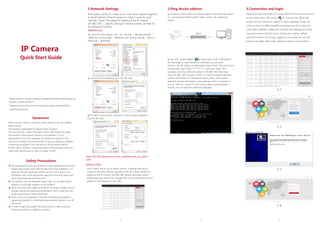
IP Camera Quick Start Guide Bitvision.pdf
- 1. 3 ① Connect camera and PC by network cable in the same LAN, power on. Connecting as following (PoE switch, camera, PC connection photo). 2.Ping device address ② Left click window【Start 】menu, input ”cmd” in【Program/ file searcher】 to open window command(or you can press shortcut ”win+R” directly on keyboard to input ”cmd”), from the Cursor blinking side, input ”Ping *** *** *** ***” and press “Enter” (For example, when the camera IP address is 192.168.1.168, then input “ping 192.168.1.168” and press ”Enter”) to check the system statistical connect information. For example as below photo, when system statistical connect information is data package: sent=4, received=4, loss=0, <0% loss> means PC and camera signal communication is normal, you can login the camera by webpage. 1 Please download and install OCX plugin when the first time you connect to the camera, open 【IP Search 】 tool and click 【Search】, double click the camera you need to connect, webpage of login will come out, then click【Download】to download the OCX plugin and install. After installation, please click to refresh the webpage and input user and password (Default Factory setting user is admin, default password is admin, we strongly suggest you to change the user and password to higher safety level), details are shown as below photo: 3.Connection and login 4 IP Camera Quick Start Guide Statement Thank you for using our products, please read this manual carefully before trying. This manual is applicable to network series products. This manual may contain information that is technically inaccurate, inconsistent in the product's function and operation, or in a typographical error. Our company will update the context in the manual according to the enhancement of product features. Updated content will be added in the new version of this manual without further notice. If there is manual description of the product does not match with the physical, in order to prevail in kind. Safety Precautions This equipment should be installed in a well-ventilated environment. Please keep proper space with the ground during installation. It is good for the heat dissipation of the machine. Do not block the ventilation door of the equipment, away from the heat source and avoid high temperature environment. This product can not withstand heavy loads. Do not place heavy objects or multi-layer overlays on this product. Power must be under safety certification, Its output voltage, current, voltage polarity and operating temperature must comply with the power requirements of this equipment. When using this equipment in thunder and lightning conditions, please pay attention to install lightning protection device or cut off the power. In order to get high quality video and pictures, make sure your internet connection is stable and smooth. Please read this manual carefully and keep it properly before using our network camera products. Related tools and documents of products, please download from www.herospeed.net. 1.Network Settings IPv4 address of the PC needs to be in the same network segment as the IP address of the IP camera to make it could be used normally(Note: The default IP address of the IP Camera: 192.168.1.168.). Specific settings in window system can refer to the following methods: ① Check the IPv4 address of PC, click 【Start】 / 【Control Panel】 / 【Network and Internet】 / 【Network and Sharing Center】 / 【Local Network】 / 【Details】. ② Set the PC IPv4 address(E.g PC:192.168.1.165) Method one: ③ Or add PC and network cameras in a same network segment (E.g:192.168.1.165). Note: The IPv4 address can not be conflicted when you add in LAN. Use IP search tool 6.1.4.2 or above version, changing searched IP camera to the same network segment as the PC's. (Note: Default IP address of the IP Camera: 192.168.1.168. Default Username: admin, default password: admin; the changed URL can not conflict with the IP address of other devices in the LAN). Method Two: 2 3-1 3-2 3-3 3-4
- 2. 5 4.Real-time preview and parameter configuration ① Enter the user name and password of the device in the browser user interface and enter the real-time preview interface. ② Click 【Configuration】 to enter the device and other functions, including local configuration, system, local network, video, image and event configuration. Users can selectively set these features to achieve better performance based on the actual situation of the application scenario. 6.BitVision Download Under the NVR main menu, you can also set Recording, Playback, Motion Detection, coding parameters and other operations. Before adding device, please confirm that the IP address of NVR and the device are in the same network segment and do not conflict. Click the 【Camera】under the NVR main menu to enter the menu and click【Add】. Tick the device to be added and click 【Add】, click 【Cancel】 to complete the addition. As shown in the following figure: 5.Add Device 6 5-1 5-2 5-3 5-4 iOS App 7 8 Download and install BitVision on smart phone by following way. 1. In the Android phone Google App Store or iPhone App Store enter ”BitVision” search, download and install. 2. Scan the following QR codes to download and install the App. Android ios 3. Download from the following website: Android App download address: https://play.google.com/store/apps/details?id=com.gzch.lsplat.bitdog iOS App download address: https://itunes.apple.com/app/id1419463554 7.Add device on BitVision App Open BitVision App( New user please register an account ), follow up next steps to add the devices. ① ② ③ ④ ⑤ ⑥ ⑦ ⑧ 8.Preview on BitVision App ① ② ③ ④ ① Click on the right part of the sliding menu to enter the main interface; ② Click 【Real time】, click 【 】to enter the “Device manage” interface. ③ Choose the device channel you want to preview, click【Done】. ④ Start to play the real-time video. ① Click 【Device manage】 in the menu bar.; ② Click 【 】; ③ Click 【 Add device】; ④ Click 【SN Add】; ⑤ Scan the QR Code printed on the device sticker or posted on the P2P interface; ⑥ Enter device user name, password and Captcha (printed on the label), click 【Submit】; ⑦ Click 【Please set the device name】, enter the device name, click 【Done】; Click 【Please choose a group】, choose camera group, click 【Done】, click 【Finish】. ⑧ The device was successfully added to the device list.