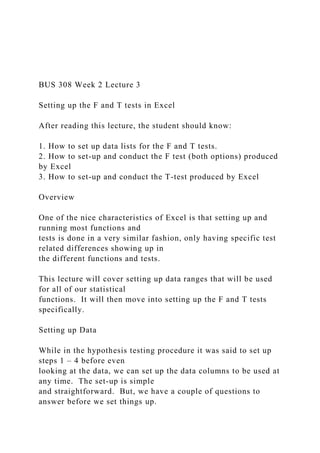
BUS 308 Week 2 Lecture 3 Setting up the F and T tests in E.docx
- 1. BUS 308 Week 2 Lecture 3 Setting up the F and T tests in Excel After reading this lecture, the student should know: 1. How to set up data lists for the F and T tests. 2. How to set-up and conduct the F test (both options) produced by Excel 3. How to set-up and conduct the T-test produced by Excel Overview One of the nice characteristics of Excel is that setting up and running most functions and tests is done in a very similar fashion, only having specific test related differences showing up in the different functions and tests. This lecture will cover setting up data ranges that will be used for all of our statistical functions. It will then move into setting up the F and T tests specifically. Setting up Data While in the hypothesis testing procedure it was said to set up steps 1 – 4 before even looking at the data, we can set up the data columns to be used at any time. The set-up is simple and straightforward. But, we have a couple of questions to answer before we set things up.
- 2. Since this week needs us to compare male and female outcomes (and Degree outcomes in Question 3), we need to decide how we want our data to look. Sticking strictly with the gender related data (you can do similar things with the degree data when ready), we need to decide if we want our key data (compa-ratios, salary, etc.) to be in a long column or in two columns. An example of both is shown in the screen shot below. Notice that Column S contains all of the compa-ratio values (all 50 if we could see the entire range) and that they are grouped by gender, with the first 25 rows being female values and the last 25 rows being male values. The other way to display the data values is to have them listed in separate columns, such as shown in columns Q and R – each having a label heading. Start by looking at what variables the questions are asking for. For week 2, we have Questions 1 and 2 asking for the same variables – compa-ratio and gender1, so we can use the same location for both questions. Question 3 asks for a different set of variables, compa-ratio and degree, so we should set up a different area for that question. Remember, it is best to NEVER sort the data on the data tab. An error in sorting that missed a column could mess up the data set and make it unusable for other problems. In either case, copy the entire data column of interest (for
- 3. example, compa-ratio, Gender1, Degree, etc.) from the Data Tab to the weekly worksheet. Highlight the entire data range of interest including the label in row 1, then press Control + C at the same time. Go over to the weekly work sheet and find a column to the right of the work area (generally columns Q or higher will be OK) and press Control + V at the same time. Repeat this for all the variables you need. After pasting the variables, use the Sort function in the Data tab to arrange them in whatever order you want. You can do multiple sorts at the same time with this function – for example, you can sort the compa-ratios by gender1 first (to group all male and female values together) and then within each gender group sort the values from high to low by adding a second sort row. If you would like, you can then create new columns of data by copying and pasting sections of the data range – for example, creating Male and Female columns. The advantage to this approach is that you can include the labels in the data entry boxes and have the variable labels included in the output tables as the examples showed in Lecture 2. The F-Test Set-up In each question asking for an analysis of data using the
- 4. hypothesis testing process, step 5 requires that you place the results of a statistical test in a certain cell. This, is mostly for the convenience of the instructors reviewing your work but deciding where to put the output is required for every test you run. The following shows the setting up of the hypothesis testing steps and conducting of the F-test to answer our question about the equality of male and female compa-ratio variance. (Note: again, you will perform these steps for salary variance in your homework.) Before even getting to the test itself, we have a couple of questions to answer. Part a of question 1 asks where the data range is for this question. We always need to know where the data is that we are using for tests, even if – as is true in this case – the data is on the same work sheet. So, list where the variables are listed, such as in the range S1:T51 or Q1:Q26 as in the examples above. Either would be an appropriate entry for the data shown. One reason for this question is to allow instructors to see if a data copy or sorting error occurred if the data results are not correct. The second question simply asks for you to decide if a one- or two-tail test is required for the question being asked. This is to help prepare you for the actual hypothesis testing steps. Now, the set-up concerns move to Step 5: Conduct the test. Note that a cell location is given for you to place your outputs. In most cases, the tests we
- 5. want to perform are located in the Analysis ToolPak option found in the Analysis tab on the far right of the Data Ribbon. Left Click on the Data label on the green ribbon at the top of an Excel page, then click on the Analysis Tab or on the Data Analysis tool listed. Once the Data Analysis list is shown, scroll down to your desired tool. Below is a screen shot of locating the F-test Two-Sample for Variance in the Data Analysis list. The F.TEST option for question 1 is found in the Fx (or Formulas) Statistical list. Here is a screenshot of where the F.Test is found in the fx Statistical list. Either test can be used for this question. After highlighting the desired test, just select OK at the bottom and a data entry box will open. Both are somewhat similar, so only the F-Test Two Sample for Variances data entry will be shown below. Here is a screenshot of the data entry box for the F-Test Two- Sample for Variance. Note that the compa-ratios have been copied over to columns headed by labels of Male and Female. This lets our test results show the label for each group. Also note, that for this screenshot, the
- 6. results are placed next to the data columns (AA2), while in your assignment K10 should be listed in the Output Range box. Note, always enter the variables in the order listed in the null hypothesis statement; since the male values were entered in the Variable 1 range, the hypothesis statements should list the male variable first. This makes interpreting the test results easier. Entering cell values into any box is fairly simple. You can simply type the data range into the box, using a : between the starting and ending cells. You can place the cursor in a box, left click, and then move the cursor to the top cell in the data range (include labels if present), hold down the left button and drag the cursor to the end of the data range and release the left button. Or, you can click on the symbol at the right which opens a box, then enter the data by either technique just mentioned and click on the icon at the right. After entering the data ranges, click on the Labels box if, and only if, you have included labels in the data input range. An alpha of 0.05 is automatically selected but can be changed simply by entering another value. Finally, go to the Output Options and click on the desired location – for this class use Output Range and then enter the cell location into the box. Click on Ok and you are done. The process is pretty straightforward, but once in a while an
- 7. error occurs. The most common is when someone does not include labels in the input range but checks the labels box. This is fairly easy to spot – the data tables will have a data value listed as a label, and – at least for the questions this week – will show a data count of 24 rather than the correct count of 25 per group. If this occurs, simply go back and reenter the data with the labels. Excel will tell you that you are about to overwrite existing data, and that is what you want to do, so check OK. The F.Test is even simpler to set-up. Going to Fx (or Formulas), statistical list, and selecting the F.Test will produce a data entry box that simply asks for each data range – as with the top entries in the F-Test shown above. Complete them in the same way and select Ok. (Do not include labels in these ranges.) The F.Test outcome shows up in the cell your cursor was on when you opened the Fx link. VIDEO Link: Here is a video on the F-Test Two Sample for Variances: https://screencast-o- matic.com/watch/cbQuFRIwDX . The T-Test Set-up There are three versions of the T-Test done for us by Excel. The first two are similar except one version is done if the variances are equal and the other if the variances are not equal. (Now we see an important reason for performing the F-test
- 8. first.) The third version of the T-test is for paired data, and is called T-test Paired Two Sample for Means. Paired data are two measures taken on the same subject. Examples include a math and English test score for each student, preference sores for different drinks, and, in our data set the salary and midpoint values. Note that paired data must be measured in the same units, and be from the same subjects. Students in the past have incorrectly used the paired t-test on male and female salaries. These are not paired, as the measures are taken on different people and cannot be paired together for analysis. In many ways, setting up Excel’s T-tests, and virtually all the functions we will study, follow the same steps as we just went through: 1. Set up the data into distinct groups. 2. Select the test function from either the Fx or Analysis list 3. Input the data ranges and output ranges into the appropriate entry boxes, checking Labels if appropriate. 4. Clicking on OK to produce the output. As with the F-test, the T-test has a couple of options depending upon what you want your output to look like. The Fx (or Formulas) option returns simply the p-value for the selected version of the test. The Data | Analysis selection provides descriptive statistics that are useful for additional analysis (some of which we will discuss later in the course).
- 9. The t-test requires that we select between three versions, one assuming equal variances between the populations, one assuming unequal variances in the populations, and one requiring paired data (two measures on each element in the sample, such as salary and midpoint for each person in our data set.) All have the same data set-up approach, so only one will be shown. Setting up the data and test for question 2 about mean equality is similar to what one for the F-test question, and we can actually use the same data columns as we used in question 1 on variances. Again, after sorting the data into your comparison groups (with labels as we did for the F-test), select the appropriate test from either the Fx or Analysis list. A completed T-test Two-Sample Assuming Equal Variances input table is shown below. The input box looks a lot like the one we saw for the F-test, and is completed in the same way. Enter the data ranges in the same order you have them listed in the hypothesis statements, check the labels box if appropriate, and identify your output range top left cell (this is given in the homework problems for a consistent format for instructor grading). There is one input that differs and which we have not yet discussed, Hypothesized Mean Difference. For the most part, we do not use this. An example
- 10. of when we might want to is when we have made a change and want to test its effectiveness. For example, we might have a pre- and post-test in a training course. In the original design, the average improvement might be 10 points on the post-test. If we change the design of the training, we would be interested not only in showing a significant change between the two tests but also a better change due to the revision. In this case, the first 10-point difference in the tests is a given, we want to know if the additional score change is significant. So, we enter 10 in the HMD box, and the analysis looks at only the mean difference larger than 10, the marginal improvement due to the design change. The input for the Fx T.Test contains 4 boxes, and produces the p-value in the cell the cursor is in. The first two boxes are the data range for each variable, and these should not have a label included. The third box asks whether you have a one or two tail test. The forth box asks for the kind of test, paired, equal variance, or unequal variance. Once we click OK for the T.test. we get a output, the p-value. When we click OK on the Analysis ToolPak function we get a more descriptive table; much like the differences with the two versions of the F. There is no difference in setting up a Data Analysis test for a one- or two-tail outcome,
- 11. these results are examined in the output, not in the input screens. Question 3 The only data entry difference for this question is the need to copy, paste, and sort the degree and salary variable columns. The rest of the set-up is exactly the same as done for either question 1 or question 2. Special Case: The One-Sample T-test Often, we may want to test the results of a sample against a standard; for example, is the weight of a production run of 8 ounces of canned pears actually equal to the standard of 8.02 oz.? (Note, most manufactures will put in slightly more than the label says to avoid being underweight which could result in a fine.) Excel is not set up to perform this test, but we can “trick” it to do this for us. In the one- sample case, we need two pieces of information, the sample values and our comparison standard. Set these up as if they were any two-sample data sets, have our sample values (for example, 25 female compa-ratios in one column) and our comparison value in another. The comparison data column will only contain a single value equal to our comparison value. For example, we might want to test if the average female compa-ratio was greater than the compa-ratio midpoint of 1.00. The null would be H0: female compa-ratio mean <= 1.00 while the alternate would be Ha: Female compa-ratio mean > 1.00. The Compa-ratio data column
- 12. would contain the Female compa-ratios and the other column (named for convenience as Ho Data) would contain only the value of 1.00, our standard value. While we will leave the math for any interested student to perform, if we take the T-test unequal variance formulas for both the t-value and the df value and have a variance of 0 for one variable, both will reduce to the one-sample t-test formula and df value. Knowing this, we can use the unequal variance version of the t-test to perform what is essentially a one-sample test for us. The output of this test will show a mean of 1.0 and a variance of 0 for the Ho Data (comparison) value, and the correct values for the Female compa-ratio variable, including the p- values. Here is a video on setting up and using the t-test in Excel: https://screencast-o- matic.com/watch/cb6lYcImnn Summary Conducting an F or t test is fairly straightforward: set-up the data, select the appropriate test from the Analysis Toolpak or Fx/Formulas list, enter the data into the set-up box, and identify the cell you want the result placed in. Setting up the data for either test is the same. Label two
- 13. columns with the name of each group and list all the related measures (for example, all Male salaries in a column named Male) vertically under the label. Each test has a set-up box that will ask for the ranges for each group. When entering the data in the Analysis Toolpak function, be sure to include each label. Labels cannot be included in the Fx version of either test. Please ask your instructor if you have any questions about this material. When you have finished with this lecture, please respond to Discussion Thread 3 for this week with your initial response and responses to others over a couple of days before reading the third lecture for the week. https://screencast-o-matic.com/watch/cb6lYcImnn https://screencast-o-matic.com/watch/cb6lYcImnn