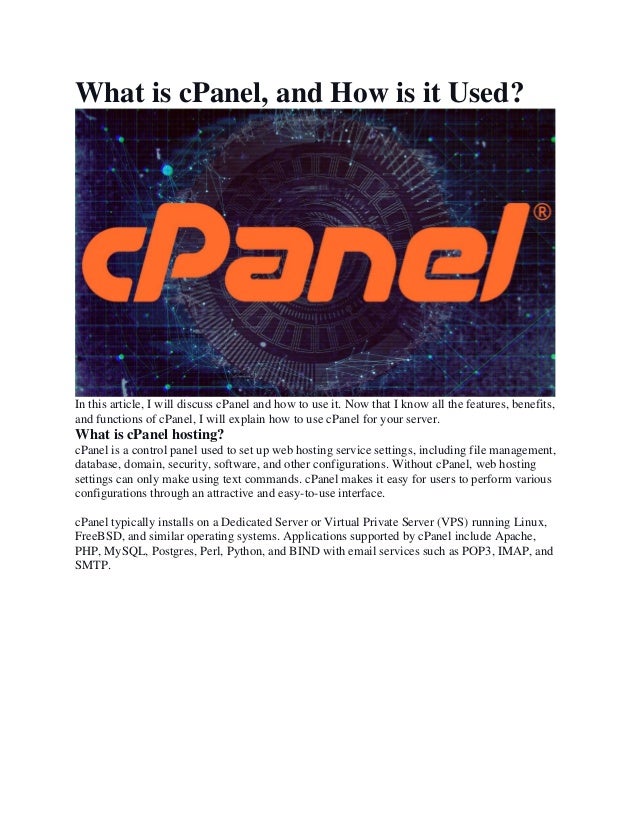
What is cPanel and how is it used.pdf
- 1. What is cPanel, and How is it Used? In this article, I will discuss cPanel and how to use it. Now that I know all the features, benefits, and functions of cPanel, I will explain how to use cPanel for your server. What is cPanel hosting? cPanel is a control panel used to set up web hosting service settings, including file management, database, domain, security, software, and other configurations. Without cPanel, web hosting settings can only make using text commands. cPanel makes it easy for users to perform various configurations through an attractive and easy-to-use interface. cPanel typically installs on a Dedicated Server or Virtual Private Server (VPS) running Linux, FreeBSD, and similar operating systems. Applications supported by cPanel include Apache, PHP, MySQL, Postgres, Perl, Python, and BIND with email services such as POP3, IMAP, and SMTP.
- 2. Security Management In this tool, you can also control the server via SSH access. Quoted from cpanel.com, there are Hotlink Protection and IP Blocker menus for security management. You can block specific IPs that indicate website spamming with an IP blocker. You can add paid SSL in the SSL/TLS menu to strengthen website security protection further. Change password, user data, language, and display If you are bored with the same look and feel, you can change the cPanel Hosting look and feel. You can also change the password and User hosting details directly in cPanel. Navicosoft is providing Economy Linux Hosting With Cpanel. Lazy with English? You can change the language settings in the Change Language menu. cPanel hosting dashboard This support allows your cPanel hosting to do the following things.
- 3. Set up PHP and Apache handlers. Manage emails pointing to your domain. Upload/Restore/Backup Website Files. I will discuss cPanel's full capabilities and features in the next section. Features & Benefits of cPanel Simply put, cPanel's function makes it easier to manage websites that reside in your hosting account. cPanel dramatically simplifies configuration in terms of domains and hosting. In
- 4. addition, cPanel can also add several additional applications that need to be installed for the website to work correctly. So, the primary function of cPanel is to make it easier for the users. Below are the aspects facilitated by the presence of cPanel: Document Management With cPanel Hosting, you don't have to go to the server to move files, create new files, upload website files, etc. With the file manager menu, you can easily do all these things. There is also a backup and file restore menu to help you with the backup restore process. Would you like to know how much hosting capacity can still use? You can click on the disk usage menu. Database Management The existence of a website cannot separate from the database. It can be difficult for ordinary people to create a database to host manually. Well, of course, the presence of these tools will make it easier for you. In cPanel, two popular databases can be used, such as MySQL and PostgreSQL. There is also a menu for phpMyAdmin, phpPgAdmin to remove MySQL. Domain Management cPanel can also use for domain management, you know. You can create addon domains, subdomains, redirect domains, set aliases, and DNS settings. This DNS setting is handy for those who want to point the domain to another server, create a custom field, or tell the domain for hosting. For DNS settings, please select Zone Editor for those who are newbies. Email Management This tool allows you to create emails from the Email Accounts menu with your domain. You can also select the Autoresponder menu to create email replies automatically. There is also an email filter menu for filtering incoming emails. According to panel.com, there is an Apache Spam Assassin menu and authentication for email security. Graphics and Data In addition to settings and configuration questions, you can view charts and data from the website. You can view monthly website visitor data by selecting Menu Visitors. You can also view website logs by selecting Menu Errors, Awstats and Webalizer. For an Ultimate Linux Hosting With Cpanel, Navicosoft is the best solution. Want to know your treadmill width? Please select the bandwidth menu. Do you choose cPanel or Plesk? Various web hosting control panels can use, e.g., B. Plesk or Webuzo. But according to Review Hell in cPanel vs. Plesk: Picking the Right Control Panel, there are several reasons you should choose cPanel over Plesk Hosting Control Panel. Suitable for Linux server hosting. In addition, this tool, combined with Cloud Linux, offers high performance for Linux hosting. At the same time, Plesk is more suitable for Windows hosting.
- 5. Make Hosting Migration Easier for Customers. If the servers used both tools, the migration process would be easy. Unlike Plesk, the hosting migration process is tricky even though both use Plesk. Getting to know the functions in cPanel When you first see how cPanel looks, you might get confused because of the many menus available. So that you don't get confused when you want to use it, let's get acquainted with the features in cPanel. 1. Website File Management Features CPanel offers file management features to delete, Edit, and copy website files that reside on the hosting. In addition, there are also FTP settings that allow you to access website files from the FTP client application without having to log into cPanel first. • The file manager uses to upload, create, delete and modify files without the need for FTP or other applications. • Images use to organize files in the form of images. Here you can change the image size and change the image format; • Directory Privacy is used to restrict user access to specific settings via a password; • Disk Usage shows the percentage of disk usage; • Web Disk is used to access files in cPanel just like a local drive on a computer; • FTP accounts for File Transfer Protocol (FTP) access and management; • FTP connections to establish or disconnect FTP connections;
- 6. • Backup use to back up website content and cPanel content in ZIP form; • File restore uses to restore backed up files; • The Backup Wizard uses this feature to get help creating backups. 2. Domain Management Capabilities You can set up the domain via one of the cPanel menus. The menu contains functions of addon domains, subdomains, redirects, and so on. Navicosoft is providing Linux Hosting Australia. The positions available there can control how cPanel processes request when the browser accesses your part. • Site Publisher can create a website using a wide range of templates. This option can also use to display contact information; • Addon domains use to add domains in a single cPanel account; • Subdomains use to add subdomains in a cPanel account; • Aliases use to add a URL alias for a website; • Redirects use to redirect to a website from a specific page. This feature can use to add a shortened version of the URL on a website; • The Simple Zone Editor is used to create and edit A and CNAME records; • Advanced Zone Editor to create, modify or delete A, AAAA, CNAME, SRV, and TXT from DNS records; • Zone Editor is a combined function of Simple Zone Editor and Advanced Zone Editor. Used to add, edit or remove A, AAAA, CNAME, SRV, MX, and TXT from DNS records. 3. Email settings and management functions
- 7. cPanel also offers a menu of various email-related functions. Here you can create a new email address with your domain name. In addition, there is also a function to open and view incoming emails, including the storage capacity used for each email account. Navicosoft is providing Economy Linux Hosting With Cpanel. To give you a clearer picture, here is a description of the cPanel features related to email management: • Email Accounts is a view for managing email accounts associated with a domain; • Forwarding function for forwarding emails to one or more specified email addresses; • Email routing is a valuable feature for forwarding the incoming email to a specific server; • Autoresponders are used to create automatic replies to emails. This feature helps give notifications, e.g., B. Not being able to reply to emails immediately. • Default address is used to set the default email address. This feature allows you to continue receiving emails from senders who made a mistyped email address. • Mailing lists are used to create email lists that make it easier for you to send all emails at once; • Track Delivery is helpful for tracking or monitoring the email delivery process; • Global Email Filters adds filters for email accounts included in cPanel; • Email Filters added a custom email address filter. This feature is also helpful to protect you from spam, email redirects, and email forwarding from the program.
- 8. • Authentication is used to secure the email server and view outgoing email information. The same feature can use to verify that an email is being sent from a trusted source; • Address Importer is designed to import documents so that they can be sent to multiple addresses at the same time; • Apache Spam Assassin a useful feature to identify spam emails; • Encryption Encrypt messages to keep them safe and private; • Configure grey listing protects emails associated with a domain from spam; • The calendar and Contacts are used to configure calendars and applications in cPanel; • Email Disk Usage shows disk space used for email. 4. Database Management Functions You can also manage databases using the menus in cPanel. One of the features included in the database menu is the feature to open phpMyAdmin. You can also delete existing databases and grant access rights to authorized accounts in this menu. 5. Functions of the used PHP module configuration Functional view for managing PHP in cPanel One of the essential parts of web hosting is running the system or website properlycPanel can offer this convenience by providing a function to select the PHP version you want to use. You can even install the PHP extension yourself from a separate file.
- 9. 6. Security Settings Hosting Features Display of security menu in cPanel cPanel can simplify your work in managing security on the website. You can use all the features listed below to avoid crime in cyberspace. • SSH access uses to connect you to the server from the command line securely; • IP Blocker prevents access to websites via IP addresses; • SSL/TLS area for managing SSL/TLS keys, certificates, and requests. This section can also use to improve website security; • Hotlink protection prevents other websites from displaying your website content with the Bandwidth available to you; • Leech Protection sets the number of logins that can occur within two hours; SSL/TLS Status • displays the SSL/TLS status. This section is also uses to update or renew SSL/TLS certificates; • Let's Encrypt SSL is used to add the free SSL edition of Let's Encrypt. 7. Website Backup and Restore Process Functions Another important feature of cPanel is the ability to perform backups and restores. You can take advantage of a full backup feature that instantly backs up all data, including databases. It is undoubtedly beneficial. For an Ultimate Linux Hosting With Cpanel, Navicosoft is the best solution. For a complete guide on backing up data, see → How to download website backup files to cPanel. How to use cPanel There are so many that you probably won't use them all simultaneously. However, there's nothing wrong with learning cPanel's features, so you'll be ready when you need them. Let's know one by one! How to use the cPanel file manager
- 10. The file manager is a feature that gives you access to all your website files. It allows you to manage files, e.g., B. delete, move and copy. Navicosoft is providing Linux Hosting Australia. If you're using a Windows device, you might be familiar with the cPanel file manager interface. The user interface can divide into four sections: folder list • List of folder contents • navigation menu • File and folder management menu 1. Folder List in File Manager The list of folders is on the left side of the screen. To open a folder, click once. 2. Folder contents in file manager When you open a folder, its contents display on the right side of the screen. The folder table of contents also shows some file information, such as: file size • Last modified time • file type • permission To open a file or folder in this section, you must double-click on it.
- 11. 3. Navigation menu in file manager The navigation menu is a series of menus located above the list of folders and their contents. The available menus and their functions are listed below: • Home: to return to the main folder • Up to one level: to return to a folder one level above the currently accessed folder • Previous/Forward: to return to the last accessed folder • Reload: Reload the contents of the currently accessed folder • Select All: To select the entire contents of the currently browsed folder • Deselect All: Opposite of Select All • Show Recycle Bin: Shows deleted files and folders in the Recycle Bin. folder • Empty Trash: to permanently delete files and folders in the Trash folder 4. File and folder management menu Just above the navigation menu is another set of file management menus. The available menus and their functions are listed below: • File: to create a new file • Folder: to create a new folder • Copy: To copy files or folders • Move: To move files or folders • Upload: Upload files or folders • Download: To download a file or folder • Delete: to download a file or folder • Restore: When accessing the Recycle Bin, this menu uses to restore deleted files or folders to their original folder. • Rename: Rename a file or folder • Edit and HTML Editor: to edit the file code • Permissions: Change permissions on files or folders • View: to view the contents of the file • Extract: to extract compressed files or folders • Compress: To compress files or folders Checking disk space usage
- 12. As a website owner, paying attention to your hosting disk space consumption percentage is essential. Well, in cPanel, there are two ways to check this. First, you can immediately see the remaining disk space on the right side of the cPanel under the text Disk Usage. If you want to view disk space usage statistics, you can click the Disk Usage menu in the Files menu category. In this menu, cPanel shows the folders in your hosting account and their size. You can click the > sign to view the folders within a folder. Clicking on a folder name takes you to that folder in the file manager. . Navicosoft is providing Economy Linux Hosting With Cpanel. How to secure a website in cPanel
- 13. You must make regular backups to have a backup copy of the website data. Well, in cPanel, there are three types of backups you can create, namely: • Full Account Backup: Back up all hosting account data • Full Website Backup: Back up only website data such as files and databases • Partial Website Backup : Back up only the website data you choose The following guide explains how to create each of these types of backups. 1. How to create a full account backup in cPanel cPanel automatically creates full account backups. Click Full Account Backups in the Jet Backup menu category to access these backups. Select the backup you want to download and click Generate Download on the next page. The Add to Download Queue button appears. To start the backup download you have to click the button. The process will take some time. Now a Download button will appear next to the selected backup. Click the button to download it. 2. Create the full website backup in cPanel To create a whole website backup, click Backup Wizard from the Files menu category. On the next page, click Backup. On the next page, there are two options, namely complete and partial backups. Since you want to back up all website data, select Full. The next step is to choose a location to store your backup. Usually, there are four options to select from:
- 14. • Home directory: on your hosting server • Remote FTP Server: on another server via an FTP connection • Remote FTP server (passive transfer mode): on another server via passive FTP transfer mode • Secure copy: on another server via a secure copy protocol • If you have already selected it, click Create Backup. After the process completes the download option for back will up appear. 3. Method to create a partial website backup in cPanel As you have already seen, creating an incremental backup is also in the Backup Wizard menu. To use it, you just have to choose one of the following three types of data: • Home directory (website files) • MySQL database • Email Forwarders and Filters You don't need to choose a backup location on the next page. Just click on the existing download button. How to Check Bandwidth in cPanel As with disk space, you also need to be mindful of hosting bandwidth usage. Especially if the Bandwidth of your hosting package is limited, well, how to check it in cPanel is straightforward. . For an Ultimate Linux Hosting With Cpanel, Navicosoft is the best solution.
- 15. To check bandwidth usage in general, check the list of stats on cPanel's main page. However, if you want to know the usage more precisely, click on the Bandwidth menu in the Metrics menu category. This menu shows graphs of bandwidth usage over the last 24 hours, a week, and a year. The chart also shows the types of protocols using your Bandwidth, such as HTTP, FTP, IMAP, POP3, and SMTP. Method of creating a MySQL database in cPanel Creating a database can be confusing if you are new to IT. Luckily, cPanel makes it easy for you. The steps are described below. 1. Create a MySQL database From the cPanel main page, click MySQL Databases. On the next page, provide a new database name and click Create Database. 2. Create a MySQL user Each database must have a user. To create a user for your new database: 1. Scroll to the Add New User section. 2. Enter the desired user name and password there. 3. If necessary, click Create User. You need to insert the User you just created into the new database. Scroll to the Add Users to Database section. To select a user click the User column. After that you have to select the new
- 16. database in the Database column. In this case, click Add. You will redirect to the Manage User Rights page. 3. Granting Access Rights to Users There are many types of access rights on the Manage User Rights page. Now check the box of the permissions you have specified for the new User. Click Make changes when you're done. Method of creating an addon domain in cPanel The domain addon is a solution for those of you who want to have a new domain in a hosting account. Well, how to do it in cPanel is not complicated. Let's follow the steps below. First, click on the Addon Domains menu on cPanel's main page. You will find a form to create an addon domain on the next page. You should enter the following information in each of the fields: • New domain name: desired addon domain. • Subdomain: addon domain subdomain. cPanel automatically fills in this field according to your addon domain.
- 17. • Document Root: the main folder that belongs to the addon domain. cPanel also automatically fills in these fields. If you want to create an FTP account for this addon domain, you must select the Create an FTP account associated with this addon domain check box. The FTP account username and password fields appear. When you're done, click Add Domain. Navicosoft is providing Linux Hosting Australia. Addon domains that you create appear in the Modify Addon Domains list. You can also remove the addon domain or specify the URL you want to redirect to the addon domain in this list. How to create a subdomain in cPanel Maybe you want to create a subdomain for a separate section of an existing website. If this is the case, one option is to create a subdomain in cPanel. Here's how. Click the Subdomains menu on the cPanel main page to create a subdomain. Below the text Create a Subdomain, you will find three columns. Well, below are the fields along with the information you need to fill in: • Subdomain: Fill in the desired subdomain. • Domain: Select the domain for which you want to create a subdomain. • Document Root: Specify the name of the root folder of the subdomain. In this case, click Create to create a subdomain. How to add a parked domain in cPanel
- 18. Parked domain in cPanel You can buy a domain with multiple extensions at once to maintain the brand. Below is how to do this in cPanel. 1. Adding aliases On the cPanel main page, access the Alias menu. In the field below the Create a New Alias text, enter your parked domain and click Add Domain . 2. Linking aliases to the main domain In the Aliases menu, scroll down to find the text Remove Aliases. Parked domains that you added are listed below the text. Well, now just click on Manage Redirect. Enter the primary domain in the space provided, then click on the next page. Save. How to add or change DNS records in cPanel You may need to tinker with the DNS records as a domain owner. For example, if you want to connect a domain with email marketing tools or free hosting services. To do this, you can use the DNS zone editor in cPanel. Navicosoft is providing Economy Linux Hosting With Cpanel. First, you need to access the Zone Editor menu. On the next page, you will find an interface as shown below:
- 19. To add a DNS record to your domain, you must click on the type you want (A, CNAME, or MX record). However, you can also add other DNS records, e.g., B. SRV and TXT records. To do this, click the Manage button. Next, locate the Add Record button as indicated by the arrow in the image below. Then click the down arrow button to the right of it. A list of DNS record types will appear for you to choose from. This page allows you to change or delete DNS record settings. You can edit it by just clicking it. or Delete to the right of the desired DNS entry. How to create an email account in cPanel The email account in cPanel To create an email account, you need to do it in cPanel. Follow the steps below. 1. Access the Email Accounts menu Click Email Accounts on the cPanel main page to create an email account. Once in the menu, click the Create button, as shown below. A new page will appear. 2. Fill out the email account form On the page that appears is a form you need to fill out to create an email account. Now enter the desired username and password in the appropriate fields. Click Edit Settings for the other changes you can specify three things mainly, which are:
- 20. • Disk space usage limit • Set the email folder not to be created automatically when an email arrives that uses a plus address • Send email client setup instructions to the address you want to create Click create to finish an e-mail. How to enable two-factor authentication in cPanel Two-factor authentication has become the online security standard. Your cPanel needs it too. Luckily, cPanel offers an easy way to enable two-factor authentication. Follow the method below. For an Ultimate Linux Hosting With Cpanel, Navicosoft is the best solution. 1. Set up two-factor authentication On the cPanel main page, click Two-Factor Authentication. After entering the menu, click Set up two-factor authentication. 2. Connect cPanel to the two-factor authentication app cPanel provides you with a QR code that you can scan with a two-factor authentication application. This QR code uses to connect cPanel to the application. However, if you cannot scan the QR code, you can enter your cPanel username and keycode into the two-factor authentication application. Place the username and keycode under the QR code. 3. Enter the security code The two-factor authentication app will give you a security code after scanning the QR code or entering your username and keycode. Enter this code in the space provided under the key code. In this case, click Configure two-factor authentication. How to create error pages in cPanel
- 21. An error page is a page that informs website visitors that there was an error accessing your website. An example is a 404 error indicating that the URL the visitor went to is not available on the site. You can create error pages for different types of website errors in cPanel. We'll create a 404 error page as an example in this guide. Navicosoft is providing Linux Hosting Australia. 1. Select an error type First, click Error Pages on the cPanel main page. Select the domain whose error page you want to create on the next page. Then click on the error type whose page you want to make. You will take it to a page where you can create an error page. 2. Creating error pages The error page editor page contains an HTML editor that you need to fill out. To help you, cPanel provides several HTML tags that can paste into the editor, namely: • Referring URL: URL that directs visitors to a URL, not on your website. • Visitor's IP address • Requested URL: The URL that the visitor is trying to access but is not on your site. • Server name: server name. • Visitor's Browser: The type of browser the visitor is using. • Redirect Status Code • Displays the website error code. When you're done creating your error page, click the Save button at the bottom of the editor. How to create a cron job in cPanel
- 22. Cron jobs are a way to schedule Linux commands and scripts on web servers automatically. If you are already familiar with cron jobs, cPanel provides functions to use them. Follow the steps below to use this feature. 1. Set up cron email On the cPanel main page, find and click Cron Jobs. You should know that cPanel sends a report every time a cron job is run to your domain's email address. If you want to redirect the report to a different email address, enter the address in the field below the cron email body. However, if you don't want to get the cron job report, you can run the command >/dev/null 2>&1 command in the command column, explained in the next step. 2. Create a cron job Under the cron email field, you will find a form that you need to fill out to create a cron job. You must enter the following information in the form: • General Settings: Settings commonly used, e.g., B. once per minute, hour or day. • Minute: The minute the command ran. • Hour: The hour when the command will run. • Day: The date the command was run. • Month: The month the command was run. • Day of the week: The day the command runs. • Command: The command you want to automate. Click Add new cron job when the cron job is set. 3. Manage cron jobs
- 23. Cron jobs you have created appear in the list under the text Current Cron Jobs. In this list, you can change or delete the cron job settings. To do this, click the Edit or Delete button. Navicosoft is providing Economy Linux Hosting With Cpanel. How to use website optimizers in cPanel You can increase the website loading speed by compressing the files. Well, you don't need to install a WordPress plugin for this. You can compress files from the Optimize Site menu in cPanel. There are three options to choose from in the Optimize website menu: • Disabled: Compression is not performed. • Compress all content • Compress specified MIME types: compresses only the file types you specify, e.g. B. HTML and XML text. In this case, click Update settings. Conclusion cPanel is a control panel with many features that are very useful for users to manage web hosting. Users are not only limited to website administration but can also handle incoming emails to their domain. For an Ultimate Linux Hosting With Cpanel, Navicosoft is the best solution.Thank you for reading the article about what cPanel is and how to use it. If you still have questions about what cPanel is, don't hesitate to ask them in the comments below. Hopefully, after reading this article, you have understood the cPanel function, the meaning of the cPanel, where to download Cpanel, the benefits of Cpanel, what it is Cpanel and how to use it. Take care