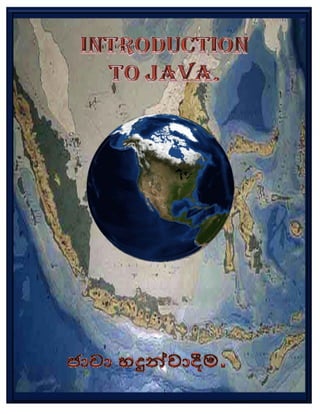002 introduction java programming
- 2. Java develops කරන ලද්ෙද් James Gosling විසිනි. ඒ 1991දී Sun Microsystems
ආයතනෙය්දි Green project එෙක් ෙකොටසක් වශෙයනි. ඔහුෙග් මූලික අරමුණ උෙන් low
cost, Hardware Independent Language එකක් C++ උපෙයොගි කරෙගන develop කිරීමයී.
තාක්ෂණික ගැටලුමත මගදී එය අසාර්ථක උනා.ෙම් අතර අළුත් programming Language
එකක් Oak නමින් C++ භාවිතෙයන් developed උනා.
Java develops උෙන් C++ වල තිබුනු සමහර features ඉවත් කරලයී.1994දී World Wide
Web concept එක පැමිණීමත් සමඟ Oak, Java ෙලස නම් ෙකරුනා. Java සම්බන්ධ වන්ෙන්
Object Oriented Programming සමඟයී. Object Oriented Programming concept එක
1960 දී පමණ SIMULA67 language එකත් සමඟ කතා බහට ආපුෙදයක්.
Java වල විෙශේෂත්වය වන්ෙන්
Java is Platform Independent
Java is Object-Oriented
Java is easy to learn
Java is small
Java is secure
Java is portable
එෙහනම් ඉතින් දැන් අපි Javaඑක්ක වැඩ කරන්න පටන්ගමු.
Java වලින් වැඩ කරන්න කලින් අපි Java install කරෙගන ඉමු.
2
- 3. Java, Machine එකට install කර තිෙබ්දැයි බැලීමට command prompt එක ෙගන javac
type කර enter කරන්න.
Command prompt එක open කරගැනීම පහත පරිදි සිදුකල හැක
(Click) Start
(Click) Run
then press enter key
type “Cmd”
Command prompt එක open කරගත් පසු පහත පරිදි window එක ඔබට දිස් ෙව්.
දැන් Java install කර ඇත්දැයි බැලීමට javac යනුෙවන් command prompt එෙක් type
කරන්න
3
- 4. ඔබ වැඩ කරන computer එෙක් Java install කර ඇත්නම් පහත පරිදි command
promptඑෙක් විස්තර ෙගොඩාක් පල්ෙලහාට දිස්ෙව්.
Java installs කර ෙනොමැති නම් පහත දැක්ෙවන පරිදී දිස්ෙව්
එෙහනම් දැන් අපි අෙප් computer එකට Java install කර නැත්නමි install කරමු.
4
- 5. අපි java install කිරීමට මුලින්ම java software එක ෙවළඳපෙලන් මිලදී ගැනීම ෙහෝ internet
එෙකන් http://java.sun.com/ එකට ගිහින් Download කරගන්න ඕෙන්.
ඔබ ෙවළඳෙපොෙලන් මිලදී ගත් Java software එක සහිත CD එක CD Drive එකට දමා My
computer එක open කරන්න.
ඉන්පසු CD drive icon එක මත double click කරන්න
ඉන්පසු CD එෙක් ඇති java Software එක පහත දැක්ෙවන පරිදි Icon එෙකන් ෙපන්නුම්
කරයි.
Java setup icon
එක මත double
click කරන්න.
Java software icon එක double click කල පසු පහත රූපසටහෙන් දැක්ෙවන පරිදි wizard
එකක් open ෙව්
ඉන් පසු Next button එක click කරන්න
5
- 8. ඉන්පසු
Button එක
, එන Wizard එෙක් ඇති Next
click කරන්න
රූප සටහෙන් දක්වා ඇති පරිදී Wizard Status bar එක පිෙරනකන් මදක් ඉන්න .
දැන් Java Install වී ඉවරයි. එම නිසා Wizard එෙක් ඇති finish Button එක Click කරන්න.
8
- 9. Java install කල පසු නැවත ෙපර පරිදී command prompt එෙක් javac type කර බලන්න.
Java install කර තිබුනත් java නැති විදිහටයි දිස්ෙවන්ෙන්.
ඒකට ෙහේතුව path සහ class path set ෙනොකිරීමයි.
Path සහ class path set කිරිම පහත පරිදී සිදු කරන්න.
එය අපිට ෙදවිදියකින් කල හැක.
1. Desktop එෙක් ඇති My Computer icon එක right click කර Properties යන්න.
9
- 10. 2. පහත රූප සටහෙන් ඇති පරිදි Start Button එක click කර එන menu එෙක් ඇති My
Computer icon එක Right Click කර Properties යන්න.
(Click )Start Button
Right Click on My Computer
Click Properties
My Computer Properties ගිය පසු ඉහත දැක්ෙවන පරිදි Wizard එකක් ලැෙබ්.
එහි ඇති Advance Tab එක කිලික් කරන්න.
10
- 12. System variable යටෙත් ඇති Path එක select කර Edit click කරන්න
Select path
Click Edit Button
එහි Variable valueකියන එෙක් අගට යන්න . එතන අගින් ( ; ) එක type කරන්න. අනිත් කිසි
ෙදයකට මුකුත් ෙනොෙවන්න පරිස්සම් ෙවන්න.වැරැද්දක් උෙනොත් Cancel click කරන්න
;
12
- 13. ඊට පස්ෙස පහත දැක්ෙවන location එකට ගිහින් ඒෙක
Path එක copy කරගන්න
Window එෙක් Address bar එෙක් ඇති Path එක Copy කරන්න
Copy Path
Copy කරගත්ත path එකVariable Value එක අග (;) එක දැම්ම තැනට paste කරන්න.
13
- 14. එතන අගින් ( ; ) එක type කරන්න. අනිත් කිසි ෙදයකට මුකුත් ෙනොවන ෙලස වග බලා ගන්න.
ඉන්පසු OK buttonඑක Click කරන්න.
ඊට පස්ෙස System Variables යටෙත් ඇති New button එක Click කරන්න
එවිට ෙමවැනි window එකක් දිස්ෙව්වී
14
- 15. Variable name කියන එකට “CLASSPATH” කියලා කැපිටල් වලින් type කරන්න
ඊට පස්ෙස පහත දැක්ෙවන location එකට ගිහින් ඒෙක Path එක copy කරගන්න
Copy Path
Window එෙක් Address bar එෙක් ඇති Path එක Copy කරන්න
Variable value කියන එකට copy කරගත් path එක paste කරගන්න .ඉන්පසු අගට (;) සහ
(.)type කරන්න. දැන් Ok buttonඑක Click කර main window එෙක් ok button එක click
කරන්න.
15
- 16. දැන් අපි Java install කරලා path එකත් set කරලා ඉවරයි
දැන් command prompt එෙක් javac type කර enter කර බලන්න.
නිවැරදි ෙලස install වූ පසු සහ path එක set කල පසු පහත පරිදී විස්තර ෙගොඩක් පල්ෙලහාට
දිස්ෙව්.
16