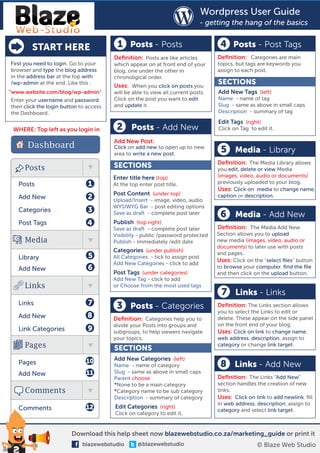More Related Content Similar to Wordpress dashboard orientation and guide (20) 1. Wordpress User Guide
- getting the hang of the basics
START HERE 1 Posts - Posts 4 Posts - Post Tags
Definition: Posts are like articles Definition: Categories are main
First you need to login. Go to your which appear on at front end of your topics, but tags are keywords you
browser and type the blog address blog, one under the other in assign to each post.
in the address bar at the top with chronoligical order.
/wp-admin at the end. Like this :
Uses: When you click on posts you
SECTIONS
“www.website.com/blog/wp-admin” will be able to view all current posts. Add New Tags (left)
Enter your username and password, Click on the post you want to edit Name - name of tag
then click the login button to access and update it. Slug - same as above in small caps
the Dashboard. Description - summary of tag
Edit Tags (right)
WHERE: Top left as you login in 2 Posts - Add New Click on Tag to edit it.
Dashboard Add New Post:
Click on add new to open up to new
area to write a new post.
5 Media - Library
Definition: The Media Library allows
Posts SECTIONS you edit, delete or view Media
Enter title here (top) (images, video, audio or documents)
Posts 1 At the top enter post title. previously uploaded to your blog.
Uses: Click on media to change name,
Post Content (under top) caption or description.
Add New 2 Upload/Insert - image, video, audio
WYSIWYG Bar - post editing options
Categories 3 Save as draft - complete post later 6 Media - Add New
Post Tags 4 Publish (top right)
Save as draft - complete post later Definition: The Media Add New
Visibility - public /password protected Section allows you to upload
Media Publish - Immediately /edit date new media (images, video, audio or
documents) to later use with posts
Categories (under publish) and pages.
Library 5 All Categories - tick to assign post
Uses: Click on the “select files” button
Add New Categories - click to add
Add New 6 to browse your computer, find the file
Post Tags (under categories) and then click on the upload button.
Add New Tag - click to add
Links or Choose from the most used tags
7 Links - Links
Links 7 3 Posts - Categories Definition: The Links section allows
you to select the Links to edit or
Add New 8 Definition: Categories help you to delete. These appear on the side panel
divide your Posts into groups and on the front end of your blog.
Link Categories 9 subgroups, to help viewers navigate Uses: Click on link to change name,
your topics. web address, description, assign to
Pages SECTIONS
category or change link target.
10 Add New Categories (left)
Pages Name - name of category 8 Links - Add New
Add New 11 Slug - same as above in small caps
Parent choose Definition: The Links “Add New”
*None to be a main category section handles the creation of new
Comments *Category name to be sub category links.
Description - summary of category Uses: Click on link to add newlink, fill
in web address, description, assign to
Comments 12 Edit Categories (right)
category and select link target.
Click on category to edit it,
Download this help sheet now blazewebstudio.co.za/marketing_guide or print it
blazewebstudio @blazewebstudio © Blaze Web Studio
2. Wordpress User Guide
- getting the hang of the basics
9 Links - Link Categories 10 Pages - Pages Additional Help
Definition: Links, like Posts, can be Definition: Unlike Posts pages are
categorized and categorizing Links static and display static information, This section is just to help you with
aids your audience in navigation of example of pages are an about or a few ideas to consider while editing
your Links. contact page. and updating the sections we have
hightlighted in the Dashboard.
Uses: When you click on pages you
WHERE: Top left as you login in will be able to view all current pages. Selecting categories
Click on the page you want to edit
Dashboard and update. We suggest you do a bit of planning
before you choose your categories.
Try to settle on a set amount of topics
to use a categories, no more than
Posts 5 - 10. If you need more place them
11 Pages - Add New in sub-categories under the 5 - 10
main ones you have created. Be sure
Posts 1 Add New Pages: to make them relevant to what you
Click on add new to open up to new are writing about.
Add New 2 area to write a new page. For example a Blog about ”Traveling“
may select categories like Countries,
Categories 3 SECTIONS Natural Wonders,Holdiay Destinations,
etc... all keywords people search for.
Post Tags 4 Enter title here (top)
At the top enter page title. Selecting tags
Media Post Content (under top) Like the categories dont go crazy
Upload/Insert - image, video, audio
with hundreds of tags try to use
WYSIWYG Bar - editing options the same tags regularily and limit
Library 5 Save as draft - complete page later your self to 3-5 per post. As a rule
Add New 6 Publish (top right) always try to select previously
Save as draft - complete post later imputed tags before making new
Visibility - public /password protected ones or if there is a tag that doesnt
Links Publish - Immediately /edit date cover the keyword you looking for.
Page Attributes (under publish) Writing Posts
Links 7 Parent choose
*(no parent) to be a main page The idea here is to create a standard
Add New 8 *Page name to be sub category easy to read look for your readers
Template choose
Link Categories 9 *Default Template page with sidebar Title - Always use keywords relevant
*One Column with no sidebar to your categories in your titles.
Order - order of page to be displayed Layout - When writing a post try to
Pages make it easier for the reader by
breaking up the post into sections
10 with headers to divide the sections.
Pages
Intro - Write an eye catching opening
Add New 11 12 Comments paragraph to your post with a good
image to get the readers attention.
Definition: Comments are a feature Images - Try to resize images to be a
Comments of the blog which allows the reader to standard height and width.
respond to a Post. Comments are
More - Insert the more in the wysisyg
regulated and queued for approval
Comments 12 editing bar after the introduction to
before they are visible on the web site
show more posts on your front page
Uses: When you click on comments make the post like a teaser.
you will be able to view all current Conclusion - Close your post with a
comments. Click on the comment to strong ending, encourage readers by
approve / unaprove, reply, edit, mark closing with a question or ask them
as spam or delete and update. to comment and share thoughts.
Download this help sheet now blazewebstudio.co.za/marketing_guide or print it
blazewebstudio @blazewebstudio © Blaze Web Studio