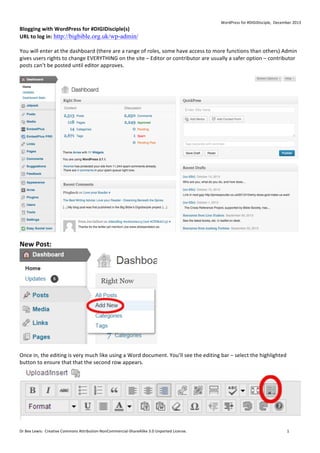
WordPress for #DIGIDisciple Blogging Guide
- 1. WordPress for #DIGIDisciple, December 2013 Blogging with WordPress for #DIGIDisciple(s) URL to log in: http://bigbible.org.uk/wp-admin/ You will enter at the dashboard (there are a range of roles, some have access to more functions than others) Admin gives users rights to change EVERYTHING on the site – Editor or contributor are usually a safer option – contributor posts can’t be posted until editor approves. New Post: Once in, the editing is very much like using a Word document. You’ll see the editing bar – select the highlighted button to ensure that that the second row appears. Dr Bex Lewis: Creative Commons Attribution-‐NonCommercial-‐ShareAlike 3.0 Unported License. 1
- 2. WordPress for #DIGIDisciple, December 2013 Hover over each item for a description of what it does. It’s worth taking note of the ‘Format’ button, as Google assigns different levels of importance to headings/regular text – so rather than bold/enlarge, use the various heading settings. Formatting Text It’s important to FORMAT the text, making it suitable for speed reading. The general advice for online text is cut 50% out, then cut 50% more out! It depends what the purpose of the post is. As with all writing, it’s important that each paragraph deals with a single issue, and good advice is to highlight a sentence in each paragraph with the core meaning. Look for opportunities to use bullet points, and “ allows blocks of text to be indented (and later we’ll show you how to add audio/video to mix the changes). Adding a Link One of the particularly valuable aspects of being able to offer material online is that you can ‘hotlink’ to other resources, externally or within this blog. Highlight the phrase that you want to use as a link (avoid ‘Click here’, as Google again adds emphasis to links/the words used in links – so try & be descriptive whilst using normal English). The ‘link’ button will activate – click on it, add the web address/URL (see below the 2 boxes there’s an option to link to a pre-‐existing file on the website) – ignore ‘Title’. The other icon is to ‘break link’. Adding a Picture Each post should include an image – helps contextualise/people to remember the post. Whilst in editing mode, look for the ‘Add Media’ button (some other file types other than image, e.g. PDF). Click on the button to bring up the following menu – if the image you already want is there, then simply click on it: Upload Files – to find any file that you have saved on your hard drive Insert From URL-‐ to embed a picture from somewhere on the internet (doesn’t release from copyright) Media Library-‐ images that you’ve already uploaded and can be re-‐used. Assuming that you are uploading from new (care with copyright, etc. – you can’t just take any old pic from Google Images -‐ e.g. http://bigbible.org.uk/about-‐2-‐2/policies/image-‐policy/ gives you some idea of where to find legal images. Dr Bex Lewis: Creative Commons Attribution-‐NonCommercial-‐ShareAlike 3.0 Unported License. 2
- 3. WordPress for #DIGIDisciple, December 2013 Uploading a File from your hard drive. Select ‘Upload Files’, then either ‘drag & drop’ an image, or ‘Select Files’ to search your hard drive. It’s worth thinking about what you’ve named your file – if you can name it something that people might search for, this can send more visitors to the site: Once in, select the image that you want. You can rename the title, consider adding a caption underneath the image (this is a good place to enter the web address of the image that you are using). Don’t forget to add ‘ALT Text’, which should offer a brief description of the image, particularly valuable for those who may be reading your content via a screen reader) Link URL – by default uses the file name of the image, but can be changed to an external link to work as a link – double-‐check that it’s worked. Sometimes I have to press ‘none’ before I can enter the internal link. Dr Bex Lewis: Creative Commons Attribution-‐NonCommercial-‐ShareAlike 3.0 Unported License. 3
- 4. WordPress for #DIGIDisciple, December 2013 Alignment/Size – as it says – right/left align will cause text to wrap round image. Center is worth using for larger images: None will align left, but text won’t wrap around the image. When uploading, ensure that you choose the right size image … Medium (300) is usually about right for aligned images, whilst Large (590) is about right for a full-‐width image. Featured Image This blog requires a ‘featured image’ on each post (visuals are important as part of your communication). Look to the right-‐hand side menu for ‘Set featured image’, click on ‘Set featured image’. Dr Bex Lewis: Creative Commons Attribution-‐NonCommercial-‐ShareAlike 3.0 Unported License. 4
- 5. WordPress for #DIGIDisciple, December 2013 It’s usual to use one of the images already used in the post. Select, and click on ‘Set featured image’, and the content will be added. Editing the Image Once Loaded In editing mode, click on an image, and 2 options will come up. The one that looks like an old-‐ fashioned slide will take you into a space where you can update most of the options. You can also resize the image in this section – reducing it by 60-‐90% (this can be done multiple times if you need to shrink smaller; you can’t always make images larger again afterwards, so watch out for that). If you need to delete the image, click the ‘delete’ button. Embed a file/video Finding the embed code is usually fairly straightforward, but as an example – here’s how to find the code on YouTube – look below the video for ‘Share’, find ‘Embed’ and copy the HTML code. To post the content into WordPress, you may need to use the HTML tab (otherwise ensure that you’re in the Visual tab at all times). <p></p> or <div></div> indicate the beginning/end of paragraphs/sections – look for the right part of the page, and paste. Categories/Tags Look to the right of the blog post, and select 1 category from BIGBible, BIGRead, DIGIDisciple or DIGILit – the rest are archived categories. Try and ensure that Uncategorised is not left clicked. Dr Bex Lewis: Creative Commons Attribution-‐NonCommercial-‐ShareAlike 3.0 Unported License. 5
- 6. WordPress for #DIGIDisciple, December 2013 Tags – we can use a lot more of these, but are still looking for consistency (see http://bigbible.org.uk/bigbible/books-‐of-‐the-‐bible/ for Books of the Bible that we’re using). Both categories & tags are ‘interactive’ clickable links within the blog, so e.g. if you click on ‘1 Kings’ (http://bigbible.org.uk/tag/1-‐kings/) you will get all the posts in that category, or if you click on one of the tags below a post, it will bring up any other tags with EXACTLY the same tag (remember –computers are stupid & can’t tell the difference between e.g. 1 Kings, 1Kings or 1-‐Kings!): Publishing Very simply – look to the left for the ‘Publish’ button: Pre/Post-‐Setting Posts Posts can be placed as if published at a past date, or pre-‐prepared for a future date (meaning you could write several at once and then let them go slowly). Look for ‘Edit’ next Dr Bex Lewis: Creative Commons Attribution-‐NonCommercial-‐ShareAlike 3.0 Unported License. 6
- 7. WordPress for #DIGIDisciple, December 2013 to Publish immediately, and select the date that you want, then press OK. If it’s a future post, it will come up with ‘Scheduled’ and show the date that’s coming up – if past it will just publish and settle itself into the list of posts in date order. Post-‐Publication Editing Once a post is published, it can still be edited/deleted. Simply go to ‘All posts’. Once you are logged in you should be able to see ‘The BIGBible Project’ in the top-‐left at all times. Click that to trigger between the dashboard/ the live site. It can be a bit faster to work with 2 tabs open – editing in one/viewing in the other). Click on all posts… A list of posts will come up – most recent post first (although posts can be filtered/re-‐ordered etc.). Hover over a post title, and the 4 options will appear. Edit – takes you to full edit mode Quick Edit -‐ quite limited but can allow the tags, categories, etc. to be changed Trash – delete the post View – View the live post Dr Bex Lewis: Creative Commons Attribution-‐NonCommercial-‐ShareAlike 3.0 Unported License. 7
